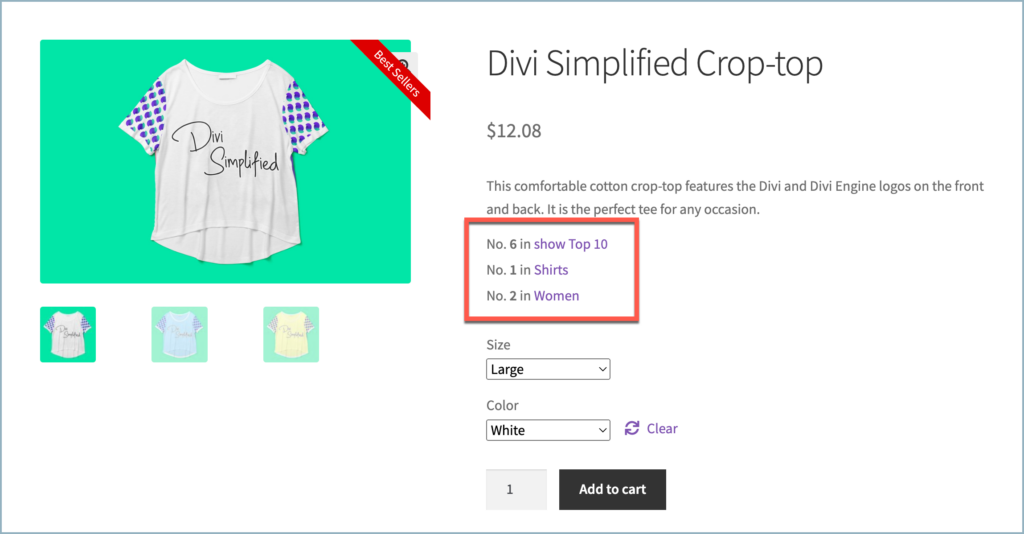The WooCommerce BestSeller plugin offers more than just listing the bestsellers on different pages and displaying a simple bestseller tag on products. One of the additional features provided by the plugin is that it allows displaying the rankings of each best-selling product in different categories. This article guides on how to set up this feature.
- Access the Bestseller plugin Settings.
- Enable Show ranking on product pages.
- Save the settings.
Enable ranking on the product page
To enable ranking for bestseller products:
- From the WordPress dashboard, navigate to WooCommerce > Best Seller > Settings.
- Scroll down and enable Show ranking on product pages.
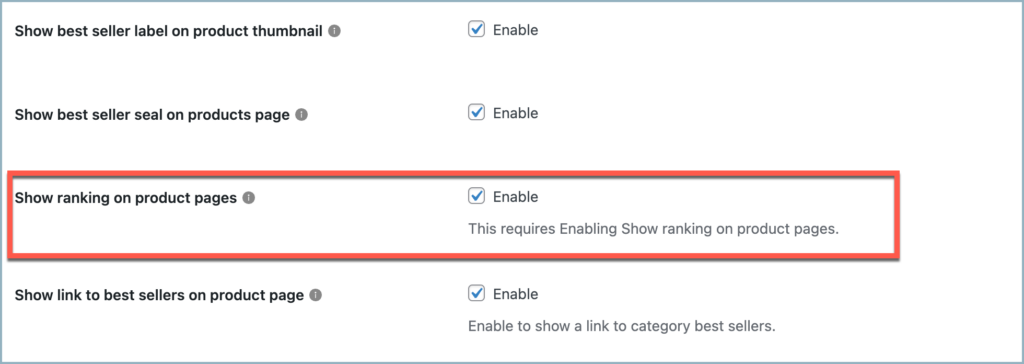
- Click on Save Changes to save the configuration.
- Once enabled, the plugin will automatically showcase the categories in which the product holds the bestseller status, along with its rankings of that product within those categories as shown below:
- The product in the given example:
- Rank sixth in the Show Top 10 category. (This is a custom category created by the plugin).
- Rank first in the Shirts category.
- Rank second in the Women category.