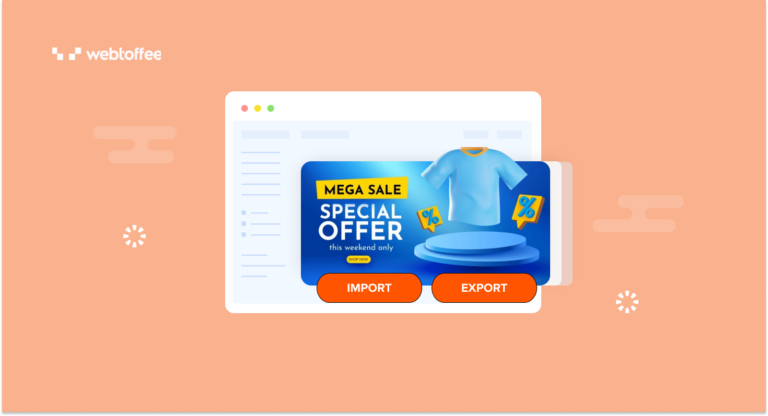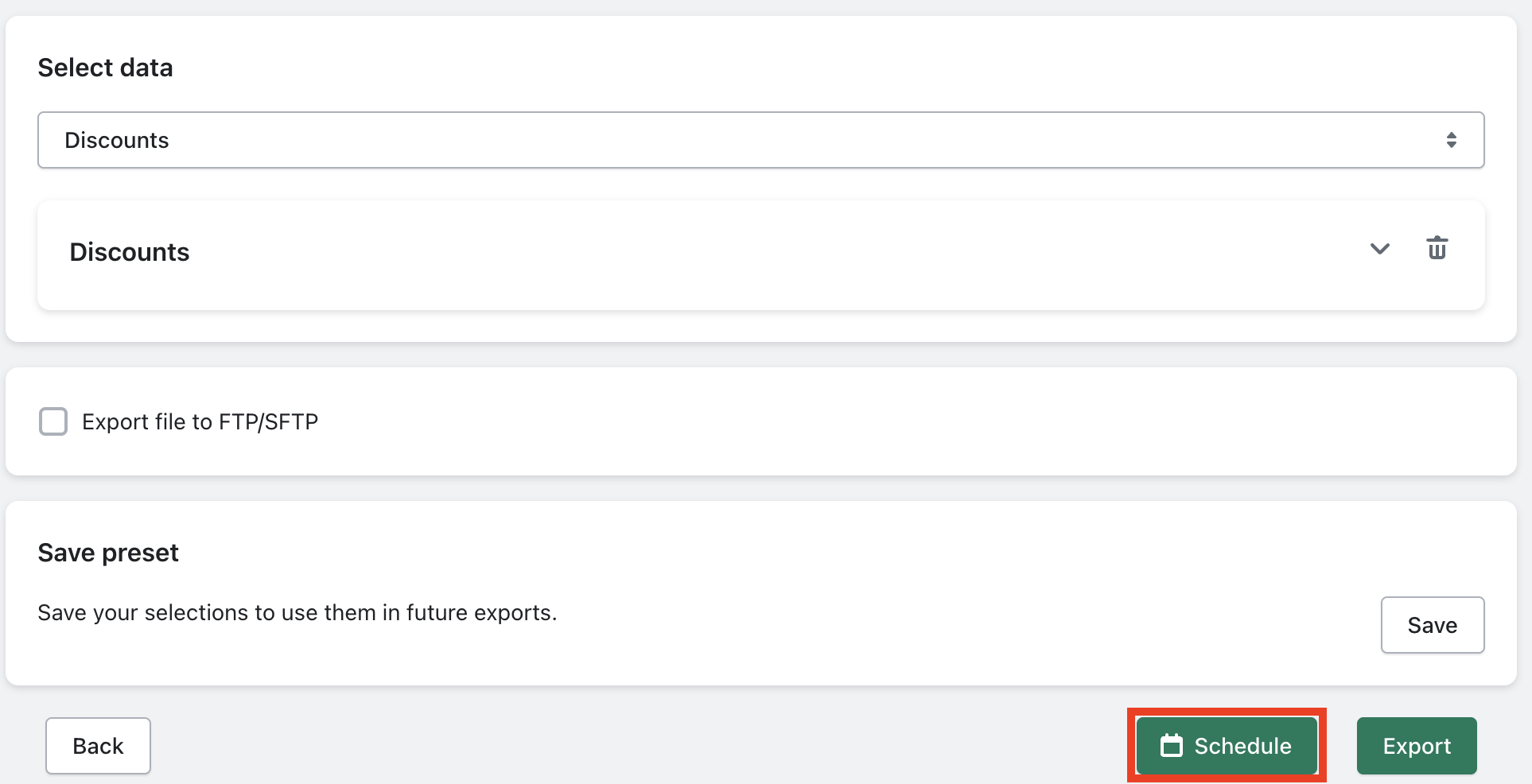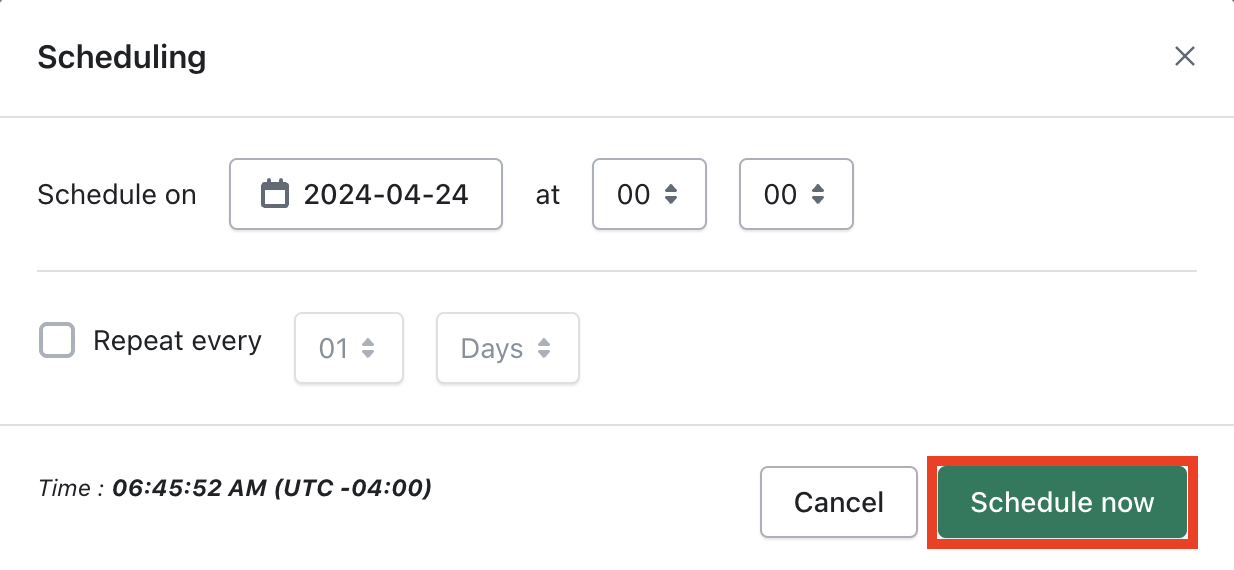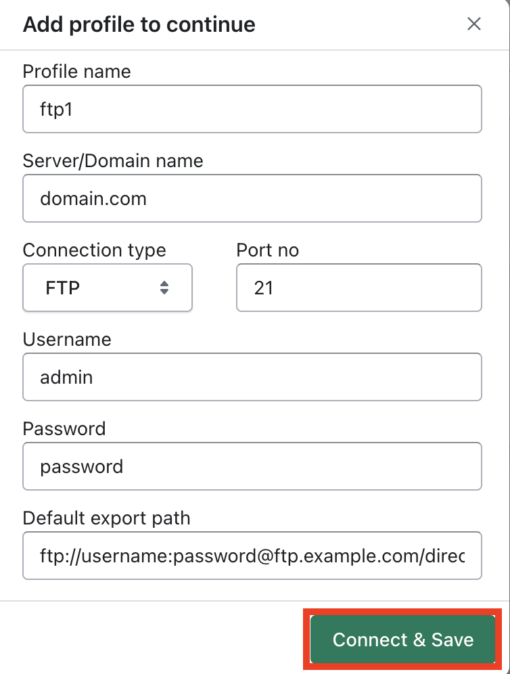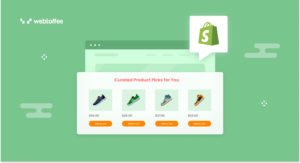This blog post provides a step-by-step guide to import and export discounts in Shopify. Learn how to migrate your discount lists from one store to another or export them to a CSV file.
Offering discounts is a common strategy in eCommerce to attract customers and increase sales. Shopify allows you to create different types of discounts, such as fixed or percentage discounts, BOGO discounts, and free shipping offers.
You may need to create multiple types of discount campaigns for your store. However, creating multiple discounts one by one is tedious. With the StoreRobo Import Export App, you can import the discounts from a CSV file to your Shopify store. If you don’t have an input file with discounts, you can use a demo CSV file to add the discount data and then import it to your Shopify store.
StoreRobo also lets you export discounts from one store and import them to another. If you have multiple Shopify stores and want to migrate your discounts from one store to another, StoreRobo can help you with that, too.
In this article, we will show you how to import and export discounts in Shopify using the StoreRobo app.
Let’s dive in.
Key takeaways: Importing or exporting discounts in Shopify allows you to migrate your discount list from one store to another. It helps you keep a backup of your promo codes and discount campaigns in a CSV file. StoreRobo Import Export App helps you easily import and export discounts within Shopify.
How to Export Discounts From Shopify?
As we said in the introduction, we will be using the StoreRobo Import Export app to export discounts in Shopify. After installing and activating the app on your Shopify store, follow the below steps:
Step 1: Choose an Export Template
Go to the Home page of the StoreRobo app and choose Shopify CSV as the export template.
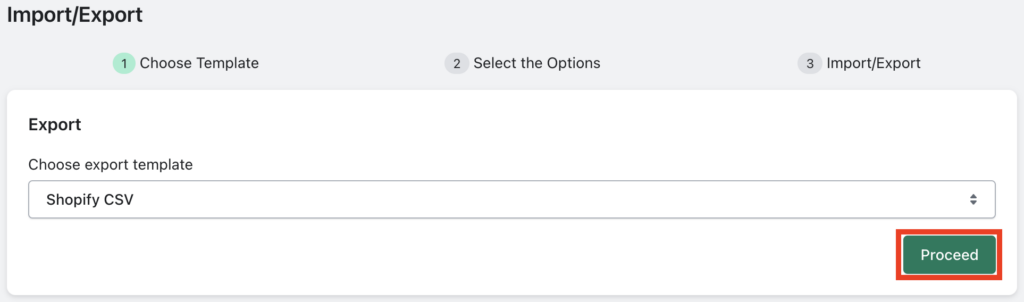
Click on Proceed to continue to the next step.
Step 2: Select the Data Type
In this step, select the data type as Discounts from the drop-down.
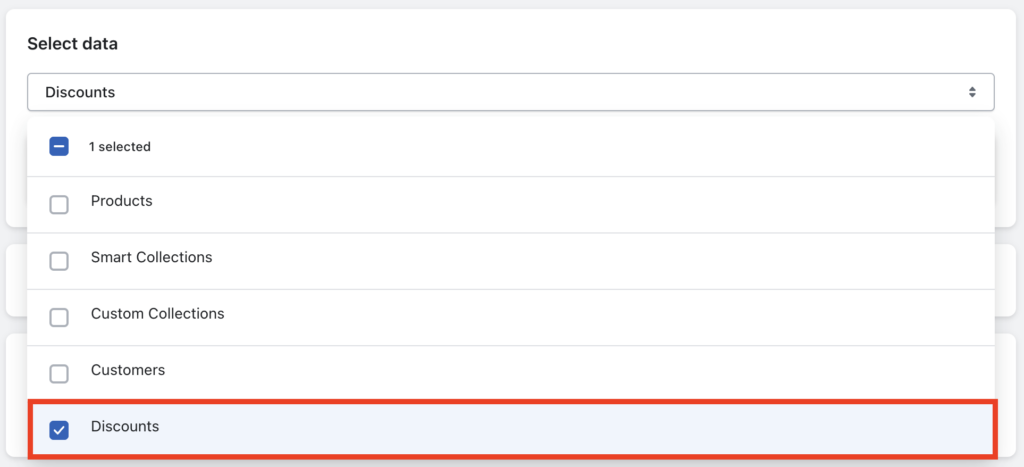
- Expand the Discounts option and choose the required data fields you want to export.
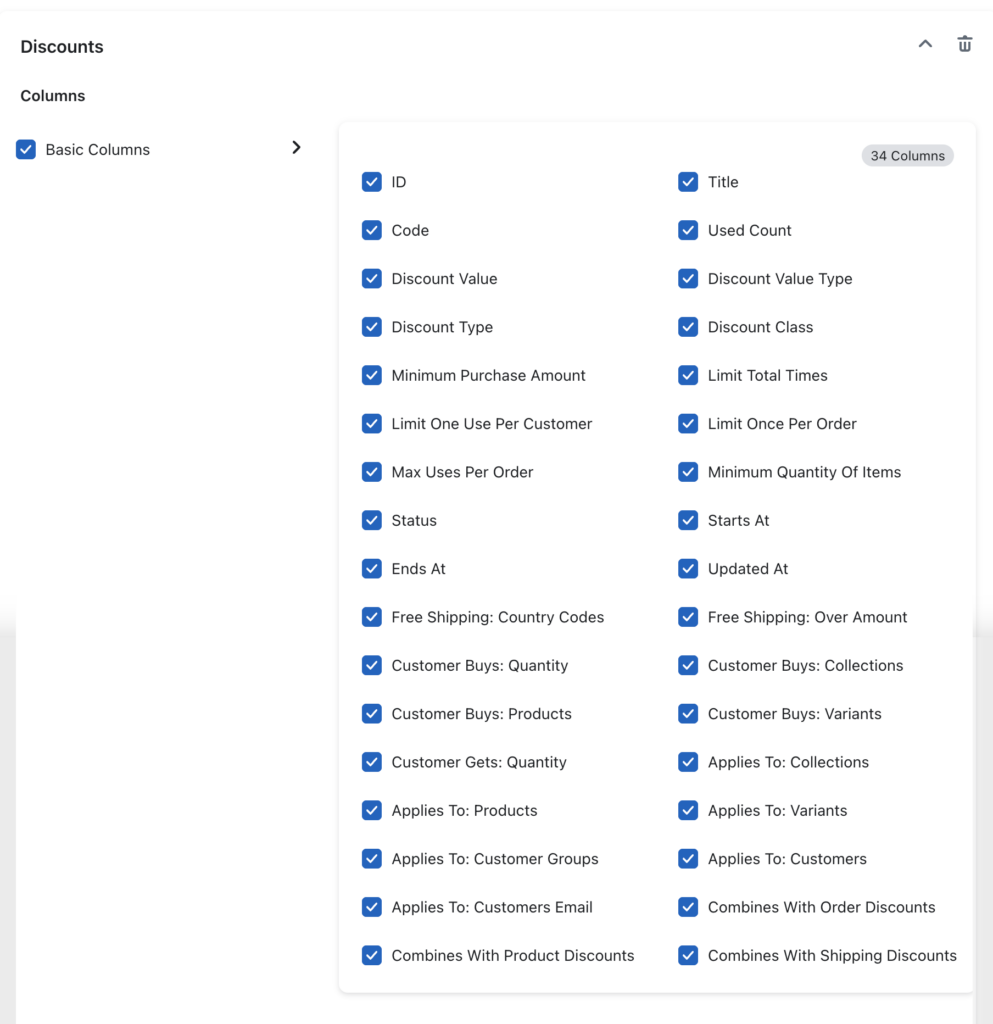
- Use the checkboxes to add or remove any data fields in the export. (We recommend that you keep the applied checkboxes as is to avoid any errors while importing)
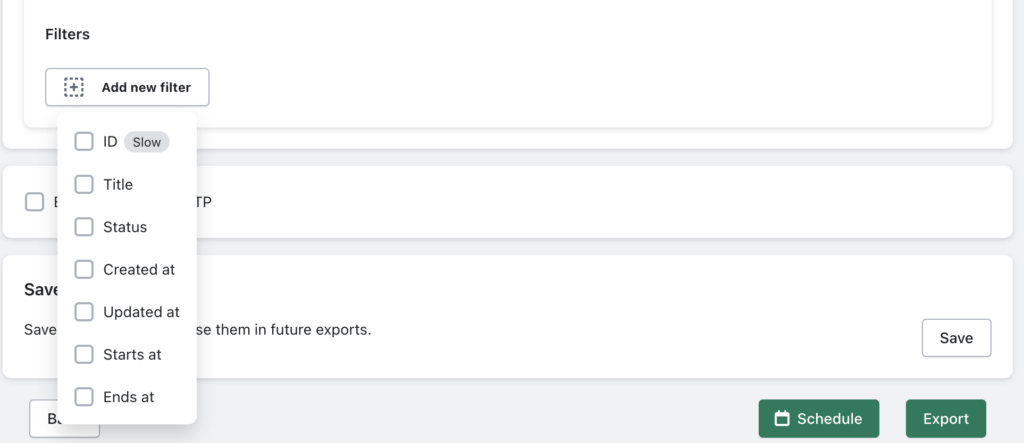
- Then, you can add different filters to specifically export any data from your store. You can filter data based on ID, title, status, created time, updated time, discount started time, and ended time.
- After choosing the necessary filters, click on Export to export the discounts.
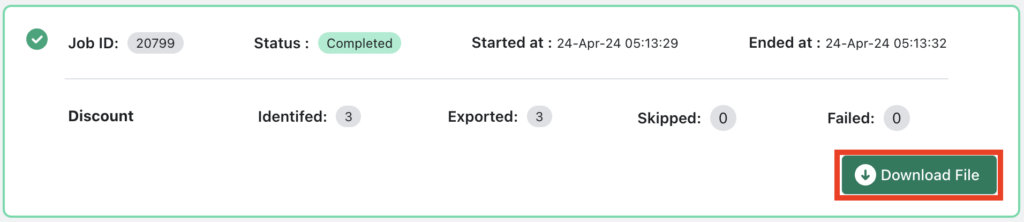
- Once the export job is completed, click on the Download File button to download the export file. The file will be downloaded as a .zip file, which contains the discounts CSV file.
We are only halfway through the process. Now, let’s see how to import discounts to Shopify using the CSV file.
How to Import Discounts to Shopify?
Follow the below steps to import discounts to Shopify using a CSV file.
Step 1: Upload the Import File
- Go to the Import section from the Home page of the StoreRobo app.
- You have four different methods for importing data to Shopify. The first method is the Local import, which uses a CSV file from local storage. The second method allows you to import the file from a Public URL, then you have the option to import data from an external FTP server.
- Additionally, you can directly import data from a WooCommerce store by connecting with WooCommerce API.
- For this tutorial, we will be using the Local import method. Upload the CSV file containing the discount data.
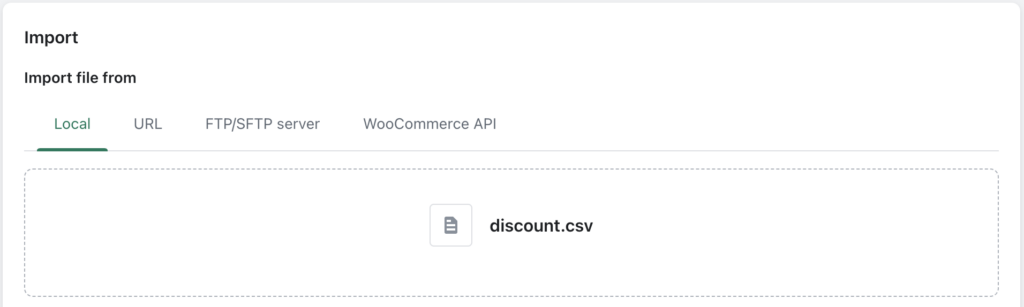
Step 2: Select the Data Type
- In this step, choose the data type as Discounts, and then click on Upload to upload the discounts file.
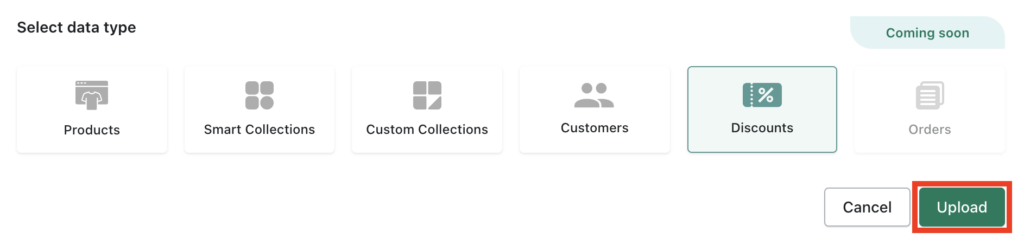
- After uploading the file, you can either directly import the discounts or schedule it for a later date.
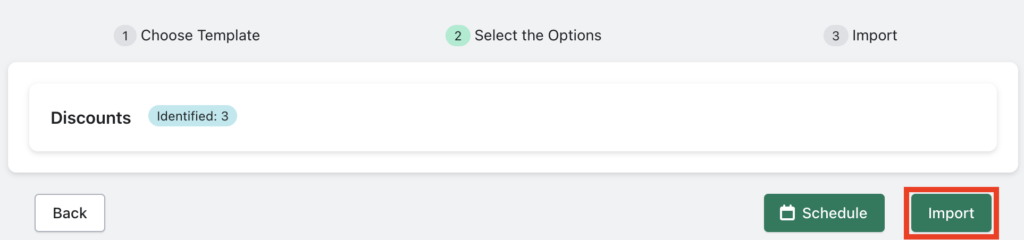
- Click on Import to import the discounts right away.
- Once the import is complete, you can see a detailed log report of the import job.
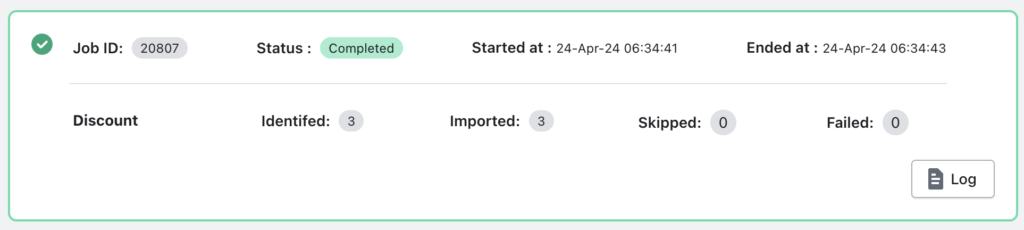
By following these steps, you can seamlessly import and export discounts in Shopify. This helps you efficiently manage your store promotions and drive sales growth. With the right tools and strategies in place, you’ll be well-equipped to maximize the potential of your Shopify store.
Frequently Asked Questions
Yes, you can bulk import discounts in Shopify using the StoreRobo Import Export App.
StoreRobo app allows you to schedule exporting for Shopify discounts. To schedule the export, click on the Schedule button in the last step of the export process.
Then, choose the preferred date and time for the scheduler.
You can also choose to repeat the schedule at fixed intervals. Then, click on Schedule now to schedule the export job.
Yes, you can export discounts created on a specific date from your Shopify store using the StoreRobo app.
When exporting the discounts, use the Created at filter and choose the date accordingly.
To export discounts to an external FTP server, enable the Export file to FTP/SFTP checkbox and click on the Add profile button.
Enter the FTP credentials, and click on Connect & Save.
Then, click on the Export button. The discounts will be exported to a .zip file and uploaded to the FTP server.
Conclusion
Importing and exporting discounts allows you to transfer your discount lists from one store to another or keep a backup of your discount codes in a CSV file. With StoreRobo, you can seamlessly import and export any type of data within Shopify. It lets you import and export products, collections, customers, and discounts.
We hope this article has helped you learn how to import and export discounts in Shopify using the StoreRobo app. If you find this to be helpful, please share your feedback in the comments section below.