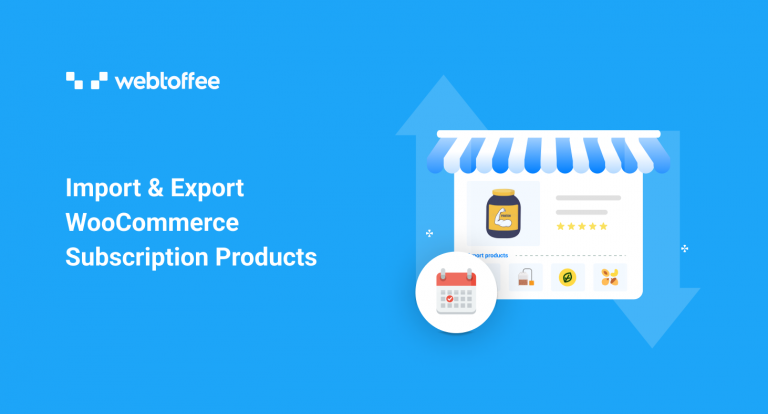Like all products in your store, the WooCommerce subscription products may also have to be moved around. Even though you can import and export WooCommerce subscription products in your store, there is no default mechanism for selectively importing and exporting such products.
This means that you cannot move just the required WooCommerce subscription products between websites. So, to simply export the required WooCommerce subscription products you will have to use a third-party plugin. The plugin will help you with the selective export and import process.
A simple and smart plugin like Product Import Export for WooCommerce enables you to both import and export selected WooCommerce subscription products. This is a feature-rich product import export tool with heavy customization options and over 80,000 active installs to date.
In this article, let’s discuss in detail how you can import and export your subscription products in the WooCommerce store.
Export & Import WooCommerce Subscriptions
WooCommerce subscriptions or WooCommerce subscription products are products that are to be delivered to customers at regular intervals. Likewise, to offer a subscription product through a WooCommerce store, you will need to have some additional features like the capability to accept automated recurring payments.
WooCommerce and WordPress, by default, offer you some general tools and settings to help you import and export WooCommerce subscriptions. However, these settings have some drawbacks that will inhibit your ability to move the desired data. This is where the Product Import Export plugin from WebToffee can help.
So without further ado, let’s see how you can import and export your products in WooCommerce.
1. Import-Export WooCommerce Subscriptions with WooCommerce Plugin in WordPress
You can both import and export your WooCommerce subscriptions using the WooCommerce plugin in WordPress. The only drawback here is that this setting lacks filters and customizations that you may require to filter out the exact products that you may require.
First, let’s see how you can export WooCommerce subscription products with these settings,
- Go to Products > All Products in your WordPress menu bar.
- Click on Export.
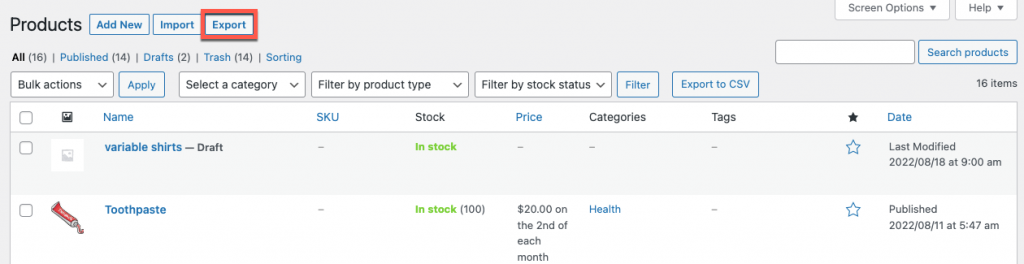
- Select Simple subscription and/or Variable subscription from the Which product types should be exported? drop-down.
- You may also configure the other customization options available on the page if required.
- Once the configuration is completed, click on Generate CSV.

This will initiate the download of a CSV file WooCommerce subscription products.

Now, to import WooCommerce subscription products to your store,
- Navigate to Products > All Products and click on Import.
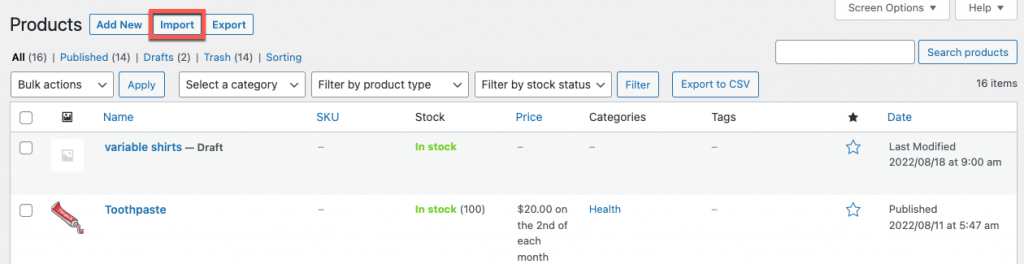
- Choose the CSV file with the subscription products. You may alternatively enter the path to the file on your server.
- Configure the other required settings and click on Continue.
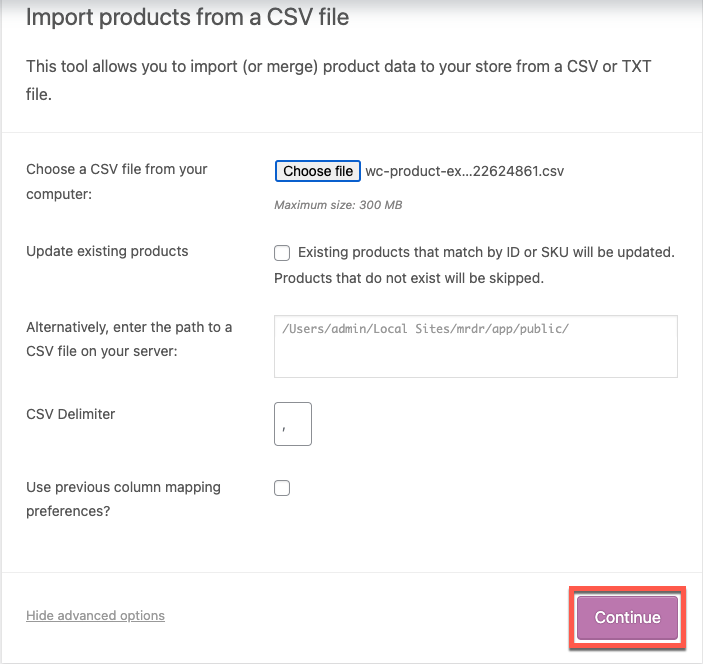
- Now map the CSV fields to the products. If the file has similar column names to that in WooCommerce, the selections would be made internally.
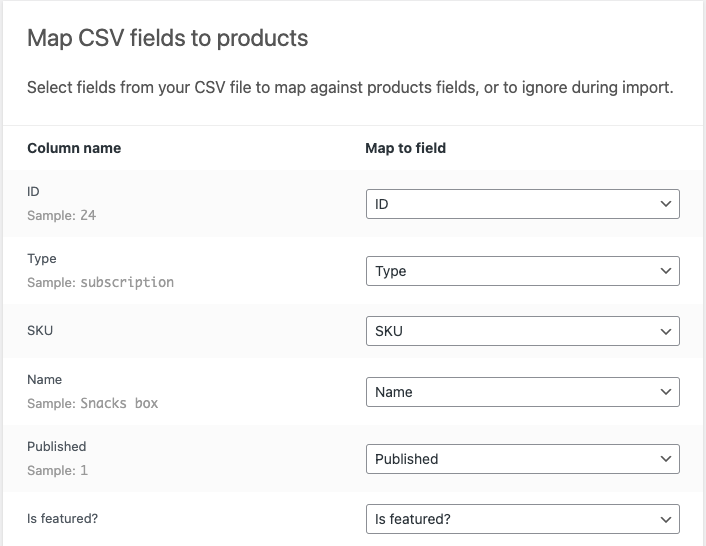
- Click on Run the importer to import the products.
This will import the WooCommerce subscription products to the store.
2. Import-Export WooCommerce Subscriptions Using a Plugin
You can also use a plugin such as the Product Import Export for WooCommerce to move your WooCommerce subscriptions. The plugin will offer you features such as importing/exporting only the subscription products and selecting the required products and fields.
To access the complete customizations available, you may need to use the premium version of the plugin. So let’s see how you can import and export WooCommerce subscriptions with the premium version of the product import export plugin.
Check this article on exporting specific WooCommerce products to learn product export using the free plugin.
Prerequisites:
You may need to purchase the premium Product Import Export Plugin to import and export WooCommerce subscriptions.
After purchasing the plugin, follow the below steps to install the plugin.
- On your WordPress admin console, navigate to Plugins > Add New.
- Click on Upload Plugin and choose the zip file of the plugin.
- Click on Install Now and then activate the plugin.
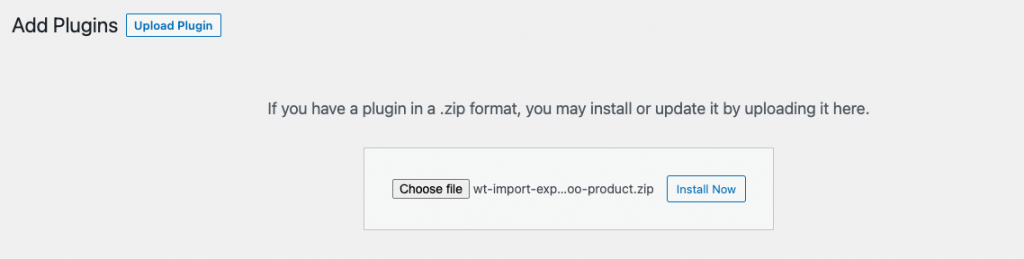
How to Export WooCommerce Subscriptions Using the Plugin?
To export your WooCommerce subscriptions,
- Go to WebToffee Import Export (Pro) > Export.
- Select the post type as Product.
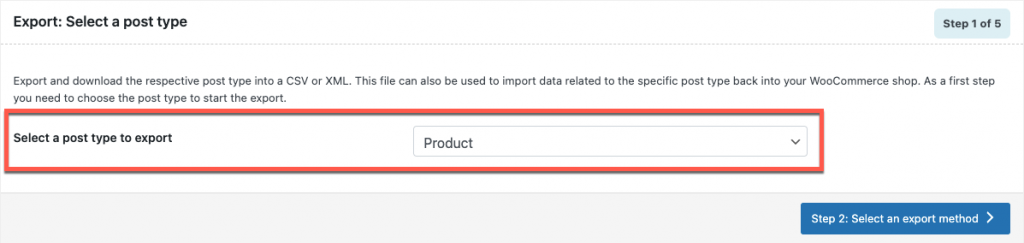
- Select the export method as Advanced export.
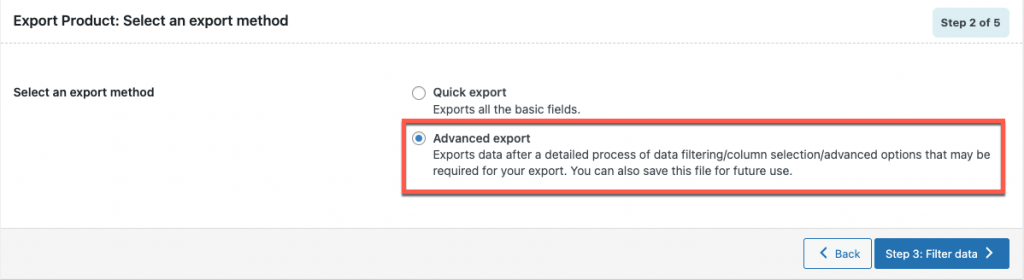
- Now choose the Product types as Simple and/or Variable subscription.
- You may also select other filters if found necessary. For instance, to export subscription products that are out of stock, select the stock status as out of stock.
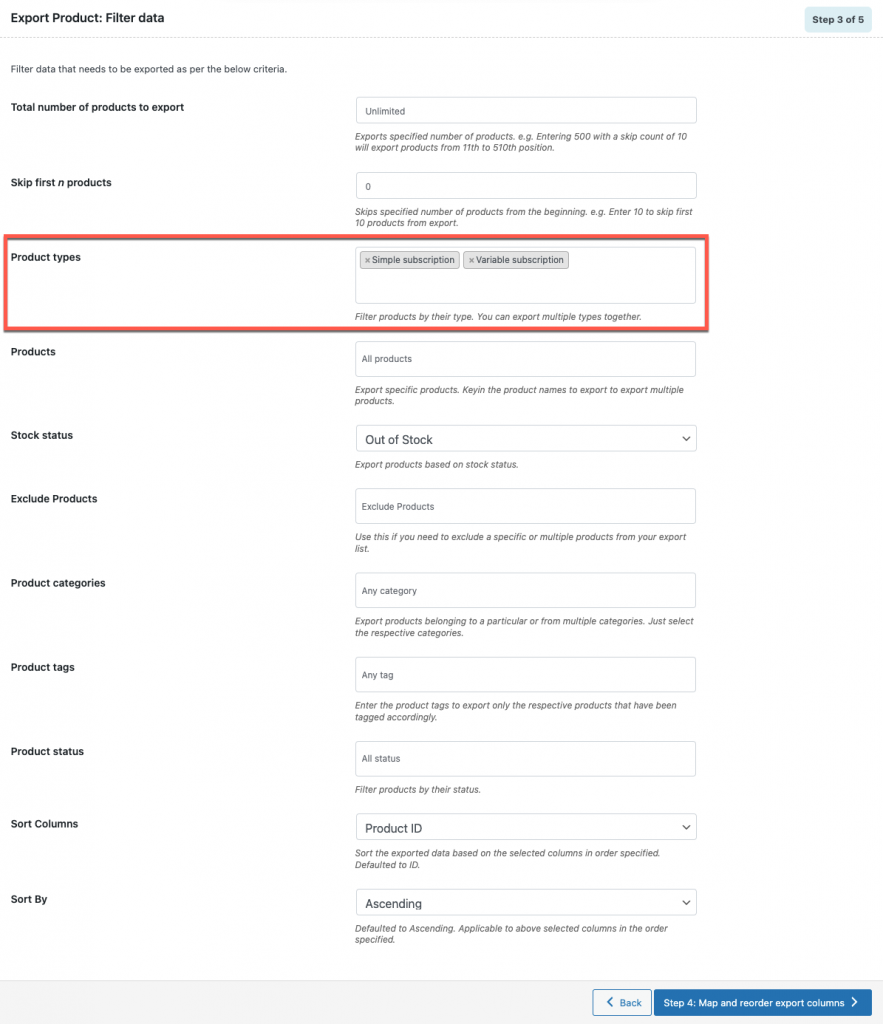
- Now, select, rearrange, and rename the product fields that you want to export. However, if you are happy with the current setup, you may ignore this step.
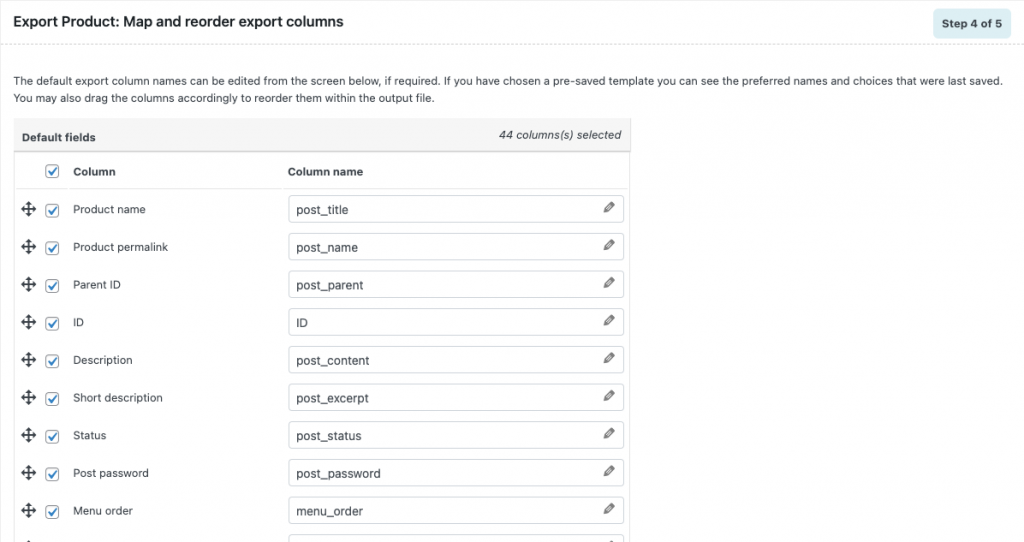
- Now provide a name for the export file and choose the required file format, you can choose between CSV, XML, TSV, XLS, and XLSX.
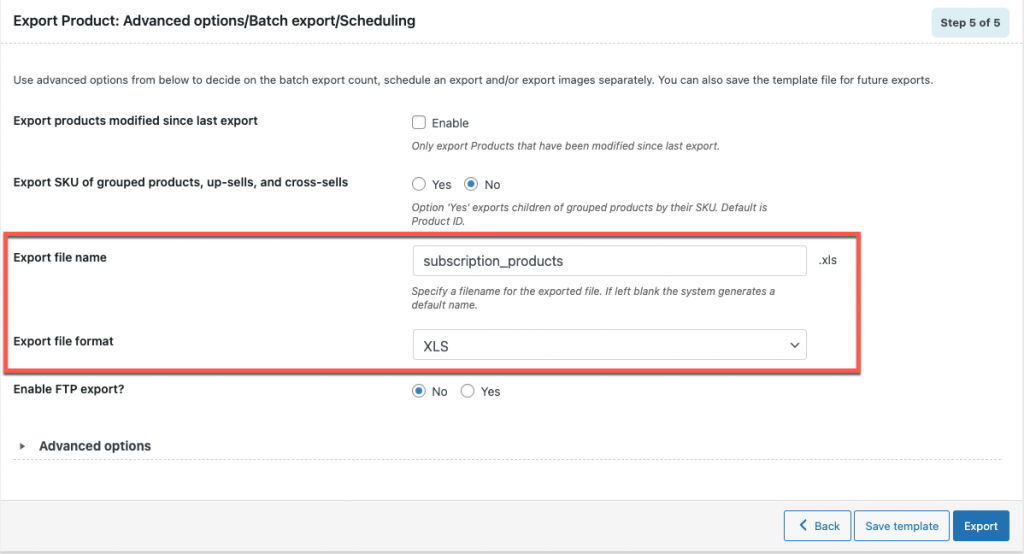
- Click on Export.
This will download a file with all subscription products satisfying the selected criteria. In our example, all subscription products that are currently out of stock will be added to the export file. You can directly share it with the respective authorities to take actionable steps.
How to Import WooCommerce Subscriptions Using the Plugin?
Importing WooCommerce subscriptions follows the same steps as importing other products. But, let’s just quickly take a look at how to import WooCommerce subscriptions using the product import export plugin.
- Go to Import under WebToffee Import Export (Pro).
- Select the post type as Product.
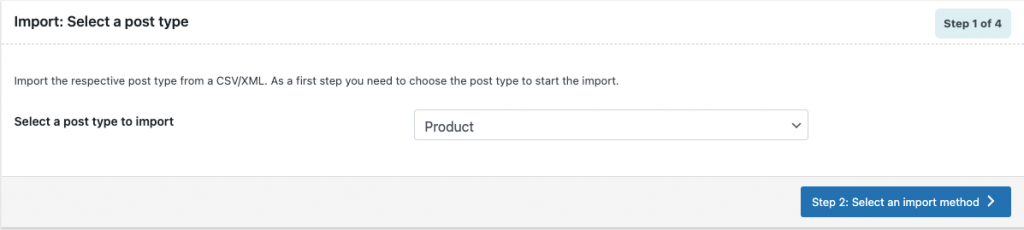
- Choose the import method as Advanced import and select the file you want to import. The file can have XML, CSV, TSV, XLS, or XLSX formats.
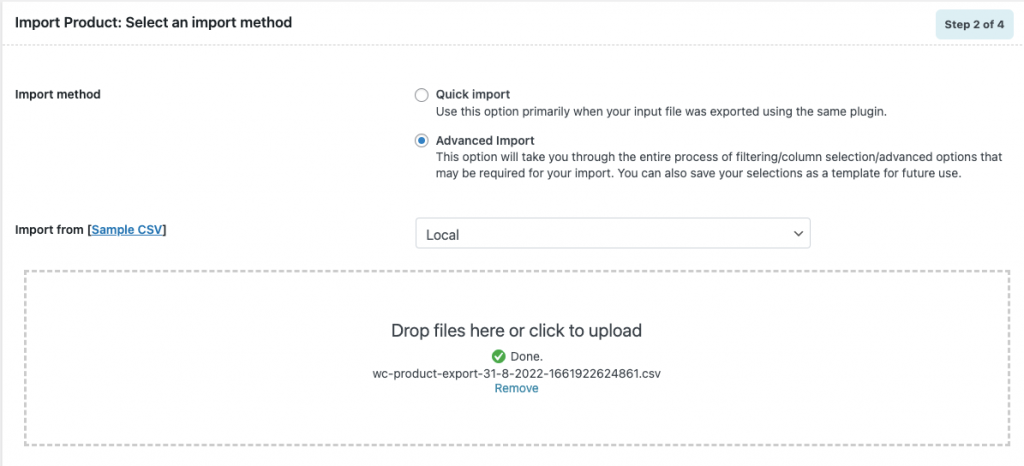
- Now map the import columns with the fields in WooCommerce.
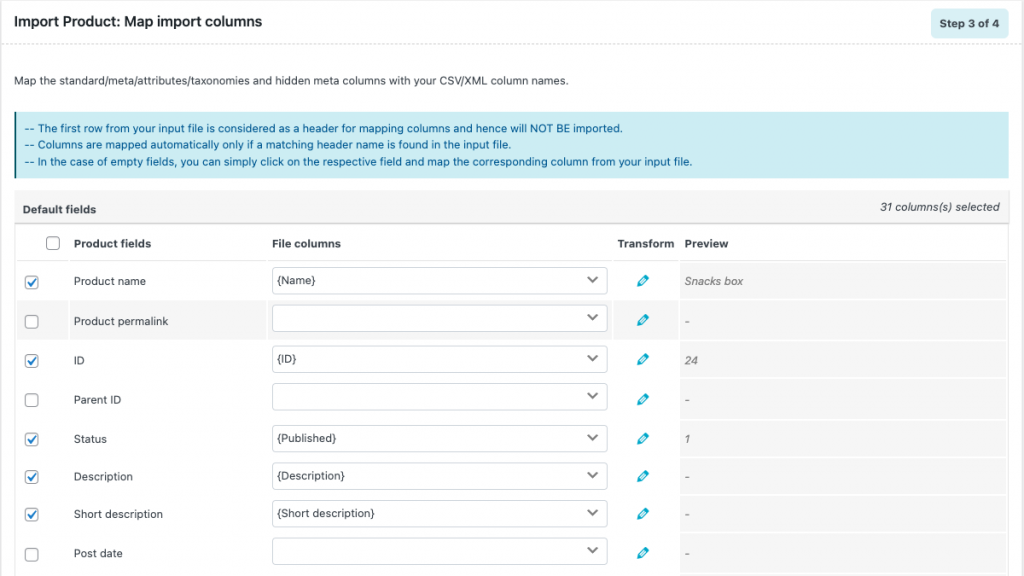
- Select the import options and click on Import/Schedule > Import.
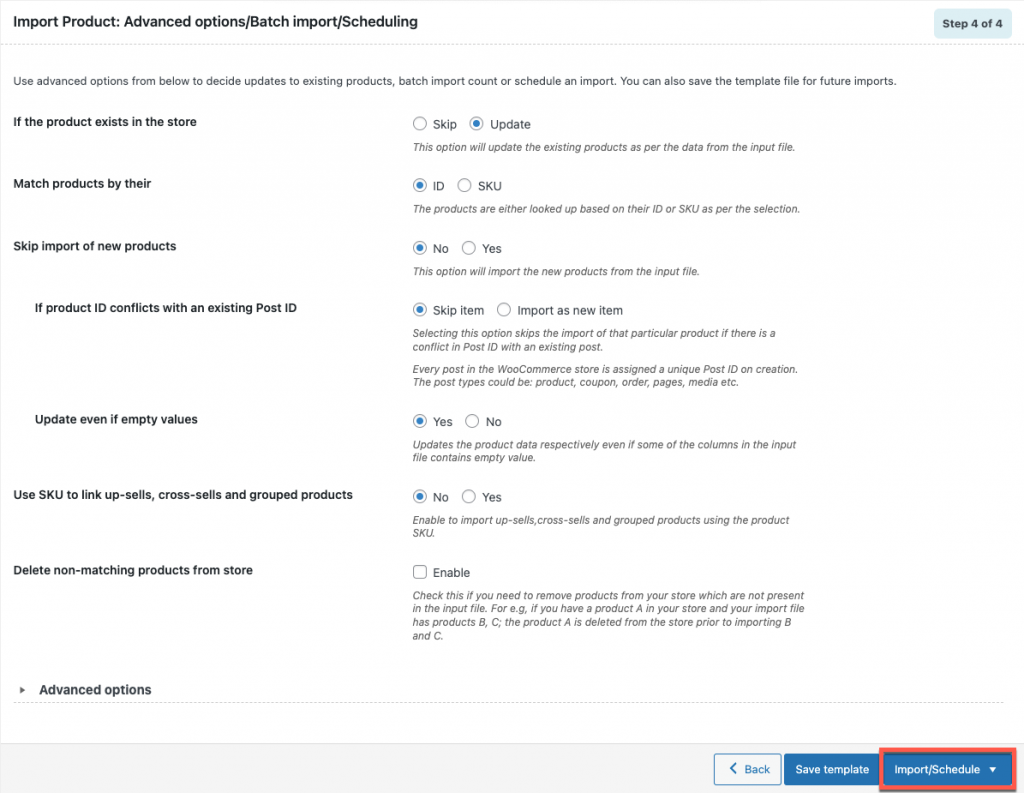
This will import the products in the file to your WooCommerce store.
Conclusion
WooCommerce is a popular eCommerce platform that enables you to trade on anything that is known to humankind. However, you may require some extra assistance to manage the products and product types that are not inherently available in WooCommerce. Subscription products are one such product type.
The plugins from WebToffee such as the Subscription for WooCommerce, Product Import Export for WooCommerce, and Order, Coupon, Subscription Import Export will help you to add and deal with WooCommerce subscriptions. The Product Import Export plugin enables you to selectively import and export the required WooCommerce subscriptions.
Hope this article was of interest to you. Do feel free to drop any suggestions or comments in the section below.