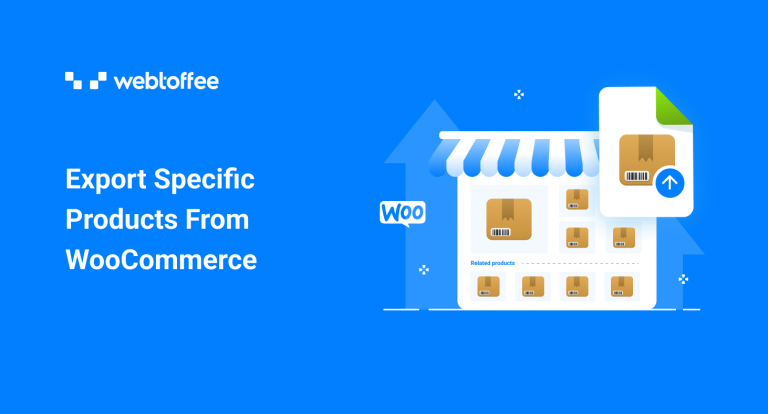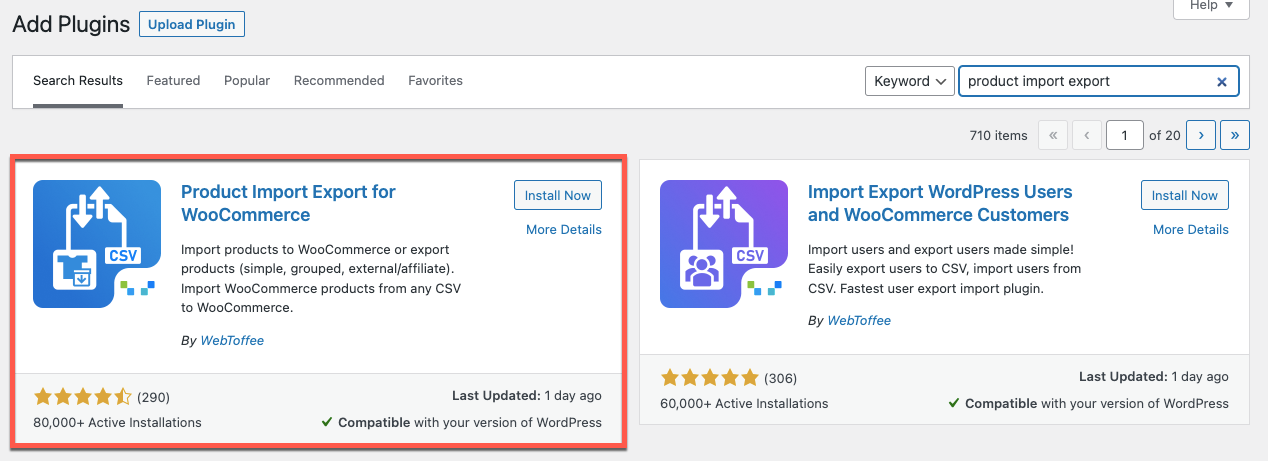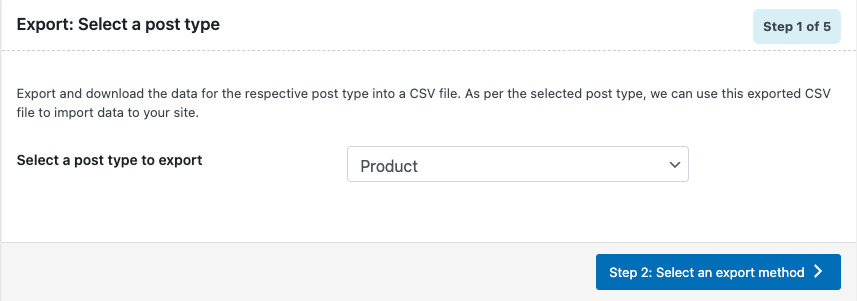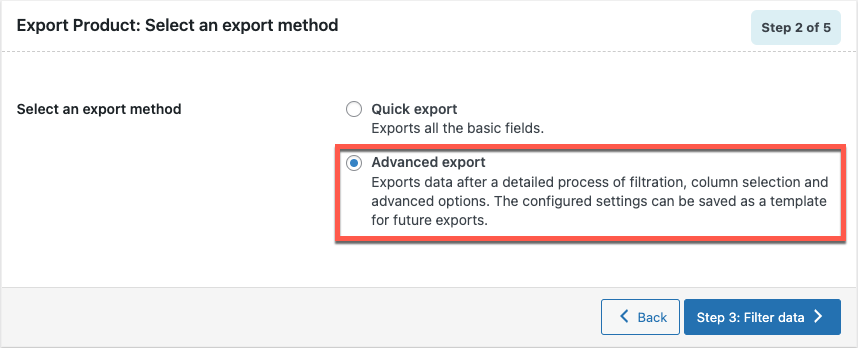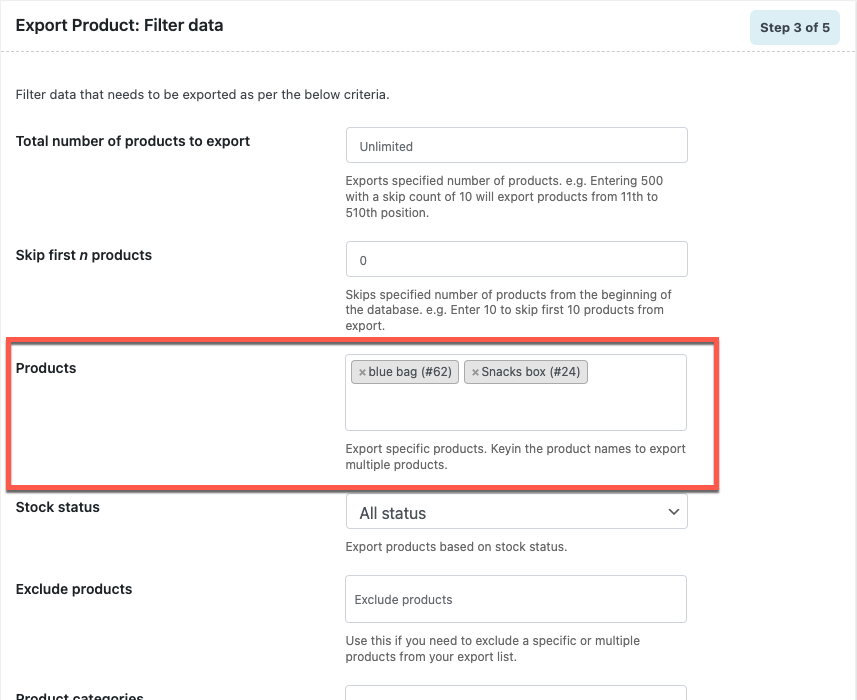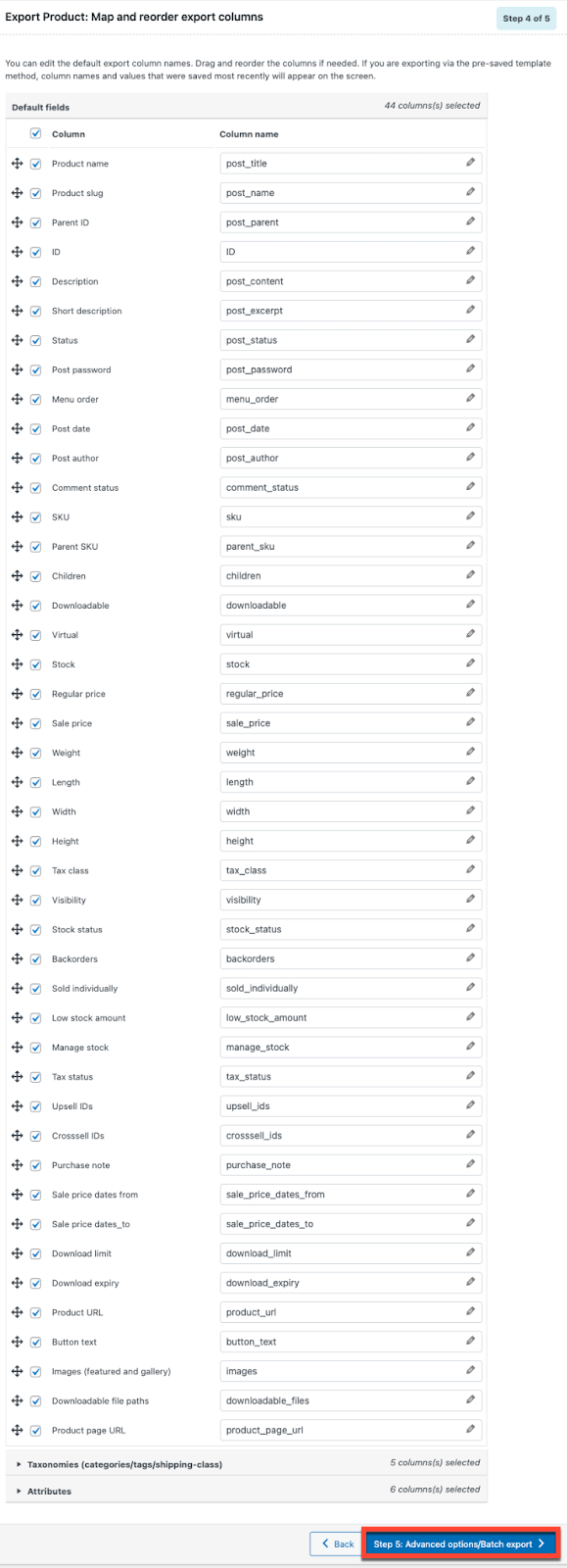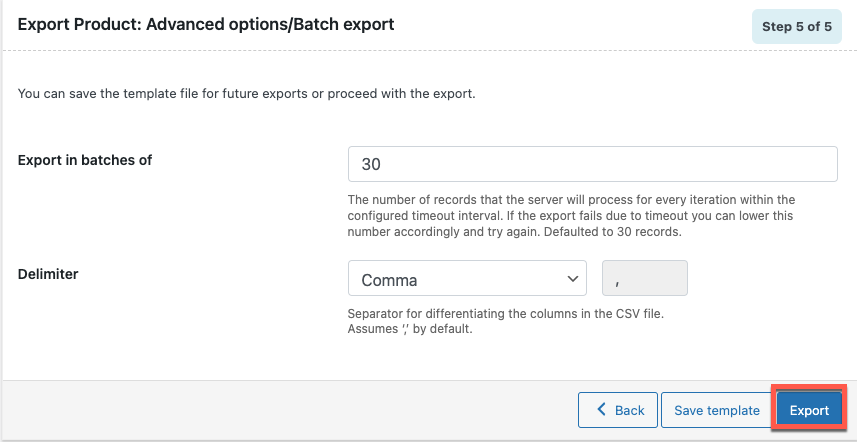Do you want to export selected products from your WooCommerce store? The export of specific products is required in scenarios such as the selective update of products. In this article let’s explore some of the ways that you can use to export selected WooCommerce products.
WooCommerce, by default, offers you several tools and settings with which you can export products from your online stores. However, selective filtering of data using these tools and settings may not be up to the mark as you would require.
There are several plugins in WordPress to help you achieve what you want. Let’s look at how you can export selected WooCommerce products from your store using the free version of the Product Import Export plugin in this article.
We will also cover the possible export scenarios using the default WooCommerce export settings. So without further ado, let’s get started.
Yes, you can selectively export WooCommerce products to a CSV format using the export settings in WooCommerce. However, be aware that the filter options, in this case, are extremely limited and may not be suitable for all use cases. For example, you cannot handpick the individual products that you want to export. You can only choose the products through export conditions.
Let’s see how you can export specific WooCommerce products with the product type and category conditions (without any external plugin) from your WooCommerce store.
- From your WordPress dashboard navigate to Products > All Products.
- Click on Export.
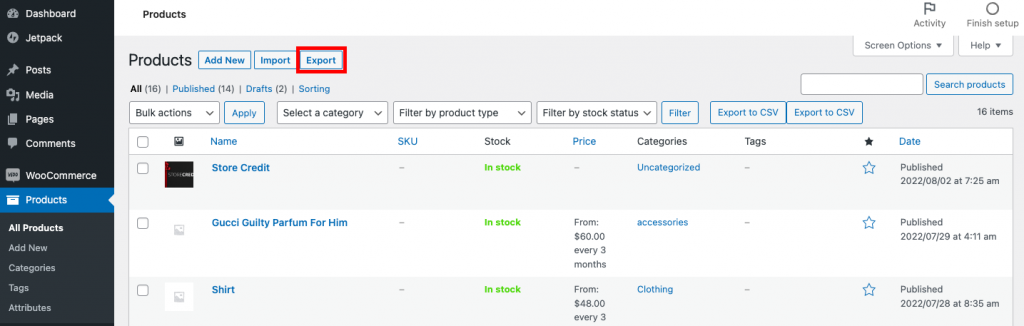
- Select the product type/types that you want to export.
- Select the required product categories. All the products belonging to this category (satisfying the other conditions) will be exported.
- Once you have chosen the required configuration, proceed to generate the CSV file.
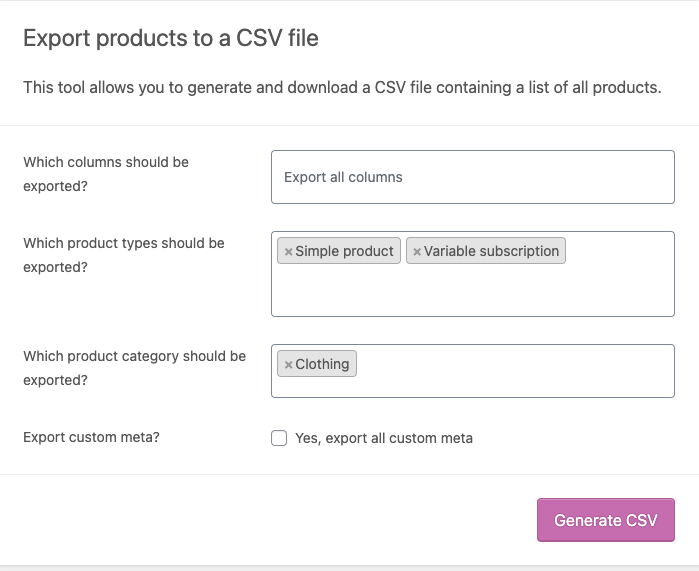
This will initiate a CSV file download to your system.
Here is the preview of the sample CSV file with simple products and variable subscriptions belonging to a specific (clothing) category.

However, the major drawback of this method is that you cannot export selected WooCommerce products that you may require this way. You will need a third-party plugin to help you with this process.
Let’s look into how you can handpick the required products and filter out products using a free plugin.
The Product Export plugin from WebToffee is a basic export plugin that facilitates the export of products using several filtration, column selection, and advanced options. Also, you can export individual products seamlessly using this plugin.
- Install the plugin
Install and activate the Product Import Export for WooCommerce plugin in your WordPress admin console.
- Select the post type
The plugin lets you download products, product reviews, and product categories. Since you want to export products and their corresponding data select the export post type as Product under WebToffee Import Export (Basic) > Export.
- Choose an export method
Choose Advanced export as the export method for choosing specific products from the WooCommerce store.
- Set up product filters
This is the most critical step in exporting selected WooCommerce products. Here you can define the products that you want to export.
The plugin offers several product export filters with which you can accurately define all products and the corresponding data that you need to export.
To select specific products from the store catalog, you may specify them in the Products field (as highlighted in the below screenshot). You simply have to provide the product name in this field. You can add multiple products this way. - Rename and reorder export columns
This page offers features via which you can decide which data corresponding to the selected products should be exported. This is an optional step, so you can skip this configuration and proceed to the next step.
- Export products
Click on Export to initiate the CSV download.
You may also save the export settings that you have configured till now as a template. You can use this template to export the products with just a couple of clicks in the future (when you need them).
Take a look at the sample CSV file with export product details.

Selective Product Export with the Product Import Export Plugin (Pro)
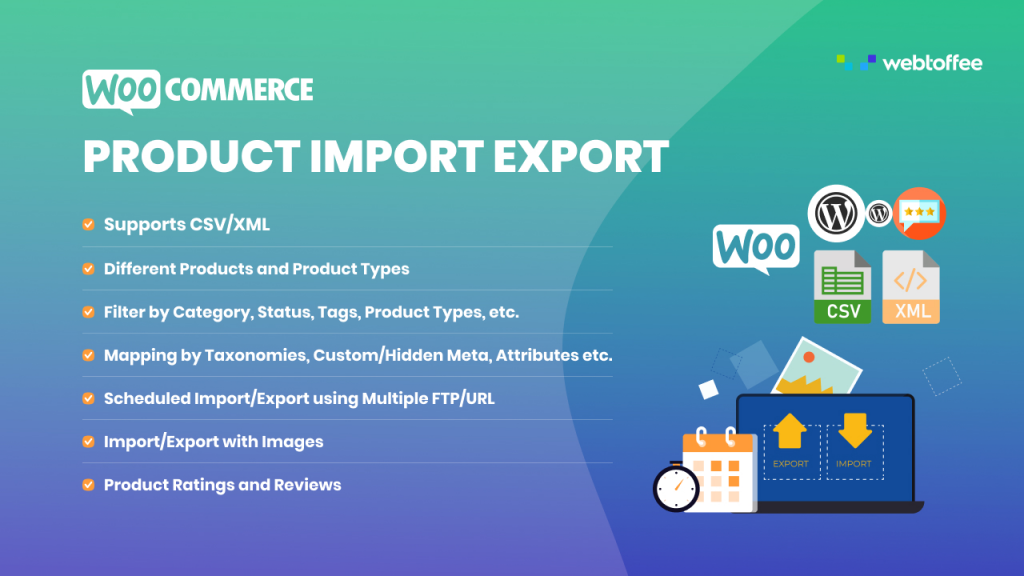
The Product Export plugin is the premium version of the plugin Product import export for WooCommerce. Though the underlying features of this plugin are as same as that of the basic version, the premium plugin offers additional customization and filtration options.
It includes scheduled export, support for CSV, XML, XLS, and XLSX files, additional filters and custom fields, and more.
Listed below are a few of the advanced options that would help you with exporting specific products from your WooCommerce store.
- Individually export variable products, subscription products, and products with custom product types.
- Options to select additional product columns such as third-party plugin product fields.
- Option to export products that have been modified since the last export.
- Export the images of the selected products in a separate .zip file.
- Scheduled automatic product export at a later date or time.
- Sorting selected products in ascending or descending order based on their name, ID, type, etc.
Conclusion
You do not have to manually sort through the whole list to identify the required products anymore. Specific products in your WooCommerce store can be exported with ease using a simple free plugin Product Import Export for WooCommerce.
In addition to filtering specific products, you can also choose what product data you want to export with this plugin. One of the biggest advantages of this plugin is that, whatever may be your export requirement, you can achieve that with just a few clicks. You can even export CSV with WooCommerce product prices for price updates with this plugin.
Hope you have learned how to export selected WooCommerce products using a plugin. Do read our article on exporting WooCommerce products using the built-in export tools if you are interested.
Drop your thoughts and comments about this article below.