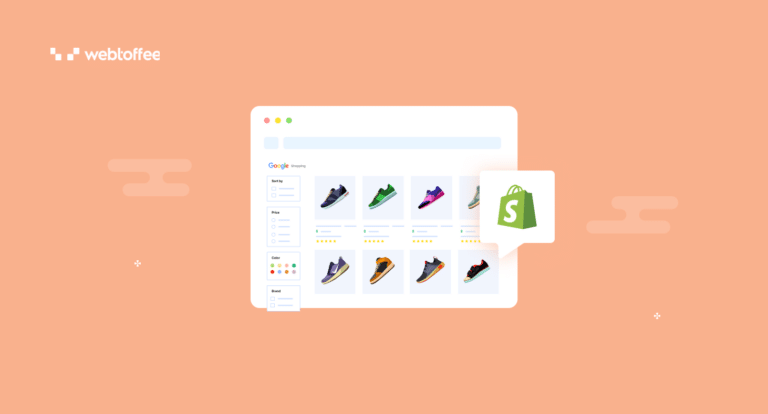This article outlines the step-by-step process to generate a Google Shopping feed file for Shopify. Learn how to list your Shopify products on Google Shopping platforms.
Google Shopping is a service provided by Google that allows eCommerce store owners to list their products in Google results. It also helps users search for, view, and compare products across various online retailers.
As an eCommerce store owner, you can list your store products on the Google Shopping tab for free of cost. All you need to do is set up a Google Merchant Center account and sync your store products using a product feed data file.
In this article, you will learn how to generate a product feed data file from your Shopify store for Google Shopping.
Let’s get started.
What Is Google Shopping Feed?
Google Shopping Feed, also known as product feed, is a structured file that contains information about eCommerce products and variations. It allows you to integrate your store products with Google Merchant Center and list your products on the Google Shopping tab.
This increases the visibility of your store’s products and provides you with an opportunity to reach out to millions of potential customers.
Below are the key elements in a Google Shopping feed:
- ID: A unique identifier for each product.
- Title: The name or title of the product.
- Description: A detailed description of the product.
- Link: The URL that leads to the product page on your website.
- Image link: The URL of an image representing the product.
- Price: The cost of the product.
- Availability: Whether the product is in stock or out of stock.
- Brand: The brand or manufacturer of the product.
- GTIN: Global Trade Item Number is a unique identifier that helps Google match your products with existing product listings.
Why Should You List Your Shopify Products on Google Shopping?
Listing your Shopify store products on Google Shopping has several advantages. Here are some:
- Increase your store visibility: By listing your store products, you can significantly increase your product visibility. It will directly appear in Google search results and will be shown to potential customers when they look for products similar to yours.
- Create targeted advertising: Google Shopping enables you to create targeted ads for your products based on product attributes. This allows you to promote your products to potential customers based on their preferences, which will increase the chance of conversion.
- Promote Mobile shopping: Many shoppers purchase eCommerce products using their smartphones. By listing your products on Google Shopping, you can reach out to mobile shoppers, as Google Shopping is more optimized for mobile devices. It will be convenient for users to view and purchase products using their smartphones.
- Remarketing opportunities: Google Shopping also lets you implement dynamic remarketing for your store products. You can show personalized ads to users who have previously visited your website or interacted with your products. This encourages shoppers to return to your site to complete a purchase.
How to Create Google Shopping Feed for Shopify? Step-By-Step Guide
To create a Google product feed file for your Shopify store, you need a third-party product exporter app. For this tutorial, we will be using the StoreRobo Product Import Export App.
StoreRobo is a data migration app that lets you import, export, or update products and collections in Shopify. With this app, you can also generate product data feeds for Google Shopping.
Now follow the below steps to generate Google Shopping Feed for your Shopify store:
Step 1: Install the StoreRobo App on Your Shopify Store
Log in to your Shopify admin account, go to the Apps menu, and search for SR Product Import Export App.
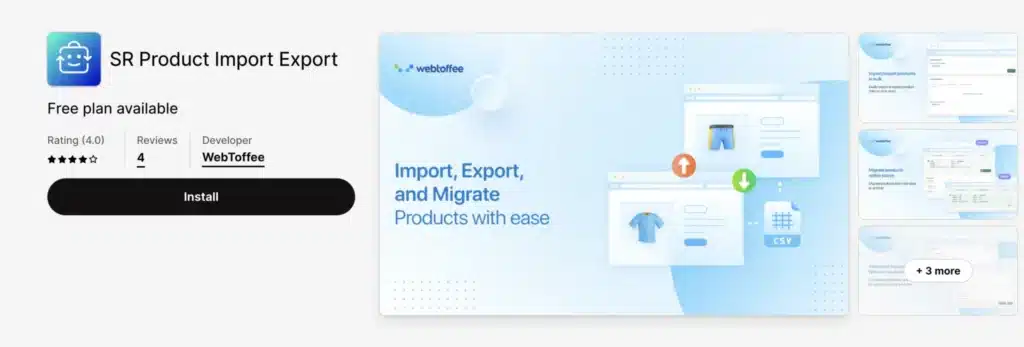
Once you find the app, click on Install, and then choose any plan. You can use the free plan to export up to 25 products.
Step 2: Choose Export to Google Shopping Feed
After you install the app, go to the Home page of the StoreRobo app from your admin page.
From the Export section, choose Google Shopping Feed as the export template and click on Proceed.
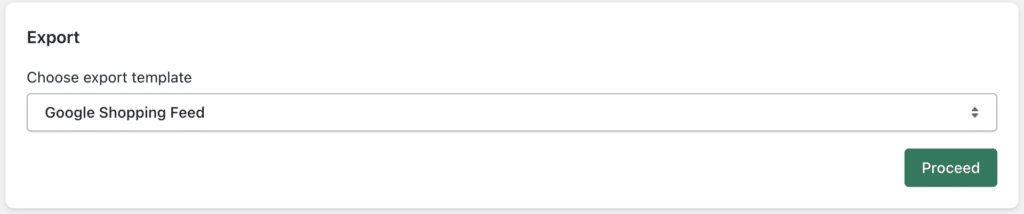
Step 3: Choose Filters for Google Shopping Feed
In this step, you have the option to choose different conditional filters to facilitate the custom export of Google Shopping Feed data.
- Click on the Add new filter button to add filters and include or export products based on ID, Handle, Title, Body, Vendor, Type, and Tags.
- After choosing the necessary filters, you can save this configuration as a preset.
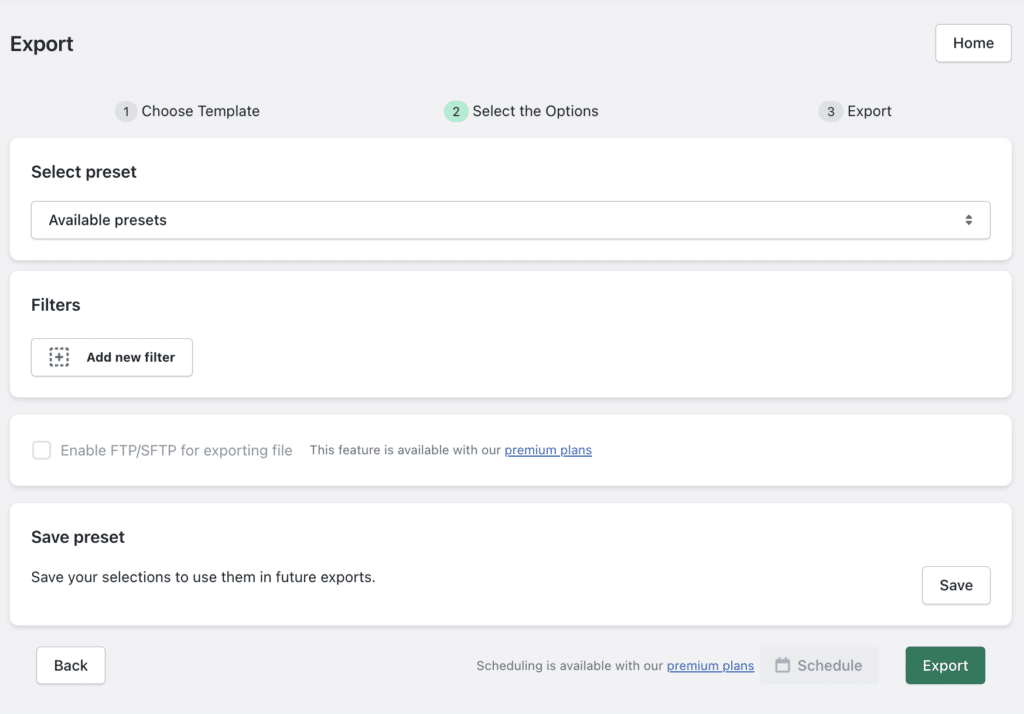
- Then, click on Export to generate the Google Shopping Feed file.
Once the export action is complete, you can download the Google feed file by clicking on the Download File button.
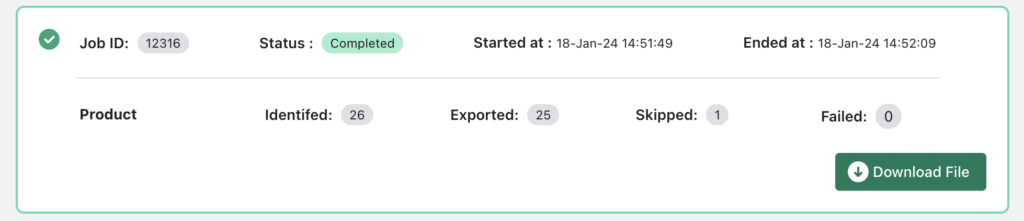
Now, let’s see how we can add this file to the Google Merchant Center.
How to Set Up Shopify Product Feed on Google Merchant Center?
To begin with, you need to set up an account on Google Business and Google Merchant Center. Then, follow the below steps to set up Shopify Product Feed on Google Merchant Center.
- Step 1: Log in to Google Merchant Center. Then go to the Products tab and select Feeds from the left side menu.
- Step 2: Choose the Add products from a file option and select Upload a file from your computer.
- Step 3: Upload the data feed file you exported from your Shopify store. Then click on Continue.
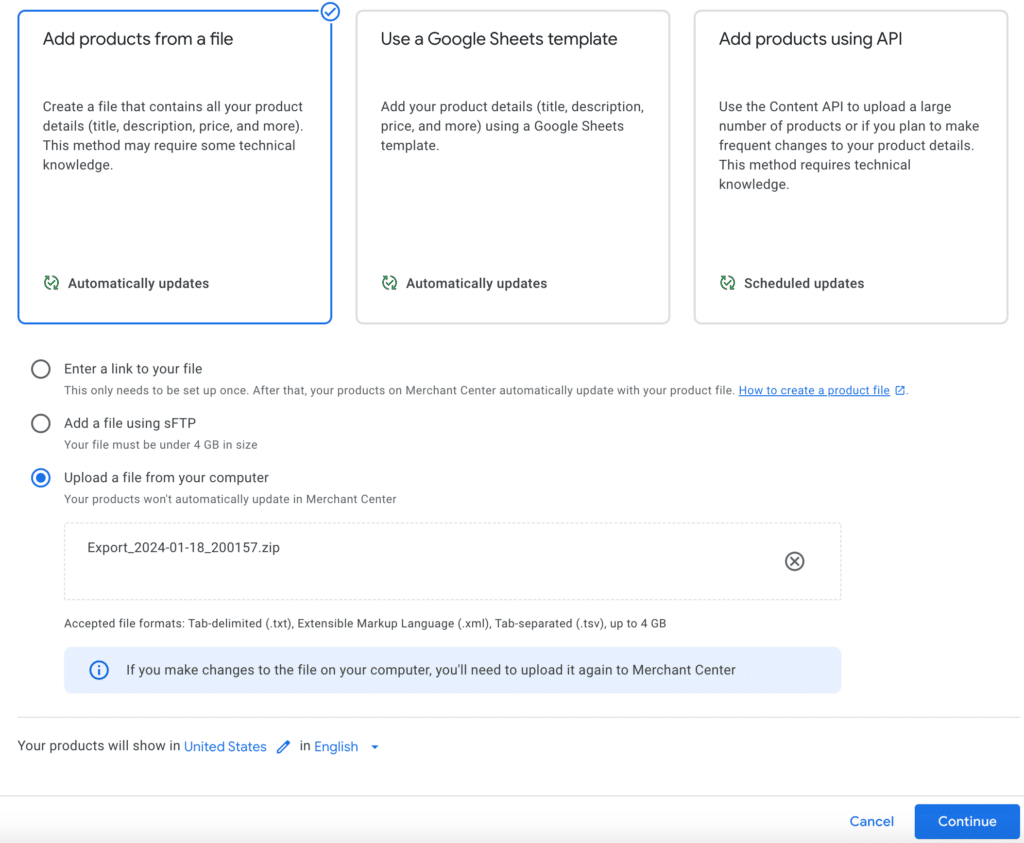
Once the product data is synced with the Merchant Center, it will show you a report of the sync status.
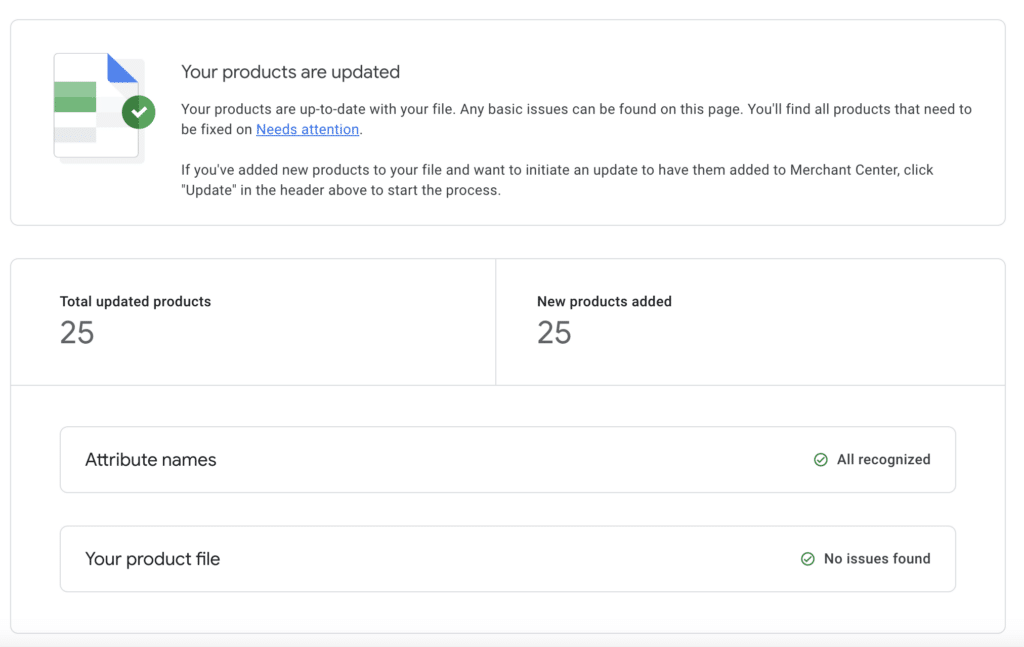
Simply uploading your data feed file doesn’t guarantee that your store products will be listed on the Google Shopping page. You have to optimize the data feed to ensure the listing.
For more information on optimizing product feed for Google free listing, refer to this article: How to optimize Google product feed data for free listings?
Wrapping Up
Listing your Shopify products in Google Shopping gives you an opportunity to reach out to thousands of potential customers and increase your website traffic. It will also help you increase your brand awareness and promote your products on multiple platforms.
We hope this article has helped you in generating Google Shopping Feed from your Shopify store. If you have any queries, drop them in the comments section; we’d be happy to help you.
To learn more about the app we used in this article, refer to the following articles:
Getting Started with Shopify Import Export
How to Export Shopify Products to an FTP/SFTP Server?
How to Import Products to Shopify From a Public URL?
Thanks for reading!