WebToffee’s WooCommerce Address Labels plugin allows you to print and generate address labels for multiple orders for your store very easily. This is a premium add-on plugin.
Sample address labels created by the plugin are shown below.
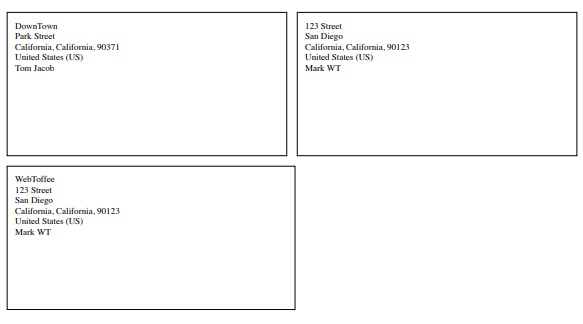
Prerequisite
This plugin is a premium add-on to the WooCommerce PDF Invoice, Packing Slips, Delivery Notes, and Shipping Label (free) plugin.
- Install the basic/ free WooCommerce PDF Invoice, Packing Slips, Delivery Notes, and Shipping Label plugin.
Getting Started
- Firstly, install and activate the plugin, a new menu Invoice/Packing appears in the WordPress dashboard.
- Choose Invoice/ Packing > Address Label from your WordPress dashboard.
OR - Go to General Settings > Documents tab > Address Label > Settings.
Customize Address Label
The plugin gives provisions to customize the labels with inbuilt templates, as well as design them with different sizes and properties.
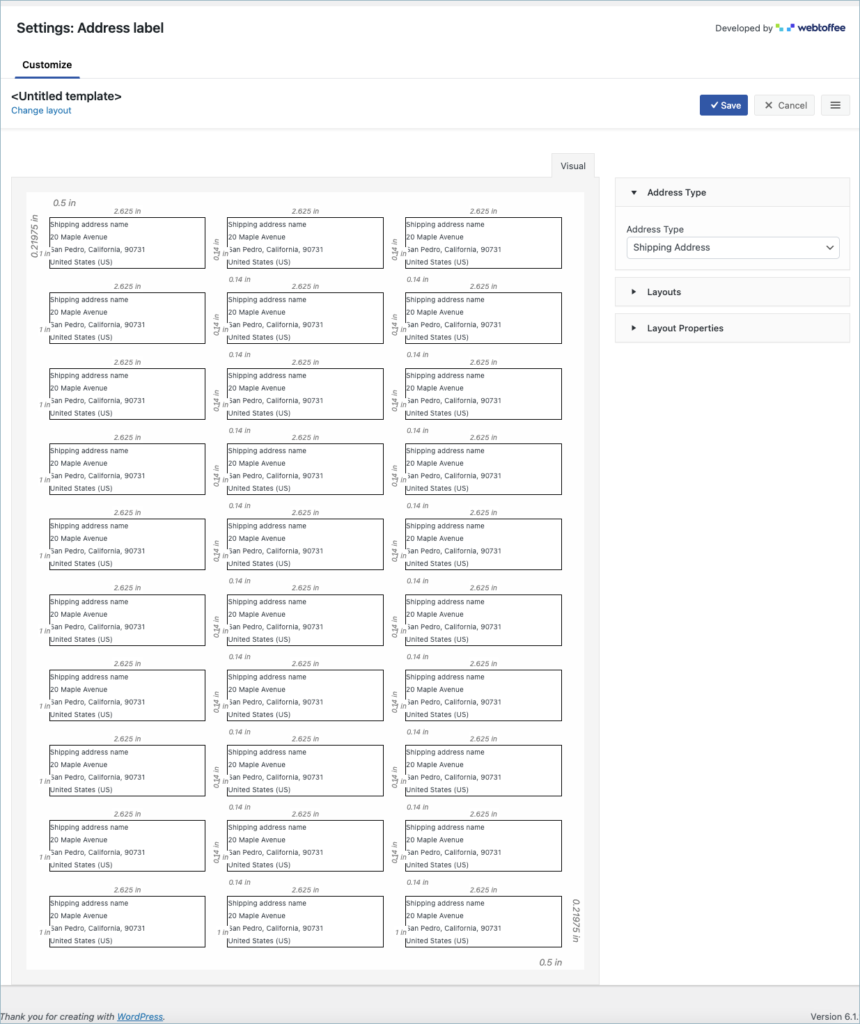
To create a new address label template,
- Select a template from the Create new template option from the layout dropdown.
- From the inbuilt templates that pop up, choose a layout.
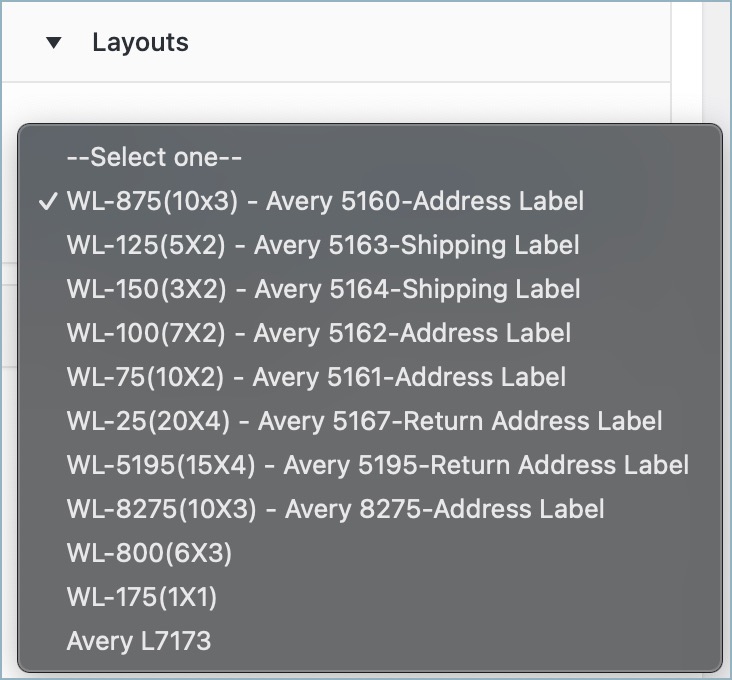
- The template displays sample data for customization. Users can make the necessary changes to the layout using the toggle options.
- Make the necessary modifications to the layout from the options provided in the properties drop-down and save it.
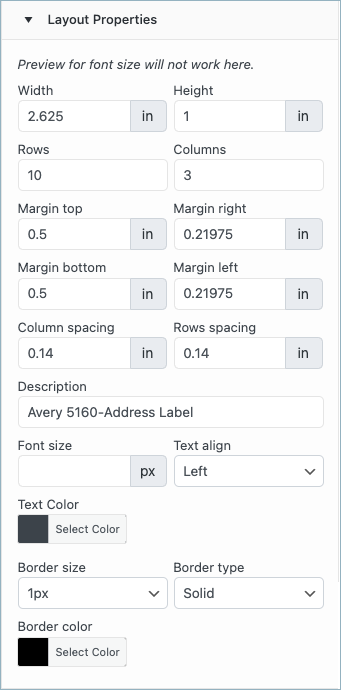
- You can choose an Address type to appear on the label.
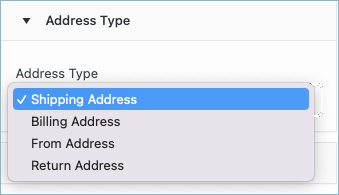
- After saving, activate the template to use it further for your address label.
Bulk print address label
You can print the address label for a specific order by clicking either the common print button or the dedicated print button (enable it from Invoice/Packing > General Settings > General) in the Actions column on the orders listing page. While using the common print button, select Address label. To print shipping documents for multiple orders, select the orders from the WooCommerce orders listing page and print documents via Bulk Actions.
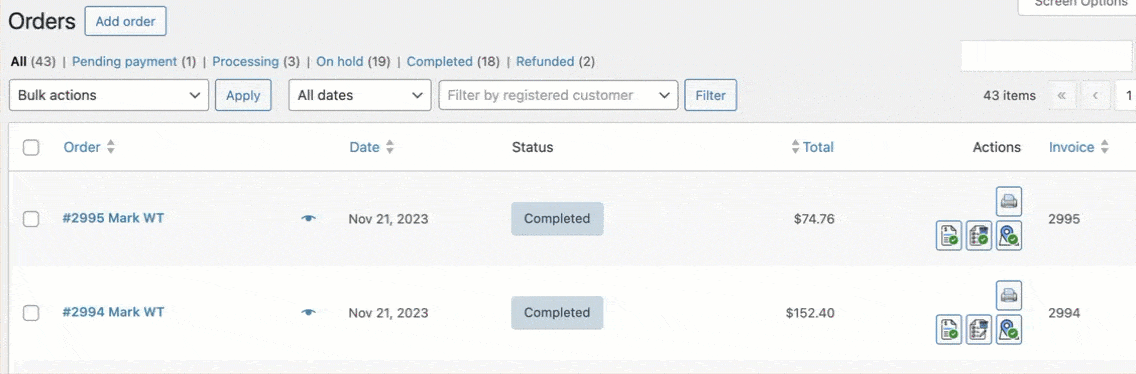
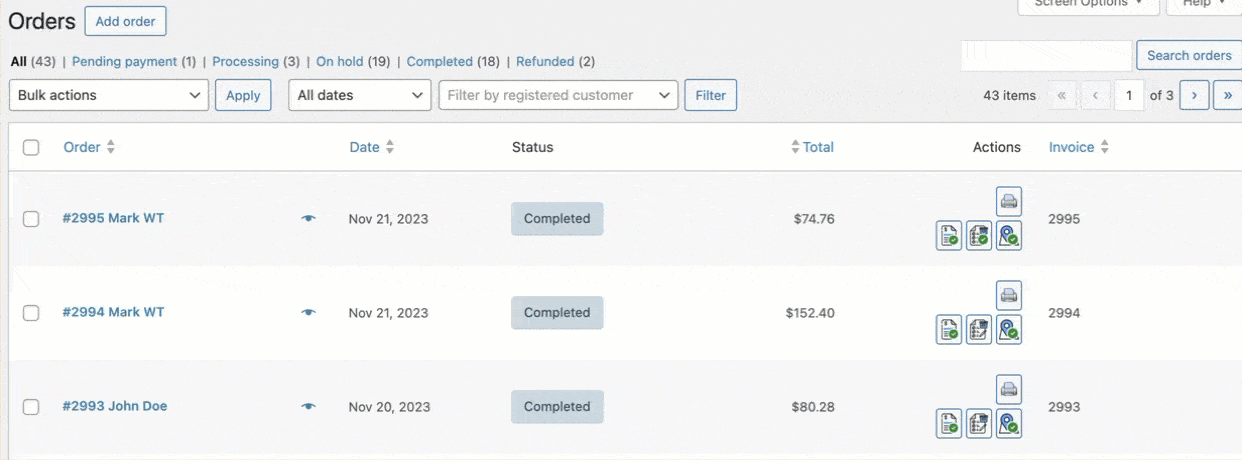
Ritik
March 16, 2024
Hello,
Can I use this plugin for Blue Dart Shipping Labels integration.
Thanks & Reagrds,
Ritik
Sanjai Valsan
March 20, 2024
Hi Ritik,
Thanks for reaching out!
While the primary functionality of this plugin is to generate address labels for orders in your store, it may not specifically support Blue Dart Shipping Labels integration. However, you can still use the plugin to generate address labels for your orders, regardless of the shipping carrier you’re using.
Stephen
January 24, 2024
what about thermal printers – continuous paper
Sanjai Valsan
January 29, 2024
Hi Stephen,
Thanks for reaching out!
Yes, the address label plugin does support thermal printers with continuous papers. You can customize the paper size from the print settings of your browser.
No Quarter Prod
November 21, 2023
Hello,
is it possible to change INCHES into MILLIMETERS ?
Thanks in advance!
Sanjai Valsan
November 24, 2023
Hi,
Thank you for reaching out!
Currently, the plugin doesn’t provide the functionality you have specified.
Harrie Lambert
May 2, 2023
Hello. How do I change the font for the address labels?
Hema
May 8, 2023
Hello Harrie,
Thanks for reaching out. The Fonts are not customizable. We will make sure to add this to our backlogs.