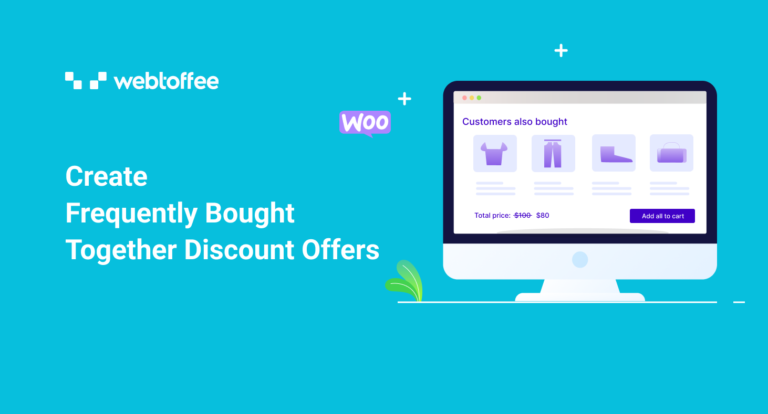Discounts are always enticing, but discounts on product bundles (usually, bundles with supplementary products) are much more attractive. You can set up just that with the WooCommerce frequently bought together discount offers.
Bundle discounts on frequently bought together products enable you to offer discounts for customers purchasing all the products in the bundle. Such exclusive discounts can influence customers to make spur-of-the-moment purchase decisions. It can help you improve your average cart value and therefore the revenue.
Nevertheless, showcasing the most prominent items (complementary products) along with a product can improve the customer experience. For instance, by giving out purchase suggestions for the iPhone case, you are reminding the customers that they need one. Also, the recommendation that you make gives an impression that this product (that you are suggesting) is the one bought the most – giving them confidence in their purchase decision.
So, how do you set up WooCommerce frequently bought together discounts in your store? Well, it is easy and all you need is just a single plugin – WooCommerce Frequently Bought Together. We will look into detail how to configure the discount in this article, so buckle up.
What is WooCommerce frequently bought together discount offers?
In general, frequently bought together products are products that are marketed as items that your customers usually buy together with a specific product in your store. For example, an iPhone case when purchasing an iPhone, or polaroid films while purchasing a camera.
So when you promote such products together, chances are that your customers will be interested in buying the product bundles. This is mainly because customers are getting the products that they ‘need’ in a single neatly packaged bundle – they don’t have to browse around your site all day. Also, marketing product bundles as ‘frequently bought together’ or ‘customers who bought this product also bought’ adds social proof.
Recommending WooCommerce frequently bought together products to your customers adds to the shopping experience. Such recommendations are like having a digital shopping assistant.
WooCommerce customers also bought product bundle discounts are dynamic discounts that will be applied when a customer buys all the products in the bundle. For example, if you have a ‘Customers also bought’ bundle with an iPhone, phone case, and tempered glass – a fixed discount would be deducted from the bundle subtotal when all products in it are added to the cart.
How to set up frequently bought together bundle discounts in WooCommerce?
You can set up WooCommerce frequently bought together discounts with the Frequently Bought Together for WooCommerce plugin. The plugin enables you to
- Create a separate section for displaying frequently bought items on individual product pages
- Set up bundle discounts
- Select a layout for the section
- Customize the display fields
- Customize the field texts
- Add custom products to the WooCommerce bought together section
- Add upsells, cross-sells, and related products as frequently bought products
- Add a quantity counter to enable customers to easily add more counts of the same product to the bundle, and more.
Here, let’s look at setting WooCommerce frequently bought together discount offers with this plugin.
Step 1: Install and activate the plugin
Once you have purchased the plugin from WebToffee, download the plugin zip file.
- On your WordPress admin console, go to Plugins > Add New.
- Click on Upload Plugin and choose the Frequently Bought Together plugin zip file that you downloaded earlier.
- Click on Install Now and then on Activate Plugin.
This will add the plugin to your WooCommece store. You can now personalize the plugin to fit perfectly with your store.
Step 2: Configure WooCommerce frequently bought together
To configure the WooCommerce frequently bought settings on your store,
- Go to WooCommerce > Frequently Bought Together on the navigation bar.
- Make sure the option Enable frequently bought together is checked.
- Choose how you want to select the frequently bought products. You can either choose the same products added under upsells, cross-sells, or related products (set up using the WooCommerce related products plugin) or add custom products. For now, choose Custom products.
- Select the number of products to be shown as related products in the dedicated section on the product page. Let’s go with up to 4 products here.
- Now, choose whether to show the currently viewing product in the frequently bought together section of that product. Enable or disable the checkbox Show ‘this product’ to configure this.
- If ‘This product’ is included in the bought together section, you can block your customers from unselecting that product while adding it to the cart with the Allow unchecking ‘this product’ option.
- Keep all the products in the bought together section selected by default with the Default state of products as checked option.
- Let’s make the products in the frequently bought together section open up in a new tab when clicked on them.
- Enable Hide unavailable products to disable showing out-of-stock products.

- Now choose an appropriate layout for the section. List view, Table view, and Gallery view are the available options.
- Select the Display fields, for now, choose product thumbnail, price, and quantity counter.
- You can select the position where the section is to be displayed. We will go with the default section here.
- The Texts section enables you to customize the section texts. You can change the title texts, button texts, and the total price section labels.
- Once the configurations are complete, click on Save Settings.
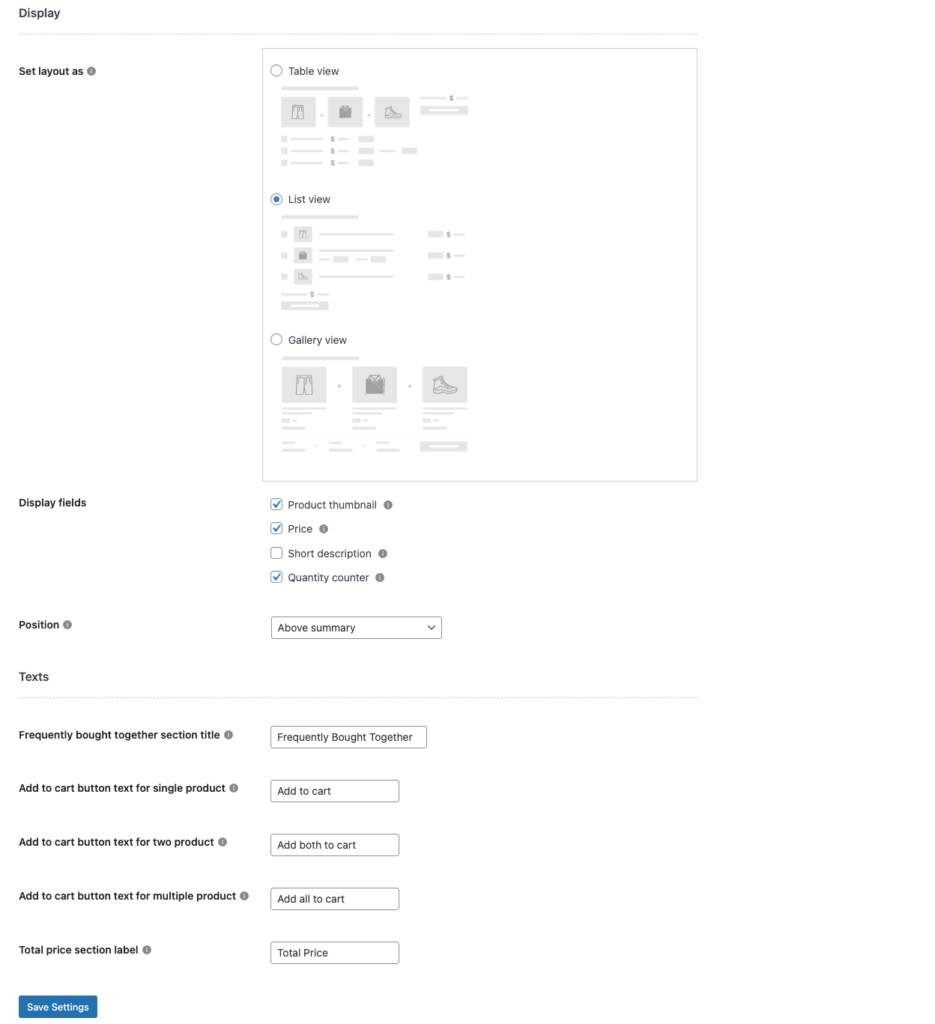
Step 3: Set up the product bundles and associate WooCommerce discount offers
Now that the customizations are complete, let’s see how to set up individual product bundles. Since we have chosen to add custom products, you will have to individually add the products to the frequently bought together section of each product in your store.
For that,
- Go to Products > All Products and click on the product to which you want to add a dedicated WooCommerce Frequently Bought Together section.
- On the product page, go to the Product data widget and click on Frequently Bought Together.
- Under the Set custom products option choose the products that you want to add as WooCommerce frequently bought together.
- Now, check the box corresponding to Apply discount on bundle.
- Select the Discount type, it can either be a percentage discount or a fixed cart discount. In this example, we will go with the Fixed cart discount.
- You can then enter the discount amount you are planning to offer in the Amount field.
- Once this is complete, click on Update to save the changes that you have just made.
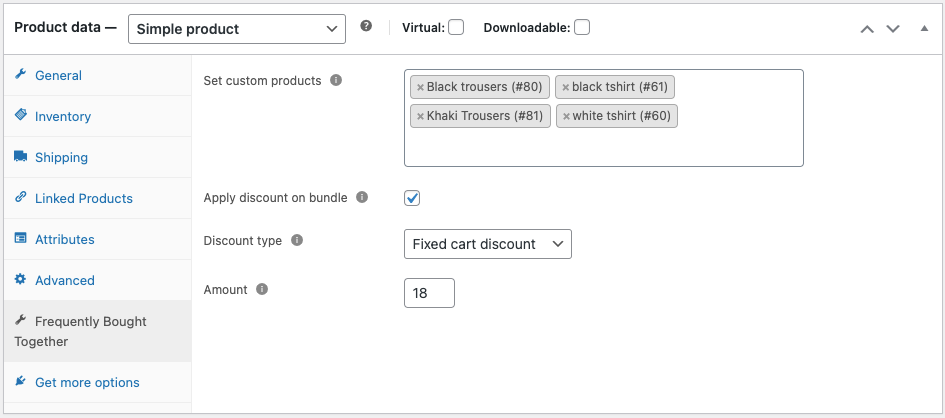
Customer experience
When the customer lands on the product page of this particular product, they will be able to see that a dedicated section named Frequently bought together is added above the product summary.
All 4 products will be displayed in the list view layout and the products are selected by default. Also, the fixed cart discount of $18 is deducted from the subtotal.
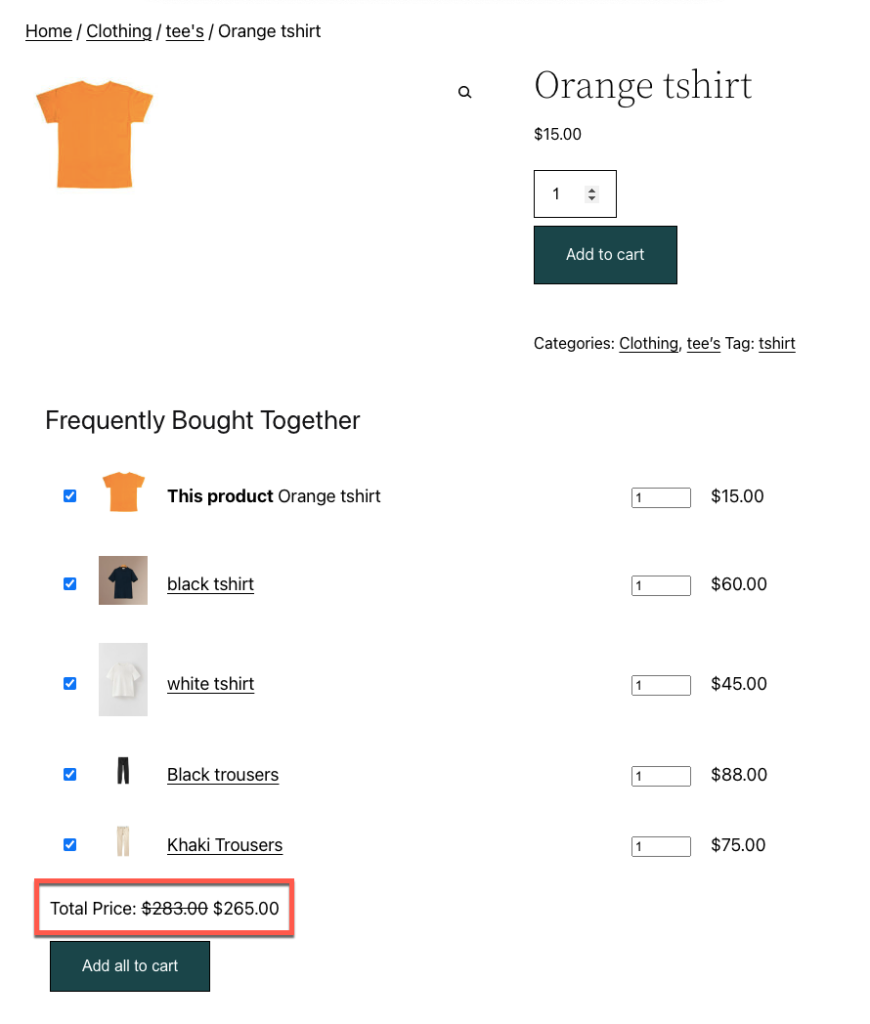
You can change the number of products to be added to the cart by using the quantity counter.
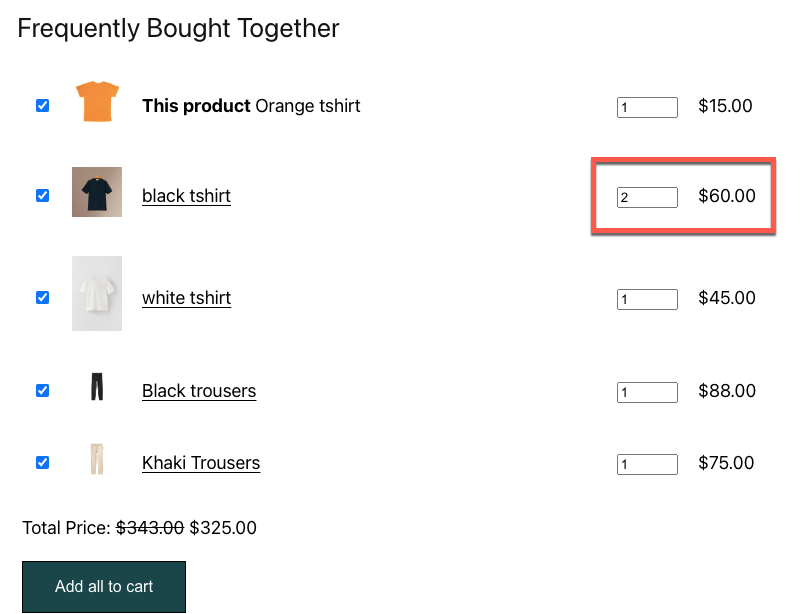
You can unselect any products, including ‘This product’, using the checkbox. Note that when some products are removed, the discount is automatically removed. That is, the bundle discount will only be applied if all the products in the WooCommerce frequently bought together bundle are selected.
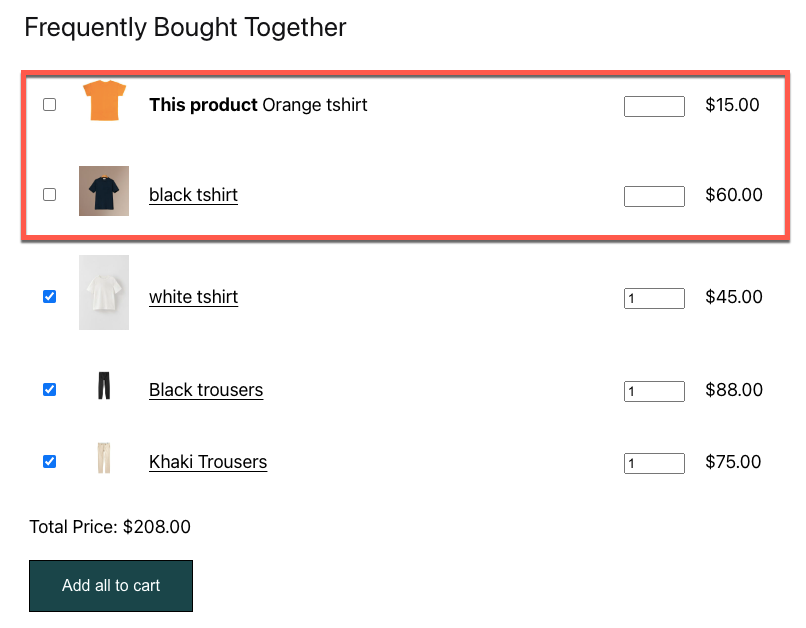
Wrap up
Discounts have always been a crucial factor that influences purchase decisions, WooCommerce frequently bought together discounts are not an outlier here.
WooCommerce frequently bought together discount offer is a great way to encourage your customers from purchasing more items than they initially intended. It enables you to earn more at the same time lets you appreciate your customers too.
The WooCommerce frequently bought together plugin enables you to set up a dedicated section in your individual product pages and also lets you set up bundle discounts on those products.
Hope this article was of interest to you. Let us know what you think!