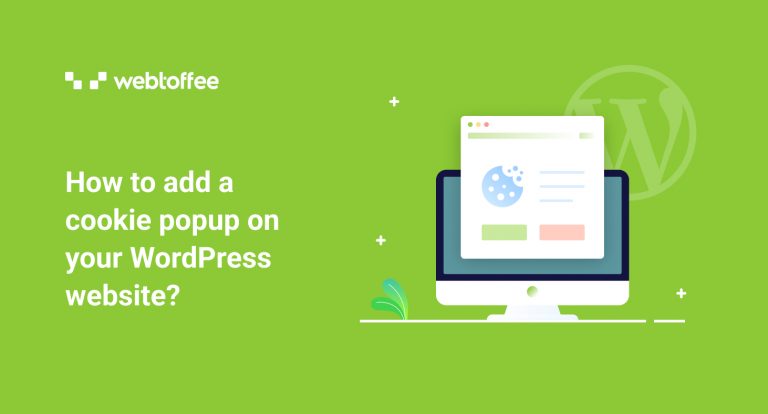This article is a step-by-step guide on how to add a cookie popup to WordPress websites. With the GDPR Cookie Consent plugin, you will be able to easily add cookie notices as a banner, popup, or widget.
Ever since GDPR came into effect, it has bought changes to people’s perception of privacy and data security. Website owners dealing with clients in the EU region must ensure that their website complies with GDPR guidelines. As a result many websites now display cookie popups and banners containing information about cookie usage on the website.
GDPR requires you to obtain consent from your site visitors for loading cookies on your website.
If you’ve landed on this page, it means you need help adding a cookie popup to your WordPress website.
So wasting no time, let’s dive in.
Follow these steps to add a cookie popup to your WordPress website:
Step 1: Install GDPR Cookie plugin in WordPress
- We will be using the GDPR Cookie Consent plugin by WebToffee to add a cookie popup in WordPress.
- After purchasing the plugin, you will receive an email to download the plugin zip file.
- Now from your WordPress dashboard, go to Plugins > Add New.
- Click on Upload Plugin to upload the plugin zip file you downloaded.
- Then, install and activate the plugin.
Step 2: Configuring WordPress GDPR plugin
- Go to GDPR Cookie Consent > Settings > General.
- Enable the cookie bar.
- Select the type of law you want to comply with.
- Enable or disable the auto-hide cookie bar options.
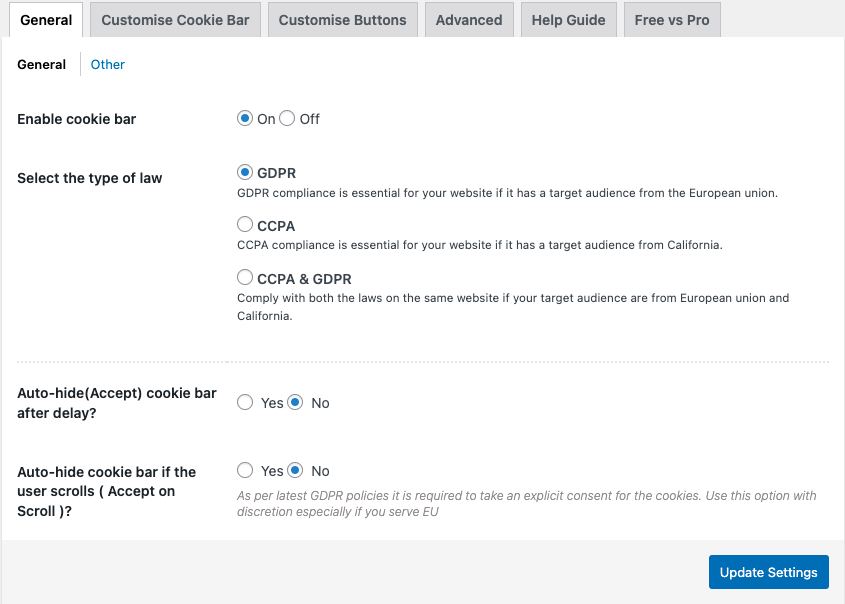
Click on Update Settings.
Step 3: Enabling Cookie popup in WordPress
Go to GDPR Cookie Consent > Settings > Customize Cookie bar.
Add a Message Heading and Message for the cookie popup.
Select a color for the cookie popup and the text.
Set a font style for cookie popup message.
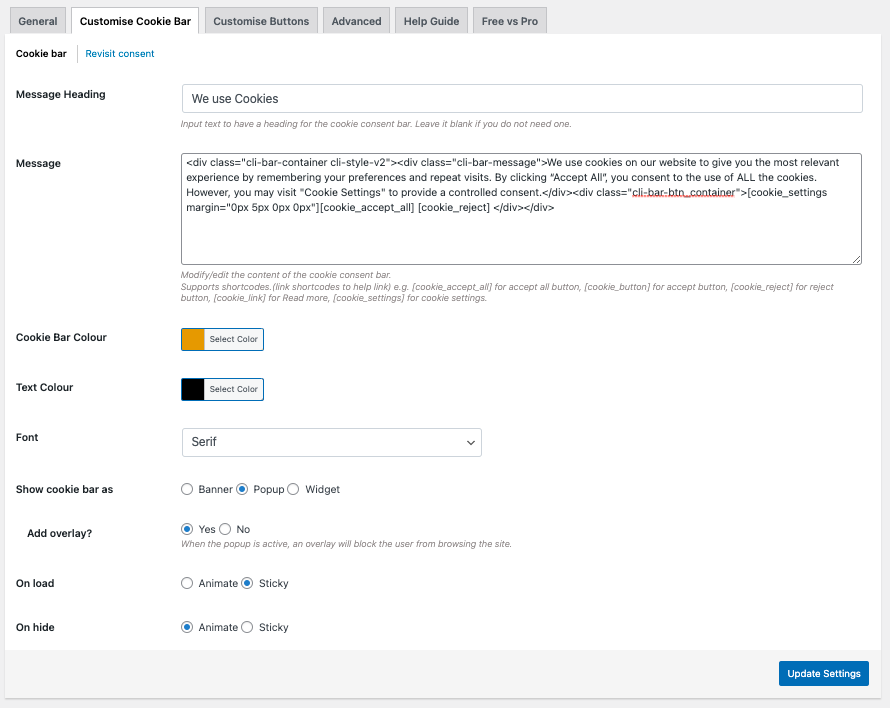
Select Show cookie bar as Popup.
Go to the Revisit consent tab.
Check the Enable revisit consent widget checkbox.
Click on Update Settings.
Step 4: Previewing Cookie Popup in WordPress
Go to your website’s home page.
There you can see the cookie popup message.
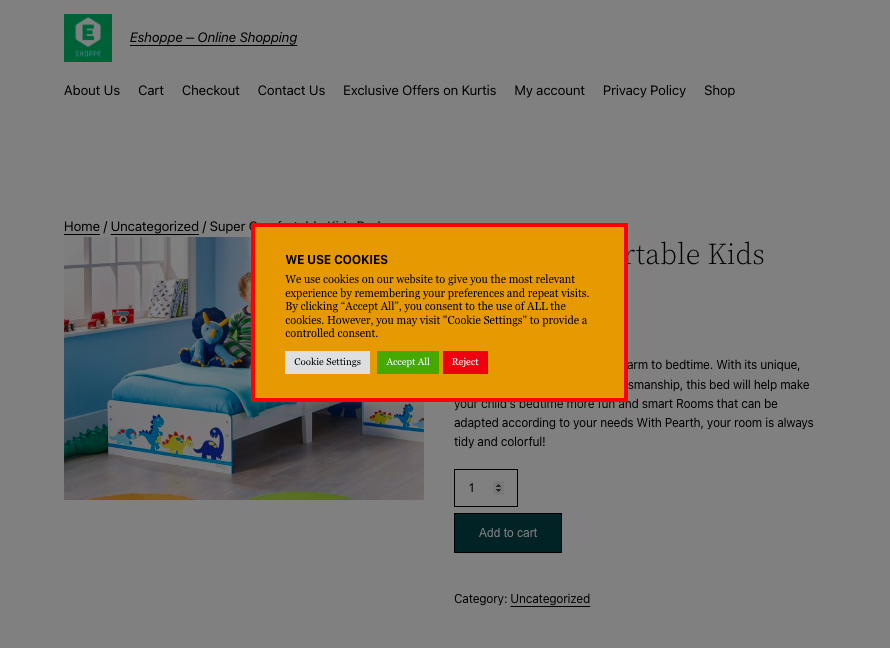
Also Read: Understanding WordPress Cookies
Main Features of GDPR Cookie Consent plugin
- Advanced cookie scanning: Scan up to 2000 URLs in a go.
- Auto-block cookies from popular third-party services & plugins: Supports Google Analytics, Facebook pixel, Google tag manager, Hotjar analytics, +20 more.
- Store consent log: Keep a record of consent given by users as proof of compliance.
- Show location-based cookie notice: Display cookie notice based on user location.
- Pre-built templates: Customize the cookie notice with 26 pre-built templates.
- Renew user consent: Option to renew user consent when you update your privacy/cookie policy or when needed otherwise.
- Live preview of cookie notice: You can preview the cookie notice as you customize it.
Summing Up
Adding a cookie popup with relevant fields as required by GDPR will help you comply with GDPR guidelines. You may also want to learn more about adding a GDPR-compliant cookie banner to your WordPress website. Also, read our detailed guide on WordPress and GDPR.
Hope this article helped you in adding a cookie popup on your WordPress website. We love to hear from you. Please share your feedback with us.