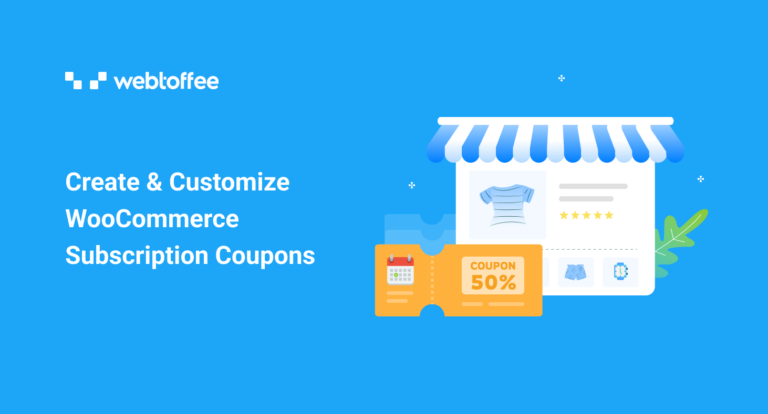Are you looking to incorporate WooCommerce subscription coupons into your online stores? This article will look into the basics of subscription coupons and how to set them up. We will also be digging into coupon customizations that would help you set up meaningful coupons suitable for your business use case.
Coupons are a type of promotion tactic used to attract users to your store. Likewise, a subscription coupon is also a prominent strategy that can entice subscribers. Moreover, setting up WooCommerce subscription coupons in your store is not a difficult task. You can successfully set it up in a very short period.
We will be using plugins such as Smart Coupons for WooCommerce to aid the process. This is because of the limitations in the default coupon settings. So, buckle up and enjoy the ride!
What Are Subscription Coupons?
Subscription coupons in WooCommerce are similar to other coupons in your store. You will be setting it up to offer discounts and free products to your customers, just like any other coupons.
The difference is that the subscription coupon, like a subscription, will be offered repeatedly. That is, the coupon can be availed during the renewal of your subscription. These repeated discounts encourage customers to commit to long-term subscriptions.
Why Do You Need Subscription Coupons?
A subscriber, unlike a customer, will stay associated with your store for a long time. So gaining their trust, loyalty, and confidence by providing them with the best offers will reap benefits in the long run.
Moreover, a subscription, in itself, is a great tool to attract new audiences. So, offering discounts with WooCommerce subscriptions is sure to bring in a good amount of revenue. Also, you will have complete control over coupon customization. So you can set up the coupons in such a way that it is beneficial to the users, at the same time, will not harm your earnings.
How To Set Up WooCommerce Subscription Coupons?
You can set up subscription coupons on your WooCommerce store without the help of any plugins. The customizations required for the basic setup of subscription coupons are available in the WooCommerce plugin itself.
However, note that you will need to have a subscription plugin installed on your WordPress console to set up subscription coupons. The WooCommerce subscription plugin from WebToffee is one such plugin that you can use. Refer to the article on adding recurring subscription products to WooCommerce to learn more.
Here’s how you can set up WooCommerce subscription coupons in your store.
- From your WordPress dashboard navigate to Marketing > Coupons.
- Provide a coupon name and description.
- On the Coupon data widget, go to the General tab.
- Choose the discount type as Recurring Subscription Discount or Recurring Subscription % discount.
- Enter the coupon amount.
- Choose how many times should the coupon be applied with the subscription under Active for x payments. The coupon can be used for the initial subscription payment.
- You can also offer free shipping for the products by clicking on the checkbox corresponding to Allow free shipping.
- Set up the other required configurations and publish the coupon.
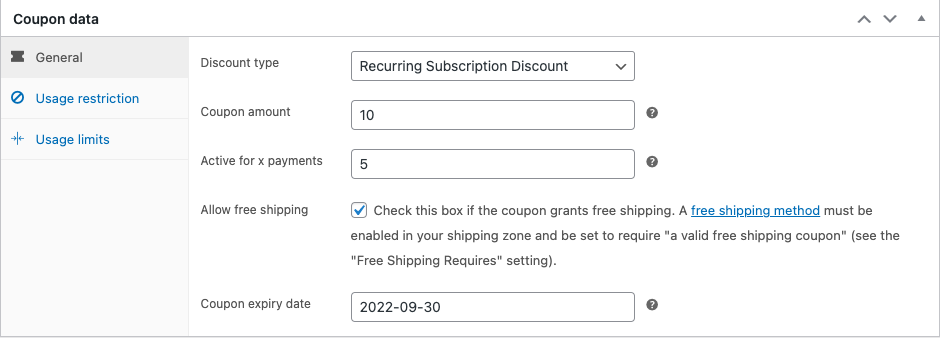
This will add the coupon to your store. Customers purchasing the subscription products can avail of this coupon. The coupon will be automatically associated with their renewals.
For instance, in the above-mentioned example snapshot, the coupon will be associated with the first 5 subscription payments. However, if the coupon expires before that, your customers will not be able to avail of the coupon 5 times.
There are two types of discounts associated with subscriptions. It includes,
- Recurring Subscription Discount
A recurring subscription discount works similarly to a fixed product discount. A fixed amount will be deducted from the subscription payment when you apply this coupon. Since it is a subscription coupon, the coupon will be applied during every renewal (if not specified otherwise). - Recurring Subscription % Discount
A recurring subscription % discount works similarly to a percentage discount in WooCommerce. This coupon will deduct a percentage of your net subscription amount from the payable. For example, a 10% discount coupon will deduct 10% of the total subscription amount from the net payable.
Listed below are some of the use cases of these coupons.
Free Shipping Coupons For Subscriptions
You can offer free shipping for your subscription products with these recurring coupons. Offering free shipping, not just initially, attracts a lot more customers. It is also likely to give you an edge over your competitors as free shipping is one such offer that customers are proven to love.
To offer free shipping services without any discounts, simply enter the coupon amount as ‘0’ and enable the checkbox Allow free shipping.
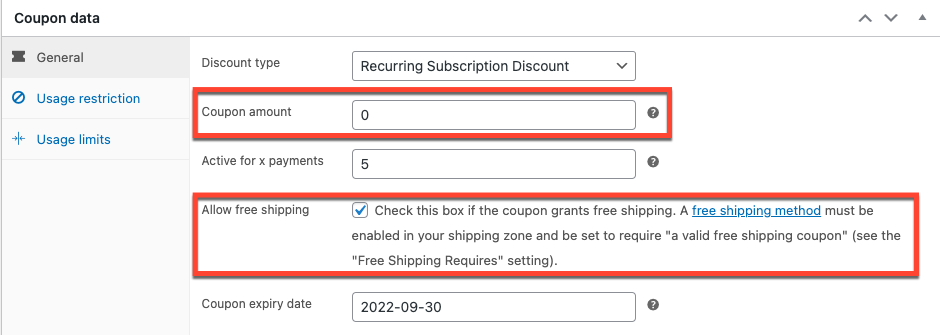
Here, the customers will not be charged any shipping fees during the first 5 payments (initial payment and 4 renewals).
Coupons For Specific Customers
Another use case that you can realize using this custom setting is – user-specific coupons. You can offer such coupons to your most loyal customers as a token of appreciation. You may also use this user-specific coupon to attract customers who otherwise will not purchase from you.
The only thing you will have to do to set it up is to enter the email address of the targets under Usage restriction > Allowed emails.
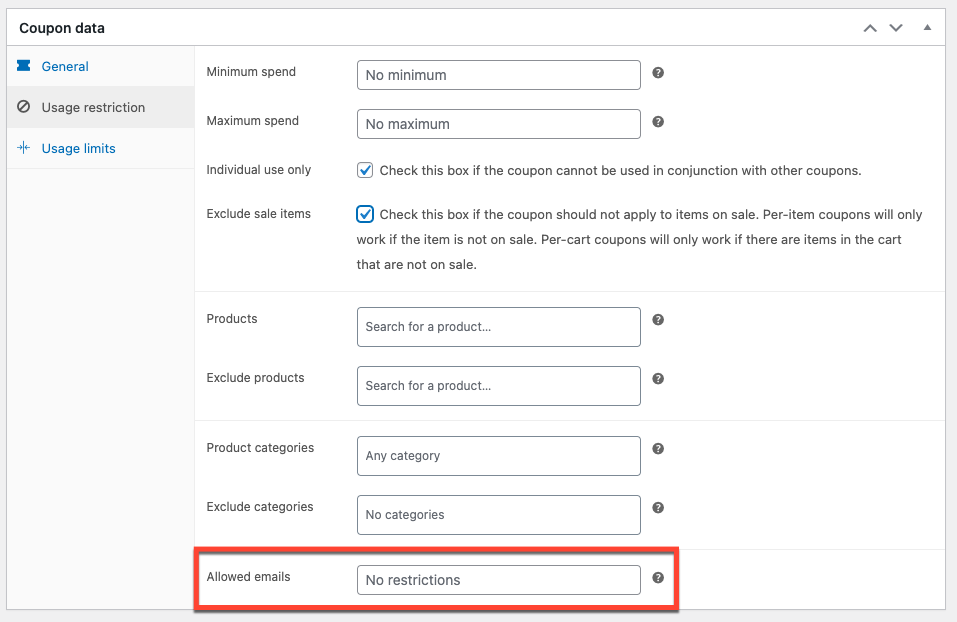
Coupons For Specific Subscription Products
If you only want the coupon to be used when a user subscribes to a specific product, product-specific coupons will be of use to you. You can use this coupon to promote specific subscriptions in your store.
To set it up, enter the product names under Usage restriction > Products. Only the users subscribing to these products will be able to avail of this coupon.
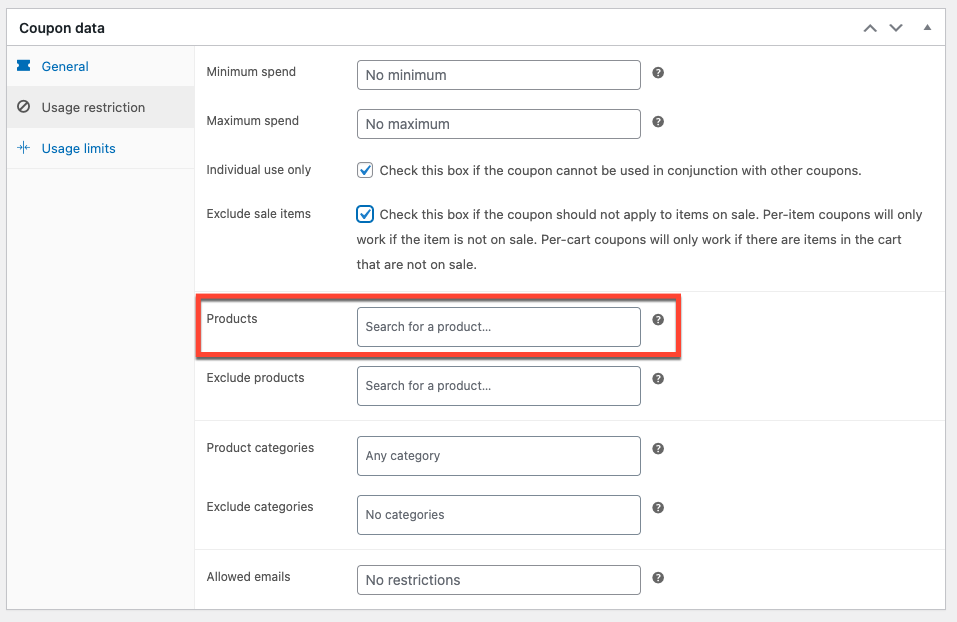
Limit Per-User Usage Of Coupons
A subscriber in your store can use the same subscription coupon on multiple subscriptions. If you want to limit the number of times the customer can avail of the coupon, setting up per-user restrictions is a good option.
Go under Usage limits and enter the required number under Usage limit per user. This will do the trick!
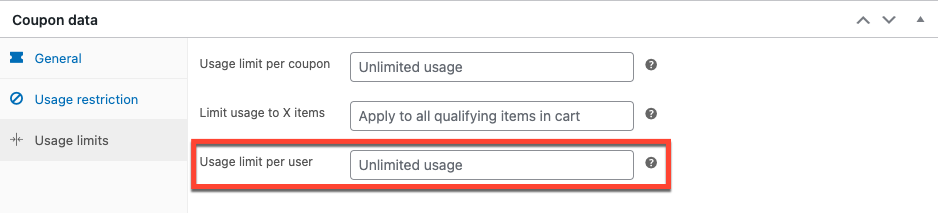
How To Customize Subscription Coupons?
Detailed above are the default settings available for setting up WooCommerce subscription coupons in your store.
However, in a real-world scenario, these settings might not be sufficient to meet your complex requirements. For instance, you cannot offer subscription discounts to users who have selected specific shipments or payment methods.
In such a situation, a third-party plugin is your best bet. The Smart Coupons for WooCommerce plugin from WebToffee is a WooCommerce coupon plugin that offers you coupon management capabilities.
To meet the varied customer requirements, the plugin is available in two different versions. The free version of the plugin contains some of the core coupon features that are essential to every WooCommerce user.
The premium version contains all the features of the free version in addition to advanced settings. These advanced settings enable you to set up coupons of any configuration as per your business requirements.
Let’s look at the customizations using both versions of the WooCommerce Smart Coupon plugin.
Customize Using Free Plugin
Setting up coupons with the free Smart Coupons for WooCommerce plugin is similar to the steps mentioned earlier. The only difference is that you will have extra configuration options available.
It includes,
- Scheduling the coupon start date
- Enable the coupon to apply automatically to reduce customer hassles
- Display the coupons on different pages for the customers to see (My Account & Checkout)
- Only offer the coupon when a specific shipment method is selected
- Restrict the coupons to specific payment methods
- Only allow users with specific roles to access the coupon
- Offer a pre-set free product to the subscriber during the renewals
These configurations are extremely important as it improves the convenience of the subscribers. For example, you cannot make your customers aware of the WooCommerce subscription coupons with just the default configurations.
The Smart coupons plugin offers you an option to add coupons to specific pages. This improves the awareness of the customers as well as makes it easy for them to use these coupons.
The premium version offers far more advanced features in addition to the free version features. So without further ado let’s take a look at that.
Customize Using Premium Version Of The Plugin
The premium version of the Smart Coupons for WooCommerce plugin offers several features and customizations that a business might require. These advanced customizations enable you to make the coupons more restrive to lessen the impact of offered discounts. The plugin also offers robust techniques to improve the visibility and accessibility of the coupons.
Key Features
- Make the coupon visible on the cart page in addition to the My Account and Checkout so that the subscribers will not be tempted to abandon the cart.
- Offer the coupon only if the subscription product is worth a minimum amount to make offering the coupon profitable.
- Disable the coupon association if the product is worth more than a specified amount. If you offer a product worth $100 charged annually and you have a subscription coupon for a 50% discount, the coupon is going to take a large bite out of your profits. You can use this option to bypass any such issues.
- Only allow subscribers to use the coupons if they are located in specific countries. You can choose the allowed countries while setting up the coupon. The restriction can be based on both the billing and shipping address of an order.
- Offer multiple giveaway products during the initial payment and product renewals.
- Offer additional products at discounted prices with subscriptions.
- Only offer the coupon if the customer has previously made a minimum number of purchases from your store.
- Disable offering coupons if the customer has not previously purchased for a minimum specified amount from your store.
- Disable a customer from using this coupon if they have already used it to purchase a subscription.
- Options to schedule the expiry of the coupons by specifying the number of days to run the coupon.
The steps to set up WooCommerce subscription coupons using the premium plugin is similar to that of the basic settings explained in detail above. So you will not have any issues with setting it up.
Conclusion
Subscriptions are one of the biggest revenue generators that are proven to work in WooCommerce stores. Offering subscription coupons will improve the popularity of subscriptions as well as your store. You can even customize your subscription coupon to get disabled after a particular number of renewals. This way you can ensure that the coupons will not badly affect your revenue.
Moreover, you would have walked half a mile for setting up subscriptions, so why not go the rest of the way too? Promotions such as these deepen the roots of your store in the marketplace. So, take a little time out of your schedule and create subscription coupons for the subscriptions in your store.
Hope this helped. Let us know what you think in the comments below.