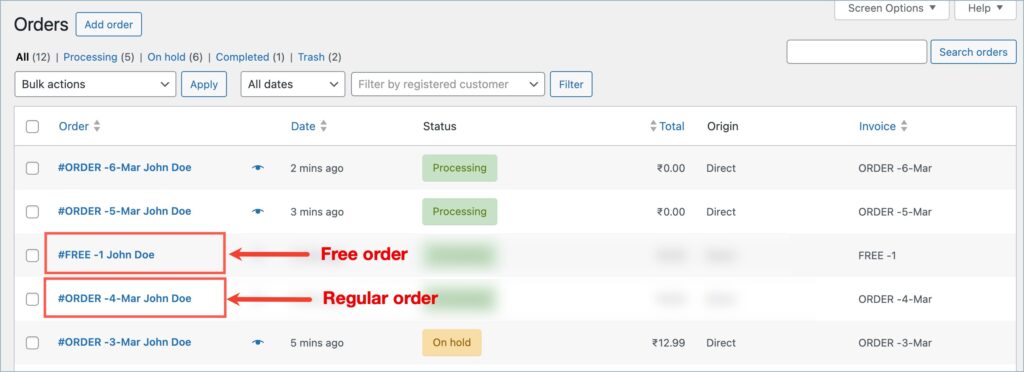Using WebToffee’s Sequential Order Number for WooCommerce plugin, store owners can easily create custom sequential order numbers for orders. Having a unique sequential order number for free orders makes it easier to distinguish them from paid transactions and facilitates improved tracking. This is possible with the Sequential Order Number for WooCommerce plugin, which provides the option to add a separate numbering sequence exclusively for free orders. The steps below will help you achieve this.
- From the WordPress dashboard, navigate to WooCommerce > Settings > Sequential Order Number Pro.
- Head to the “Separate sequence for free orders” option and enable it.
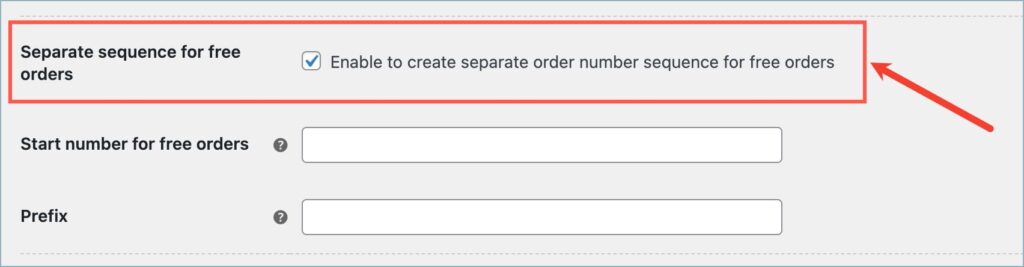
- Upon enabling the option, two additional fields to input a starting number and a prefix will open up.
- In the “Start number for free orders” field, type in your preferred starting number for the sequence.
- In the “Prefix” field, type in your preferred prefix for the sequential order numbers.
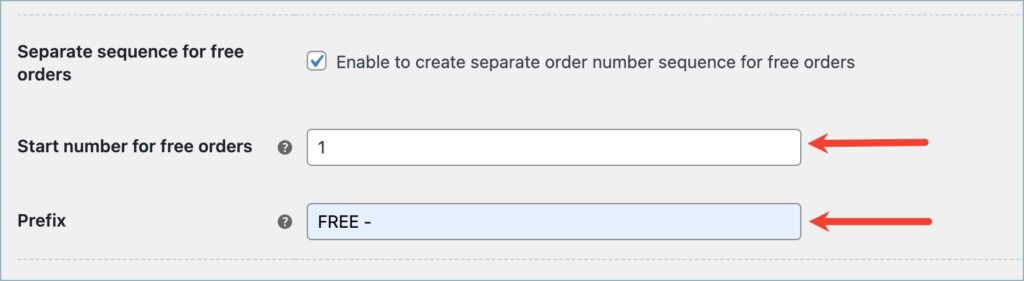
- Finally, click on Save Changes to reflect the changes.
The image below shows the WooCommerce orders listing page, indicating the order numbers of a free order and a regular order.