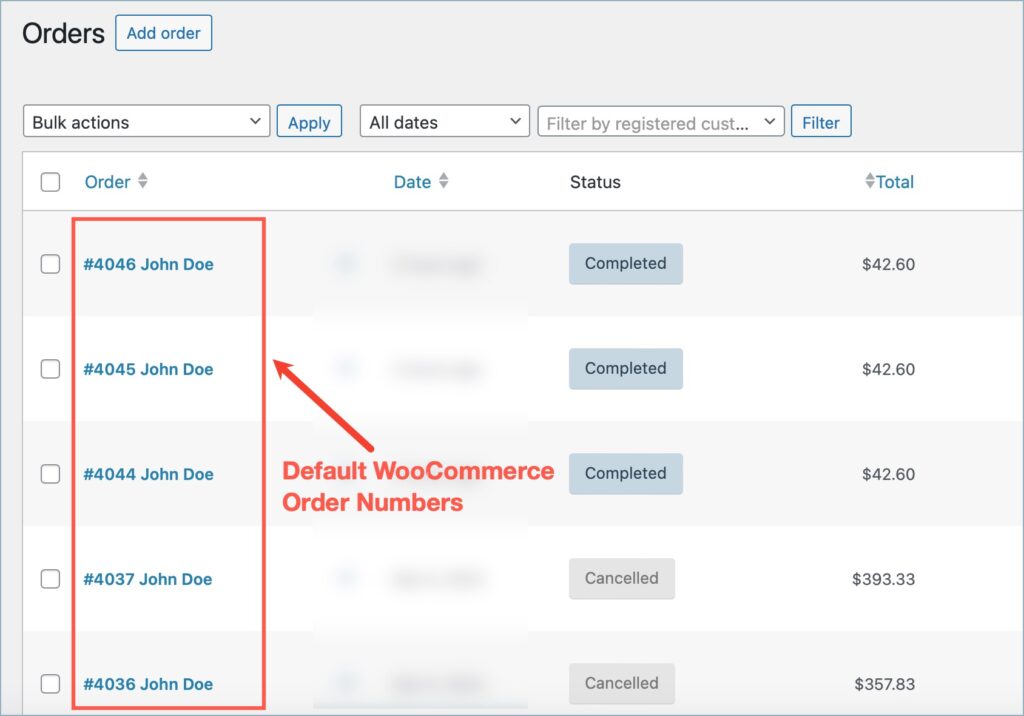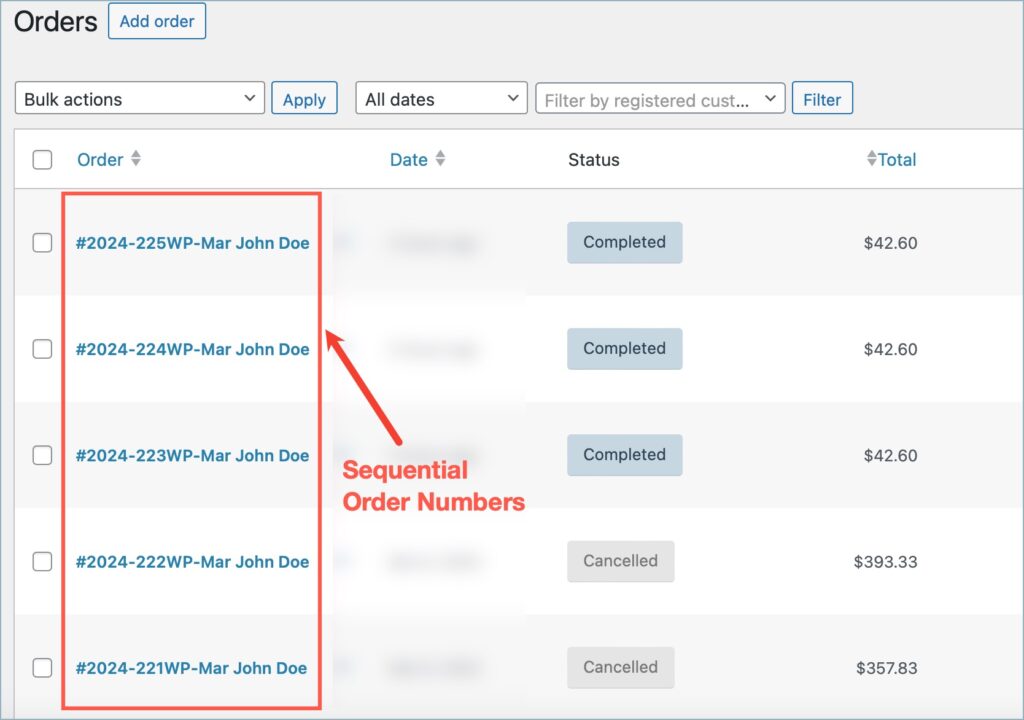The WebToffee’s Sequential Order Numbers for WooCommerce plugin is an excellent tool to replace the default WooCommerce order numbers of your store with custom sequential order numbers. The plugin allows store owners to add a prefix, a suffix, and date formats to the custom sequential numbers. Let’s look at how to create sequential order numbers for your WooCommerce store.
- From the WordPress dashboard, navigate to WooCommerce > Settings > Sequential Order Number Pro.
- Head to the Customize order number format section. Here, you get options to customize the sequential order numbers of your store.
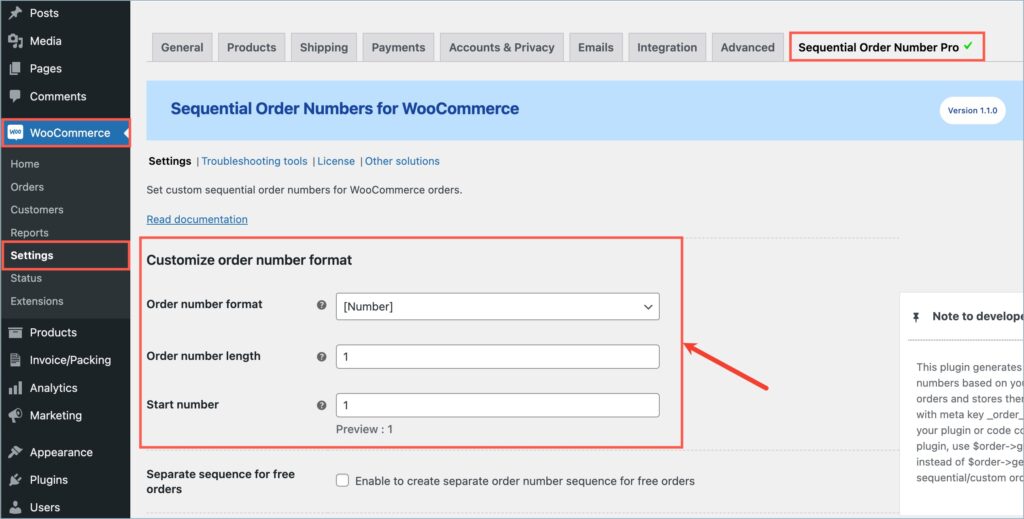
- Under the Order number format option, you can select your preferred format for the sequential order numbers. Based on your selection, additional fields will open up. For example: On selecting [Prefix][Number][Suffix][Date] as the order number format, additional fields to input a prefix, a suffix, and a date format will open up.
To select a date format, click on the predefined formats hyperlink given in the help text.
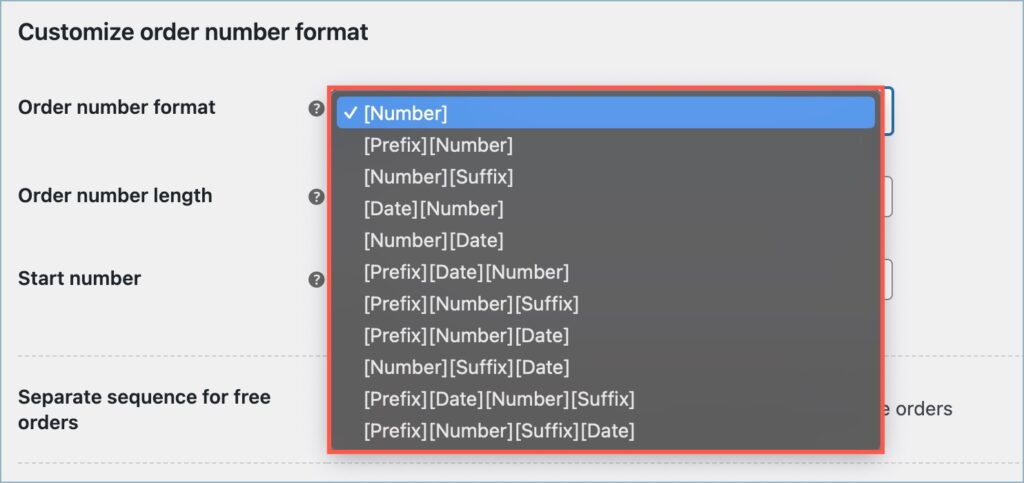
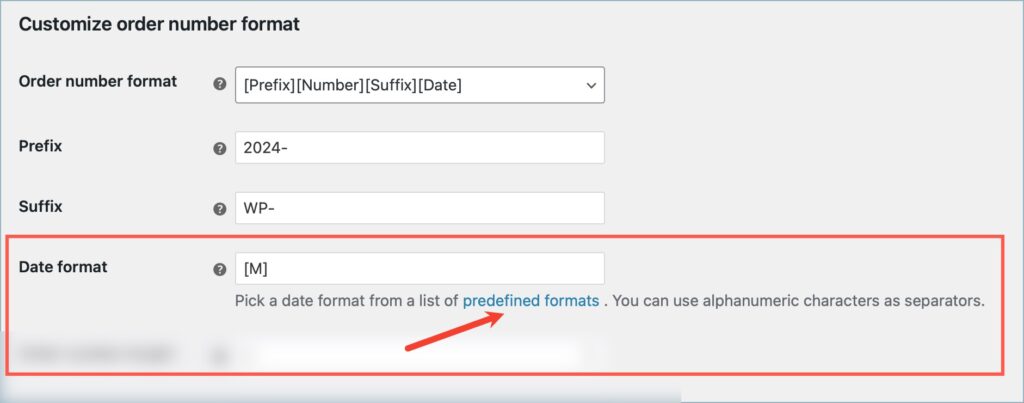
- Now, specify a suitable length and a preferred starting number for the sequential order numbers.

- Under the Preview section, you can see a preview of how the sequential order number will appear.
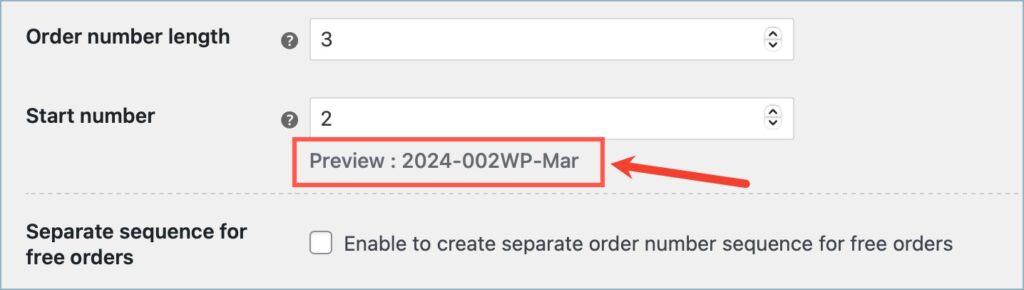
- Finally, click on Save Changes to reflect the changes.
The above customizations will apply to the orders of your store based on the selection made under the “Apply above custom order number format for” option.

The images below depict the orders listing page before and after setting a custom sequential order number series for the orders.