Discounts that are periodic/seasonal are usually accompanied by tags like hurry up, End in two days, Last chance, Until supplies last, and so on to catch the customers’ attention and elicit a sense of urgency.
Smart Coupons for WooCommerce (free) allows you to set a start date and an end date for coupons so that you can offer ‘seasonal discounts’.
Get started
- First of all, install and activate the plugin.
- From your WordPress dashboard, go to the Marketing > Coupons.
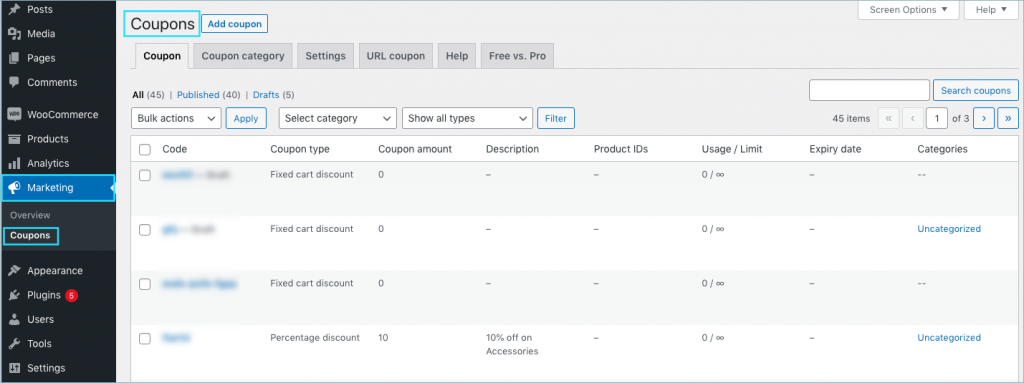
Setup seasonal discount offer
Let us see how to offer EOS (End of season sale) with a flat 50% discount storewide from 25th November to 25th December using smart coupons:
- From the coupon window, click on Add coupon to create a new coupon.
- The Add Coupon panel opens up.
- From the Discount type drop-down, select the percentage discount and mark the discount value as 50 as we have to offer a flat50% coupon.
- Now select the Coupon start date and the expiry date of the coupon from the date chooser.
- You can make the coupon apply automatically by selecting the Apply coupon automatically checkbox.
- Optionally, you can restrict coupons for specific product categories. To do that by choosing the required category from the Usage restriction tab. This will apply coupons only for products chosen from that specific category.
- Finally, publish the coupon.
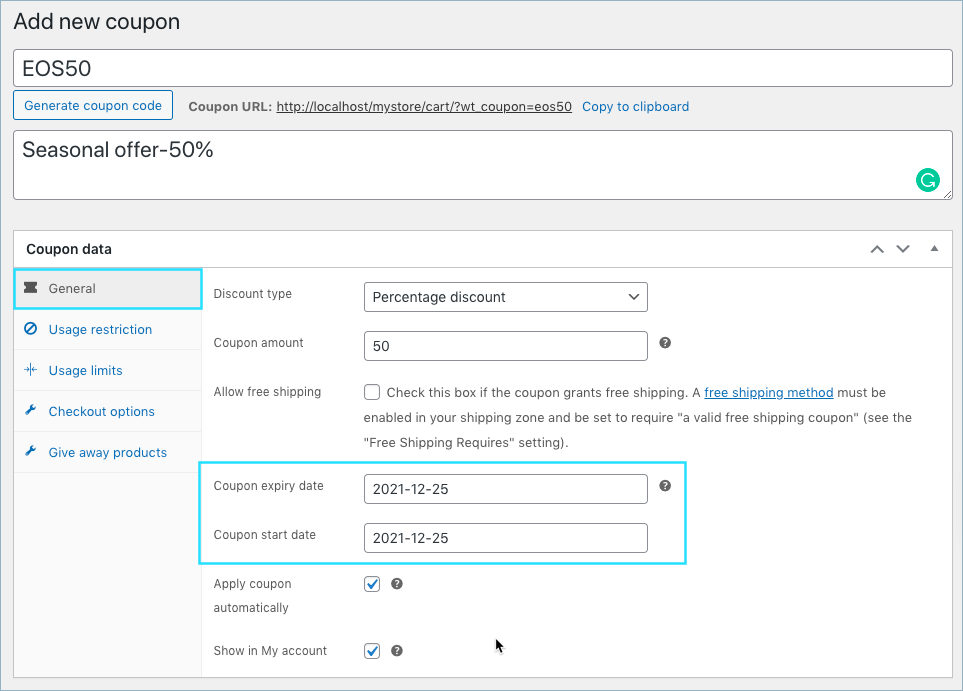
Related articles:
Please have a look at the Smart coupon for WooCommerce Pro plugin for more advanced features.

Comments (6)
Matt
February 23, 2024
Is it possible to offer automatic recurring discounts? For example a discount code that can be used once per month?
Arjun Aravind
March 19, 2024
Hi Matt,
Thank you for getting in touch. We acknowledge your requirement, but currently, we do not offer the functionality mentioned.
Tribhuvan
September 8, 2023
How do we set up an order placement discount for each order in a different sequence of 1st, 2nd, 3rd with different amounts for each user?
Arjun
September 14, 2023
Hi Tribhuvan,
Thank you for reaching out to us. Currently, it’s not possible to set a single coupon with multiple values for multiple orders. However, you can set up individual coupons for the first, second, or any specific order you want with the pro version of the plugin. Please refer to the articles mentioned below for more details.
1. Provide First Order Discount in WooCommerce.
2. Provide Nth order Discount Coupon in WooCommerce.
Juhi Mehandru
August 7, 2023
hOW CAN I CREATE tier BASED DISC? like Shop $ 100 get 5%, shop $ 200 get 10% and so on..
Arjun
August 22, 2023
Hi Juhi,
Thank you for getting in touch with us. We understand your requirement. But our plugin does not currently include the functionality you have specified.