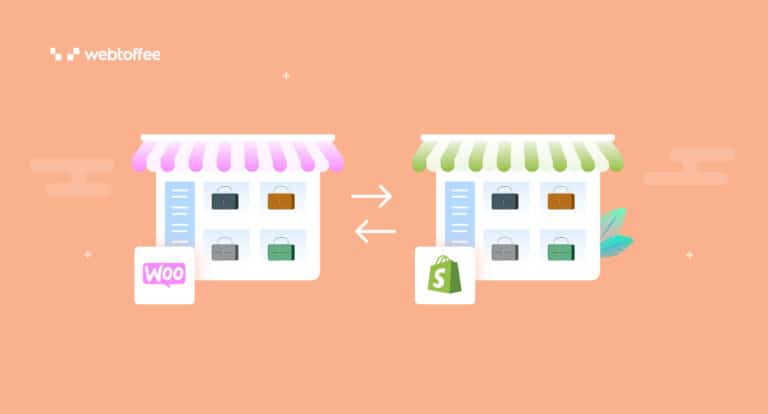Are you looking for an easy way to migrate WooCommerce products to Shopify? If so, be glad to be at the right place. This article will show you the step-by-step process for migrating products from WooCommerce to Shopify.
When you hear about migrating products, usually, you would think of exporting product data from the source store to a CSV or XML file and importing it to the destination store. Let’s make this clear: We are not discussing that. We will show you the easiest way to migrate products directly from WooCommerce to Shopify without the hassles of import-exports and CSV files.
So now the context has been set, let’s dive in.
To import products from WooCommerce to Shopify, we will integrate WooCommerce API with Shopify using the StoreRobo Product Import Export App.
Below are the steps to migrate WooCommerce products to Shopify:
- Obtain API keys from WooCommerce
- Install StoreRobo Product Import Export App in Shopify
- Connect WooCommerce API to Shopify
- Choose filters and import options
- Click on the Import button
Step 1: Obtain API keys from WooCommerce
- From your WordPress dashboard, go to WooCommerce > Settings.
- Then click on the Advanced tab and select REST API.
- Click on the Add key button to create new API keys.
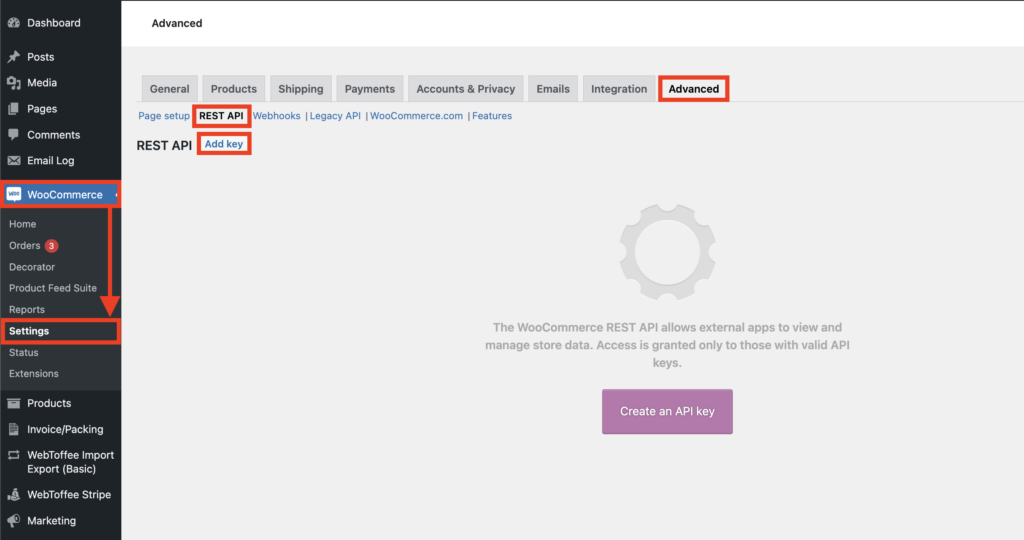
Now, you will be taken to a new page where you will be asked to enter a few details to generate new API keys.
Under the Key details section, enter the following details:
- Description: Enter a description for the API keys. Let’s add ‘Migrate Products to Shopify.’
- User: Mention the user accessing the API keys.
- Permissions: Here, you have to choose the permission to use the API keys. In this case, we need the Read permission only.
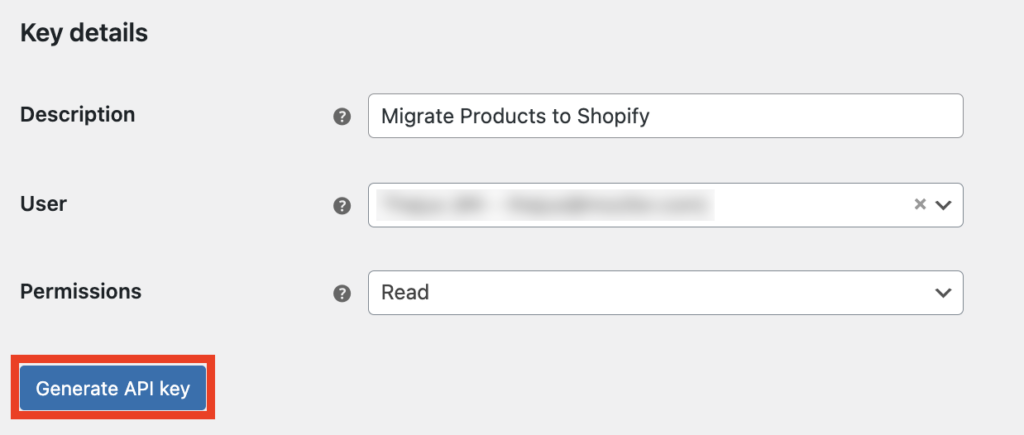
Now click on the Generate API key button.
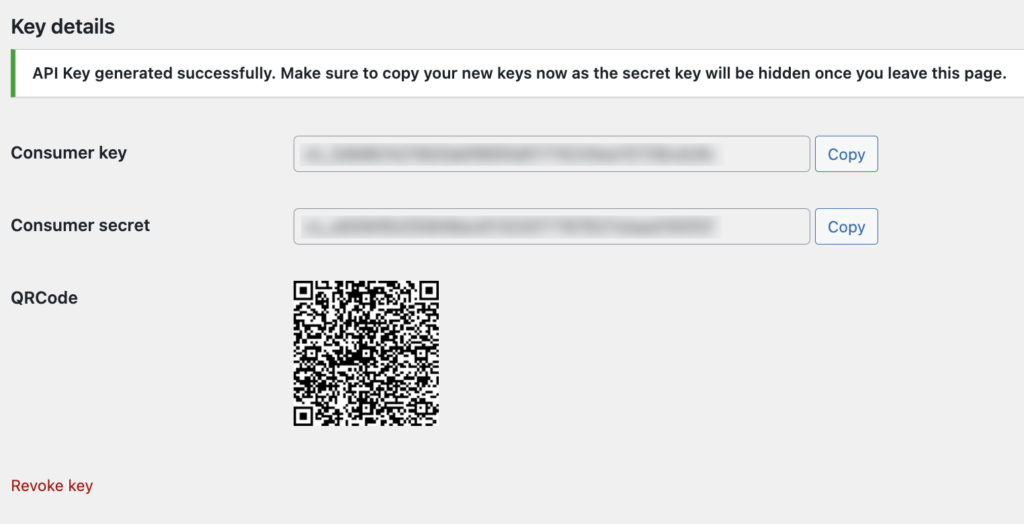
Now, copy the Consumer key and Consumer secret from this page. You will need these in the later steps.
Step 2: Install the StoreRobo Product Import Export App
Now, you need to install the StoreRobo Product Import Export App from WebToffee to connect WooCommerce API with Shopify.
From the Shopify app store, search for the StoreRobo Product Import Export. Once you have found the app, install and activate it on your Shopify store.
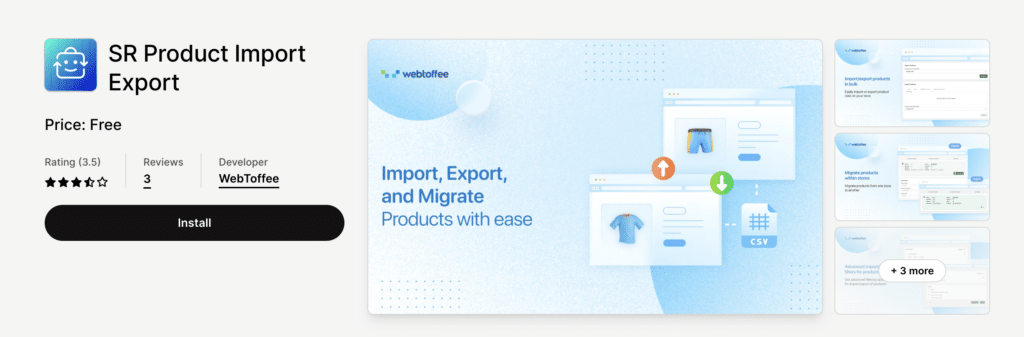
Step 3: Connect WooCommerce API to Shopify
- Go to the Home page of the StoreRobo app.
- Then, under the Import Products section, select the WooCommerce API tab.
- Paste the Consumer key and Consumer secret you obtained in Step 1 in the corresponding columns.
- Add the domain name of your source store.
- Then, click on Connect.
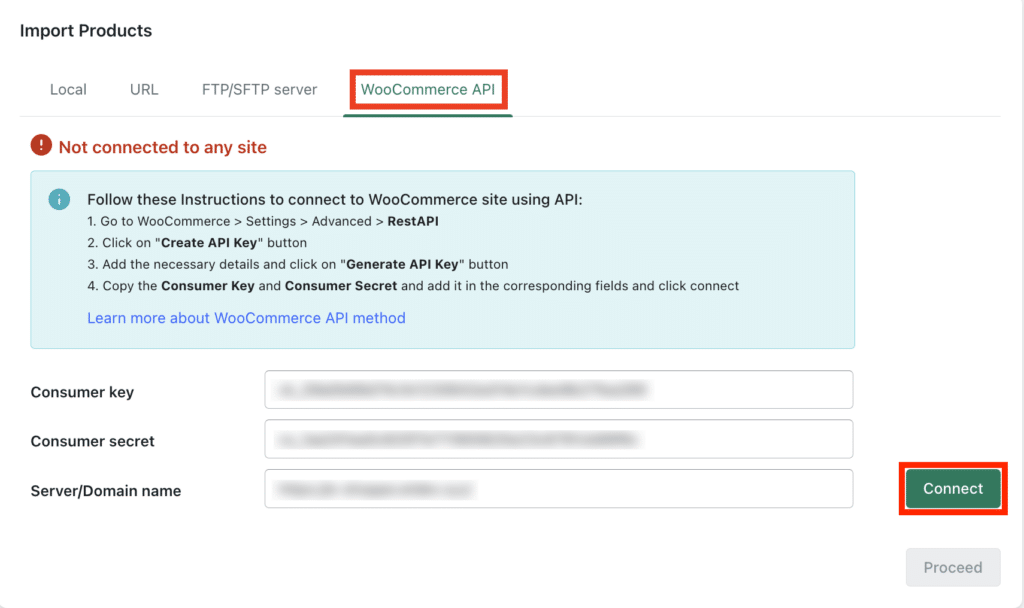
Once the app establishes the connection, click on Proceed to continue.
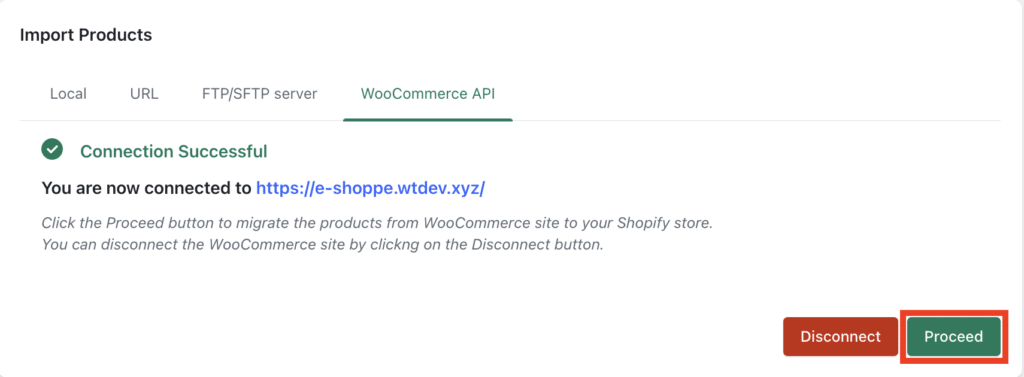
Step 4: Choose Filters and Import Options
In this step, you will have to choose various filters and options for importing products.
Under the Import Filters section, choose the below filters:
- Product Status: Choose a product status for importing products. Available options are Active and Draft.
- Stock Status: Select a stock status for importing products. Available options are In Stock, Out Of Stock, and On Back Order.
Now, under the Options section, enable the following options:
- Update If products already exist in the store
- Publish new product
This will publish new products and update existing products on your Shopify store.
Step 5: Click on the Import button
After choosing the necessary filters and options, click on the Import button to initiate the import process.

Once the import process is completed, you will see the import log, with information such as Job ID, number of products imported, skipped, etc.

Below is a preview of new products imported on a Shopify store.
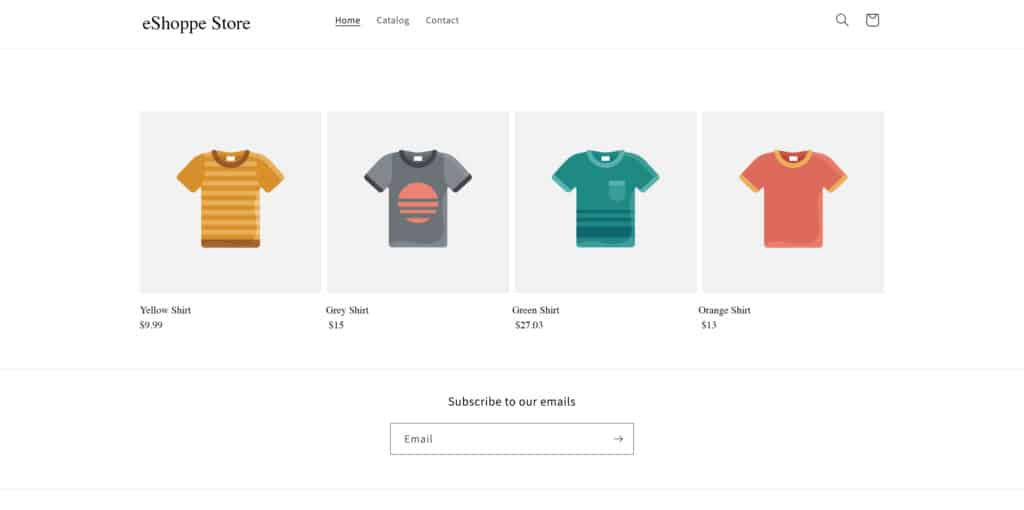
Conclusion
When you manage multiple stores, it is convenient to have an easy way to migrate products from one store to another. The StoreRobo Product Import Export makes the cross-platform transfer of product data between WooCommerce and Shopify easy for you.
If you want to learn more about data migration in Shopify, read our detailed guide: Getting Started with Shopify Import Export.
Do you have any questions regarding what we discussed in this article? Let us know in the comments. We’d be happy to help.
Also Read: How to Import Products to Shopify From a Public URL?