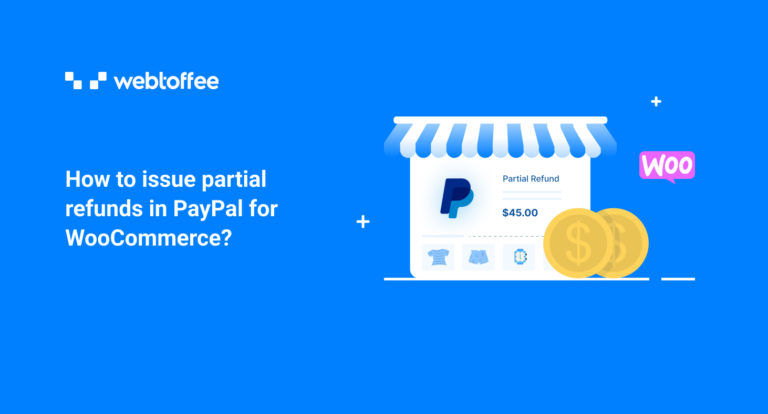Offering refunds can be a scary dream for every store owner. But you have to stick on to your refund policies. There may be different scenarios in which you may wish to offer partial refunds to your customers.
Let’s say, for example, you are selling furniture on your store site, and one of your customers returned an item, maybe an office table. You want to charge the shipping cost or any convenience fee from the customer. So you may need to issue a partial refund to your customer, deducting the shipping cost from the purchase amount.
In this article, we will be guiding you through how to issue partial refunds in PayPal for WooCommerce. At the end of this article, we will also share some tips to reduce product returns for your eCommerce business.
So wasting no time, tune in.
How to Issue a Partial Refund in PayPal for WooCommerce?
WebToffee PayPal express checkout plugin has the option to issue a partial refund for WooCommerce websites. If you haven’t used our plugin yet, check out this article for setting up PayPal express checkout for WooCommerce. You can also watch our video tutorial on setting up PayPal express checkout for WooCommerce.
PayPal Express Checkout Payment Gateway for WooCommerce – WordPress Plugin
Follow the below steps to issue partial refunds in PayPal for WooCommerce.
1. Navigate to WooCommerce > Orders from your WordPress dashboard.
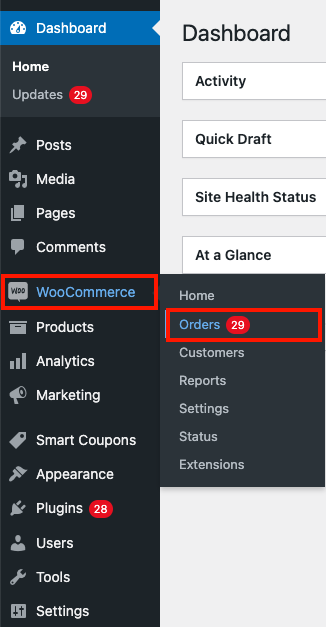
2. Choose an order from the list to issue a refund.
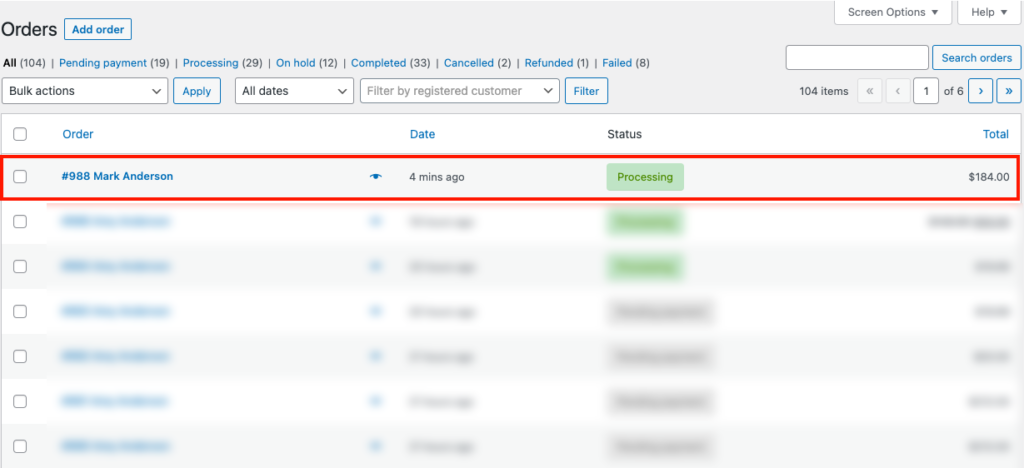
3. Scroll down to the order summary and click on the Refund button.
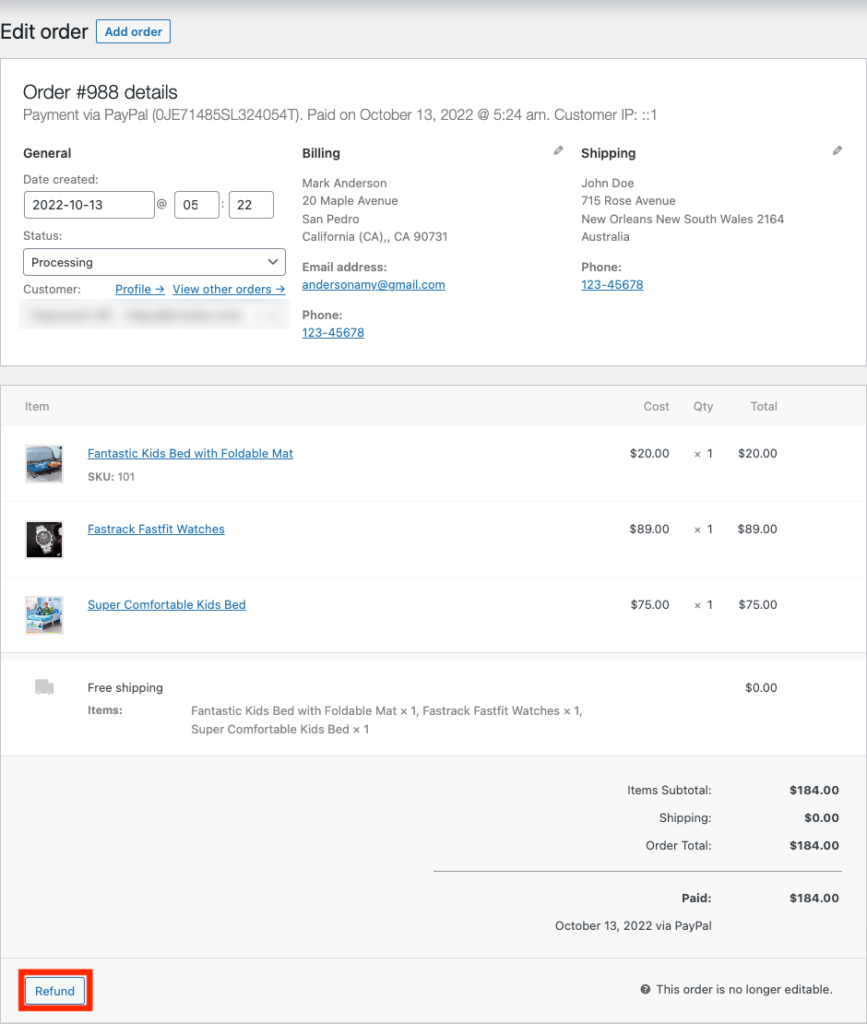
4. Choose the product and the quantity for issuing the refund.
5. Enter the amount you want to refund and add a reason for the refund (if required).
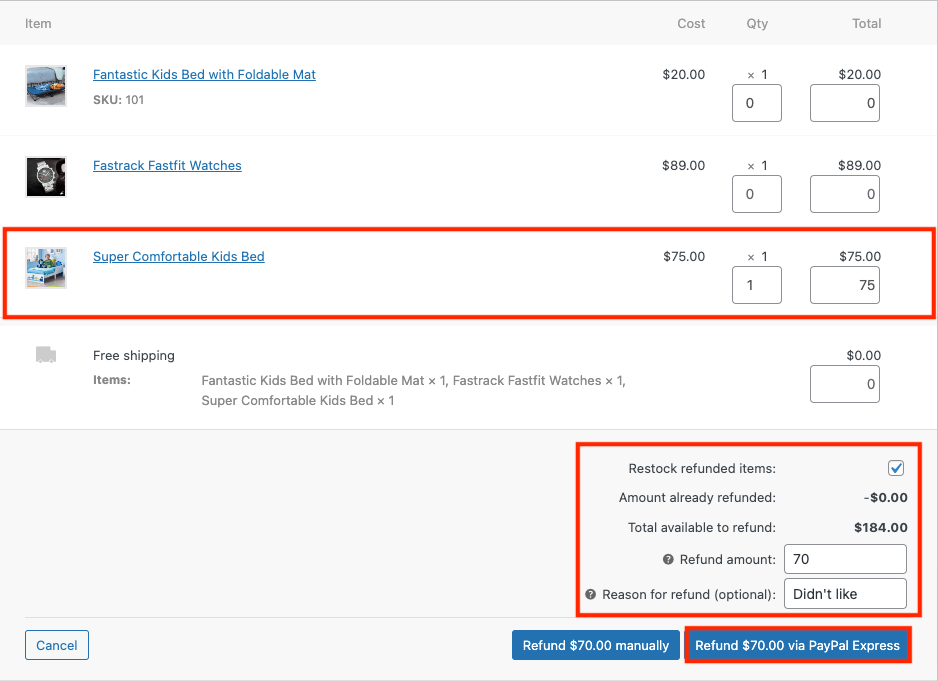
6. Click on the Refund via PayPal Express button.
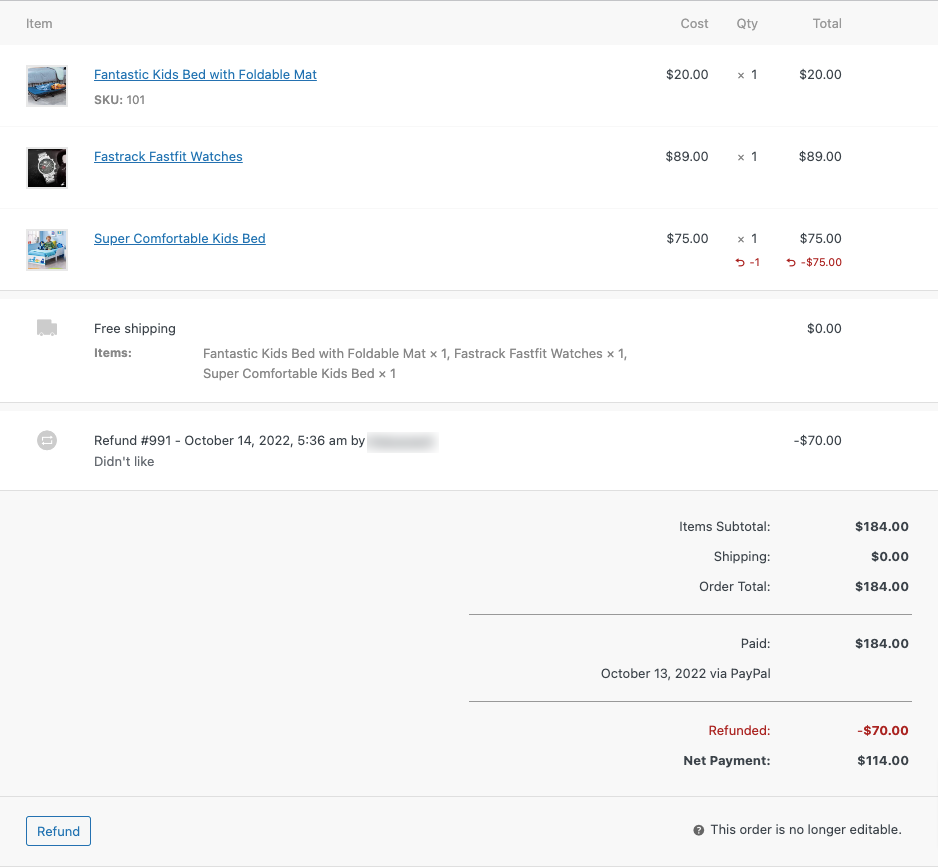
Apart from this, you can also use the PayPal Express Action widget in the right sidebar for issuing partial or full refunds.
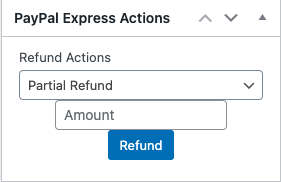
Go to the Order Notes section of the WooCommerce Orders page to view the refund log for orders. Below is a screenshot of the Order Notes section with refund log information.
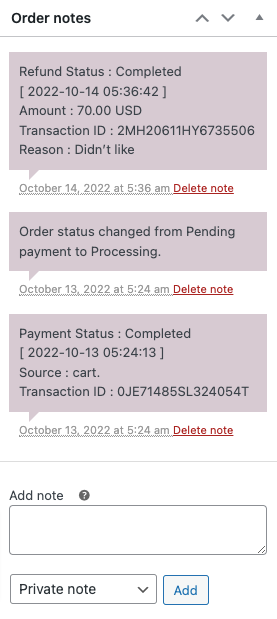
Now let’s see have a quick overview of the WebToffee PayPal Express checkout plugin.
WebToffee PayPal Express Checkout Payment Gateway for WooCommerce
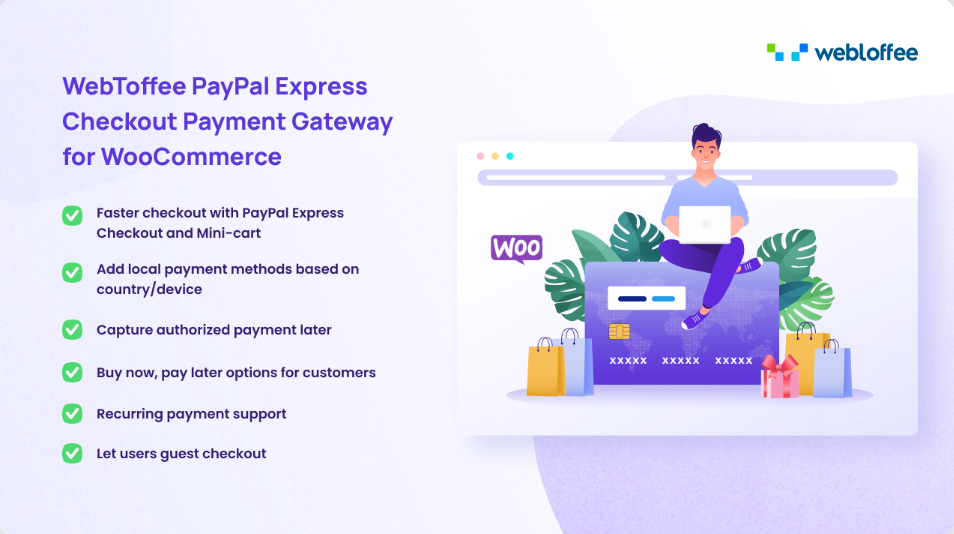
PayPal is one of the most popular payment gateways for WooCommerce websites. WebToffee PayPal Express Checkout plugin allows you to receive payments via PayPal on your store website.
If you are looking for a faster checkout option for your WooCommerce site, then there is no better option than PayPal express checkout. The PayPal Express checkout is an option to enable the checkout from the product page itself. Faster checkouts will help you gain more conversions.
The plugin also provides a smart checkout option for WooCommerce, you can add local payment methods based on the country/device of the customer. Also, you can enable Buy Now Pay Later options on your WooCommerce store using this plugin.
Using this plugin, you can allow guest checkout options for your customers. The plugin provides extensive customization options for logos, banners, payment buttons, and payment descriptions.
How to reduce product returns for WooCommerce?
Product returns are no doubt a bummer for WooCommerce store owners. You may feel like all your marketing efforts are going in vain when you receive a lot of refund requests on your WooCommerce store.
Follow the below steps to reduce product returns on the eCommerce website.
1. Quality Assurance
Quality is always the key to good sales. Have regular checks on the quality of the products you are selling. Be sure to check the expiration date of food items, medicines, and anything else with an expiration date before shipping. Double-check to ensure that product shipments are correct.
2. Customer support
It is important to offer real-time customer support to reduce product returns. In some cases, customers request a refund if they do not know how to use or install the product properly.
You can head off those return requests with proper documentation or even schedule a live demo.
3. Package
To avoid damage during logistics, products need to be packaged in a secure way for delivery. Give special attention to electronic equipment like computers, TV, etc. Displaying a ‘Handle with care message’ on the packing box can avoid mishandling during shipping. Also, pack with bubble wrap to reduce the impact during shipping.
4. Product Representation
Give accurate product representations on the product page. Use high-quality images and better product descriptions on the product pages. You can display reviews on the product page with images from the buyers. This way customers can get an idea about the product.
5. FAQ section
Add an FAQ section listing commonly asked questions regarding the product. This can solve some of the pre-sale queries of your customers.
So you can employ these methods to reduce refund requests on your WooCommerce website.
Summing up
Refund requests can be a nightmare, but you can tackle those with proper quality checks and customer support. This article was intended to help you to issue a partial refund in PayPal for WooCommerce websites.
The plugin we mentioned in this article also has a free version with all the basic features you may require. You can download the free version of this WooCommerce PayPal plugin from the WordPress plugin library. The free version allows you to issue manual refunds on your WooCommerce store.
If you find this to be informative, please share your valuable feedback. Your feedback is our motivation.