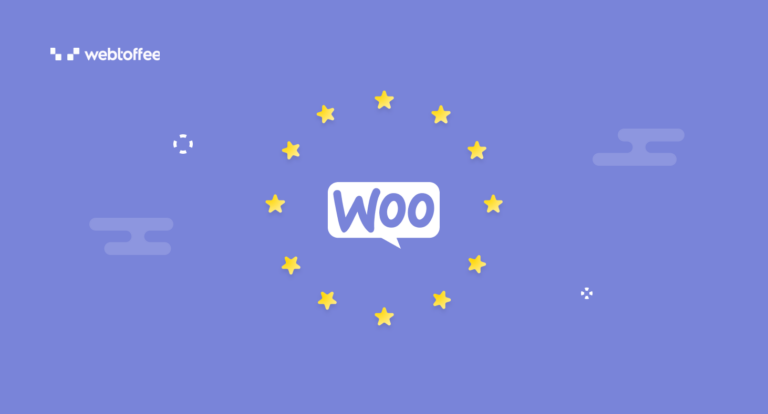The European Union’s General Data Protection Regulation (GDPR) stands as the cornerstone of data protection legislation within the EU. It imposes specific requirements on websites and businesses that handle the personal data of EU citizens. This article will guide you through ensuring GDPR compliance for your WooCommerce website.
The GDPR holds the reputation of one of the most stringent data privacy laws in the world. Ever since it was introduced, it has significantly influenced global data protection practices. Many nations have enacted similar laws to promote a secure digital environment.
WooCommerce, the renowned eCommerce platform on WordPress, has also introduced new features and options to align with GDPR guidelines. If you are using WooCommerce for your website, this article will assist you in achieving GDPR compliance.
Without further ado, let’s delve into it.
The General Data Protection Regulation is the comprehensive data protection law passed by the European Union on May 25, 2018. It aims to protect the personal data of individuals shared with businesses.
The GDPR comprises seven core principles of data protection and grants eight rights to data subjects to safeguard their personal data. It imposes significant fines on those failing to fulfill its obligations, with penalties reaching up to 20 million euros.
Read more: A Complete Guide to GDPR Compliance
Complying with the General Data Protection Regulation can not only save you from fines and penalties but also could benefit your business in many ways.
Here are the major benefits of complying with GDPR:
1. Increase Trust and Credibility
People are now more concerned about their privacy and data security. By complying with the GDPR, you can instill trust among your customers and improve your brand reputation.
2. Improve Data Security Practices
When implementing GDPR compliance for your website, you need to add additional security measures within your organization. This includes encrypting sensitive data, implementing access controls, and regularly auditing systems for vulnerabilities. This improves your website’s overall data security practices.
3. Access to Global Markets
Complying with GDPR standards facilitates access to international markets. Many countries outside the EU are adopting similar data protection laws, and being GDPR-compliant can help you expand your brand reach to these markets.
4. Streamline Data Management
GDPR compliance encourages businesses to streamline their data management practices. This can lead to transparent data handling processes, better organization of customer data, and easier compliance with other data protection regulations.
The General Data Protection Regulation applies to all businesses in the EU region that handle the personal data of EU citizens. So, if you have customers or clients in the European Union, you need to ensure compliance with it.
Here are some general guidelines you should follow to comply with GDPR for WooCommerce:
- Provide users with clear information about your identity, including contact details.
- Disclose the types of data collected, the purpose for collection, and the duration of data retention.
- Clearly outline any third parties with access to the data.
- Obtain explicit consent from users before collecting their personal data.
- Enable users to request a copy of their data.
- Offer users the ability to request modifications to their data.
- Provide users with the option to download and transfer their data.
- Enable users to request deletion of their data.
- Ensure that any third-party plugins or services used with WooCommerce also comply with GDPR regulations.
- Obtain explicit consent before sharing data with third-party plugins and services.
- Use secure and GDPR-compliant payment gateways and payment providers.
- Avoid storing sensitive payment information on your server.
- Notify users and concerned authorities in case of data breaches.
Now, let’s explore in detail how to ensure GDPR compliance for WooCommerce.
Step 1: Update Privacy Policy and Legal Documents
Your WooCommerce store collects different types of personal data from your customers. This includes but is not limited to name, email address, location details, etc. Make sure your privacy policy and other legal documents are up-to-date and clearly specify what data you collect from users, why you collect it, and how you use it.
If you don’t have a privacy policy page, you can create one on your WordPress website. WordPress provides a privacy policy template that lets you easily create a well-defined privacy policy for your website.
To create a privacy policy page:
Go to Settings > Privacy page from your WordPress dashboard.
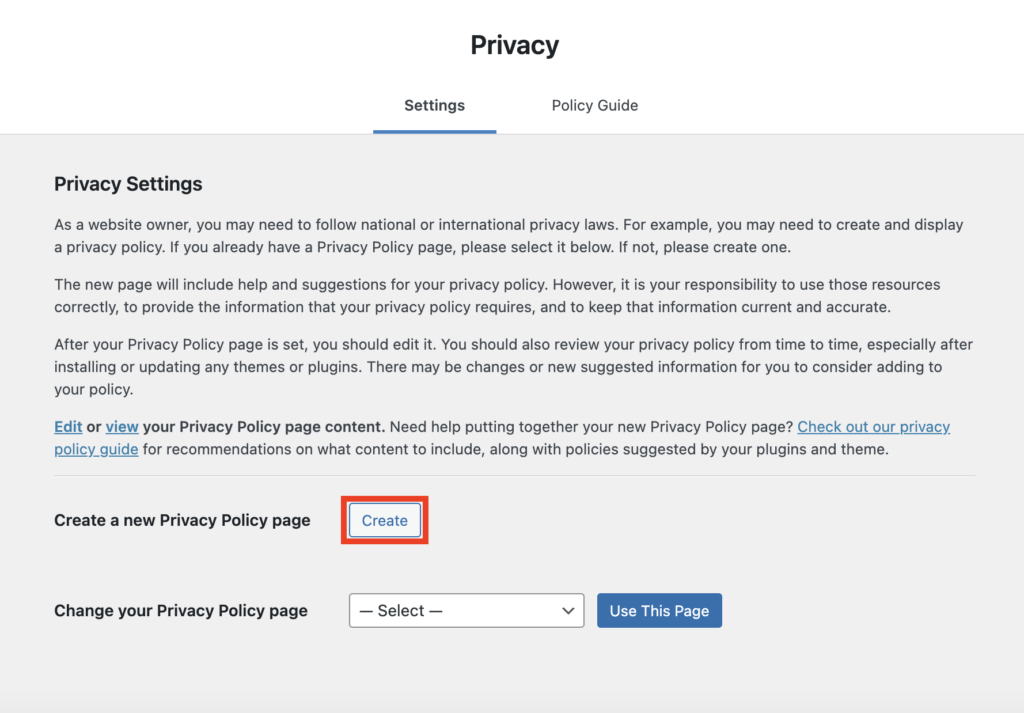
Click on the Create button to create a new privacy policy page. You can also select an existing page on your website and designate it as the privacy policy.
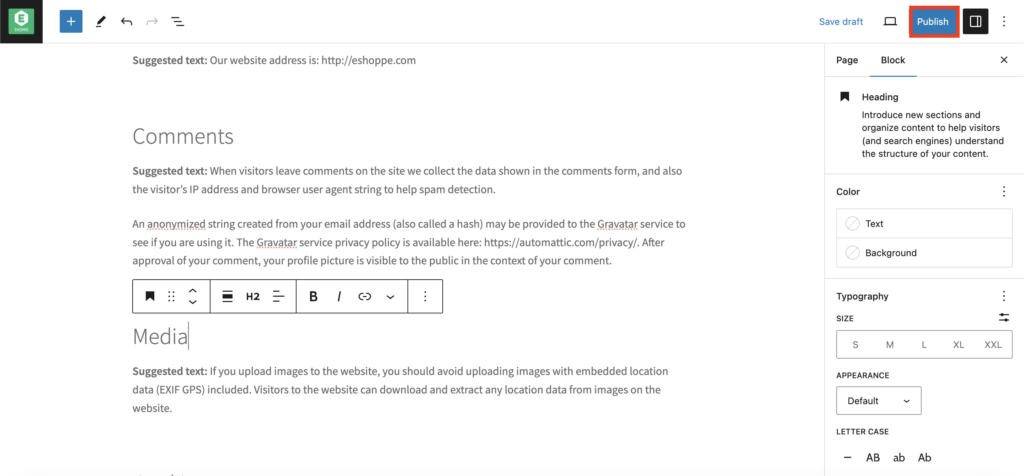
Edit the default privacy policy template and add the necessary information, including cookies used on the website. Refer to our detailed guide on “How to Draft a Privacy Policy for Your Website?” for more information.
After updating the privacy policy page, click Publish to save the page.
Now, let’s see how to create a terms and conditions page for your WooCommerce website.
Terms and conditions outline the rules and guidelines for using your eCommerce website. They establish a legally binding agreement between you and your customers. This will help you protect your business interests and reduce the risk of disputes.
To create a T&C page:
- Go to Pages > Add New Page.
- Add the Terms and Conditions in the text area.
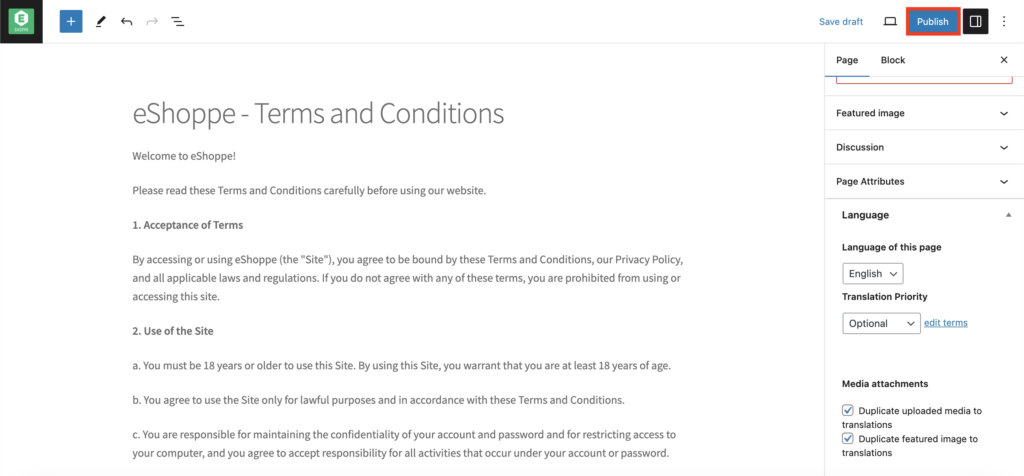
- Click on Publish to save the page.
- Now, go to WooCommerce > Settings.
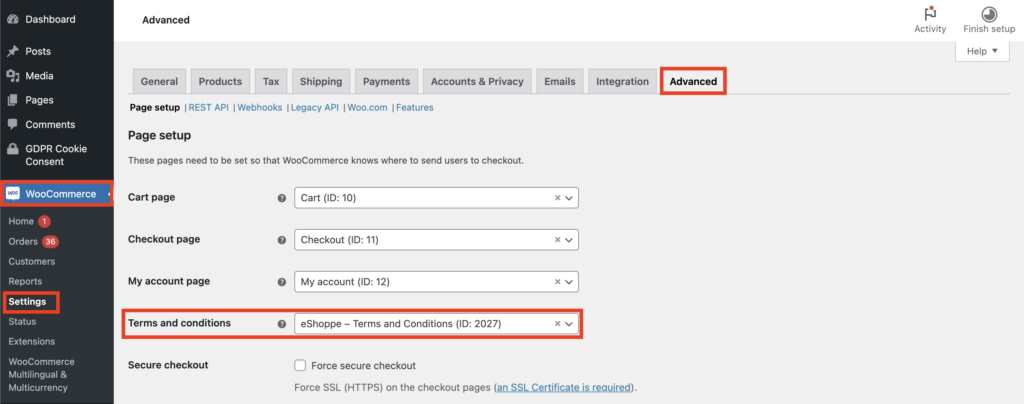
- Go to the Advanced tab and select the Terms and conditions page from the drop-down menu.
- Then, click on Save changes.
This will add a checkbox to your WooCommerce checkout page. This checkbox serves to obtain consent from your customers, ensuring that they have reviewed the terms and conditions page and consent to the website’s policies.
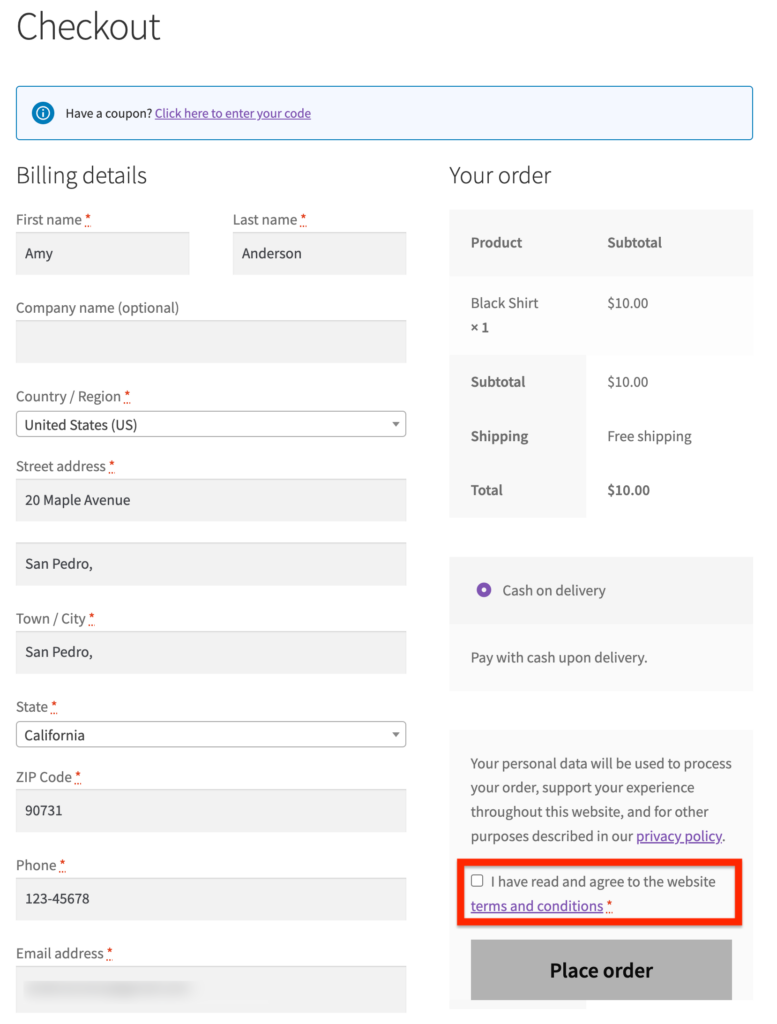
Step 2: Use Strong SSL Certificate
Use an SSL certificate on your website to encrypt data transmitted between your customer’s web browser and your website server. This encryption prevents third parties from intercepting and accessing sensitive information, such as personal information, payment information, etc.
Step 3: Obtain Prior Consent
WooCommerce stores typically collect personal data from your customers for different purposes, such as:
- User Registration: When customers sign up on your store.
- Page Interaction: When customers comment on your page.
- Product Feedback: When customers review products in your store.
- Contact Form Submissions: When customers fill out contact forms integrated by third-party plugins.
- Email Subscription: When customers agree to receive marketing emails.
- Payment Details: Collection of payment information, including billing and card details.
- Order Records: Storing order history, including billing and shipping addresses and past purchases.
- Analytics Tracking: Using analytics and tracking cookies.
- Third-Party Integration: Data collected by third-party plugins and services.
GDPR requires you to obtain explicit consent from your customers to use their personal data. You should ask for consent at every data collection source point on your website. You can use cookie consent banners and checkboxes to obtain consent from your customers. Don’t use pre-ticked checkboxes or trick users to give consent, as it is a clear violation of GDPR guidelines.
As per GDPR, “Consent must be freely given, specific, informed and unambiguous with a clear specified action”
Refer to our guide on “Best UI/UX Practices for Cookie Consent Banners” for more information.
Step 4: Manage User Data
After obtaining consent from your site visitors, you need to ensure that the data you collect on your website is safe and secure. You may also need to provide users with the option to access copies of the data, edit or modify the data, and delete the data.
User Data Erasure and Retention
Go to WooCommerce > Settings > Accounts & Privacy.
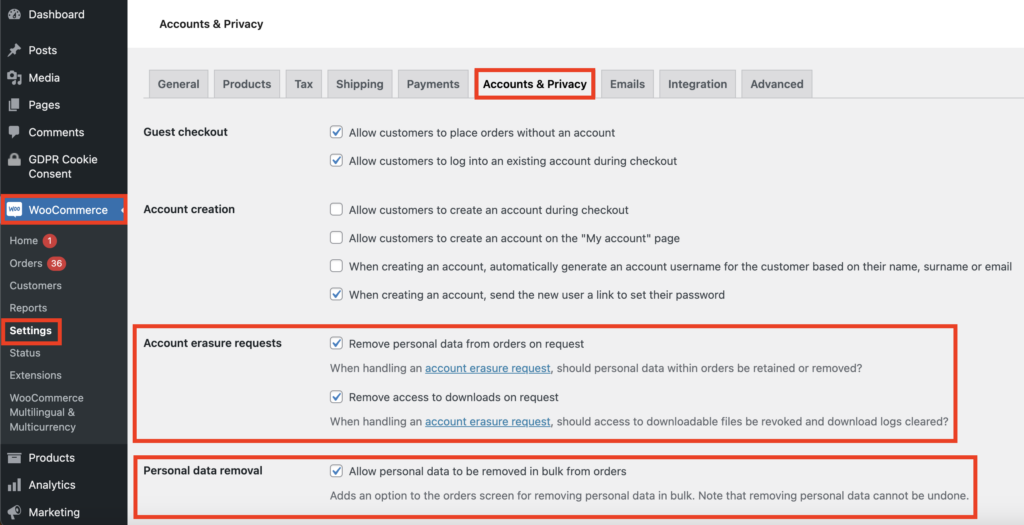
Enable the Remove personal data from orders on request and Remove access to downloads on request checkboxes. This will enable you to delete or anonymyze user data on your store.
Also, enable the Allow personal data to be removed in bulk from orders checkbox.
Now, scroll down to the Personal data retention option.
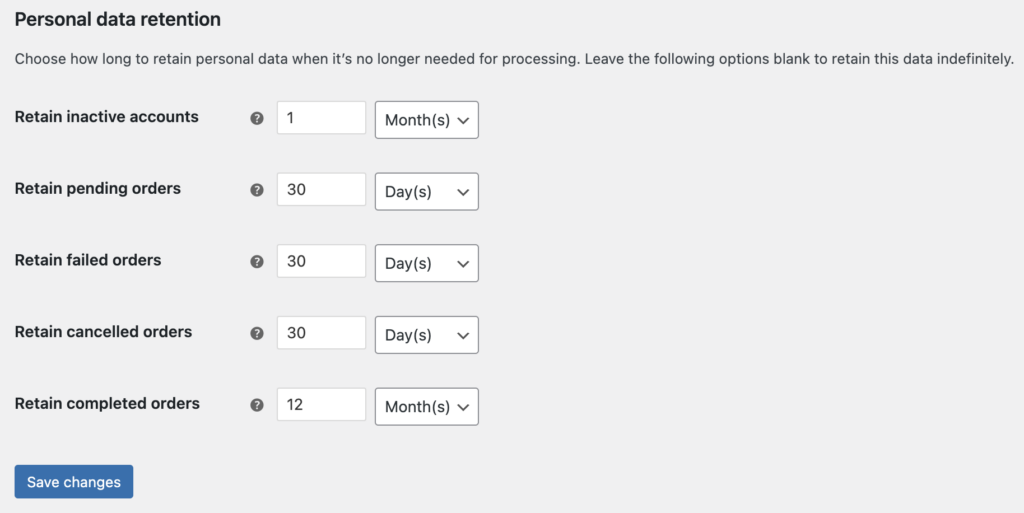
Choose how long you want to retain the personal data of your users, when it is no longer needed for processing. Then, click on Save changes to save the settings.
Accept Reviews From Verified Users Only
When a guest user submits a review on your WooCommerce store or comments on your WordPress site, they are required to provide their name and email address. So, you can either allow only verified customers who have purchased the products to post a review or add a privacy policy checkbox to inform users about the data collection and obtain explicit consent.
To restrict users from posting reviews:
Go to WooCommerce > Settings > Products
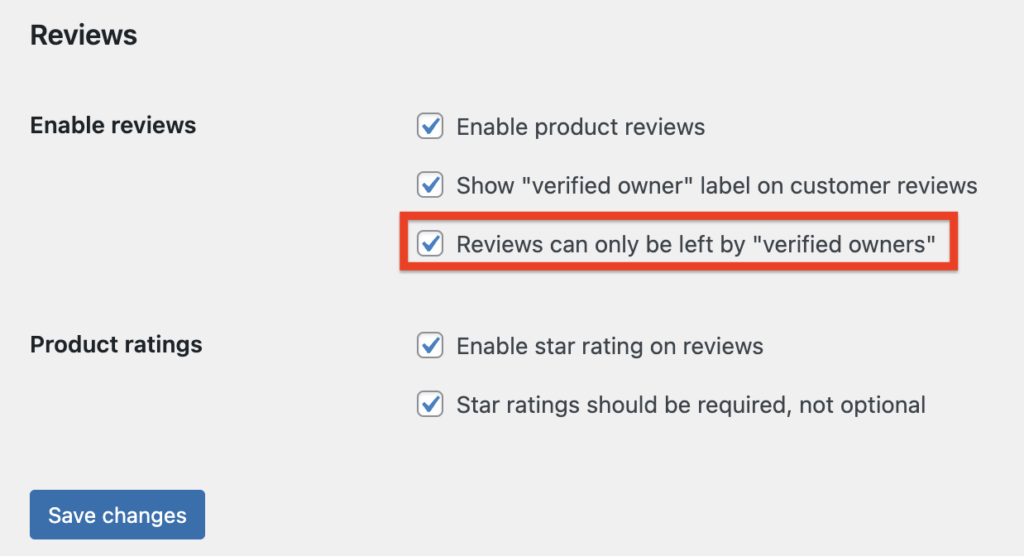
Enable the Reviews can only be left by “verified owners” checkbox and click on Save changes.
This will only allow users who have bought the products from your store to post a review. Verified customers have already opted into your Privacy Policy and Terms & Conditions while creating an account.
Ensure GDPR Compliance for Contact Forms and Opt-in Newsletters
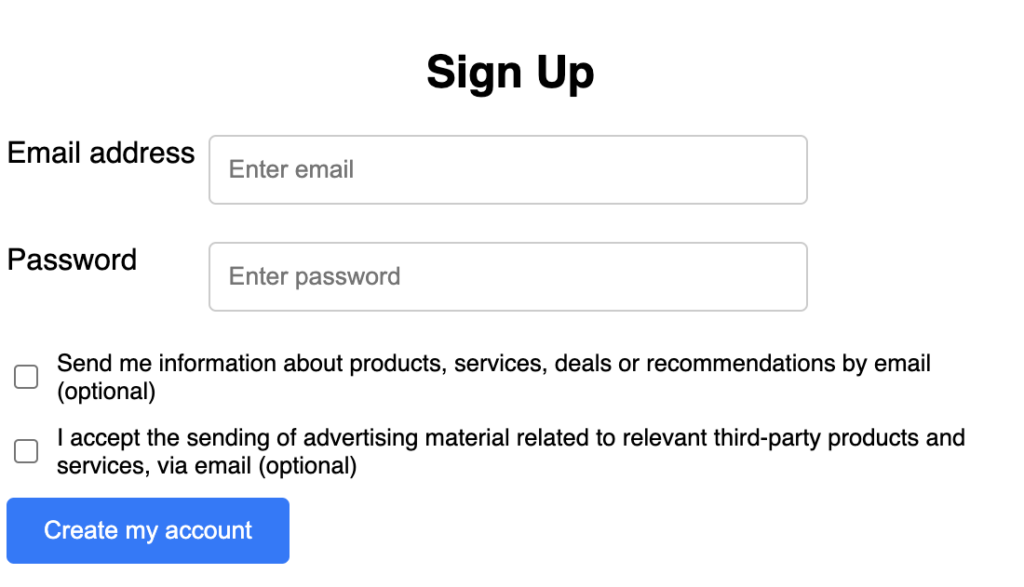
You may use different types of forms on your WooCommerce store to collect information from your customers. Make sure you ask for explicit consent from them to collect their data and use them for marketing purposes. If you are using any plugins to create contact forms, make sure that they are GDPR compliant.
Step 5: Update Your Plugins and Services
Update the third-party plugins, themes, and services you use on the WooCommerce website to comply with the latest privacy standards. Before choosing a plugin for your store, make sure it’s GDPR compliant. Most plugin developers display this information in the product pages. If you can’t find this information, contact the developer’s support team and make sure it is GDPR compliant.
Step 6: Ensure Compliance When Using Analytics
You may be using various tracking technologies and analytical tools on your website to monitor users and their interactions with it. These tools collect personal information from your site visitors, so you need to ensure that you disclose it to your users and allow them to opt out of tracking.
Step 7: Implement Data Breach Response Mechanism
Implement a proper data breach response mechanism for your website. Do regular audits of your website’s data collection and management practices to identify potential vulnerabilities. In case of a data breach, data protection officers and affected individuals must be informed within 72 hours of the data breach.
How to Set up a Cookie Consent Banner for WooCommerce?
A cookie consent banner can help you simplify your compliance efforts for your WooCommerce website. It lets you disclose the use of cookies on your website. You can add an accept and reject button to obtain consent from your customers for using cookies and provide them with the option to opt out of cookies.
Follow the below steps to set up a cookie consent banner on your WooCommerce website using our GDPR Cookie Consent plugin. After purchasing the plugin, install and activate the plugin on your WordPress dashboard.
Step 1: Enable GDPR Cookie Banner
- Go to the General settings page of the GDPR Cookie Consent plugin.
- Enable the cookie banner.
- Select GDPR as the law.
- If you display ads from third-party vendors on your website, enable the Enable IAB TCF 2.2 support checkbox. (Refer to our guide on IAB TCF for WordPress.)
- If you want to show the cookie banner only to EU visitors, turn on the Show only for EU Countries ( GeoIP ) option. Otherwise, turn it off.
- Expand the More dropdown menu, and select No for Auto-hide or Accept options. GDPR requires you to obtain explicit consent with clear affirmative action from your customers.
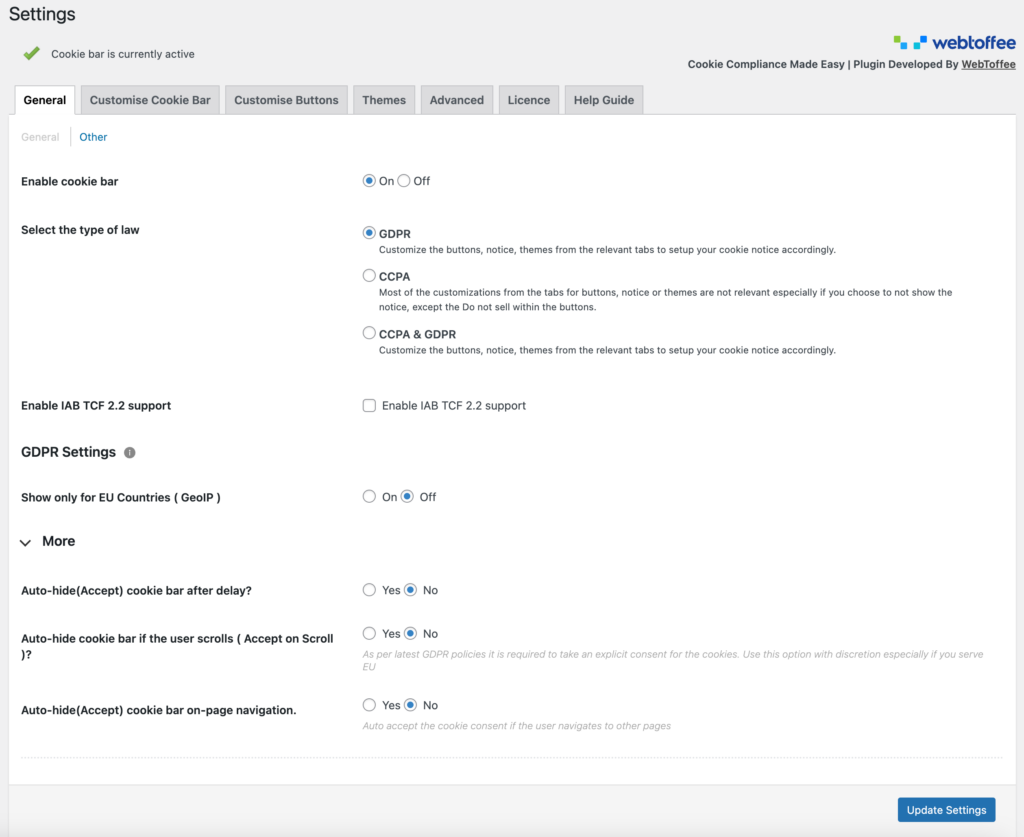
- Then, click on Update Settings.
Step 2: Enable Revisit Consent
GDPR requires you to provide users with the option to revisit or withdraw their consent anytime they want to.
Go to the Customize Cookie Bar tab, then enable the Enable revisit consent widget checkbox. Then, choose the widget’s position, margin, and title.
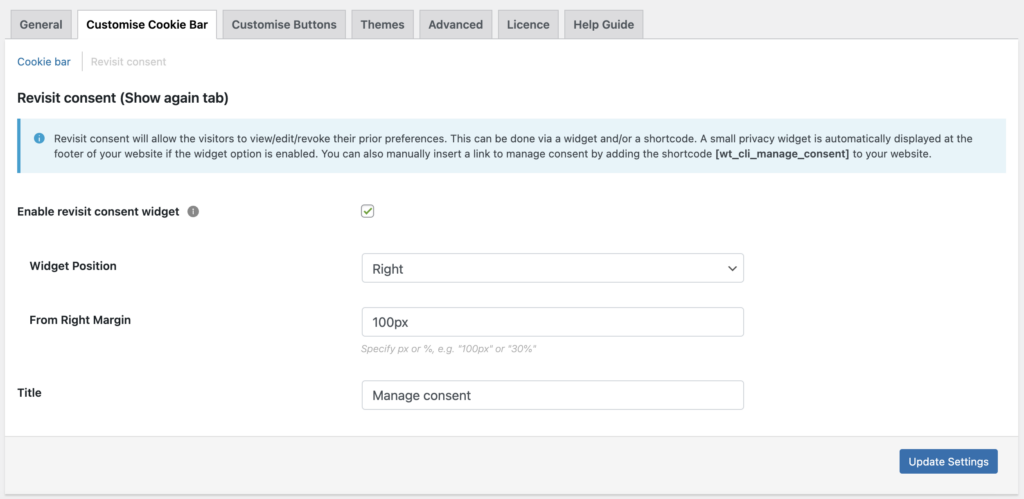
Then click on Update Settings.
The cookie banner will be displayed on your website. You can customize the buttons, banner, and the template.
Step 3: Auto-Block Third Party Cookies
Go to the Script Blocker page of the GDPR Cookie Consent plugin.
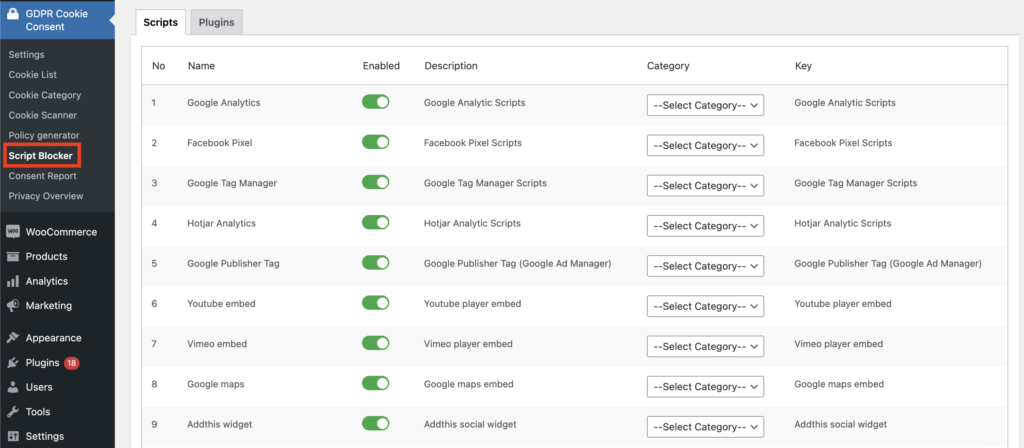
Select the Enable button corresponding to the third-party cookies.
Step 4: Scan Cookies on Your Website
Go to the Cookie Scanner menu from the Plugin’s settings.
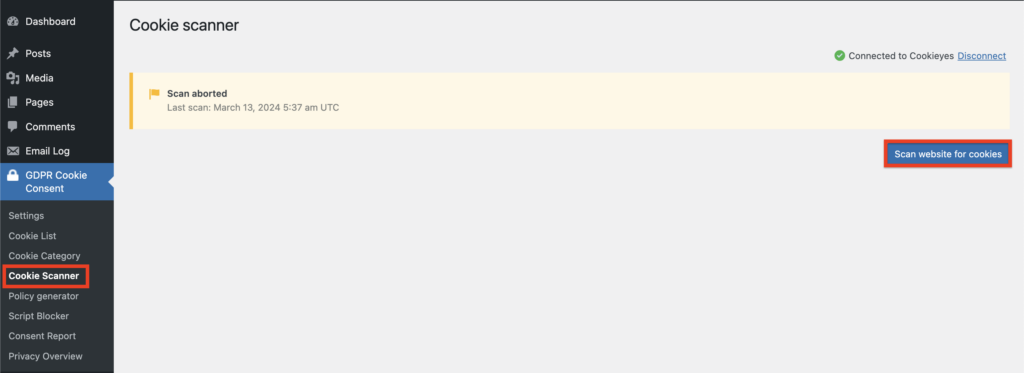
Click on the Scan website for cookies button. This will initiate the cookie scanning process and scan and list all the available cookies on your website.
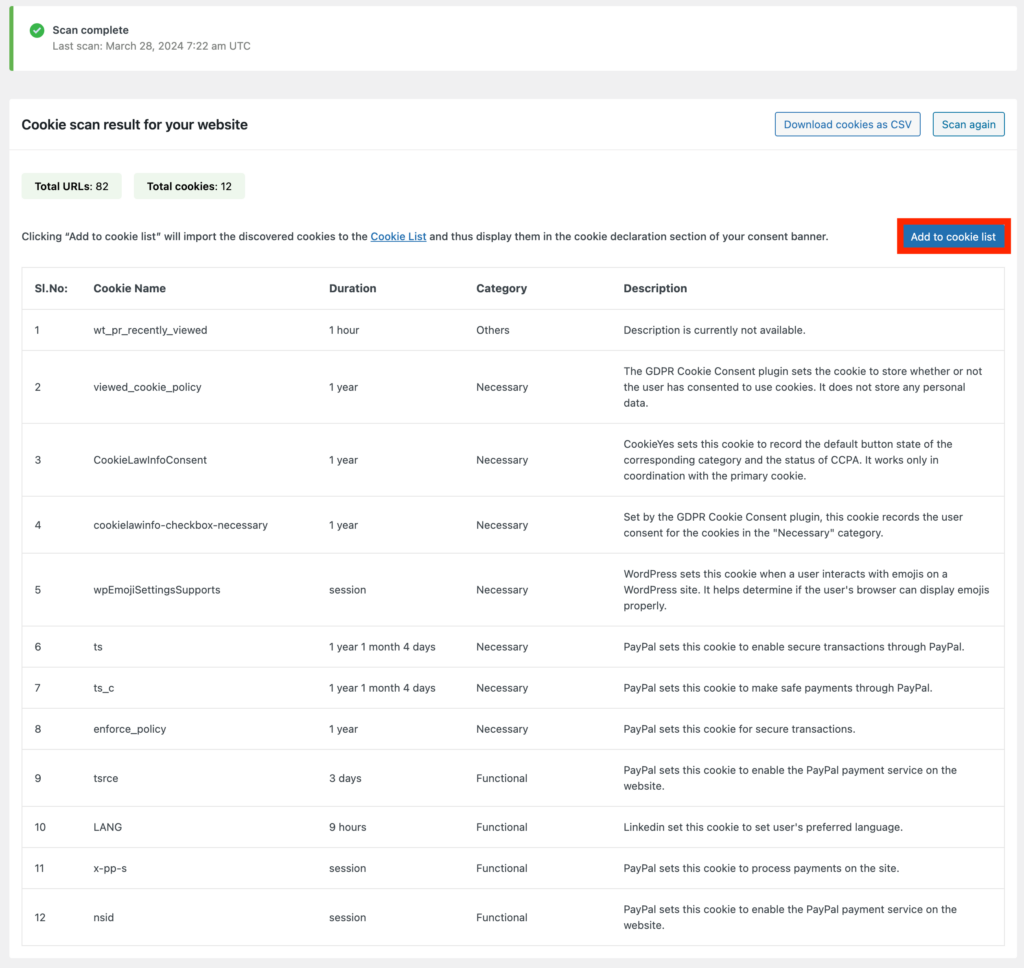
You can download the cookie scan report as a CSV file. Click on the Add to cookie list button to add the cookie details to the cookie list. You can then, include this information on cookie policy or privacy policy.

Here is a sample cookie consent banner with all the required fields as required by GDPR.
Conclusion
Complying with legal regulations when managing an eCommerce store is important. Otherwise, you may face huge fines and penalties.
While WooCommerce offers several features to facilitate GDPR compliance, additional tools and services may be necessary to ensure full compliance. A consent management platform can streamline compliance efforts by effectively managing user consent preferences.
We hope this article has provided you with some general guidelines for making your WooCommerce website GDPR-compliant. However, to achieve full compliance, we recommend that you seek professional advice.
If you find this article to be helpful, please let us know in the comments section.