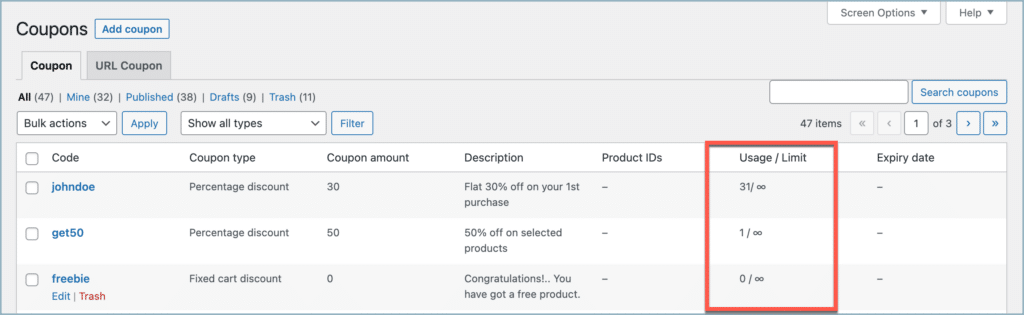Affiliate marketing has proven to be a powerful strategy for driving sales and expanding brand reach. However, the success of affiliate marketing depends on providing affiliates with the right tools and incentives. This is where the URL Coupons for WooCommerce plugin steps in, providing affiliates with unique coupon URLs embedded with unique identifiers. These identifiers allow businesses to track affiliate-driven conversions accurately. To create an affiliate coupon:
- Navigate to Add coupon page.
- Key in a Coupon code and description.
- Configure the coupon.
- Move on to URL options Tab.
- Enter a unique identifier.
- Save coupon.
Step 1: Set up a coupon
To establish a coupon:
- From the WordPress admin dashboard, navigate to Marketing > Coupons > Add Coupon.
- Key in an appropriate coupon code and description. (Keeping the affiliate name as the coupon code can help in easy monitoring).
- Configure the coupon from the coupon data meta box.
- For instance, consider providing a 30% discount to customers accessing the affiliate link.
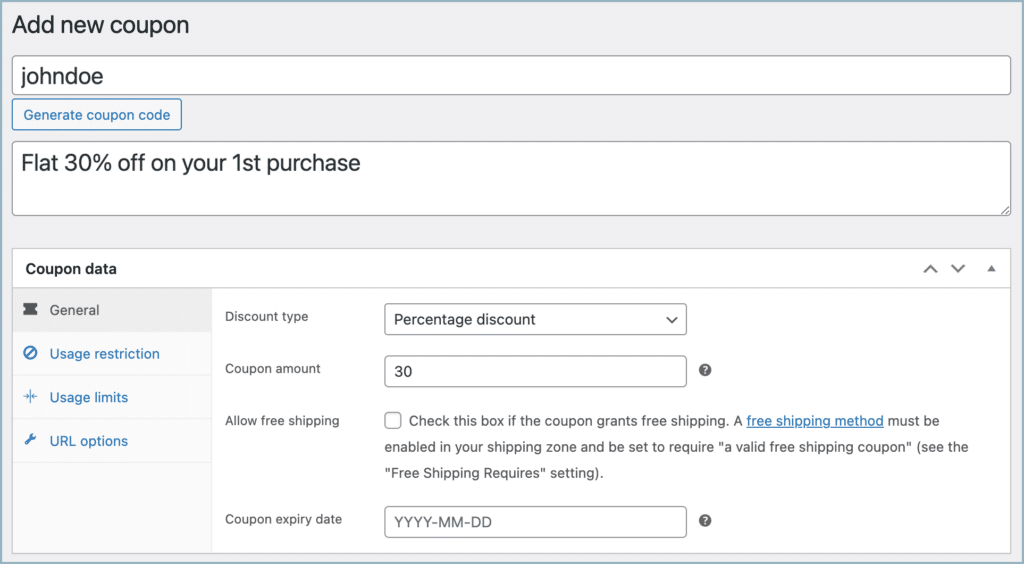
- Furthermore, set up the Usage restrictions and Usage limits as per requirements.
Step 2: Configure the affiliate coupon
To configure an affiliate coupon:
- After setting up the basic coupon details, go to the URL options tab within the coupon data meta box.
- In the Unique URL field, key in a unique text to identify the affiliate.
- Example: https.www.mysite.com/johndoe, where johndeo is the unique text.
- From the Add products to cart field, select the products that you want to add to the cart automatically upon clicking the link. Keep it blank if you don’t want to add any products automatically.
- From the After applying, redirect to section, select a page where you want to redirect the customer to, on clicking the affiliate link (redirected to cart page by default).
- To add your logo to the QR code, enable the option Display logo on QR code and upload your logo.
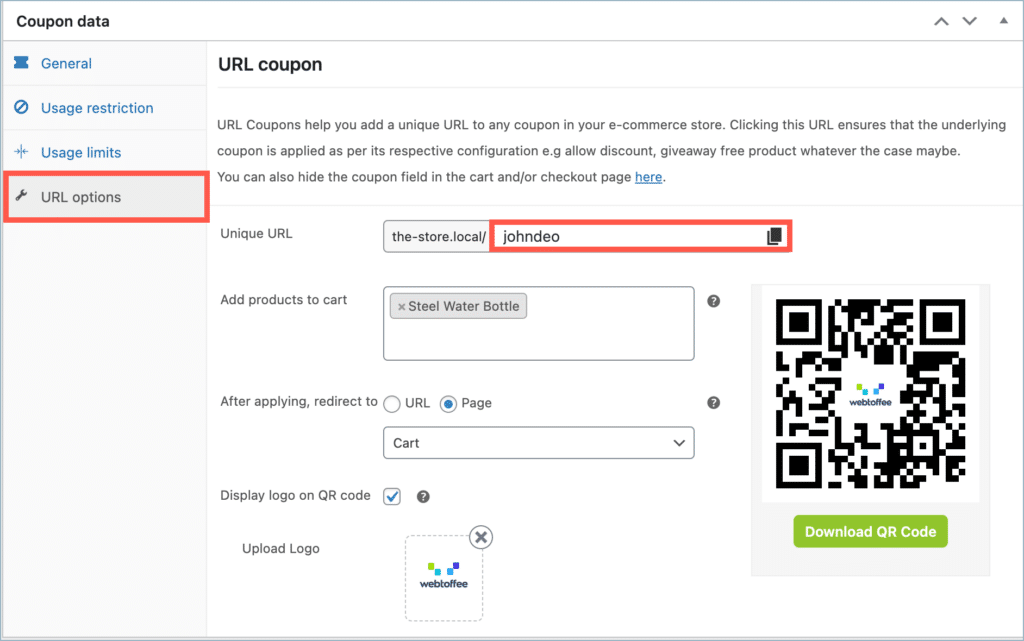
- Click on Publish.
- Now, the link (https://www.mysite.com/johndoe) or the generated QR code can be shared with the affiliate.
Step 3: Tracking affiliate link
To monitor the affiliate link and to find out how many customers reached out through the link:
- From the WordPress dashboard, navigate to Marketing > Coupons.
- Under the Usage/Limit section, you’ll find the count of coupon redemptions via the affiliate link.