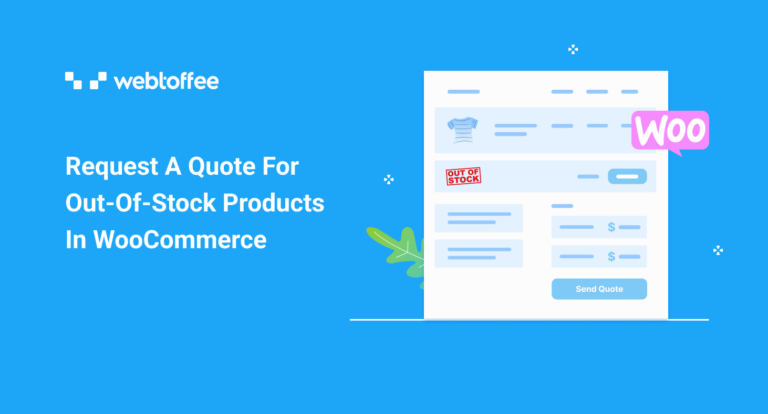WooCommerce quote requests for out of stock products are a highly beneficial feature and have the potential to improve your sales.
Simply informing a customer that a product is out of stock makes them abandon your site and look for a different one that offers the product. This is the opposite of what you should be doing.
When someone takes an interest in a product that you offer, you essentially move a step closer to securing a sale. But it wouldn’t be the case if the product or the product variation that they want is out of stock.
In such situations, customers will migrate to other stores in search of these products. You can easily circumvent this using the request a quote feature. We will look into the ‘why’ and ‘how’ of this in detail in this blog.
The WebToffee WooCommerce Request a Quote plugin will be used to set this up. Though there are several quote plugins available for WooCommerce, the quote request plugin from WebToffee stands out due to its feature richness, simple user interface, and ease of use.
Why do you need a WooCommerce quote request feature for out-of-stock products?
A customer looking for a specific product most probably migrate to another site if they find the product to be out of stock in your store. If this user is a previous/loyal customer, you risk the chance of losing the customer in addition to the sale.
By taking proper measures you will be able to retain the sale and most importantly the customer. To do this, you will need a WooCommerce request quote feature. With it, you will be able to let your customers ask for a custom quote for a particular product.
You can then respond with a reasonable price and delivery estimate. It will give you the opportunity to convey any potential delay in the delivery (due to lack of immediate stock) and offer any discounts (as your token of appreciation for waiting a long period). This would help you retain the customers.
The base principle of ‘WooCommerce quote request for out-of-stock products’ can be understood from a similar situation in brick-and-mortar stores. People will inquire about the product if a specific color/size of a ‘shirt’ is not available on the shelf.
This is the same here, with request a quote, you are giving your users a chance to inquire about the product. However, this is just the first step in the process. You will have to reply to the request, restock, deliver and ship the product to make it work efficiently.
Quote requests for simple and variable products that are out of stock
The WebToffee WooCommerce quote request plugin can be used to add the ‘Request a quote’ function for all products, featured products, and out of stock items.
If you enable ‘Request a quote’ for out of stock products, the quote request button will only be available for such products in your store. However, you will also be able to enable quote requests for all products in your store including out of stock items with this plugin.
You will be able to set up quote requests for simple and variable out of stock items using the plugin. This lets you offer an alternative workflow to your customers when they cannot directly add the product to the cart.
Let’s see how we can set it up with simple step-by-step instructions.
How to show the ‘Request a quote’ button in WooCommerce when the product is out of stock?
As previously mentioned, quote requests for out of stock products can be set up in two different ways.
The first is to enable quote requests for out of stock products only. The second is to enable quote requests for all products including the ones that are out of stock. We will look into both here.
Step 1: Install and activate the plugin
The WooCommerce request for quote plugin is available for purchase in WebToffee. Once you complete the purchase you will be able to download the plugin zip file. Check your email inbox or visit your WebToffee account to access the zip file.
Log in to your WordPress admin account and go to Plugins > Add New. Upload the plugin zip file and then install and activate the plugin.
Step 2: Set up WooCommerce quote request for out of stock products
When the plugin gets activated, a new menu named Quotes will appear on the navigation bar on the left.
- Click on Quotes and you will land on the General page.
- Now, you will have to select to whom you want to show the quote request
- If you want to enable it for out-of-products only, choose Out of stock products only under Show ‘Add to quote’ for products.
- If you want it for all products, choose All products under Show ‘Add to quote’ for products and check the box corresponding to Show ‘Add to quote’ for out of stock products.
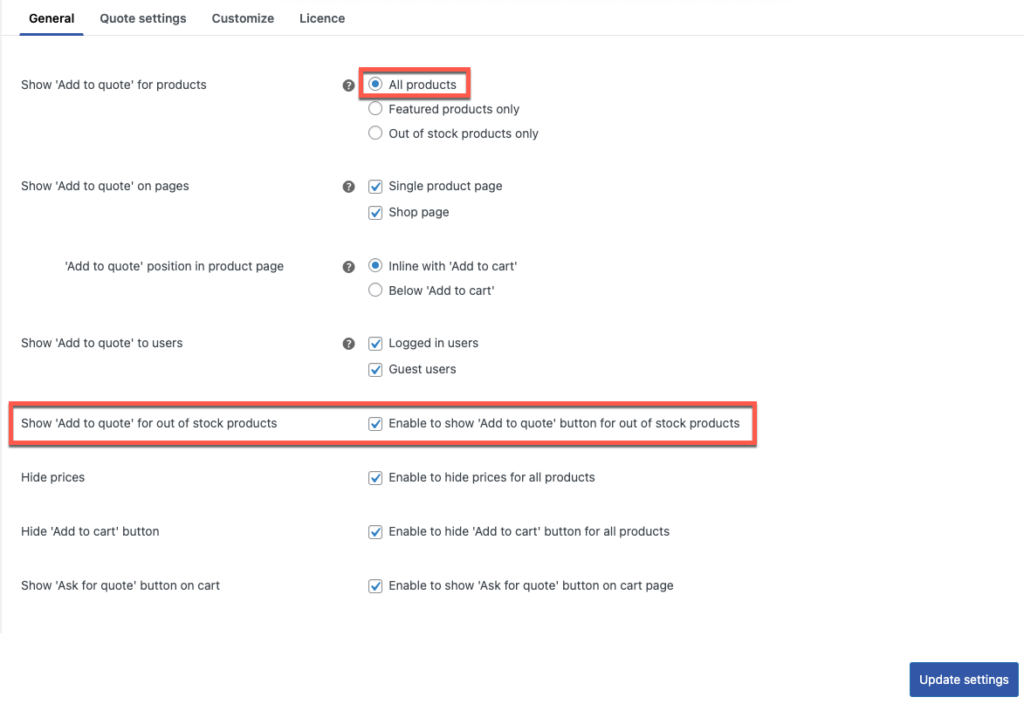
- Choose where you want to add the ‘Add to quote buttons’ and decide on where to position them.
- Decide who should see the button – signed-in users, guest users, or both.
- Hide prices for the products if you need them.
- Enable the ‘Ask for quote’ button on the cart page if required.
- Update the settings before proceeding.
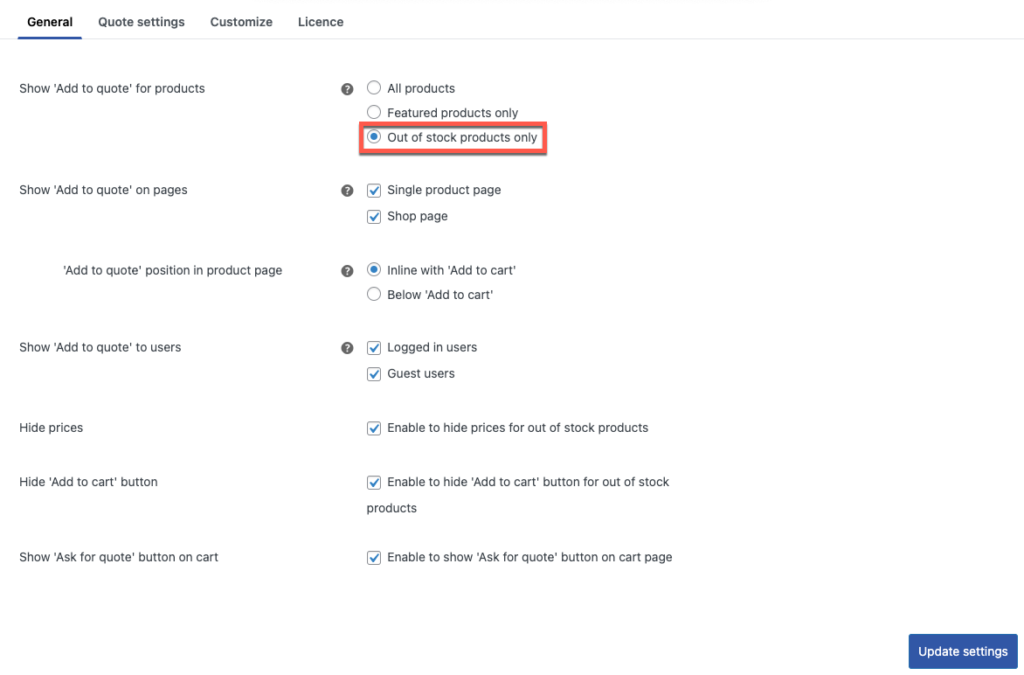
Once done, ‘Add to quote’ button will be displayed instead of the ‘Add to cart’ button for out of stock products.
Configure the other quote settings (such as request a quote page, email settings, and more) to fully configure the WooCommerce quote request functionality. Take a look at the article on setting up WooCommerce request features to know more.
Say, you want to give your customers a chance to inquire about the out of stock WooCommerce product rather than just asking for the quote, here is a workaround for you.
Change the button labels to ‘Inquire about the product’ (or any custom text) under Quotes > Customize > Buttons.
You may also change the name of the ‘Request quote’ page to ‘Request product information’ (or any custom text) under Quote > Quote settings > Request quote page.
How will this work?
In the case of simple products, the ‘Add to cart button’ will be replaced with ‘Add to quote’ in the shop and individual product page of out of stock WooCommerce products.
Users when clicking on this button will be able to add the items to the ‘Request quote’ page. They will have to visit this page to complete sending the quote request to the store admin.
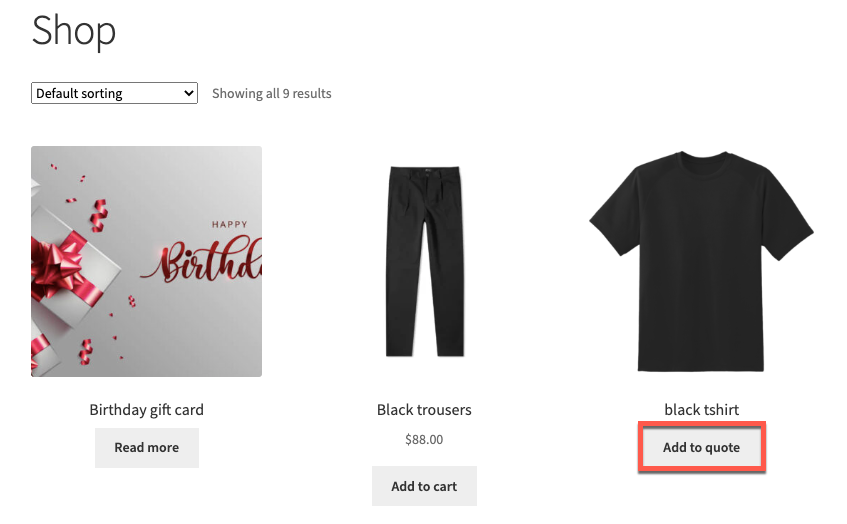
Add to quote button for out of stock items on the Shop page
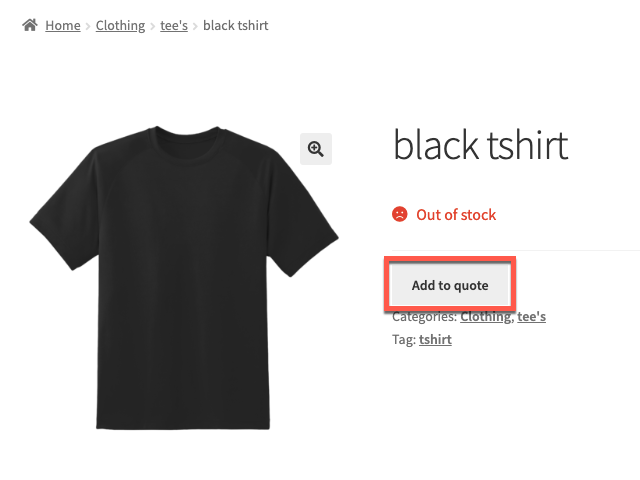
Add to quote button for out of stock items on the product page
In the case of variable products, the add to quote button will be added on the product page of the specific variation that is out of stock. For example, if size 8 of a particular shoe is out of stock, the add to quote button will only be added on the product page when selecting that particular size.
Conclusion
Request a quote button is a necessary feature that would enable your customers to ask for an estimate rather than directly purchasing for a fixed price.
The request for a quote option for out of stock WooCommerce products reduces the outflow of customers looking for that specific product in your store. This feature even enables you to offer a custom price for the product to pacify your customers and make them wait a little longer till you restock.
The WebToffee WooCommerce quote plugin is a dedicated tool tailored to meet all your WooCommerce quote request needs. It facilitates everything from offering automated quotes based on the preset amounts to sending out quote requests that are custom fitted to meet specific organizational requirements. The plugin also lets you fully customize the look and feel of quote settings on your storefront.
Hope this article was of help to you. Let us know if you have any questions regarding this plugin or its features in the comments below.