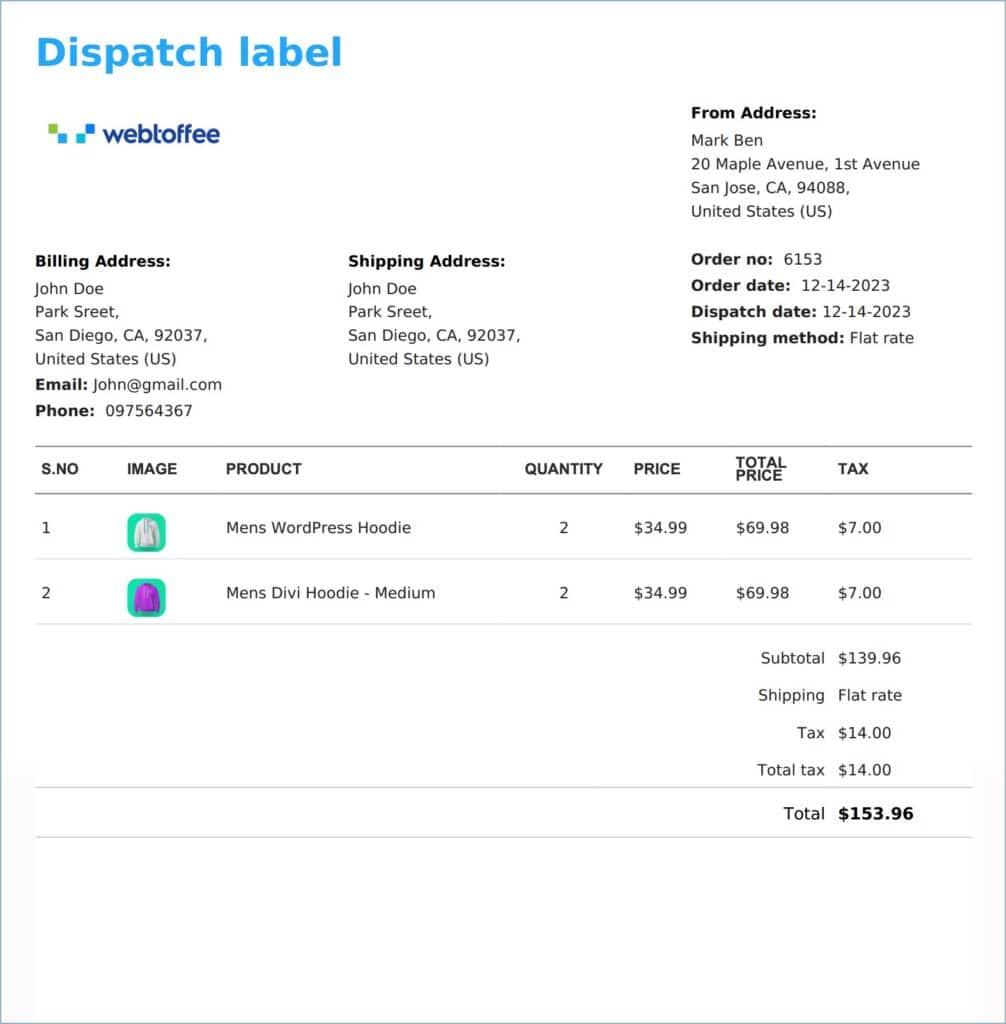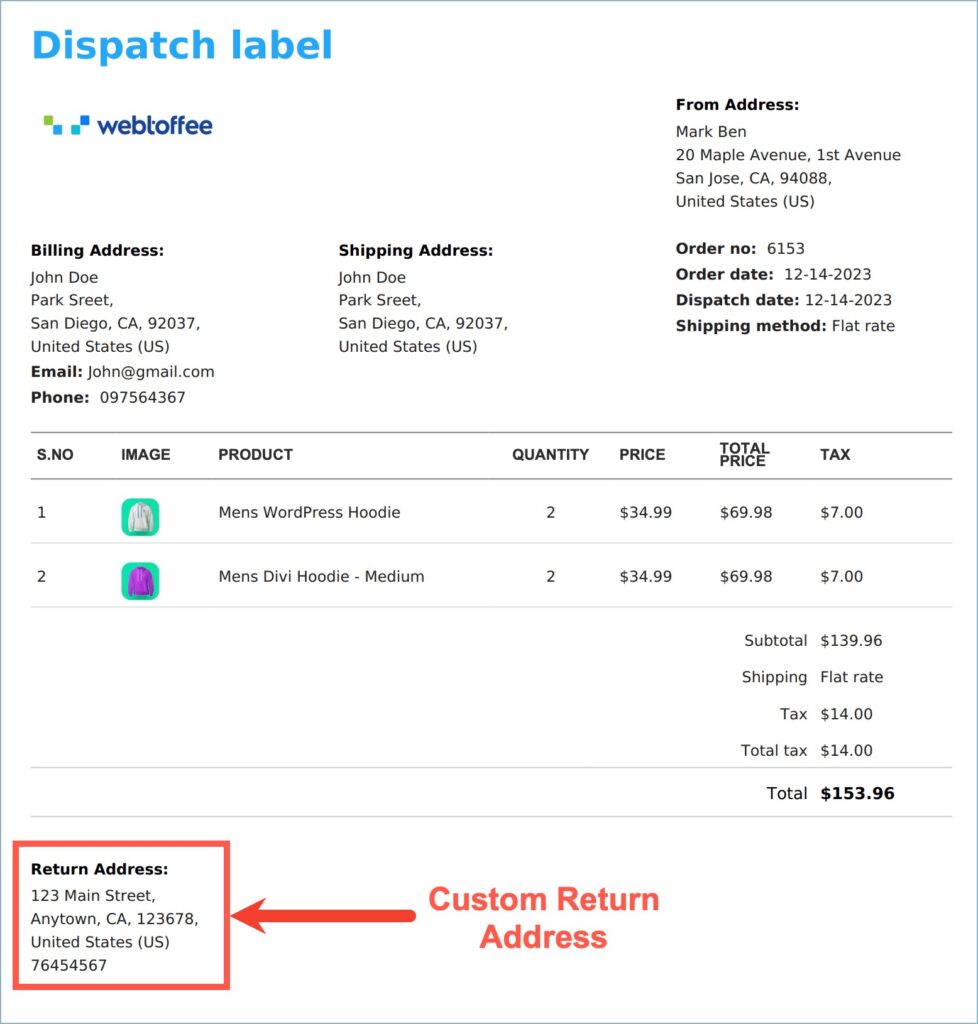Generally, the address details specified under Invoice/Packing > General Settings > General > Address details are used as the return address in dispatch labels. However, store owners can add a custom return address for dispatch labels using WebToffee’s WooCommerce Shipping Labels, Dispatch Labels, and Delivery Notes plugin. Follow the below steps to add a custom return address for dispatch labels:
- Navigate to Invoice/Packing > Dispatch label > General > Advanced section.
- In the Advanced section, head to the Set custom return address option and enable it by marking the checkbox.
- Fill in the new address, city, country/state, postal code, and contact number for the return address.
- Click on Update Settings.
- Now, scroll up and click on the Customize tab.
- Go to the right side of the Customize page and enable Return Address by turning on the toggle button.
- Click on the Save button to save the template changes.
Adding a custom return address
Let’s go through the steps to add a custom return address for dispatch labels.
- From the WordPress dashboard, navigate to Invoice/Packing > Dispatch label > General > Advanced section.
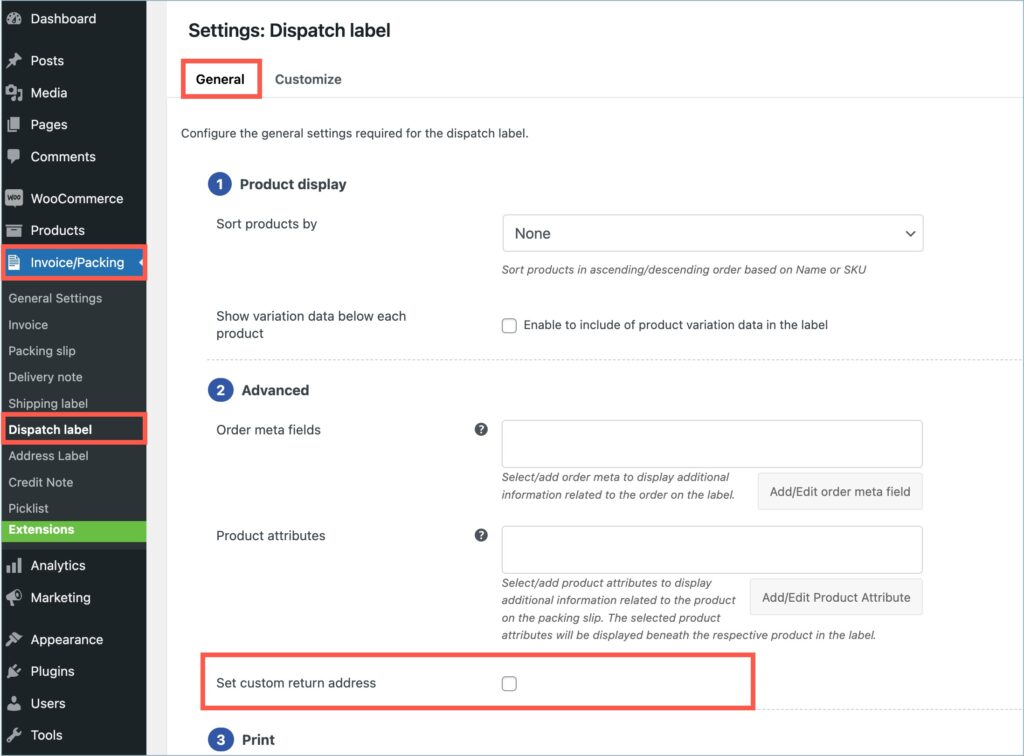
- Under the Advanced section, go to the Set custom return address option and enable it by marking the checkbox.
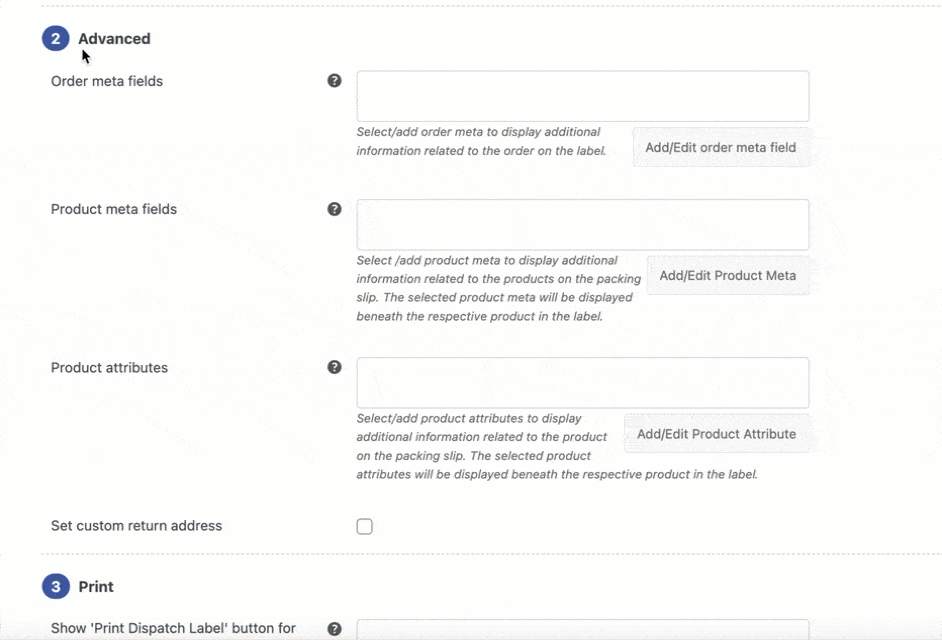
- On enabling the option, a set of new fields will open up to fill in the necessary return address details. Fill in the new address, city, country/state, postal code, and contact number for the new return address.
- Click on Update Settings and save the the new return address.
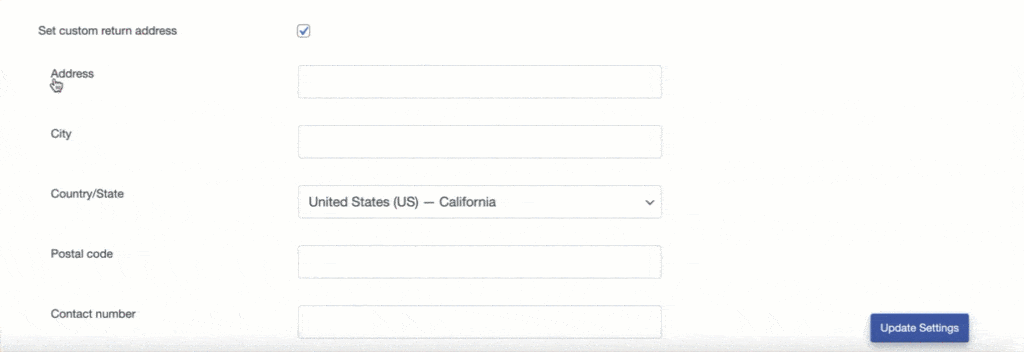
Showing return address in dispatch labels
By default, return address is not shown on the dispatch label templates. Store owners can enable it from the template elements of the active template. Here are the detailed steps:
- Navigate to the Customize tab of the dispatch label settings (Invoice/Packing > Dispatch label > Customize).
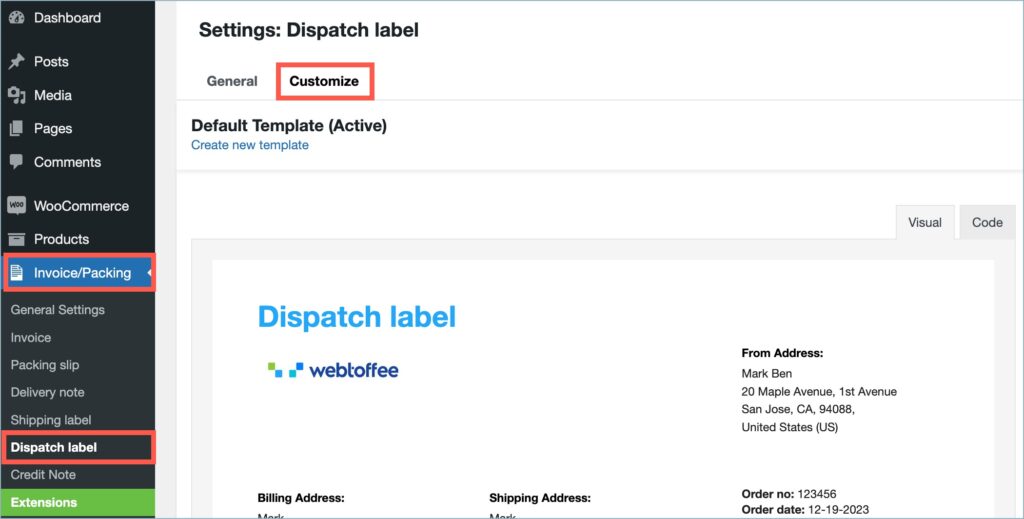
- Go to the Editor pane on the right side of the customize page, find ‘Return Address’ from the template elements, and turn on the toggle button.
- Now, click on ‘Save’ to apply changes to the active dispatch label template.
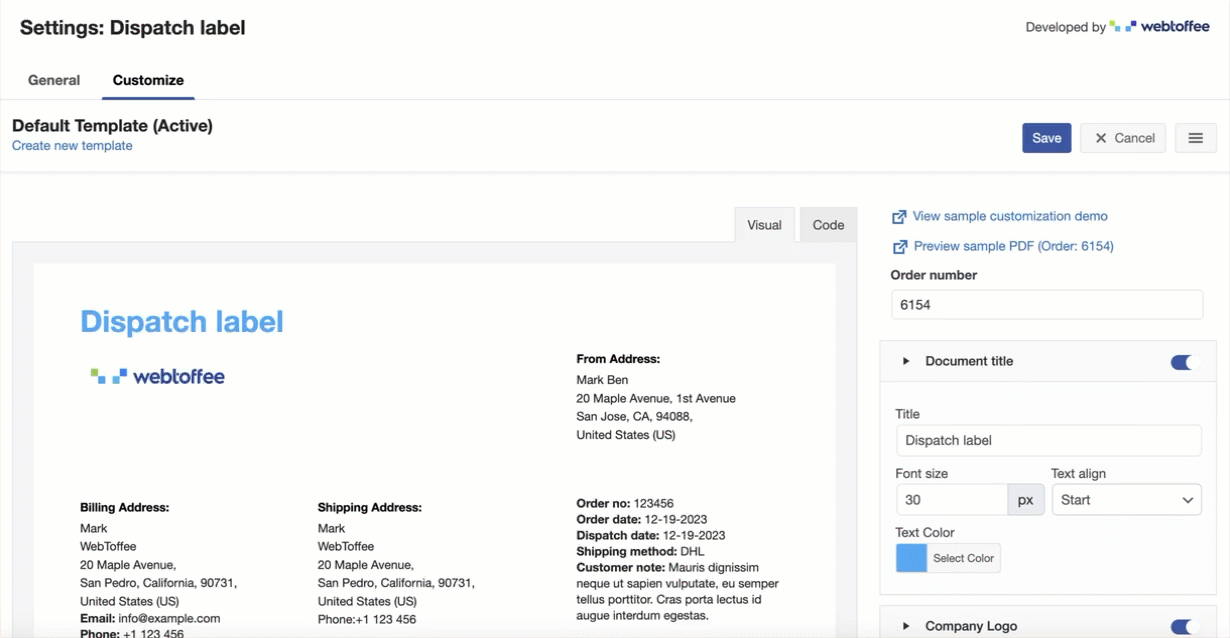
Below are the images of dispatch labels for an order, depicting variations with and without a custom return address.