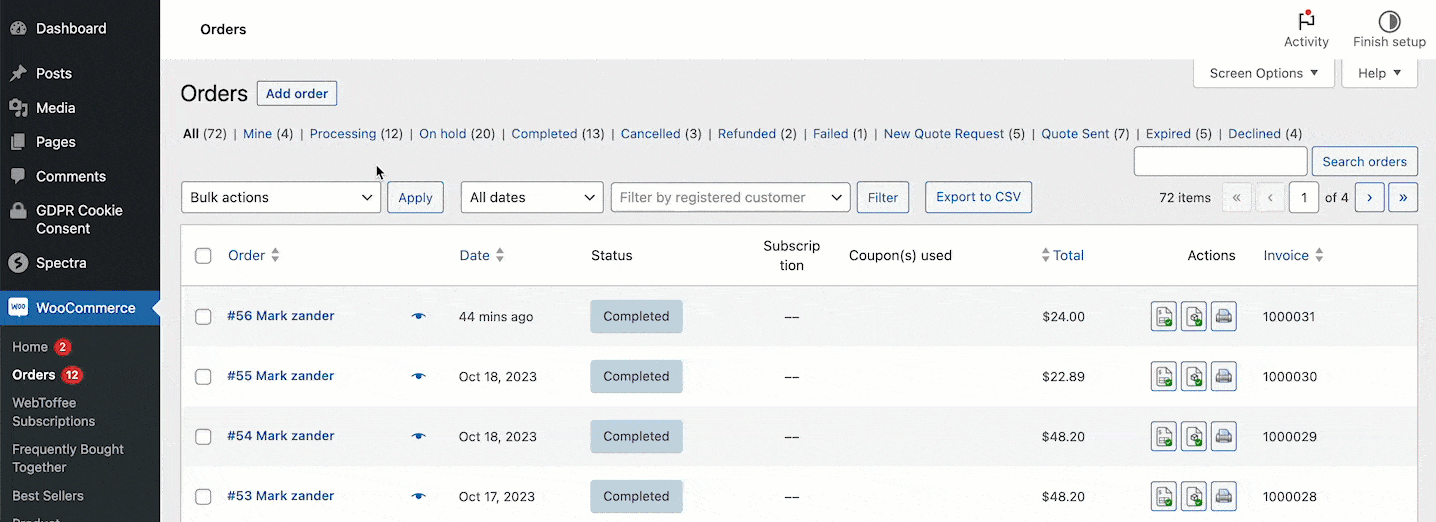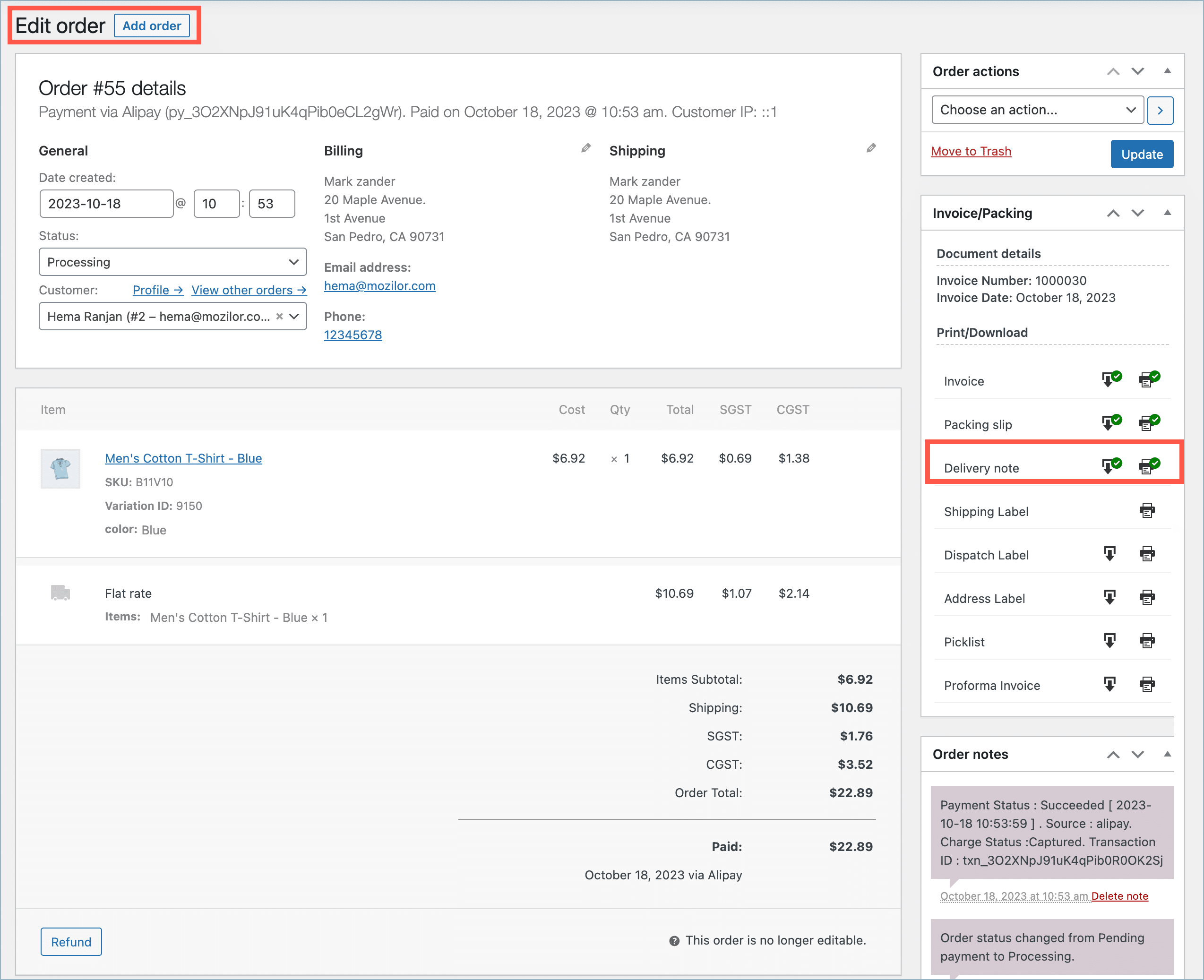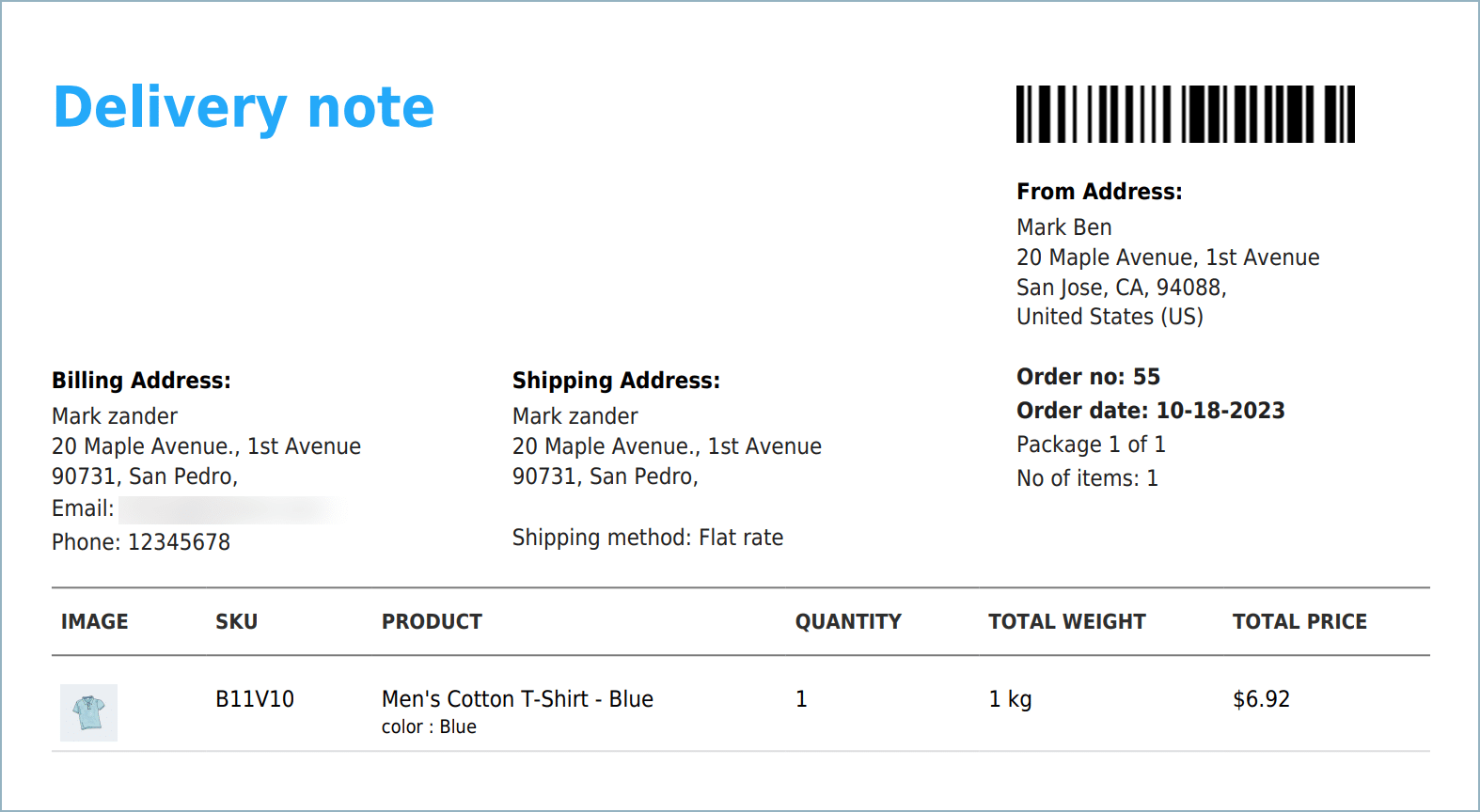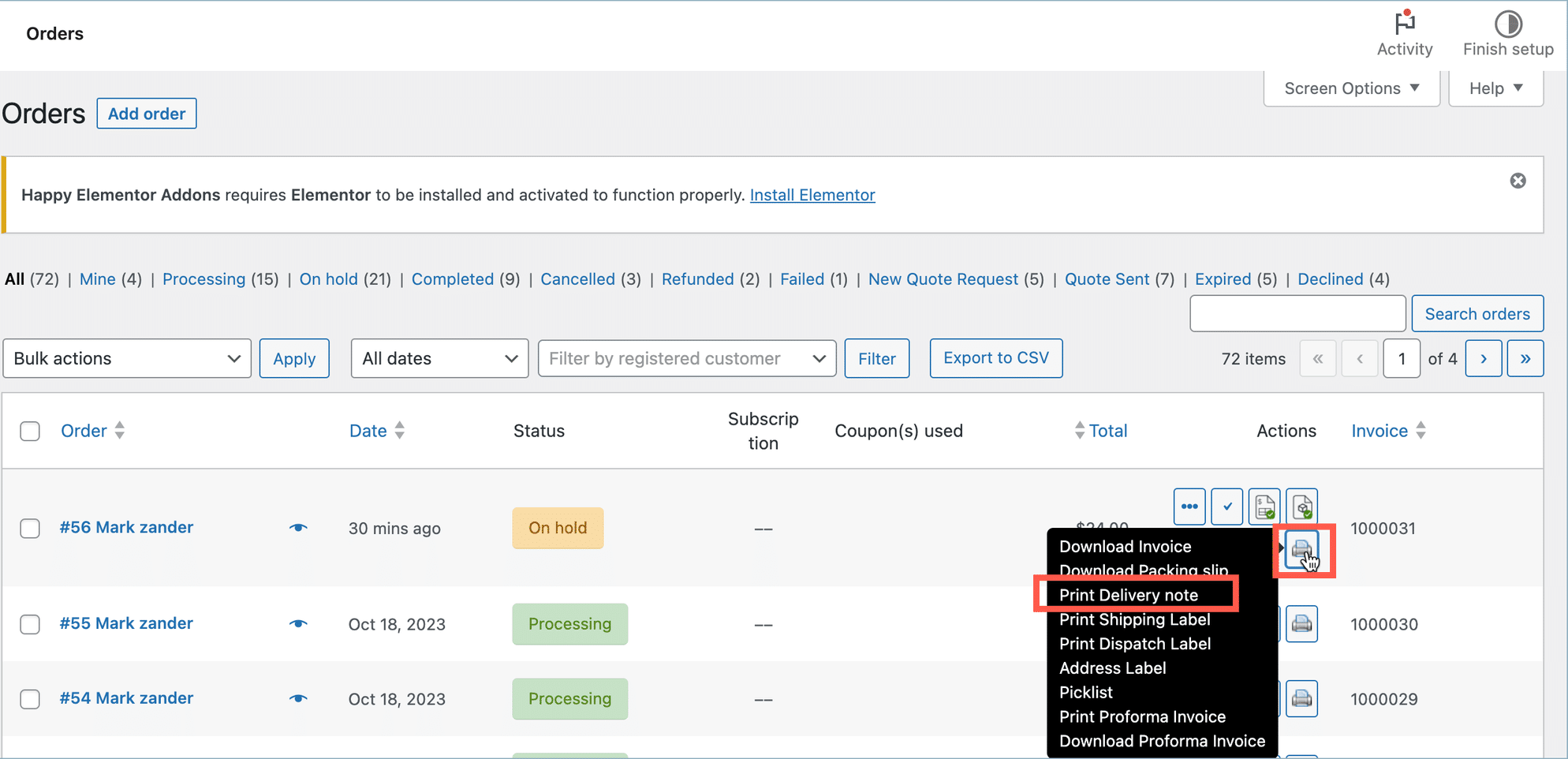After Setting Up WooCommerce Shipping labels, Dispatch labels, and Delivery Notes Plugin, store owners can print or download Delivery Notes for a single order either from the Edit order page or from the Order Listing page. Also, the Plugin allows the store owners to print or download Delivery Notes in bulk.
Printing Delivery Notes for individual order
Printing from the Edit order page
- Navigate to Dashboard > WooCommerce > Orders.
- On the Admin order page, Click #OrderNumberfor which you want to print the Delivery Note. The Edit order page opens up. The Print Action appears as:
- Set the packaging type. Follow the steps stated in the article: Different Packaging Types in WooCommerce.
- Click Print Delivery Note icon.
- The Print Preview window will show up if. After setting all the required settings of the printer, Click Print to print the Delivery Note. The Delivery Note appears as shown below:
Printing from the Order Listing page
- Navigate to Dashboard > WooCommerce > Orders.
- On the Order listing page, Click on the Printer icon in the Actions column. Now select Print Delivery Note to print the delivery Note for the order.
Printing Delivery Note in Bulk
Printing Delivery Note in bulk provides Delivery Note for all the orders that you have selected on the Orders listing page.
- Select multiple orders.
- Select Print Delivery Note from the given Bulk Action drop-down list.
- Click Apply to bulk print the Delivery Notes of the selected orders.