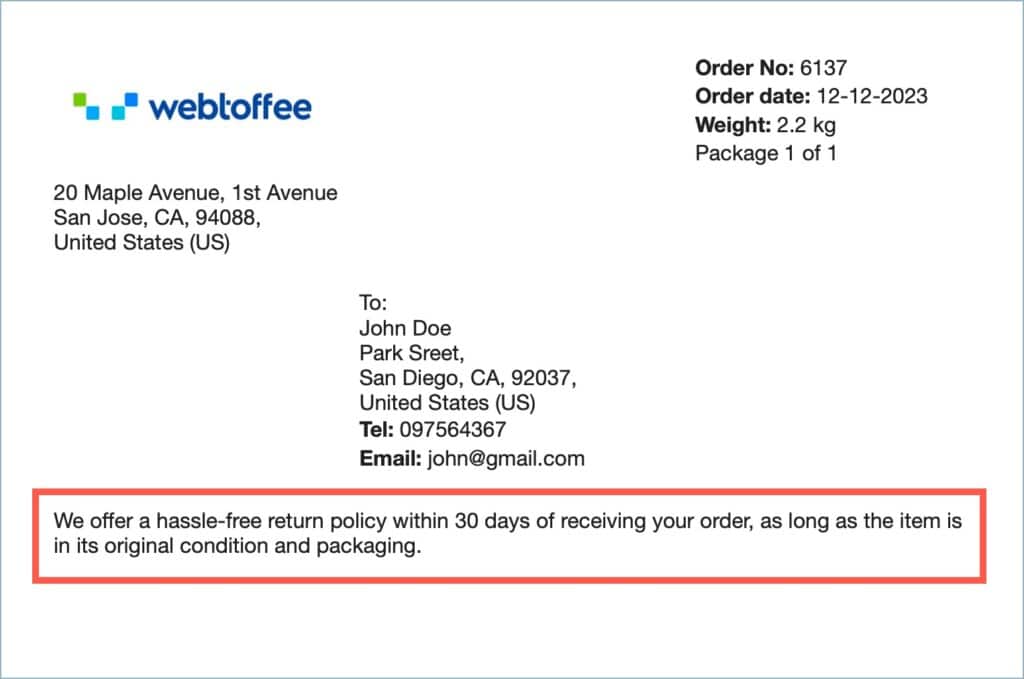Adding a return policy provides guidelines for customers regarding the return process, and creates a sense of transparency and trust. The WebToffee’s WooCommerce Shipping Labels, Dispatch Labels, and Delivery Notes plugin enables the easy addition of a return policy to WooCommerce shipping labels. To add a return policy to shipping labels:
- Set a Return policy in the General settings page.
- Enable the Return policy on the active shipping label template.
Prerequisites
- Install and activate the following plugins:
Step 1: Set a return policy in the general settings page
To add a return policy for the documents:
- Navigate to Invoice/Packing > General Settings > General.
- In the General tab, head to Return Policy.
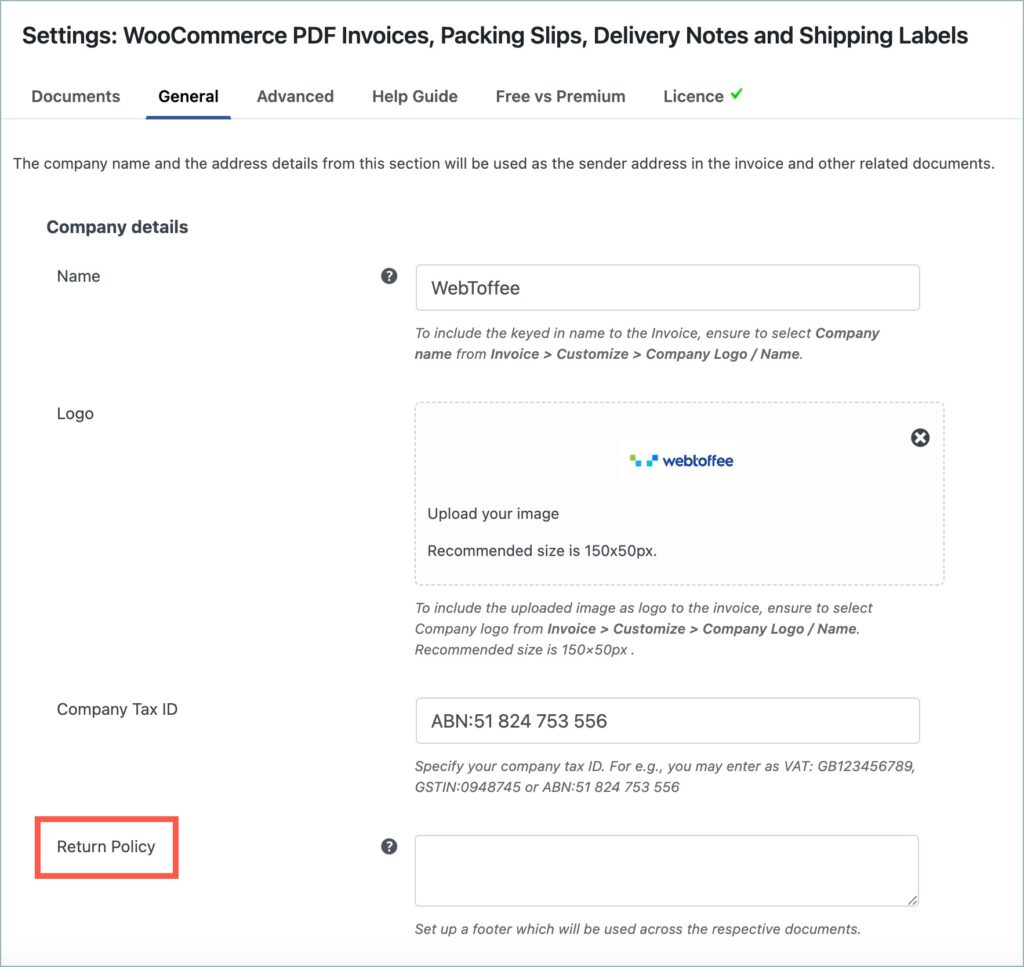
- Add a suitable return policy in the space provided.

- Click on Update Settings and save changes.
Step 2: Enable the return policy on the active shipping label template
To enable the return policy for the active shipping label template:
- Navigate to Invoice/Packing > Shipping label > Customize.
- Under the Customize tab, head to the Return Policy present in the template elements.
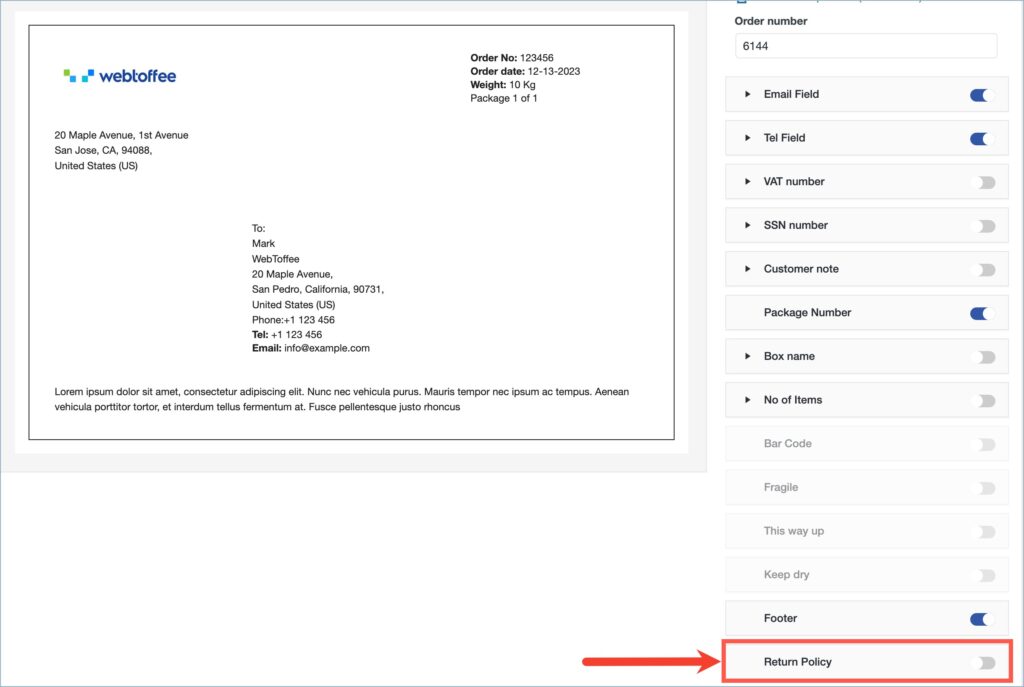
- Turn on the toggle button present against the return policy to enable it.

- Click on Save and update the template settings. The plugin will now display the return policy on the shipping labels as shown below: