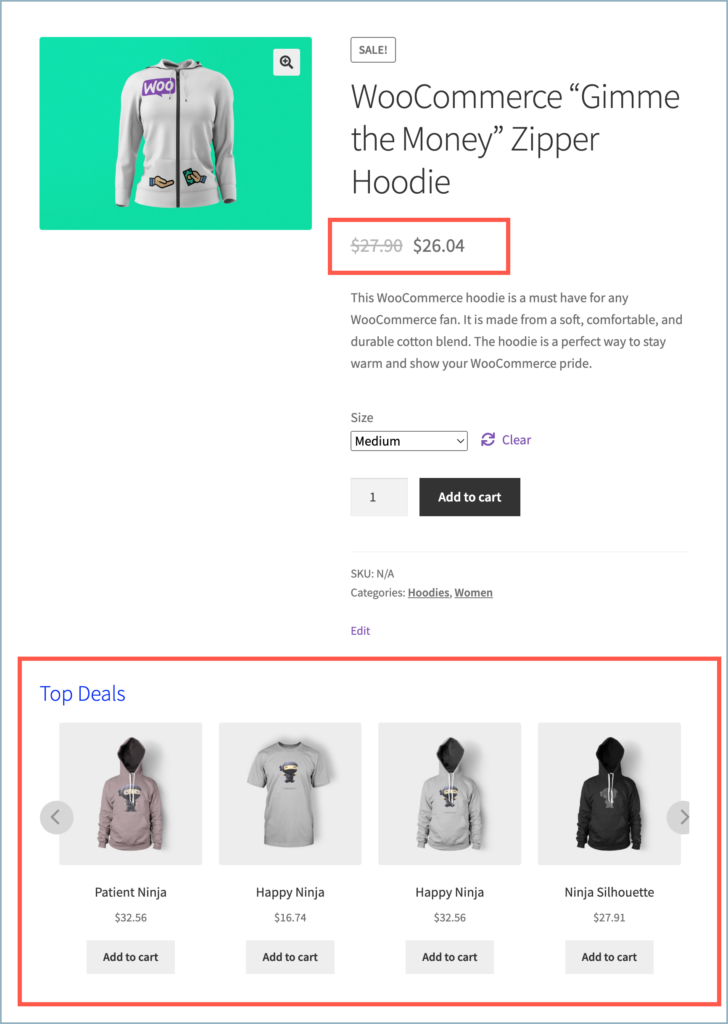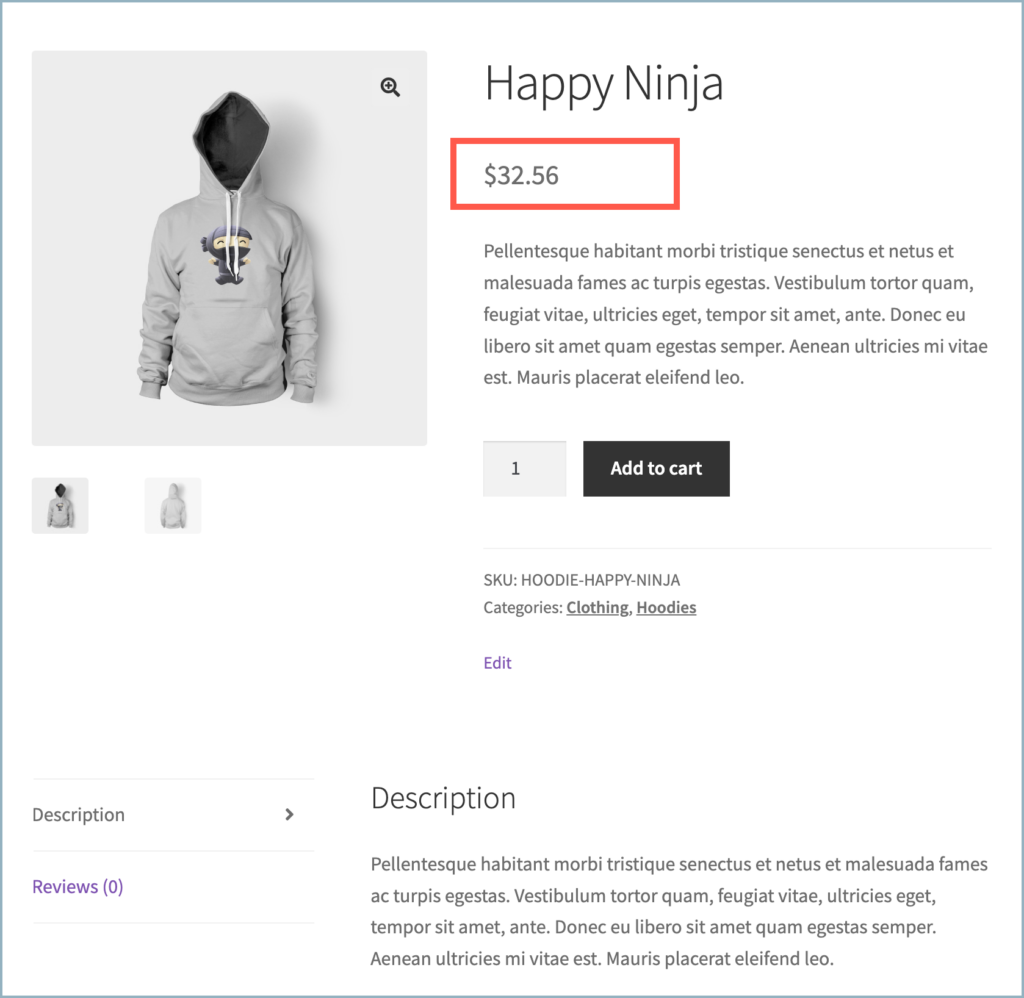Displaying product recommendations tailored to specific price ranges of products is a great example of personalized product recommendation. This type of recommendation can be used in a customer-centric method. This article explains, how to set up a recommendation that is only displayed for products in a price range with the help of the WooCommerce Product Recommendations plugin by WebToffee. To set up the recommendations, follow the given steps:
- Navigate to Add/Edit recommendation window.
- Configure the recommendation.
- Scroll down to the Display criteria section.
- Select the option Product price from the 1st drop-down menu.
- Configure the price range using the 2nd drop-down.
- Save the changes.
Display recommendations for products above a specific price point
To begin:
- From the WordPress dashboard, navigate to WooCommerce > Product Recommendations.
- Either select an existing recommendation or choose to create a new one.
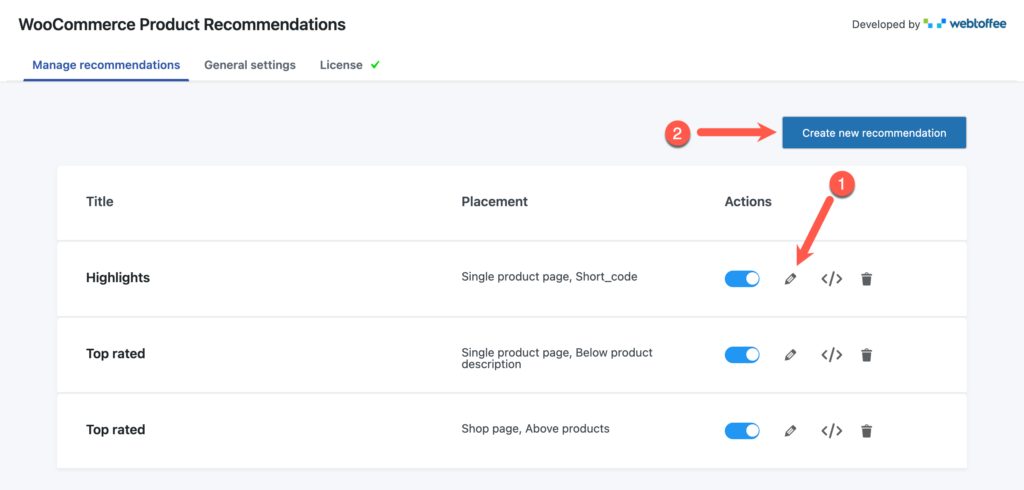
- From the recommendation edit window, configure the recommendation as needed.
- Scroll down to the Display criteria section.
- Select the option Product price from the drop-down.
- To display recommendations for products above a specified price point, select the option greater than or equal from the 2nd drop-down.
- Specify the price point in the text field as shown:
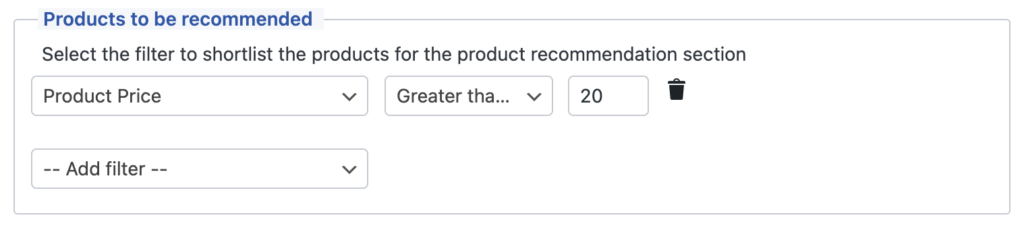
- Save changes.
- For the shown configuration, the recommendation section will only be visible for those products having a price of $20 or higher.
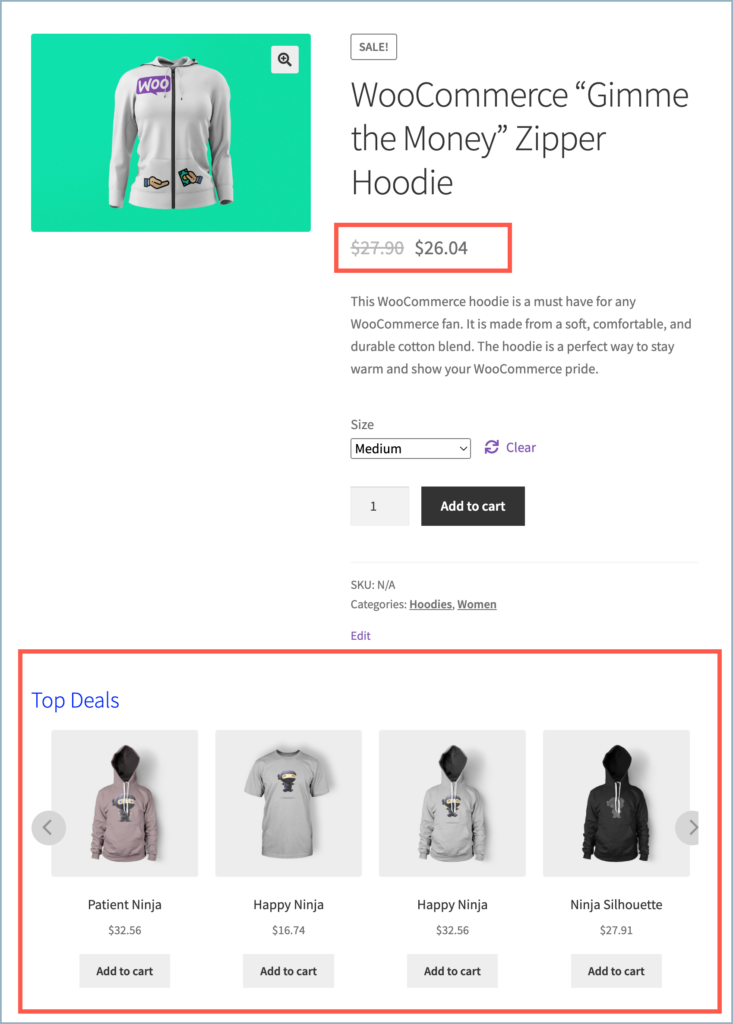
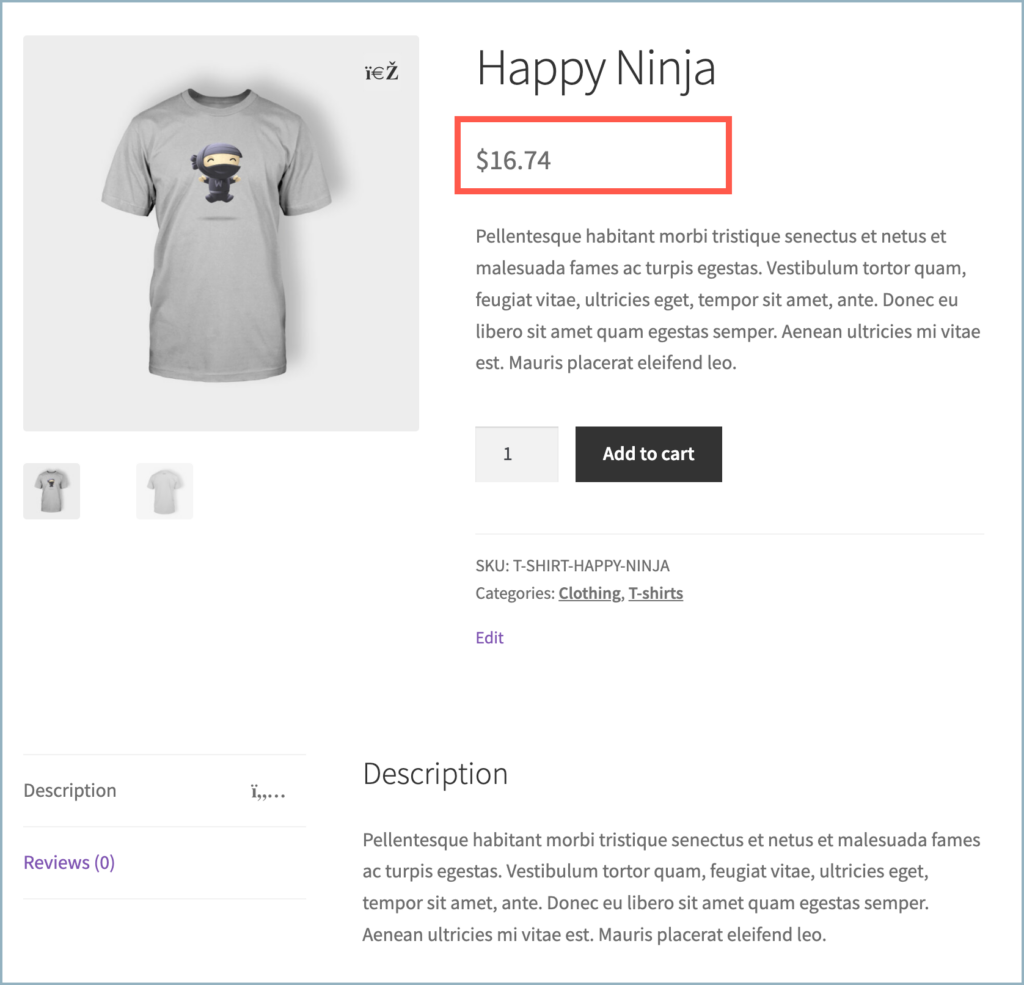
Display recommendations for products below a specific price point
Alternatively, to display recommendations only for products below a specific price point, once the recommendation is configured as per need:
- Scroll down to the Display criteria section.
- Select the option Product price from the drop-down.
- To display recommendations for products below a specified price point, select the option less than from the 2nd drop-down.
- Specify the price point in the text field as shown:
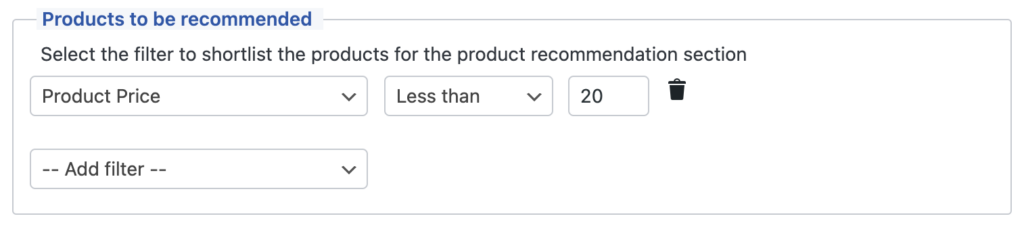
- Save changes.
- For the shown configuration, the recommendation section will only be visible for those products having a price of $20 or lower.
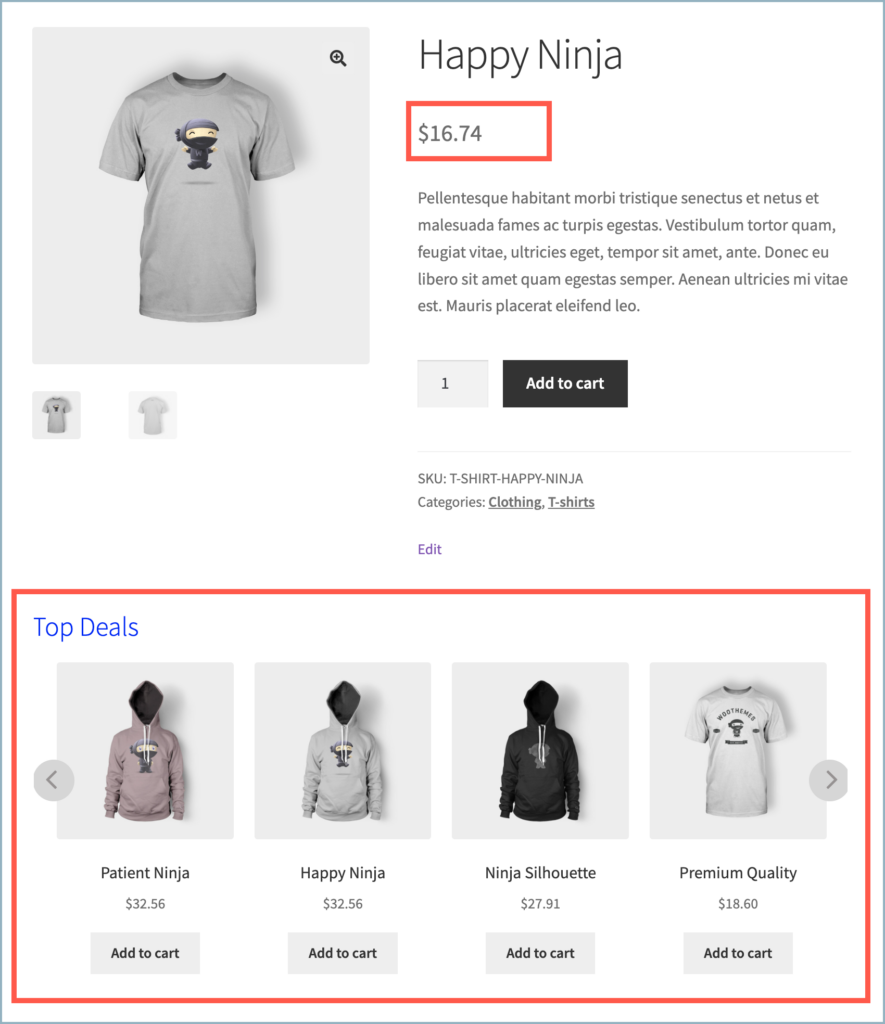
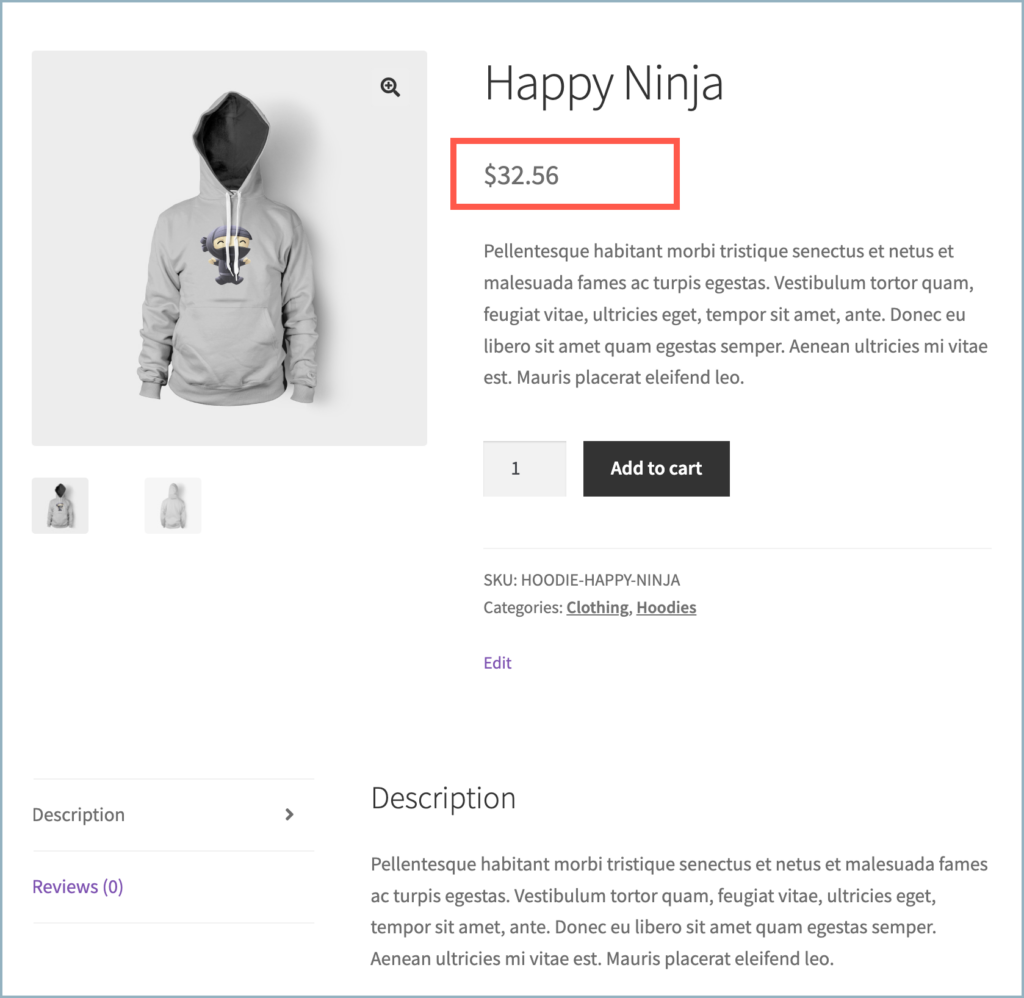
Display recommendations for products within a specific price range
Alternatively, to display recommendations for products within a specific price range, once the recommendation is configured as per need:
- Scroll down to the Display criteria section.
- To display recommendation for products within a price range, it is needed to set an upper and lower limit.
- First, select the option Product price from the drop-down.
- Set the lower limit by selecting the option greater than or equal from the 2nd drop-down.
- Specify the lower limit in the text field as shown below.
- Add another filter by selecting the same Product price option as shown below.
- Set the Upper limit by selecting the option less than from the 2nd drop-down.
- Specify the Upper limit in the text field as shown below.
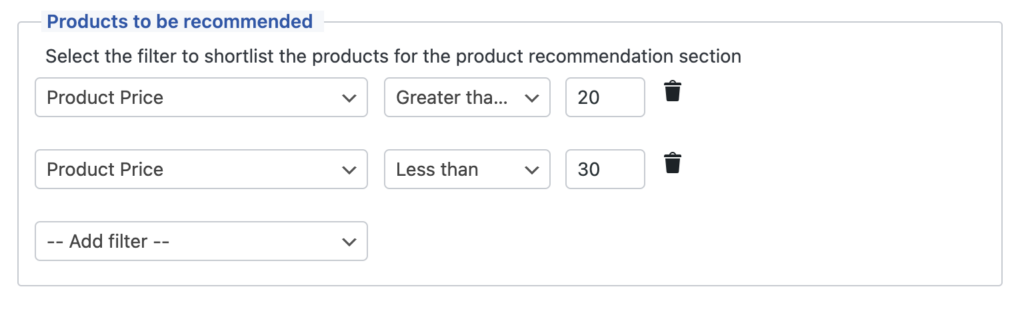
- Save changes.
- For the shown configuration, the recommendation section will only be available for products in the price range of $20 – $30.