WooCommerce Product Recommendations plugin by WebToffee provides an easy way to display product recommendations on WooCommerce websites. With this add-on, you can personalize the product recommendations and make it easier for the customers to find what they are looking for.
Features offered
The plugin enables to:
- Recommend products that pair perfectly with customer’s needs.
- Boost conversion rates by showcasing the best-selling products.
- Showcase your highest-rated products and build customer trust and drive sales.
- Highlight the value and convenience of purchasing complementary products together.
- Convey a sense of excitement and invite customers to explore new and trendy products.
- Remind customers of products they were interested in and make it easy for them to find, revisit, and purchase those items.
- Furthermore, generate personalized product recommendations and display them anywhere on the website, as per need.
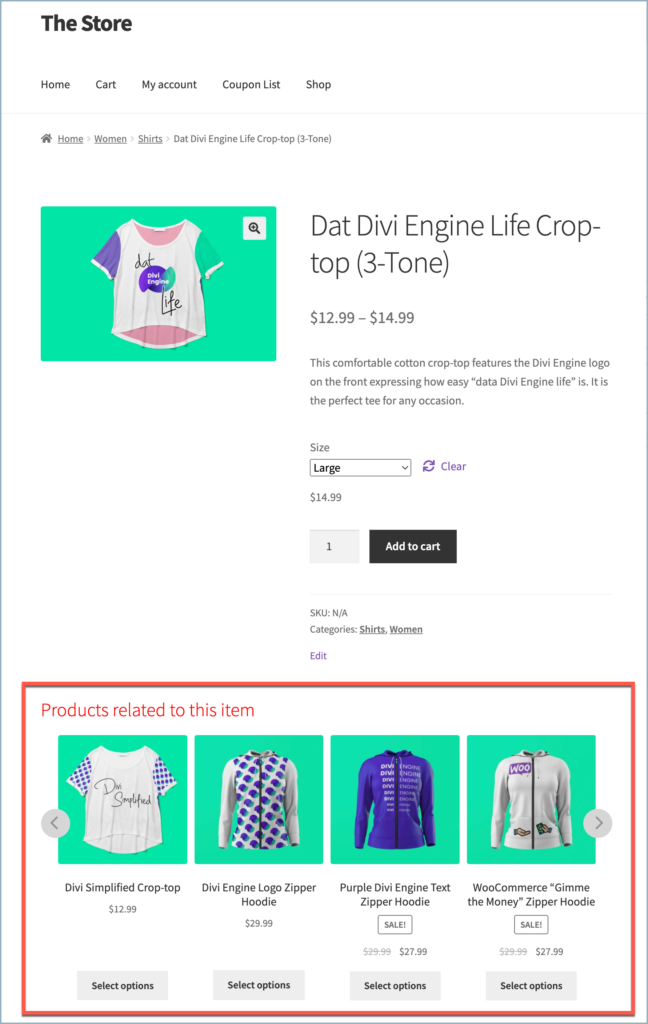
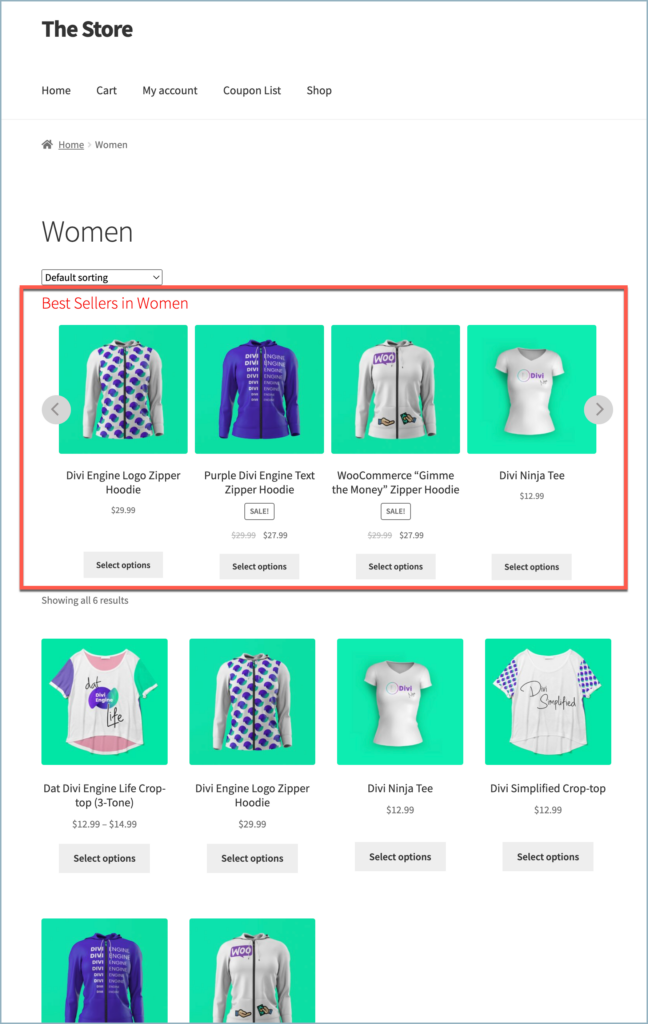
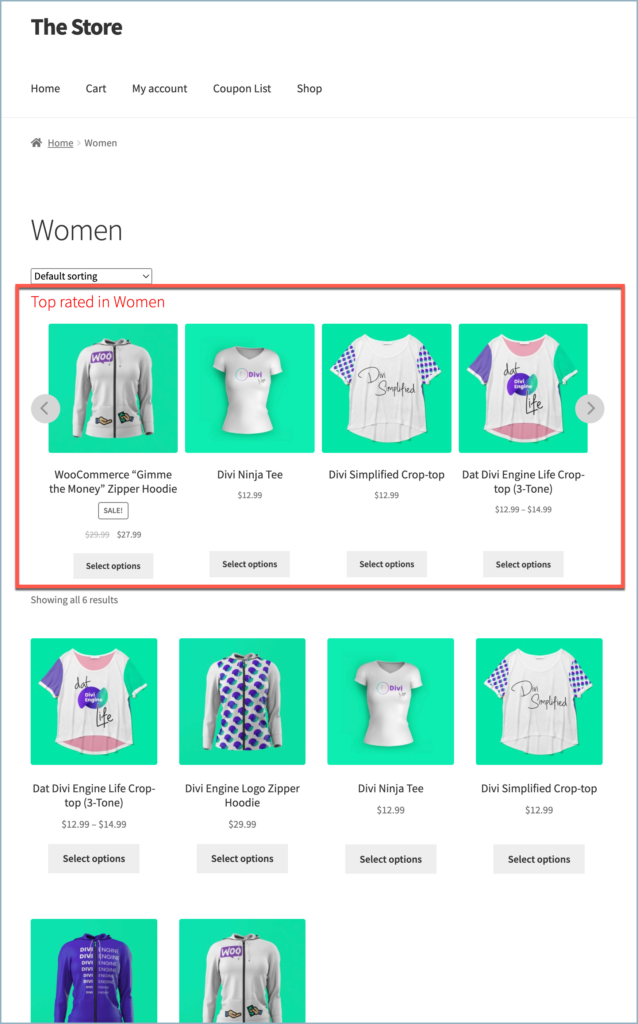
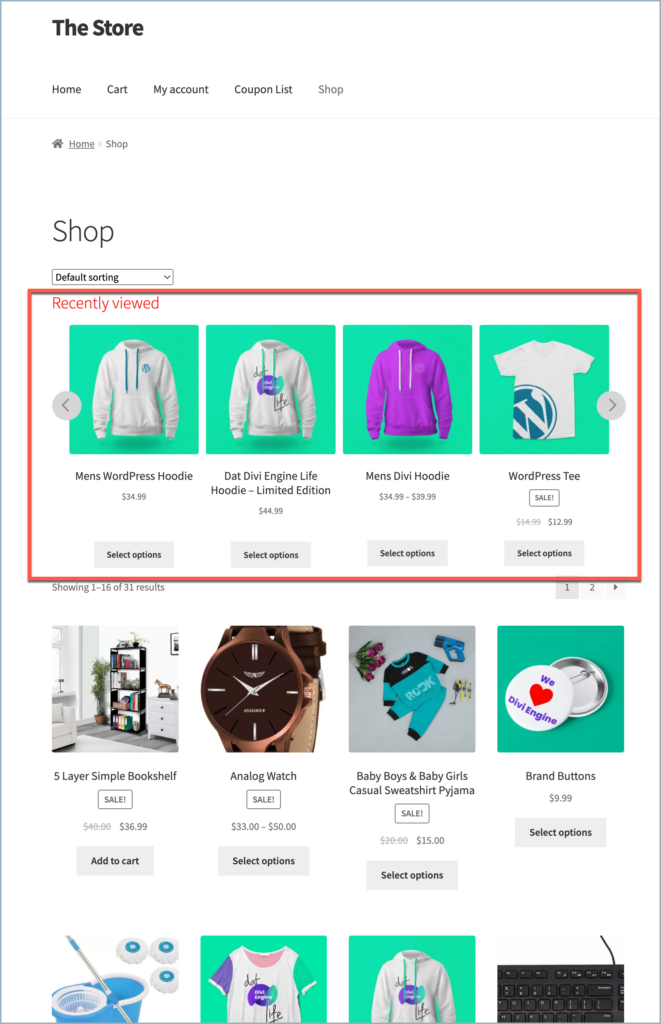
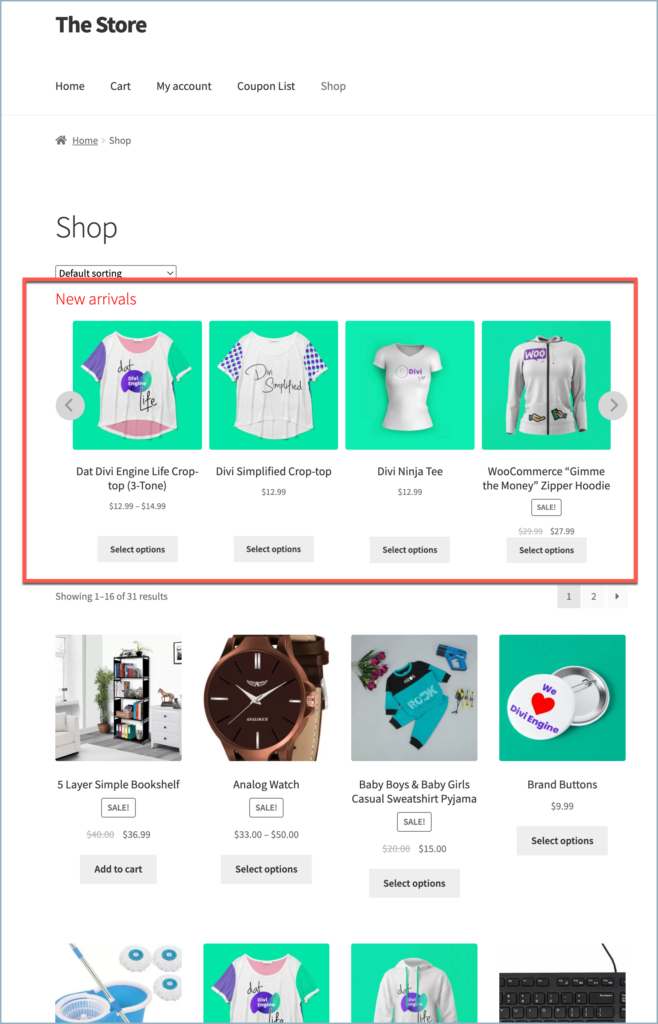
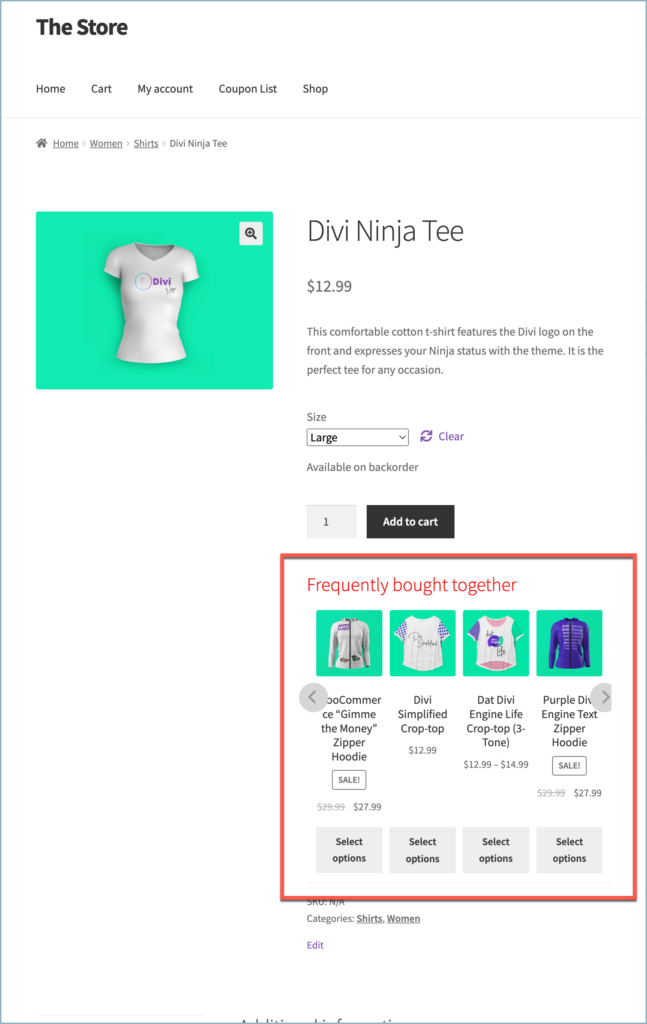
Getting started
- To begin, start by installing and activating the plugin.
- From the WordPress dashboard navigate to WooCommerce > Product Recommendation. This will display the plugin’s settings screen.
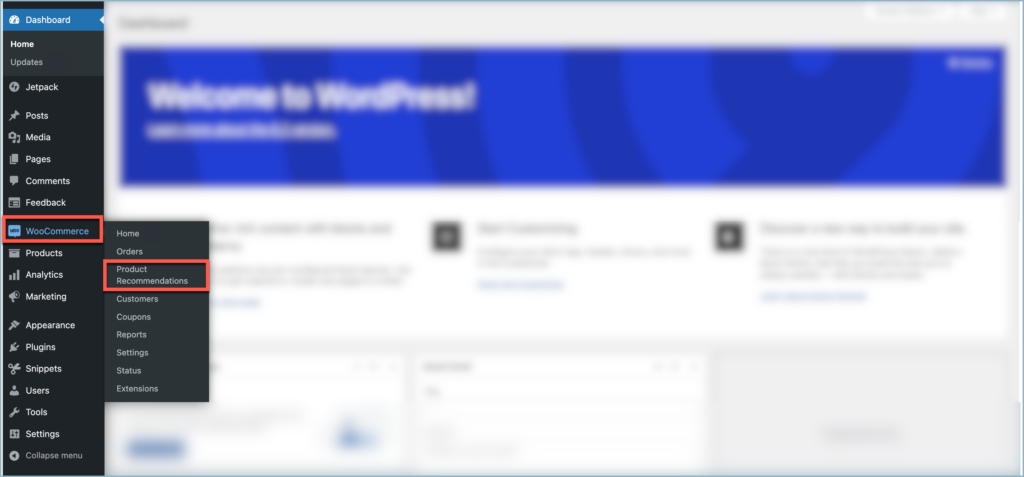
The plugin is divided into three tabs as follows:
- Manage Recommendations
- General Settings
- License
Manage Recommendations
The Manage Recommendation page acts as a home page for the plugin. All the generated recommendations will be listed here along with the option to create new ones.
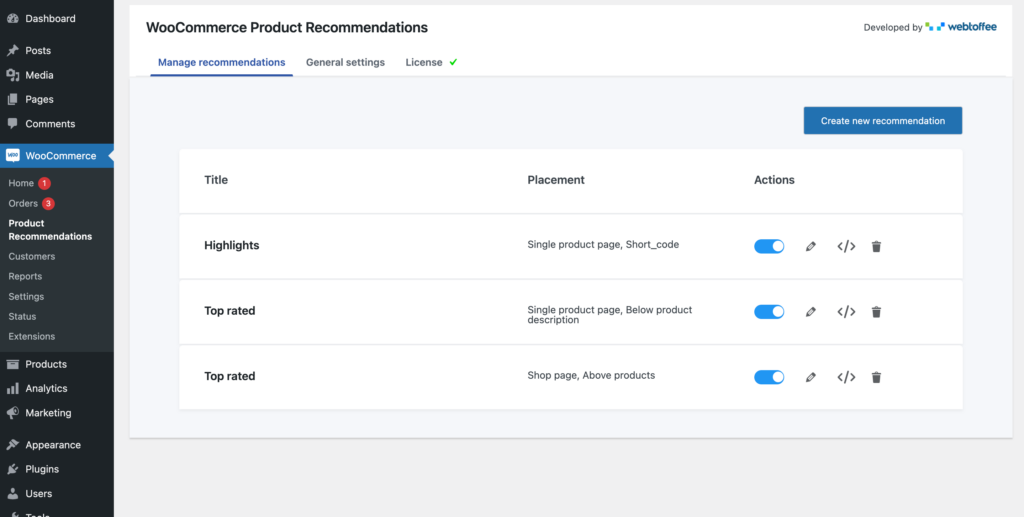
The tiles include information such as the user-defined name for the recommendation and the placement of the recommendation section on the website. It also includes options to edit, delete, and copy a shortcode for the recommendation section. The toggle button in the tile can be used to enable or disable the product recommendation on the front end.
The shortcode copied can be used on any page or post to display the selected product recommendation.

Create new recommendation
Click on the Create New Recommendation button to create new recommendations.
This section lists a collection of pre-configured product recommendations that have proven to be effective for e-commerce stores based on the pages on which they can be displayed.
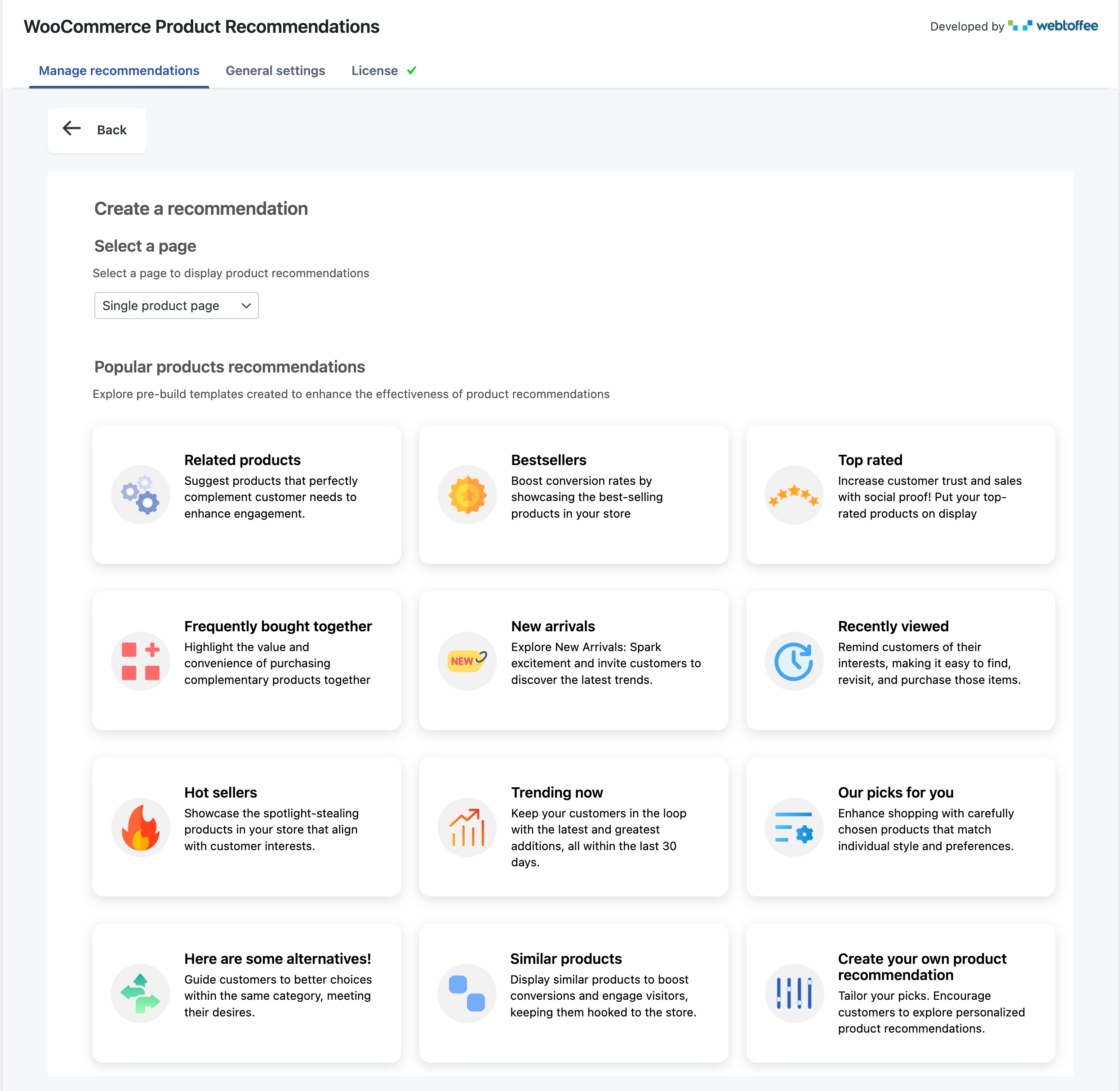
Select a page
The recommendations are sorted based on the pages that they can be displayed on. Select a page section lists all available pages on your site, and on selecting a page all the recommendations that can be displayed on that selected page will be listed under the Popular product recommendations section.
Popular product recommendations
This section lists all available recommendation types for the selected page type. The list given below lists all available recommendations for the store. The displayed options in the plugin may vary based on the selected page.
- Related products – Products from the same category are sorted based on popularity and displayed on the single product page.
- Bestsellers – Products from the same category are sorted based on popularity and displayed on the category page.
- Top rated – Products from the same category are sorted based on Rating and displayed on the category page.
- Frequently bought together – Frequently bought-together items are displayed randomly on the single product page.
- New arrivals – Products added in the last 30 days are displayed on the shop page on a last come first basis.
- Recently viewed – Recently viewed products are displayed at random on the single product page.
- Hot sellers – On-sale products from the category of currently viewing products sorted based on the popularity in the last 30 days and displayed on the category page.
- Trending now – Products added to the store in the last 30 days are sorted based on the popularity in the last 7 days and displayed on the shop page.
- Our picks for you – Products from the recently viewed categories are sorted based on popularity and displayed on the shop page.
- Here are some alternatives – Products from the same category and with the same attribute as the currently viewing product(s) are sorted based on rating and displayed on the product page only for out-of-stock products.
- Similar products – Products from the same category are sorted based on popularity, price, and relevancy, and displayed on the single product page.
- Did you forget these? – Recently viewed products displayed on the cart page.
- Uh oh! Here is what you were looking for – Recently viewed products displayed on the cart page no search results page.
The primary benefit of these recommendations is their pre-configuration, saving you a lot of hassle. To employ one of these product recommendations on your site, just click on the corresponding tile, then hit Create Recommendations at the bottom of the customization page. Easy as pie!
If you wish to tweak one of the prebuilt templates, click on the template and customize it as you want, from the name to wherever you want to display the recommendations.
If you prefer more control over your recommendations, you can create a custom one. Simply click on the Create Your Own Product Recommendation tile at the bottom of the Create New Recommendation page. This option allows you to handpick which products you want to showcase as recommendations.
Create custom recommendation
In addition to the preconfigured product recommendations, the plugin allows the creation of custom product recommendations of choice. To create a new recommendation, click on the Create Your Own Product Recommendation tile in the Create New Recommendation section.
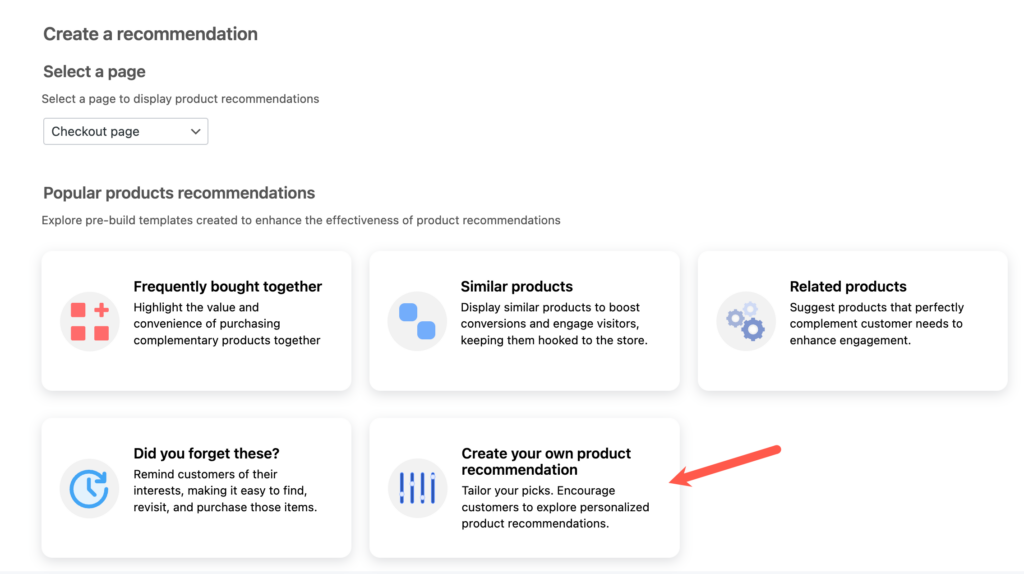
Product recommendation page
Clicking on Create New Recommendation or Create Your Own Product Recommendation opens the Recommendation configuration page, where the plugin allows to configure a list of data to create a new recommendation.
Configure recommendation

Recommendation title
This text will be displayed as the title of the product recommendation section in the e-store.
Products to be recommended
Allows selecting the desired product groups to display on the product recommendation section. The plugin allows choosing multiple product groups to generate the product recommendation.
| Options | Descriptions | Available in |
|---|---|---|
| Category |  | |
| Attribute |  | |
| Tag |  | |
| Created in |  | |
| Featured |  | |
| On sale |  | |
| Relative price |  | |
| Rating |  | |
| Recently viewed |  | |
| Current product’s attribute | ||
| Current product’s category | ||
| Current product’s tag | ||
| Recently viewed category | ||
| Cart product’s category | ||
| Cart product’s attribute | ||
| Cart product’s tag | ||
| Cart product’s tag | ||
| Cart product’s tag | ||
| Frequently bought together | ||
| Product price |
Display criteria
The product recommendation section will become visible only when the configuration set here match with the products(s) displayed on the front end.
- Category – The product recommendations section will only be visible if the selected categories here match the category of the product(s) being displayed on the page.
- Product – The product recommendations section will become visible if the selected products here match the product(s) being displayed on the page.
- User – The product recommendations section will become visible only when the user role selected matches the user role of the logged-in customer.
- Cart total – The product recommendation section will become visible only when the cart total meets the value specified in this setting. Users have the flexibility to set the cart total to be greater or lesser than the entered value.
- Average item price – The product recommendation section will become visible only when the average cart subtotal meets the value specified in this setting. Users have the flexibility to set the average cart total to be greater or lesser than the entered value.
- Stock status – The product recommendations section will only be visible if the selected stock status here matches the stock status of the product(s) being displayed on the page.
- Price – The product recommendation section will become visible only when the price of the product on the screen matches the price set here. Users have the flexibility to set the price to be greater or lesser than the entered value.
- Viewing day – The recommendation section will only be visible on the selected days of the week. you can select multiple days.
- Viewing date – The recommendation section will only be visible on the selected date. You can set a from and to date to display the recommendation for a period of time.
Sort products by
Apart from all the configurations described above the plugin allows sorting the content of the product recommendation section based on the:
- Popularity – (High to low / Low to high)
- Rating – (High to low / Low to high)
- Price – (High to low / Low to high)
- Latest
- Randomize
Visual preference
This section enables to control of the display settings of the product recommendations
- Position of recommendations – Allows choosing a location for the Product recommendations section on the page selected.
| Page selected | Relevant position on the page |
|---|---|
| Single product page | |
| Category page | |
| Shop page | |
| Cart page | |
| Checkout page | |
| Order confirmation page | |
| No search result page |
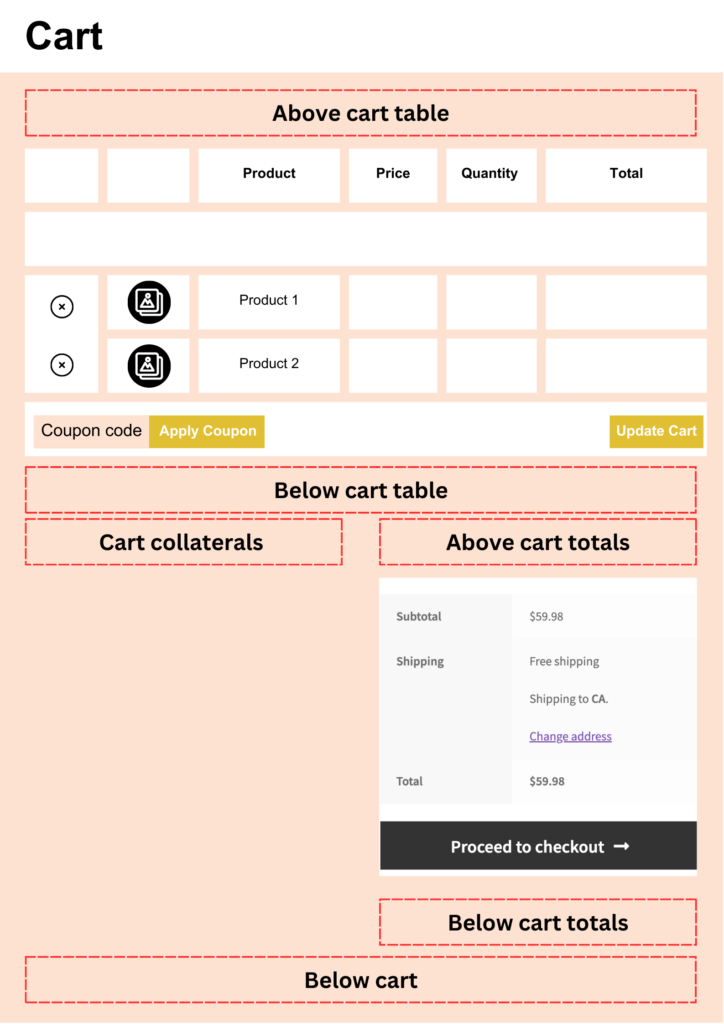

- Number of products to show per page – The number of products shown on different devices like desktops, tablets, and phones. The default is 4 for desktops, 2 for tablets, and 1 for mobiles.
- Total number of products to show – This number will define the number of products that will be displayed on the product recommendation section in total.
Click on Create recommendation to create a new product recommendation.
General Settings
This page allows to customize the presentation of the product recommendation section on the site pages.
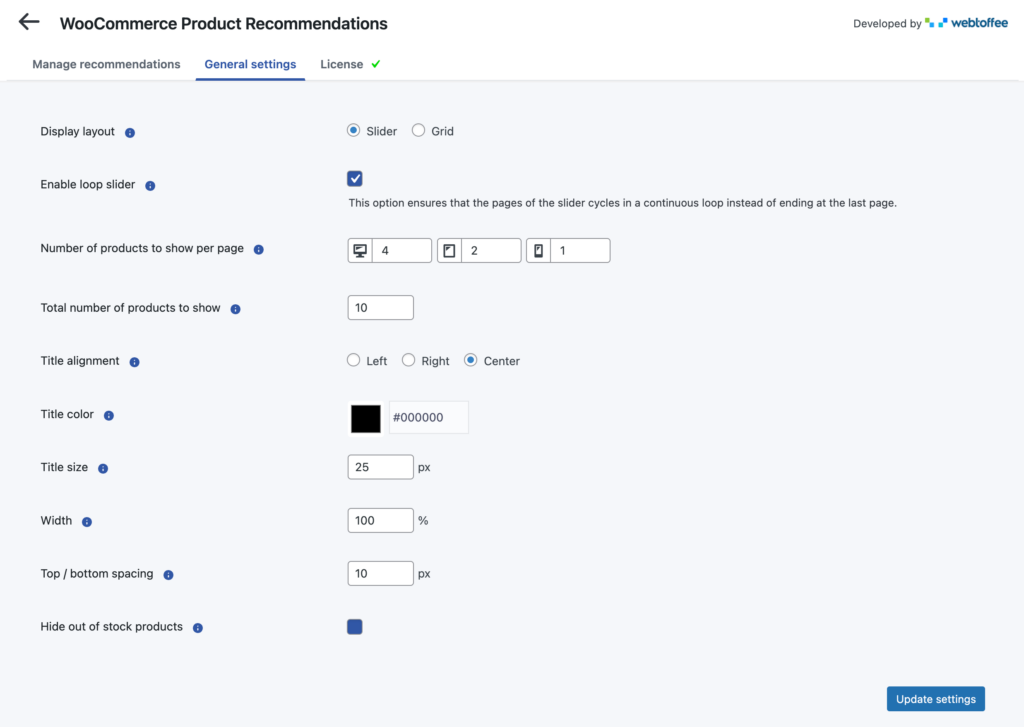
- Display layout – The product recommendation section can be represented as Slider or Grid. The chosen layout will then be applied to the section.


- Enable loop slider – This option is visible only when the Display layout is selected as Slider. When enabled the product list will cycle endlessly within the slider.
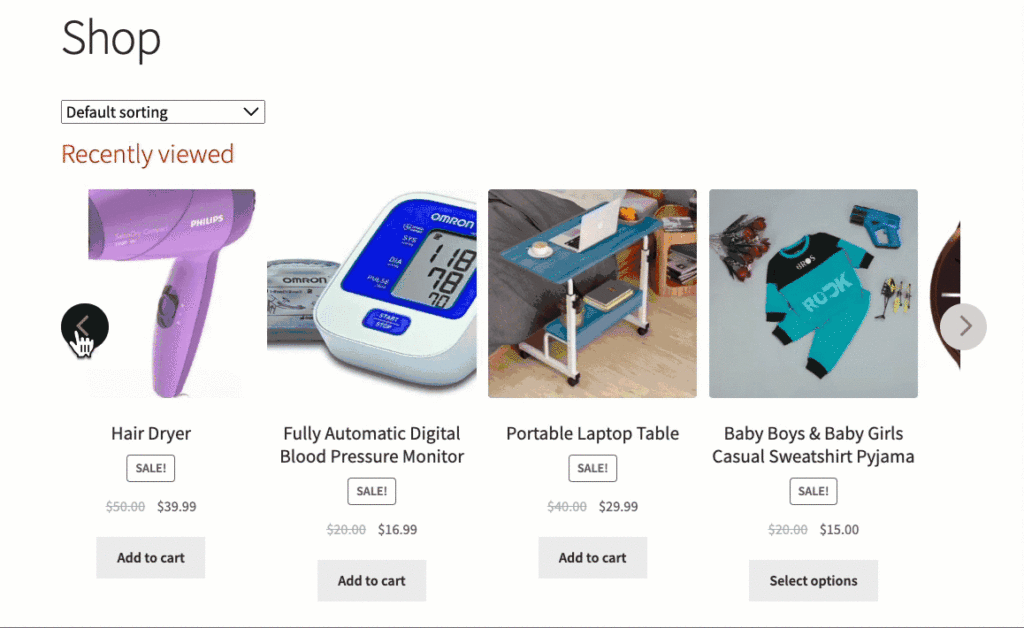
- Number of products to show per page – This option is visible only when the Display layout is selected as Slider. In the front-end view of the product recommendations slider menu, the number of products displayed can be configured and adjusted for different devices such as desktops, tablets, and mobile devices.
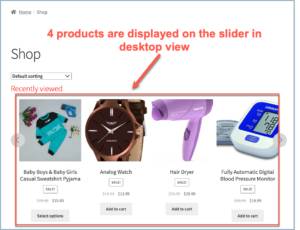
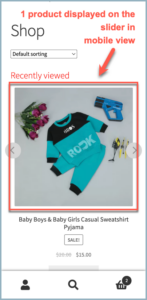
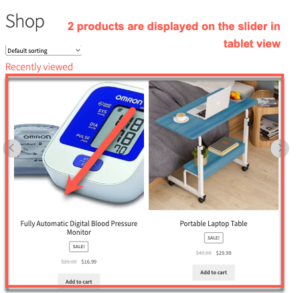
- Total number of products to show – This number will define the number of products that will be displayed on the product recommendation section in total.
- Title alignment – The alignment of the product recommendation section title can be determined by choosing one of the three options provided: Left, Right, or Center.
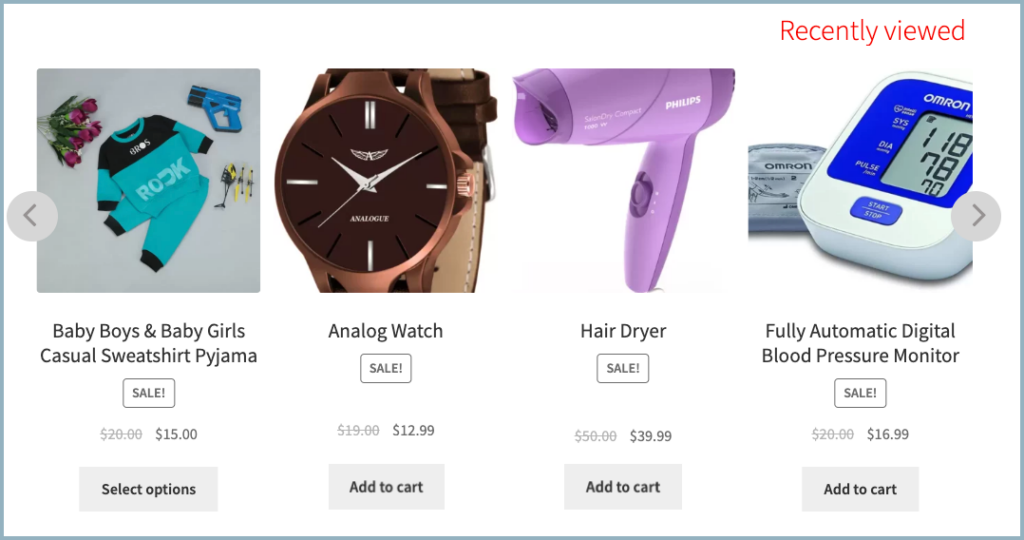
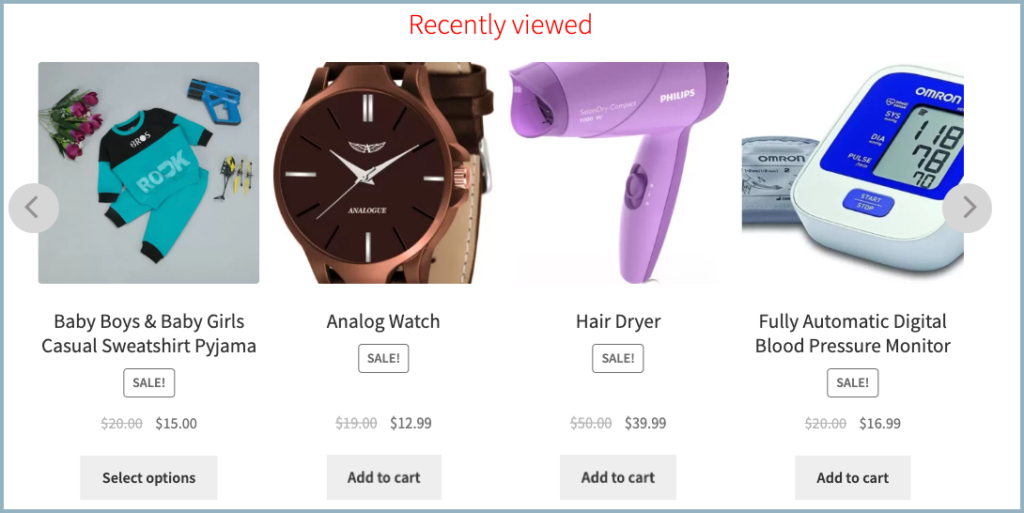
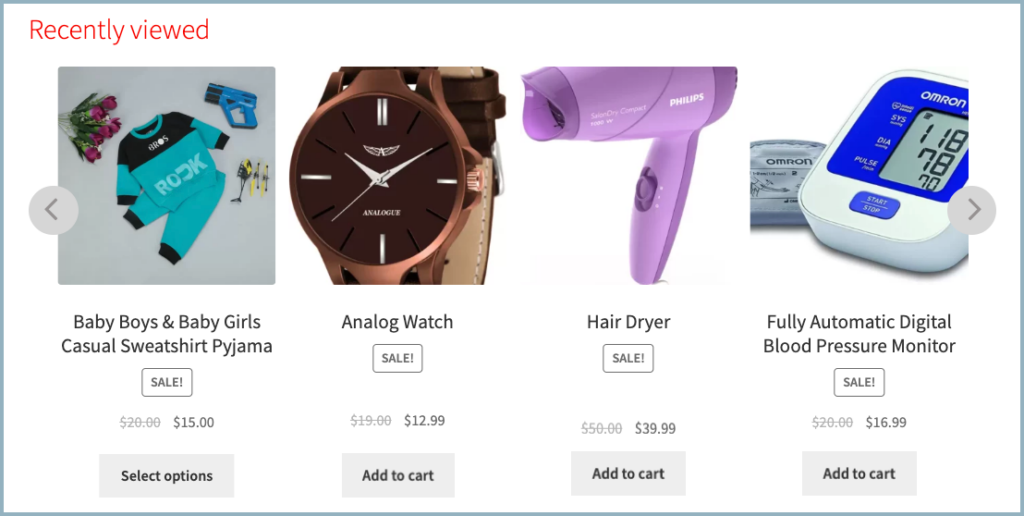
- Title color – The palette allows to set a color for the product recommendation title.
- Width – Width of the recommendation section.
- Top/bottom spacing – margin provided at the top and bottom of the recommendation section.
- Title size – Font size of the product recommendation section title.
- Hide out of stock products – Enable this option to hide all out-of-stock products from the product recommendation section.
Clicking on Update settings will save the settings.