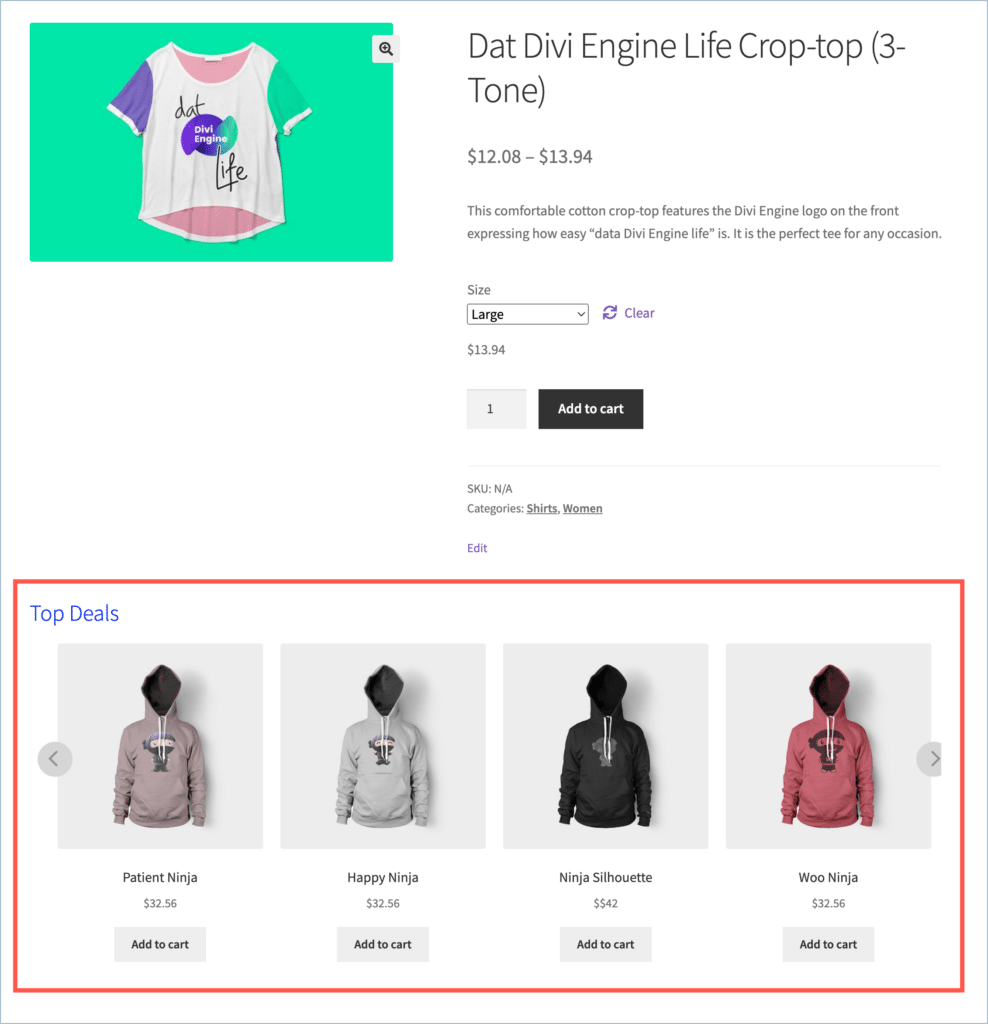Personalized product recommendations are a powerful tool used in the world of e-commerce. One way to take this personalization a step further is by displaying products within a specific price range as recommendations. By doing so, you can cater to your customers’ budgets and preferences more effectively. To set up price range-based product recommendations in your WooCommerce store using the WooCommerce Product Recommendations plugin by WebToffee, follow the given steps:
- Navigate to Add/Edit recommendation window.
- Configure the recommendation.
- Scroll down to the Product to be recommended section.
- Configure a price range.
- Save the changes.
Setting up recommendations
To begin:
- From the WordPress dashboard, navigate to WooCommerce > Product Recommendations.
- Either select an existing custom recommendation or choose to create a new one.
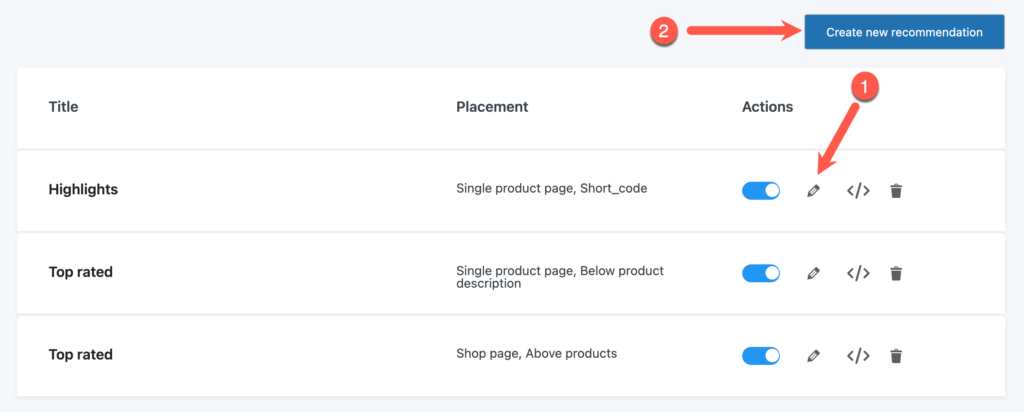
- From the recommendation edit window, configure the recommendation as needed.
Recommend products above a specific price point
After configuring the recommendation as required:
- Scroll down to the Product to be recommended section.
- Select the Product price option from the drop-down.
- To display the products above a specified price point as a recommendation, select the option Greater than or equal from the 2nd drop-down.
- Specify the price point in the text field as shown:
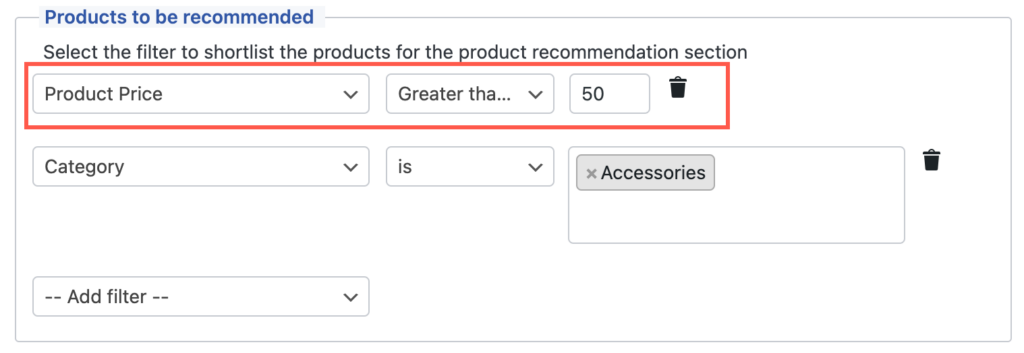
- Save changes.
- For the shown example, The recommendation section will display products from the Accessories category with a value exceeding $50.
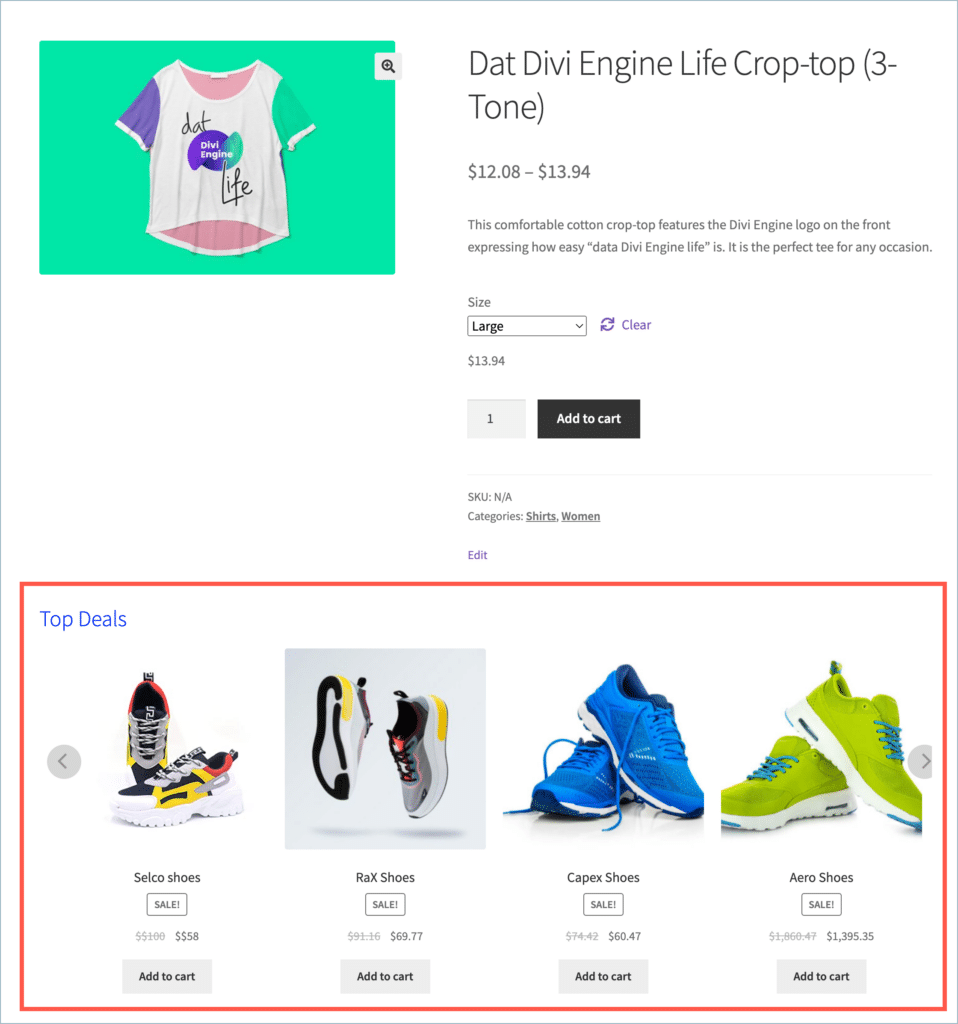
Recommend products below a specific price point
After configuring the recommendation as required:
- Scroll down to the Product to be recommended section.
- Select the Product price option from the drop-down.
- To display the products below a specified price point as a recommendation, select the option Less than from the 2nd drop-down.
- Specify the price point in the text field as shown:
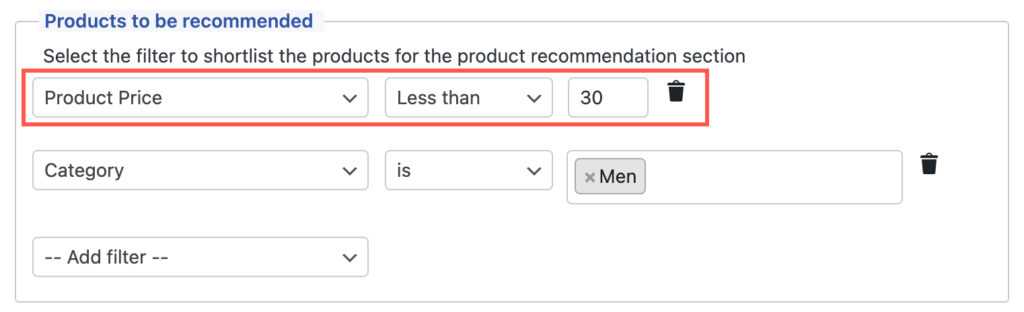
- Save changes.
- For the shown example, The recommendation section will display products from the Men category with a value not exceeding $30.
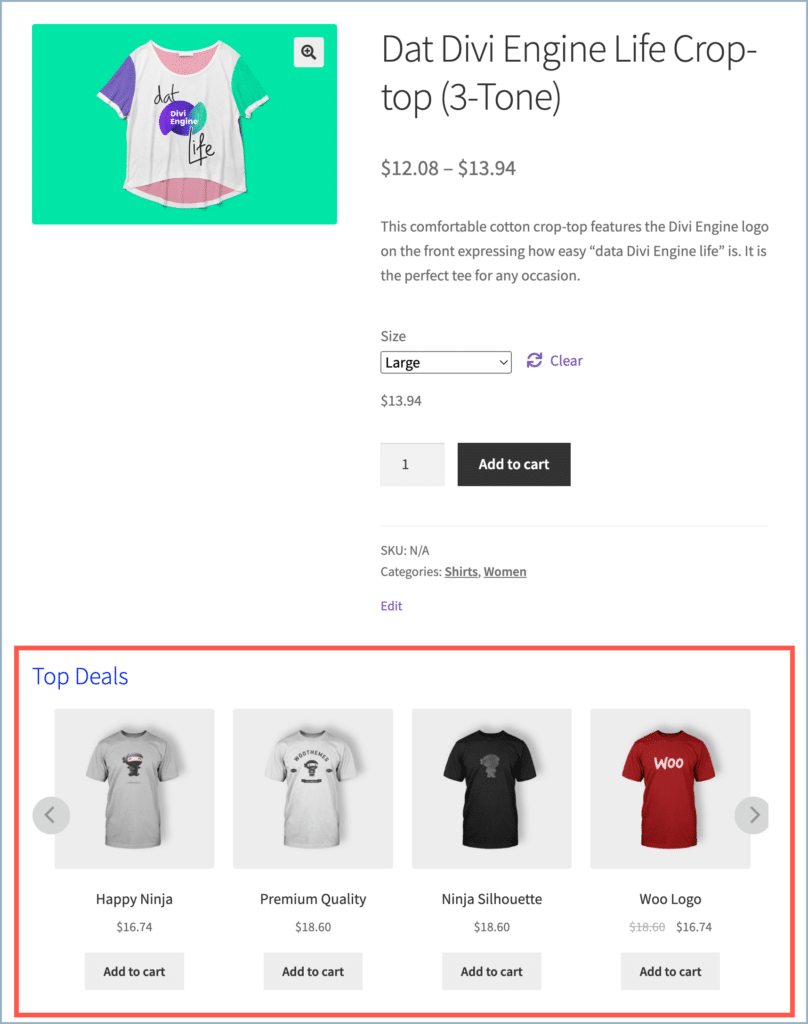
Recommend products within a specific price range
After configuring the recommendation as required:
- Scroll down to the Product to be recommended section.
- To display recommendations from a specific price range, you need to establish both an upper and lower limit.
- First, select the Product price option from the drop-down.
- Set the lower limit by selecting the option Greater than or equal from the 2nd drop-down.
- Specify the lower limit in the text field as shown below.
- Add another filter by selecting the same Product price option as shown below.
- Set the upper limit by selecting the option Less than from the 2nd drop-down.
- Specify the upper limit in the text field as shown below.
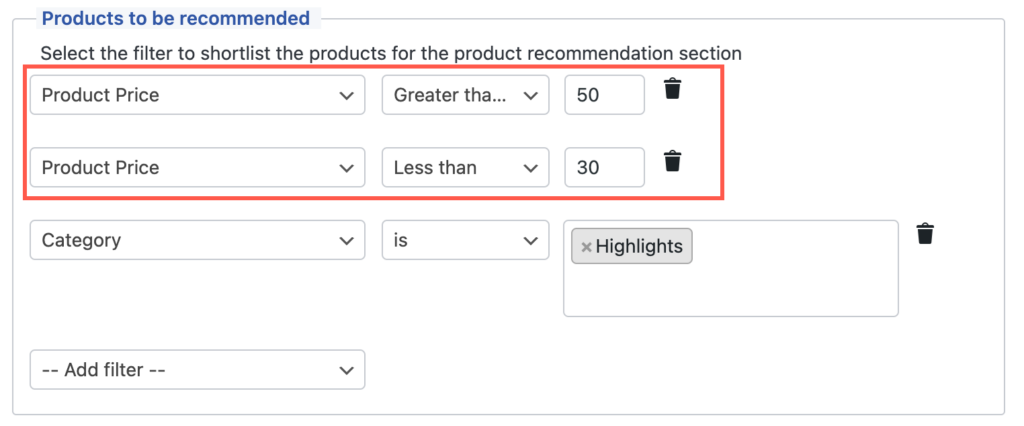
- Save changes.
- For the shown example, The recommendation section will display products from the Highlights category within the price range of $30 – $50.