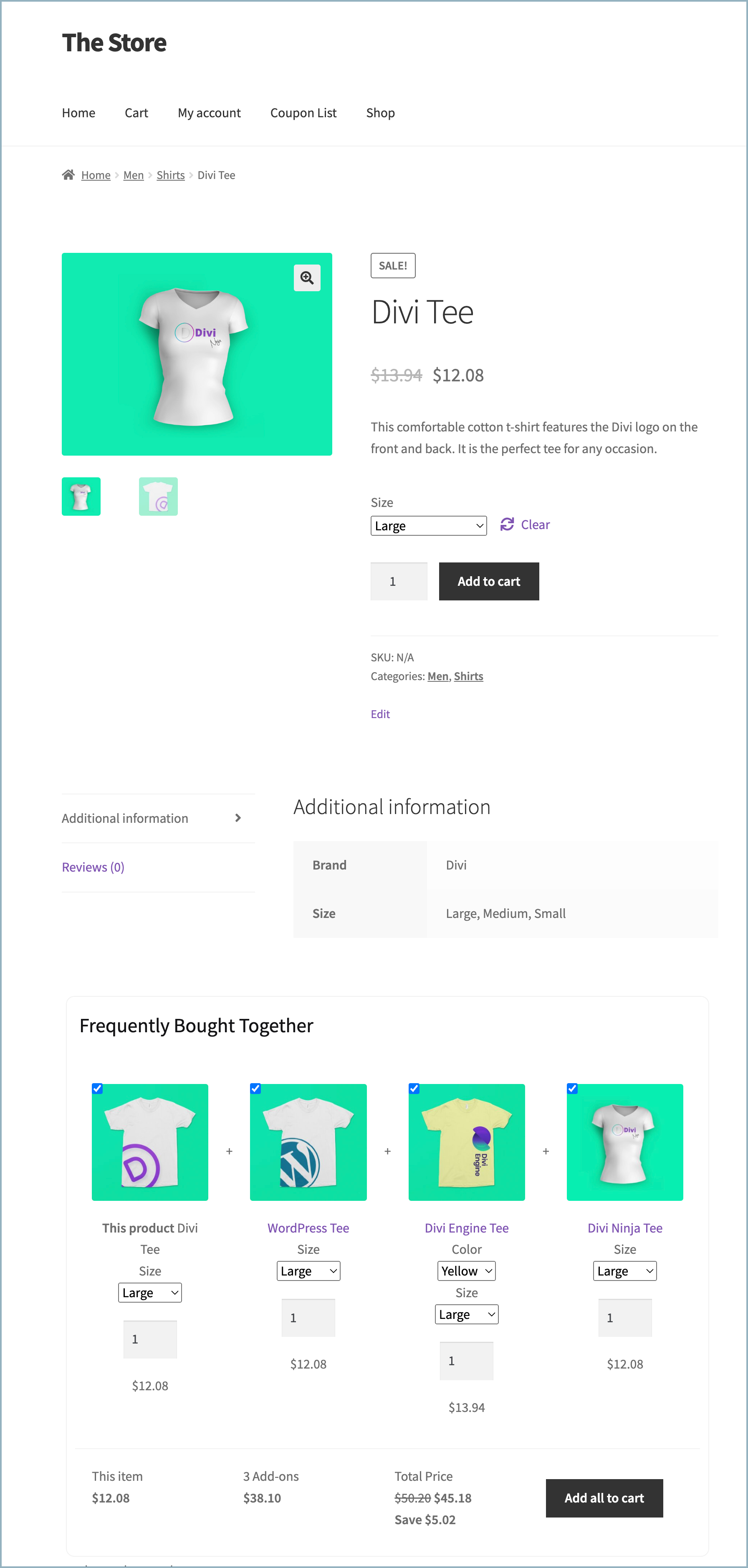Displaying frequently bought together products and offering deals for buying them together is a good way to attract customers and drive sales. The Frequently Bought Together for WooCommerce plugin by WebToffee provides a convenient solution for implementing this feature on your WooCommerce store. Additionally, there are a bunch of customization options available. One of the most significant ones is the ability to add custom products to the frequently bought together recommendation section of any product. Create custom recommendation from :
- Set custom products tab in the Frequently Bought Together plugin.
- Frequently Bought Together plugin tab in the Product data meta box on the product edit page.
Set up from the ‘Set custom products’ tab
- Access the Set custom products section in the Frequently Bought Together (FBT) plugin.
- Click on Add to configure a new custom FBT product recommendation.
- Select a Product and its Linked products to showcase as Frequently bought together.
- Set a Discount type.
- Save the FBT recommendation.
Step 1: Access Set custom Products section
To create an FBT custom recommendation:
- From the WordPress admin dashboard, navigate to WooCommerce > Frequently Bought Together > Set custom products.
- This page will list all configured custom recommendations along with the option to add new recommendations.
- Click on Add to configure a new FBT product recommendation.
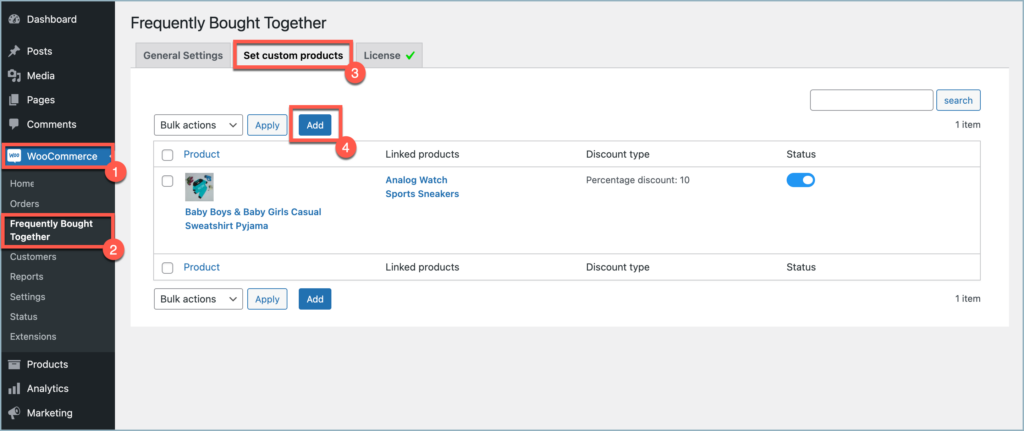
Step 2: Configure FBT recommendation
Clicking Add on the Set custom products page will open an FBT recommendation configuration section.
- From the Product drop-down menu, select the main product for which to display the recommendations.
- From the Linked products multi-select drop-down, select the products to display as the frequently bought together products. It is possible to select multiple products.

- For the given example, the products Divi Engine Tee(#285), Divi Ninja Tee(#348), Mens Diviu Hoodie(#303), and WordPress Tee (#299) will be displayed on the Frequently Bought Together section under the product page of Divi Tee(#295).
Step 3: Setup bundled discount (Optional)
The plugin offers a feature that allows customers to purchase listed frequently bought together products at a discounted price when bought together with the main product.
To set this up:
- Enable the toggle under the Display type section.
- Select a Discount type from the drop-down. The available discount types are:
- Percentage discount
- Fixed card discount
- Set a Discount value.

- For the given example, a 10% discount will be applied to the total value of the products on adding all the products in the Frequently Brought Together section to the cart.
Finally, Click on Save to save the configuration.
Set up from the ‘Edit product’ page
- Access the Frequently Bought Together section from the Product data meta box on the product edit page.
- Enable Frequently Bought Together.
- Select custom products to showcase as Frequently bought together.
- Set a Discount type.
- Save the FBT recommendation.
Step 1: Access the Frequently Bought Together section
To create an FBT custom recommendation:
- From the WordPress dashboard, navigate to Products > All Products and select the product for which the recommendations will be displayed.
- In the product edit page, navigate to Product data > Frequently Bought Together.
- Enable the Status toggle to override the default recommendation with the custom one.
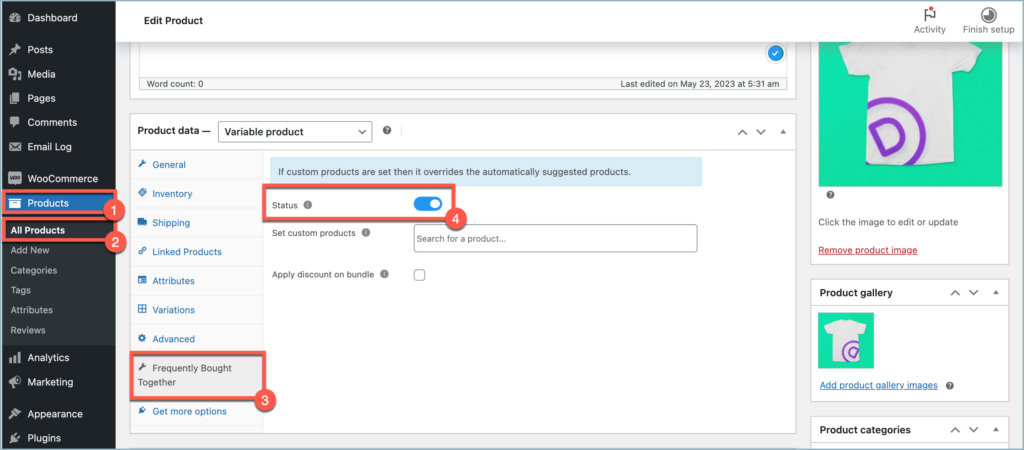
Step 2: Configure FBT recommendation
To add custom products as FBT recommendation:
- From the Set custom products multi-select drop-down, select the products to be displayed as the frequently bought together products. Multiple products can be selected.
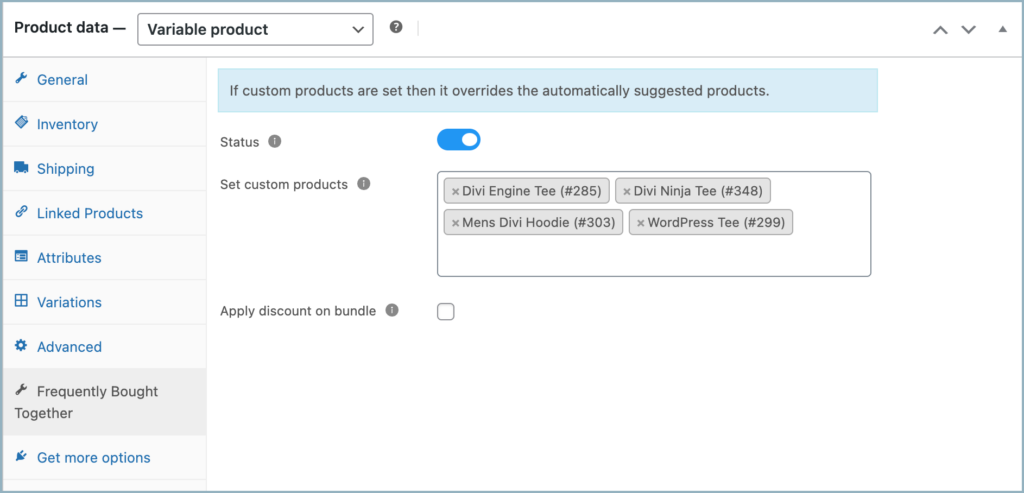
- For the given example, the products Divi Engine Tee(#285), Divi Ninja Tee(#348), Mens Diviu Hoodie(#303), and WordPress Tee (#299) will be displayed on the Frequently Bought Together section under the product page of Divi Tee(#295).
Step 3: Setup bundled discount (Optional)
The plugin offers a feature that allows customers to purchase listed frequently bought together products at a discounted price when bought together with the main product.
To set this up:
- Enable the Apply discount on bundle section.
- Select a Discount type from the drop-down. The available discount types are:
- Percentage discount
- Fixed card discount
- Set a Discount value.
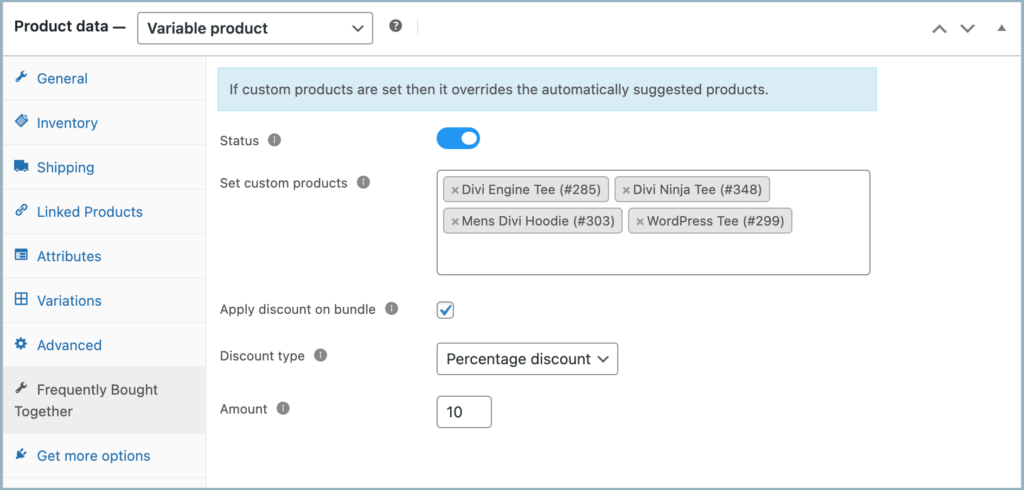
- For the given example, while adding all the products in the Frequently Brought Together section to the cart, a 10% discount will be applied to the total value of the products.
Finally, Click on Save to save the configuration.
The given image displays 4 custom Frequently Bought Together products (Divi Engine Tee(#285), Divi Ninja Tee(#348), Mens Diviu Hoodie(#303), and WordPress Tee (#299)) presented with a bundled discount of 10%.