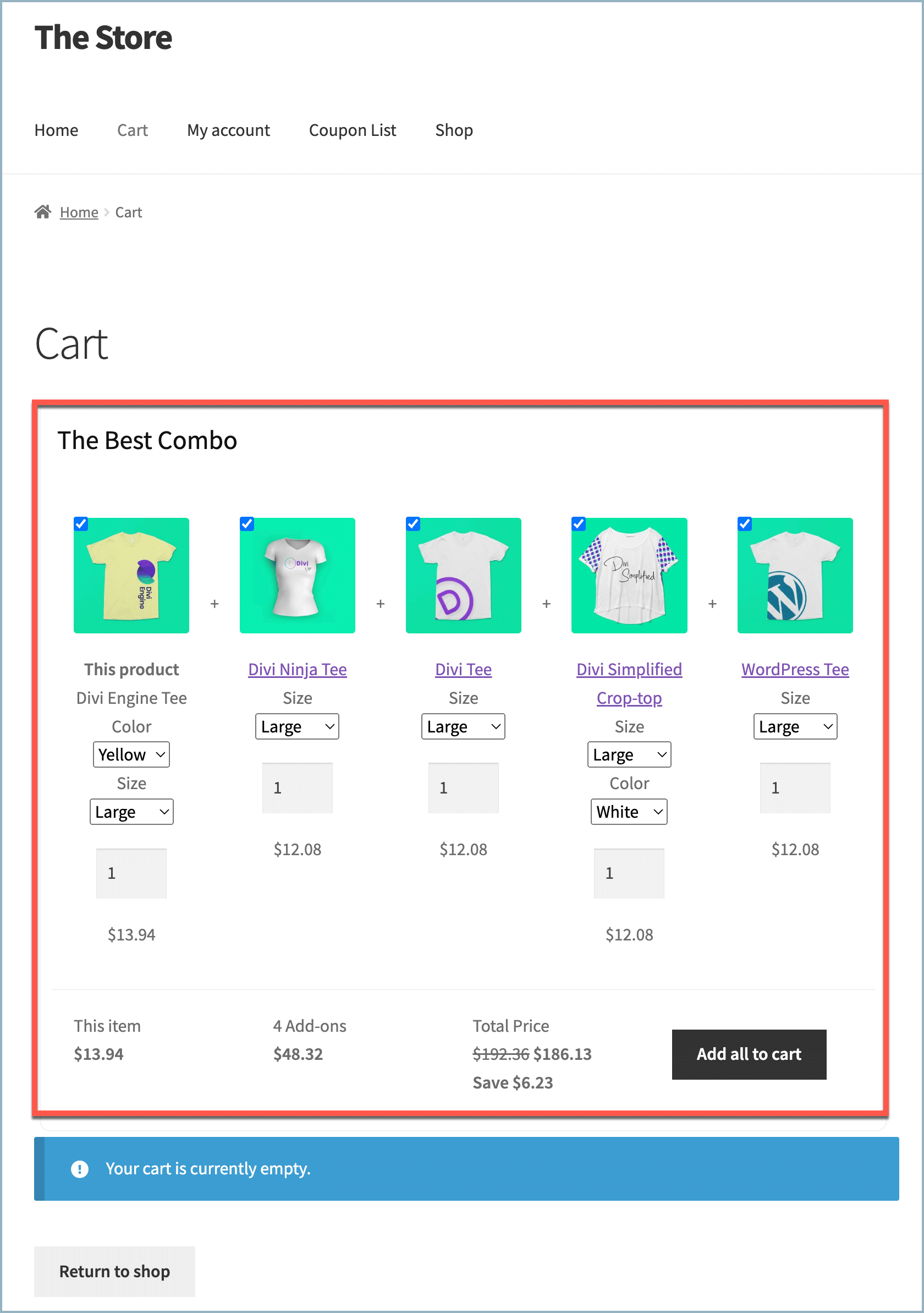Providing a special discount while buying a set of products is an effective way to attract customers. Frequently Bought Together for WooCommerce by WebToffee allows displaying of product bundles and provides a discount for buying them together. To set up a bundled discount, follow the given steps:
- Set up a custom product bundle.
- Enable bundled discounts.
- Choose where to display.
Step 1: Set up a custom product bundle
- From the WordPress admin dashboard, navigate to WooCommerce > Frequently Bought Together > Set custom products and click on Add to create a custom frequently bought together recommendation/ custom product bundle.
- Alternatively, from the WordPress admin dashboard, navigate to Products > All Products and select one of the products to display in the bundle. In the product edit page, navigate to Product data > Frequently Bought Together and add other products to provide in the bundle. To learn more about creating a custom product bundle, refer to this article.
- On creating a custom product bundle, the bundle will be added to the Set custom products tab.
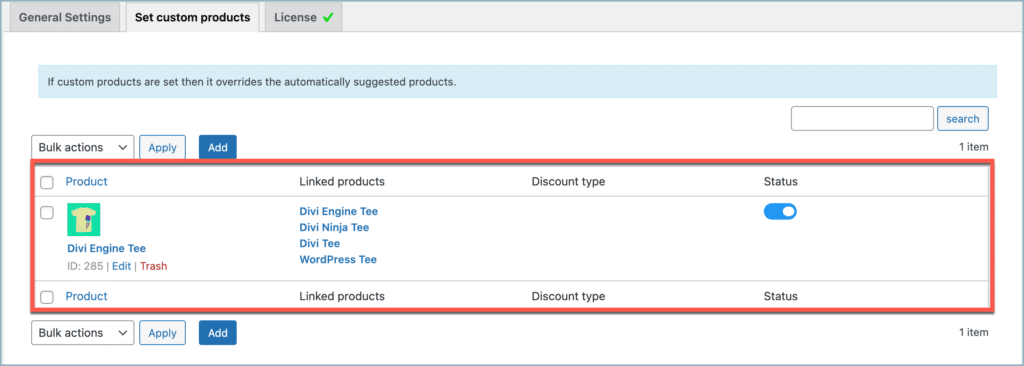
Step 2: Enable Bundled discounts
To add a discount to the bundle:
- Click on Edit under the Product tab.
- Enable Discount type.
- Select a discount type from the drop-down. Available options are,
- Percentage discount.
- Fixed cart discount.
- Key in a discount value in the field.
- Click on Save to save changes.
For the given example, a 10% discount will be provided on the total value of the selected products for buying them together.
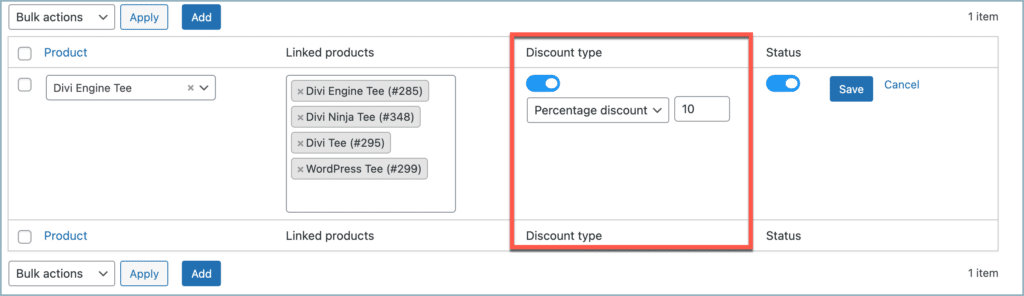
Step 3: Choose where to display
By default, the bundles will be displayed under the product which is selected under the Product drop-down list box. For the given example it is Divi Engine Tee.
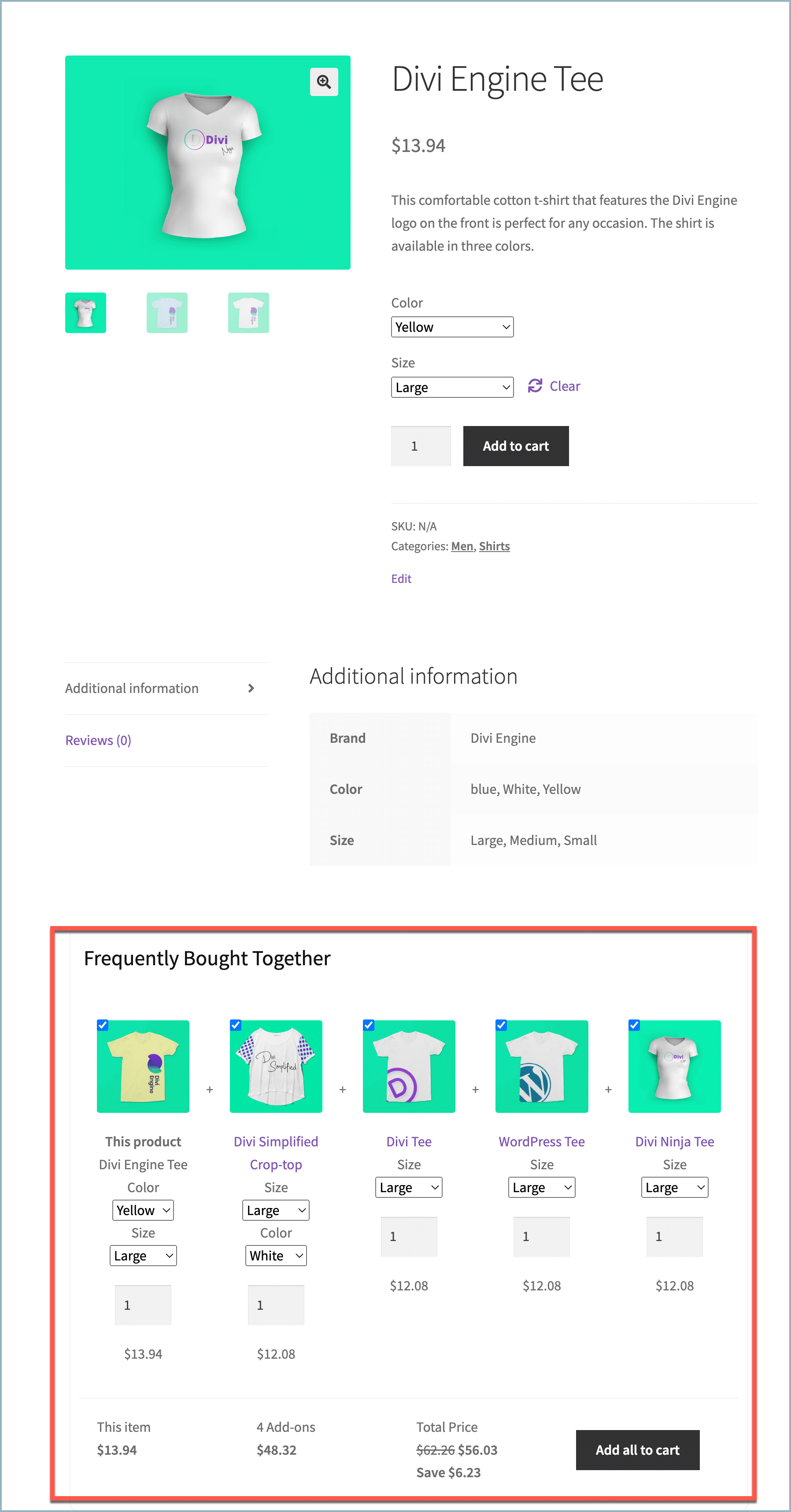
- Discount bundles can be displayed anywhere in the store with the help of shortcodes. To know more about displaying bundles on any custom page refer to this article.
- By default, the heading of the section is set to Frequently Bought Together. To rename this section, in the Frequently Bought Together plugin, navigate to General settings > Texts section and key in the desired heading for the section in the Frequently bought together section title field.
- Click on Save Settings to update the changes.
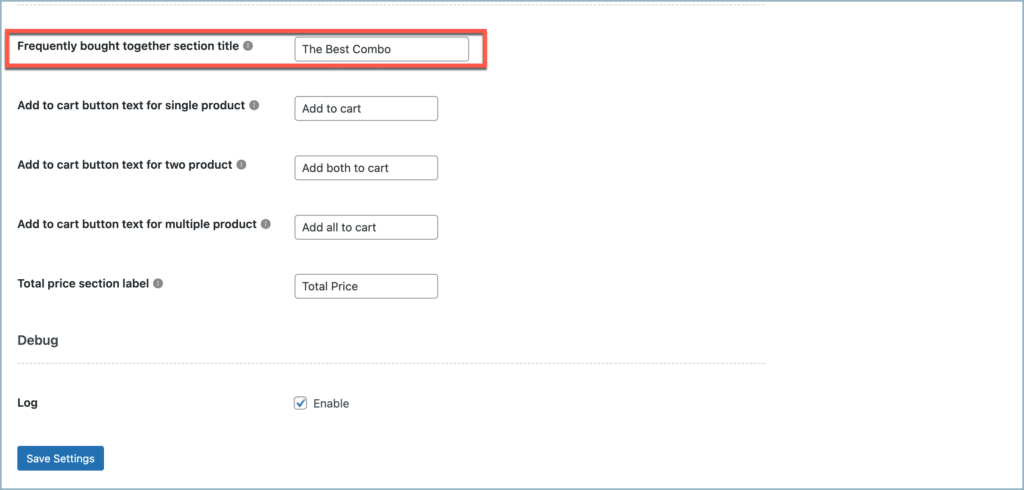
The below example shows a product bundle displayed on the shop page of an e-commerce site.