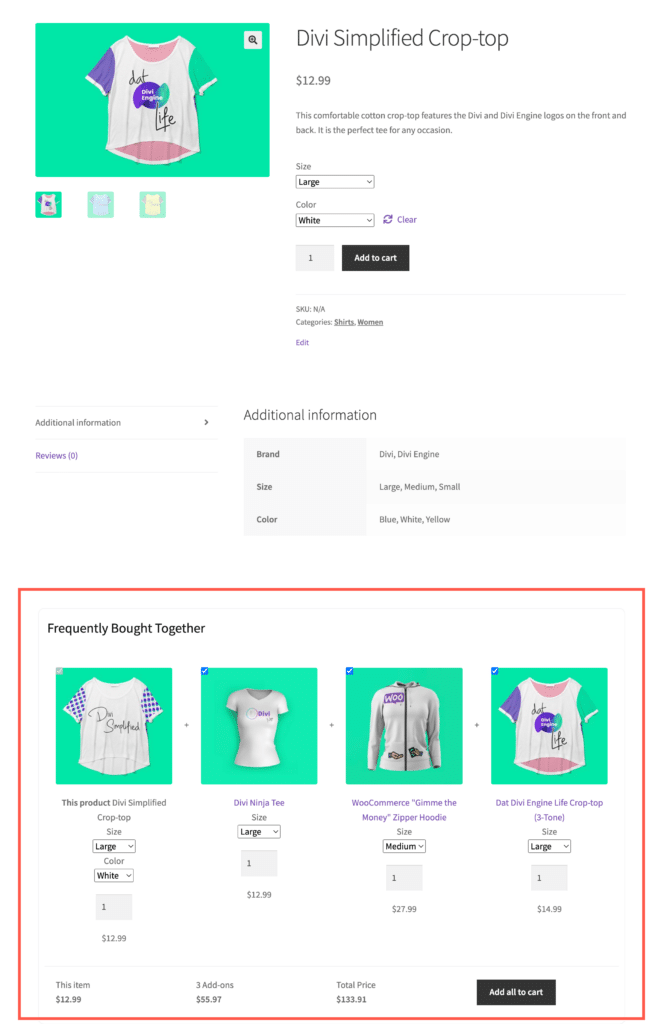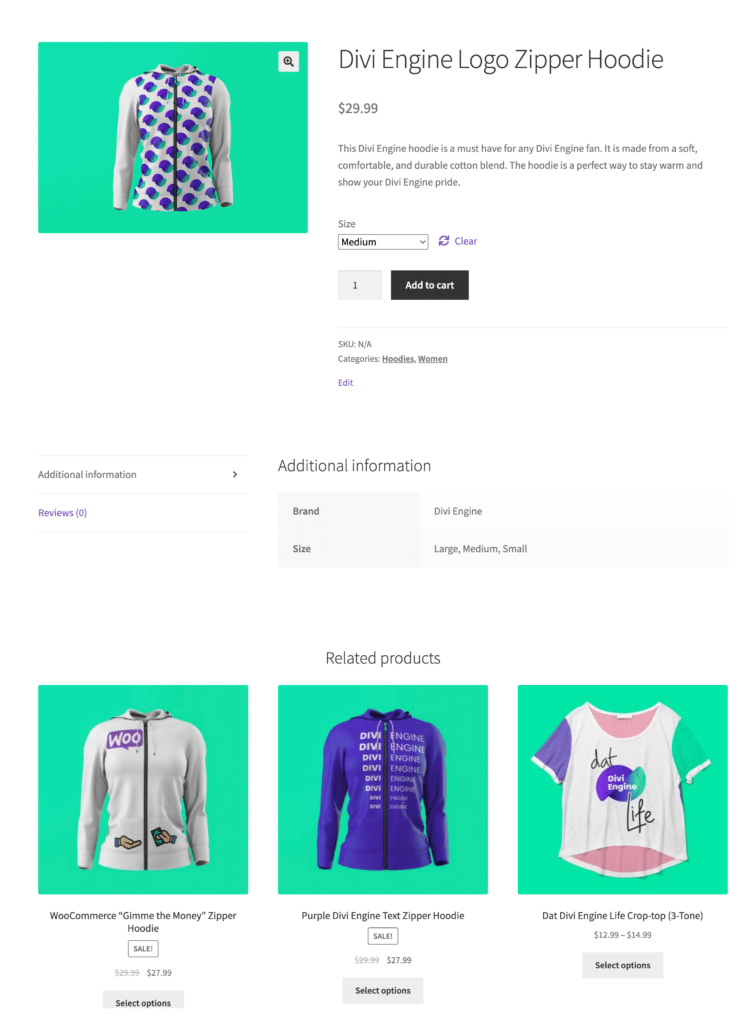Frequently Bought Together (FBT) recommendations are crucial for modern-day eCommerce stores. They increase conversion rates by displaying products that have a higher chance of being purchased alongside the item the customer is currently viewing, and the Frequently Bought Together for WooCommerce plugin by WebToffee offers an ideal solution for this purpose with automatic FBT suggestions based on the purchase history of the store. However, there may be instances where store owners want to hide these recommendations for specific products or categories of products, and this article explains how you can achieve that.
To begin with, once the plugin is installed and activated:
- From the WordPress dashboard, navigate to WooCommerce > Frequently Bought Together.
- Make sure you have enabled the options to Display the FBT suggestions on the front and generate automatic recommendations.
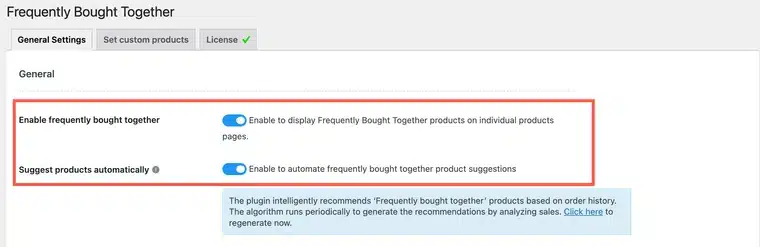
- Next, scroll down to the section, Exclusion options (for automatic suggestions).
- Under Disable ‘FBT’ suggestions for product/category, make the selection of products that you would like to disable the FBT feature.
You have the option to select individual products or an entire category of products. In this particular configuration, the FBT recommendations will be disabled or hidden for the product Divi Engine Logo Zipper Hoodie and any product within the Women category.
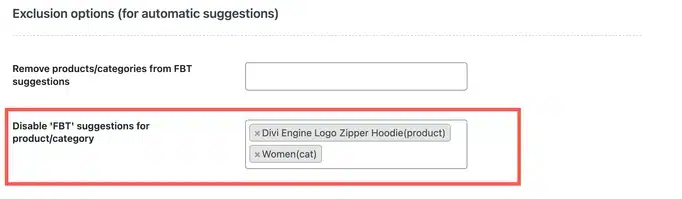
- Finally, click on Save Settings to save the new configuration.
Now, the selected products won’t get a FBT suggestion.