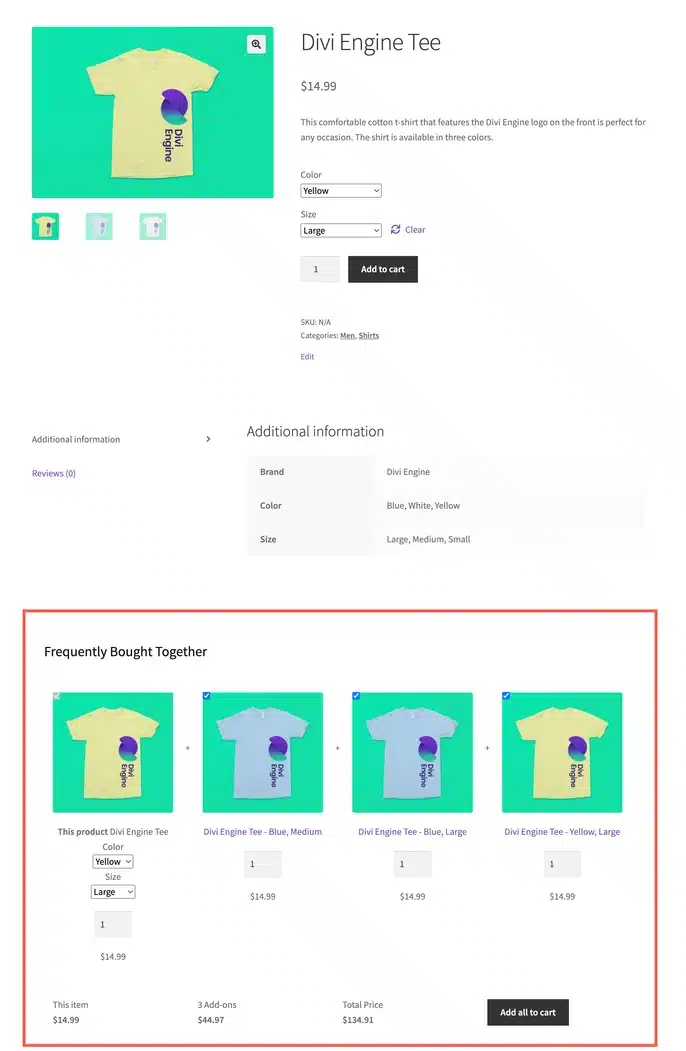Frequently Bought Together for WooCommerce plugin by WebToffee is a popular solution for configuring frequently bought together (FBT) recommendations. One of the plugin’s advanced features is the ability to set custom products as FBT recommendations for selected products. This article will guide you on how to leverage this feature to display different variations of the same product as FBT recommendations.
As a first step, install and activate the plugin. Then follow the steps listed below.
- From the WordPress dashboard, navigate to WooCommerce > Frequently Bought Together > General Settings.
- Make sure you have enabled the options to display the FBT suggestions on the front.
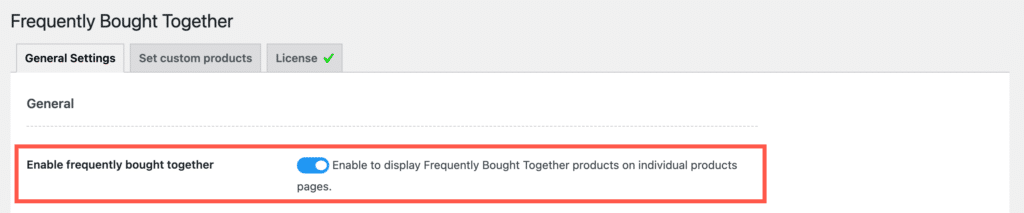
- Next, to set up a custom recommendation, go to the Set custom products tab and click on Add.
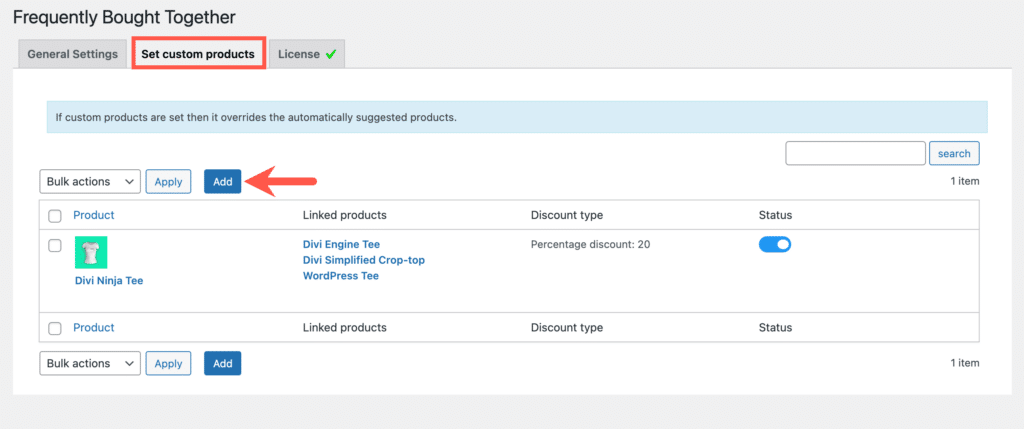
- Under the Product section, select the product for which you want to display the recommendations. As we are aiming to display variations of the same product as recommendations, make sure to select a product with multiple variations.
- Under Linked products, search for and select the products that you want to display as recommendations. Make sure to choose the variations of the selected product from Step 4 under the Product section.
- If needed, set up bundle discounts under the Discounts type section.
- Finally, click on Save to display the recommendations on your store.
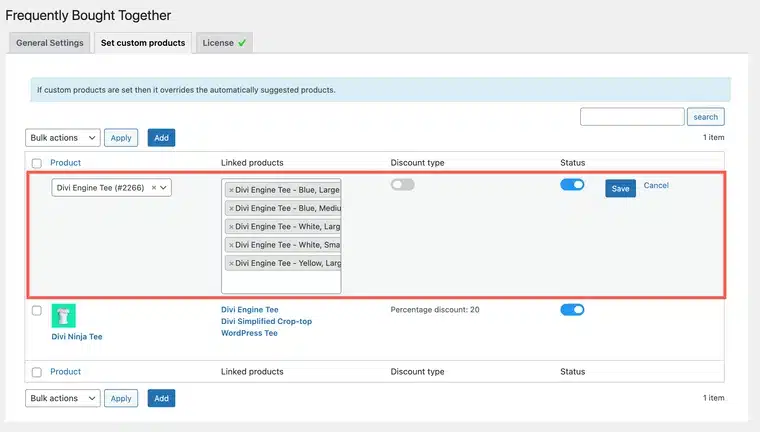
The selected variations will now be displayed as FBT recommendations, as shown below: