To enable the subscription payment method within your PayPal Express Checkout Payment Gateway for WooCommerce plugin by WebToffee, follow the step-by-step instructions below:
- Enable the express checkout button
- Configure PayPal credentials.
- Enable reference transactions in PayPal.
Step 1: Enable the Express checkout button
Subscription payment methods are exclusively accessible through the Express checkout button. Ensure that the Express checkout option is chosen as your payment button.
- From the WordPress admin dashboard, navigate to WooCommerce > Settings > Payments > PayPal Express.
- Click on Manage.
- Confirm that Express checkout is selected under the Payment Button.
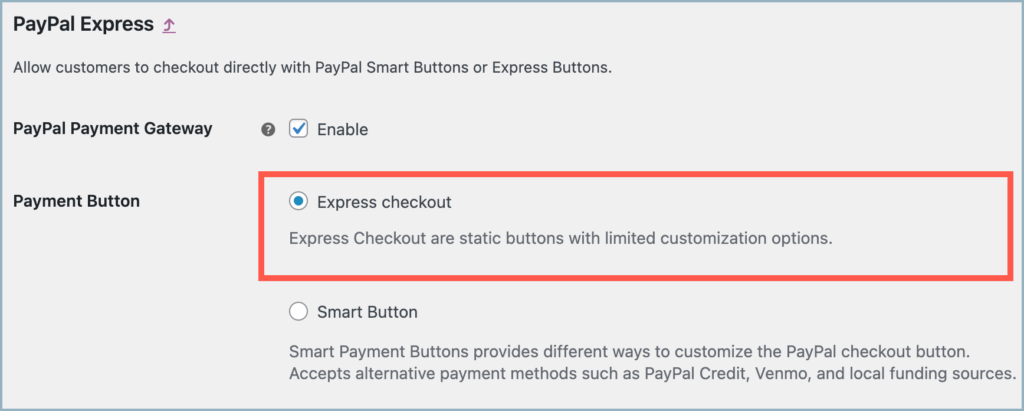
Step 2: Configure PayPal Credentials
Scroll down to PayPal Credentials section
- Enter your PayPal credentials into the provided fields.
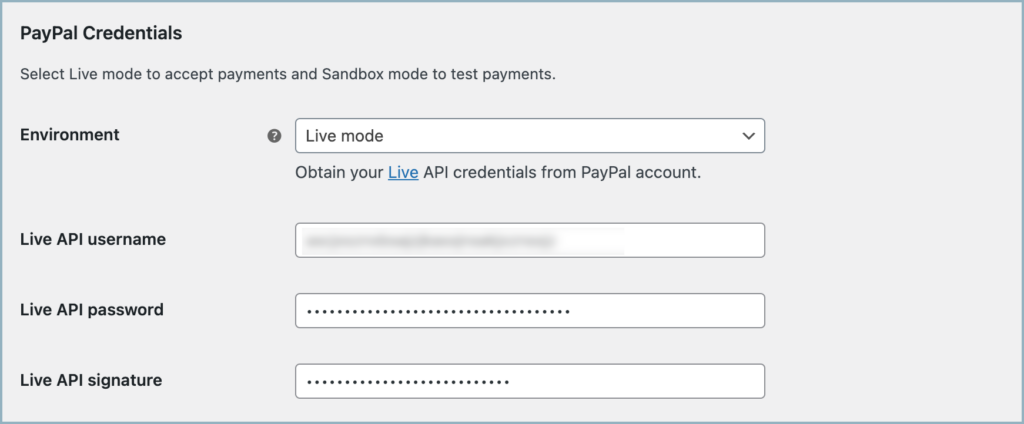
- Save the configuration.
Step 3: Enable Reference Transactions in PayPal
It’s essential to ensure that reference transactions are enabled in your PayPal account for the subscription payment method to function correctly.
- Log in to your PayPal account.
- Confirm reference transactions are enabled. If you’re unsure or need assistance, reach out to PayPal’s support team for guidance.
- If you need assistance with enabling the reference transaction, contact PayPal support
Step 4: Activating the Subscription Payment Method in the Plugin
Once reference transactions are enabled in your PayPal account, there’s no additional configuration required within the plugin. The subscription payment methods will be automatically available and integrated as a plugin functionality.
Comments (2)
Andrea
October 30, 2023
Hi,
Is it possible to add a custom field for the customer to fill in on their PayPal billing information?
Thanks
Andrea
–
Arjun
October 31, 2023
Hi Andrea,
Thank you for reaching out to us. The PayPal billing information page is hosted and managed by PayPal itself. Therefore, it is not possible to add a custom field on that page.