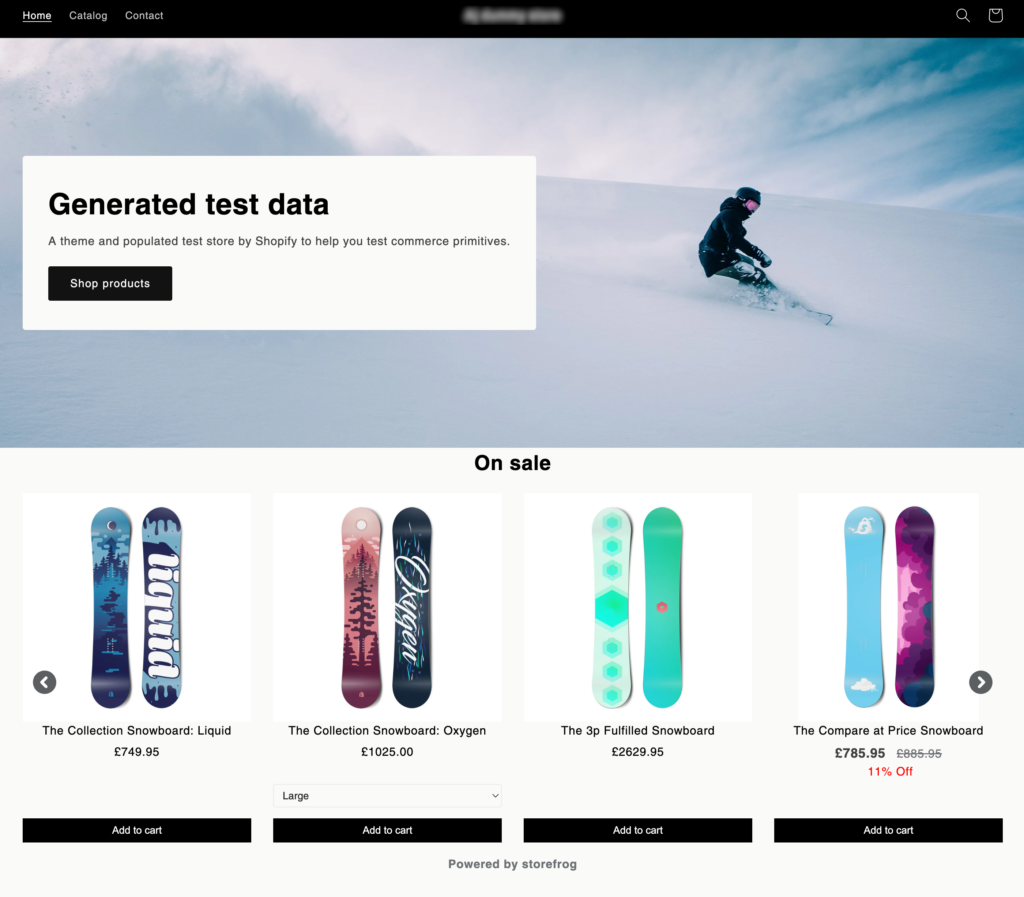SF Product Recommendations app for Shopify by WebToffee is your one-stop destination for all recommendation-related needs. The application provides preconfigured templates for the below recommendations.
- Related products
- Bestseller
- New arrivals
- Hot selling
- Recently viewed
- Our picks for you
- Frequently Bought Together
These recommendations are already established. This article will walk you through the process of creating a personalized recommendation using your chosen product as a reference.
- Install StoreFrog Product Recommendations on your store.
- From the admin panel, head to Apps > SF Product Recommendations.
- Click on Create new recommendation.
- Under Select a page, select a page to display Custom recommendations.
For instance, consider creating a custom recommendation for the shop page called On sale to showcase the products on sale.
- After selecting a page, click on the Custom widget template under Select recommendation type.
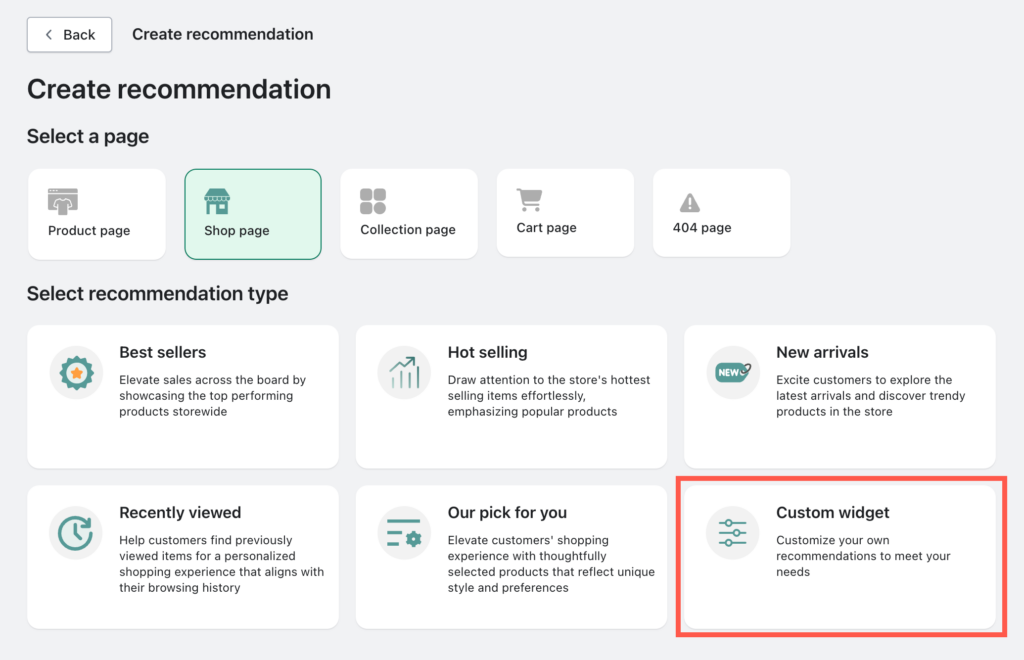
Customize recommendation
Selecting the template will provide you with a variety of options to customize the recommendation.
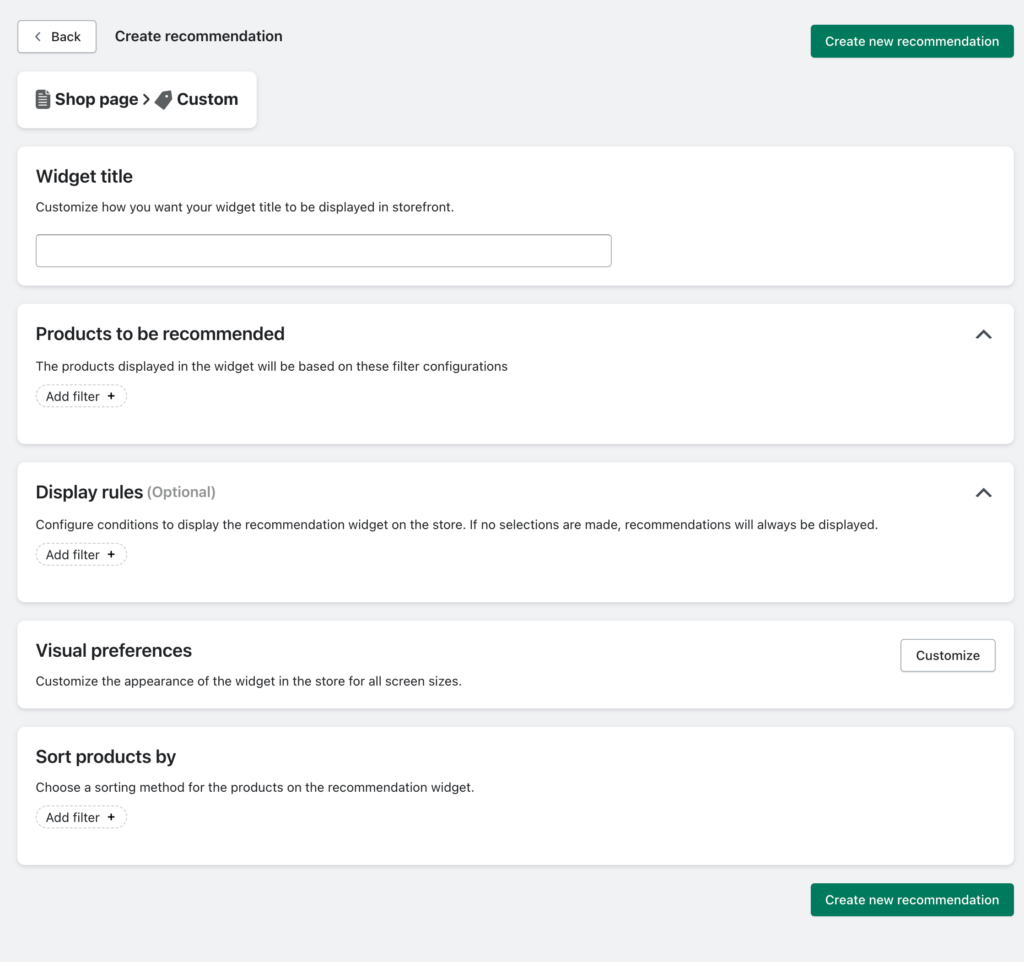
While creating a custom recommendation, you have complete control. You can customize everything, from the products to display as recommendations, to the products for which recommendations should be displayed. Follow the provided steps to set up your custom recommendation.
Step 1: Set up widget title
This text will display as the title of the product recommendation widget in the e-store. Let’s put it as On sale.
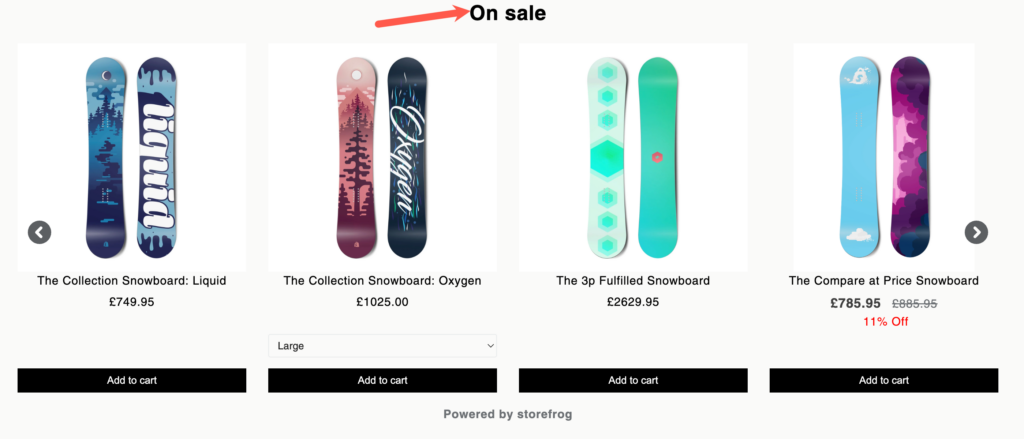
Step2: Select products to be recommended
Product to be recommended filter is exclusively accessible during setup of Custom recommendations. This option is not applicable to preset recommendation templates.
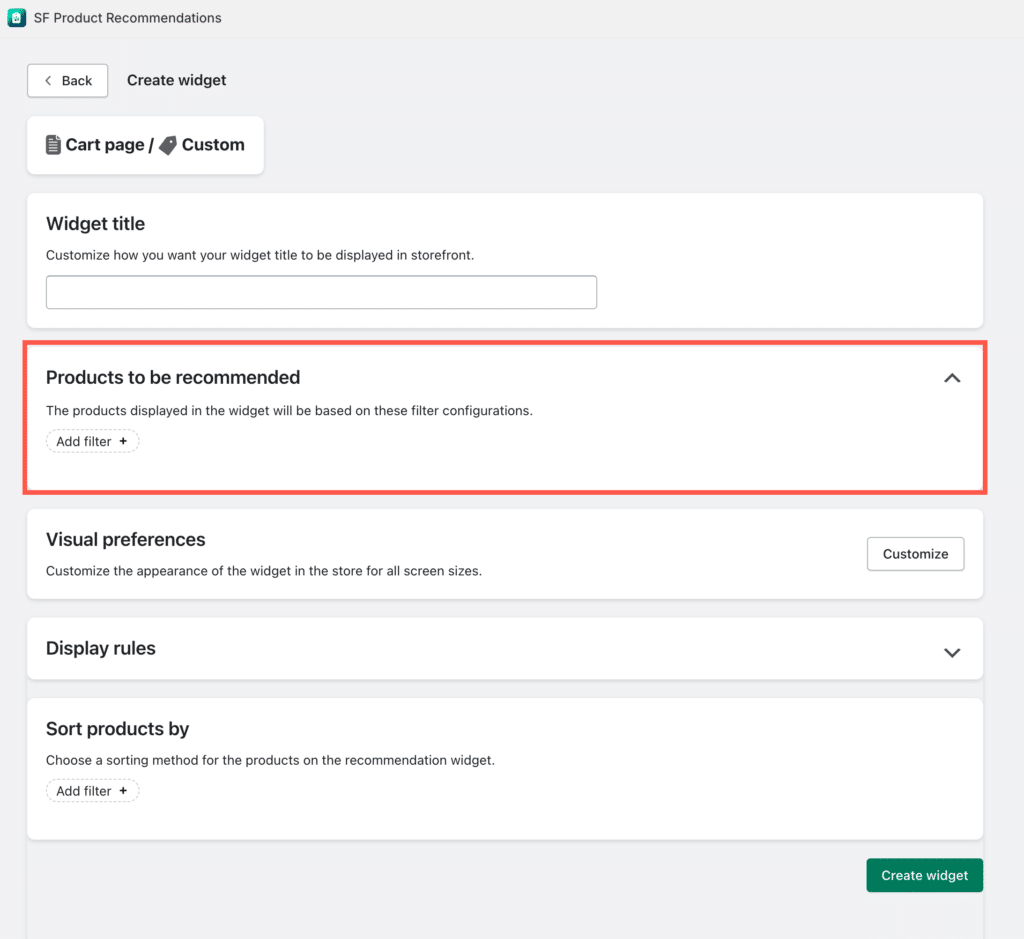
The Products to be Recommended section enables to selection of the desired product groups for display on the product recommendation widget. you can choose multiple product groups to generate the product recommendation. The available options include:
- Date – Recommend products added within specific time intervals, such as the last 24 hours, last 7 days, last 30 days, last 6 months, or the last year.
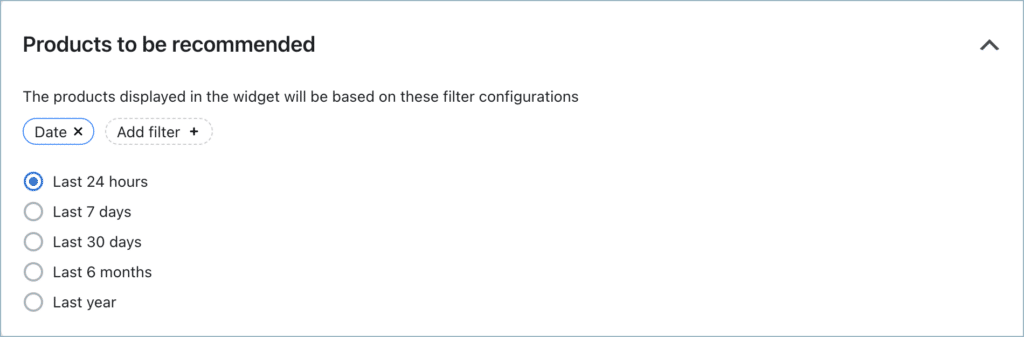
- Category – Suggest products from the same category as the currently viewed product. If you are using this filter inside the cart page, then the recommendation will come from the category of the last product added to the cart.
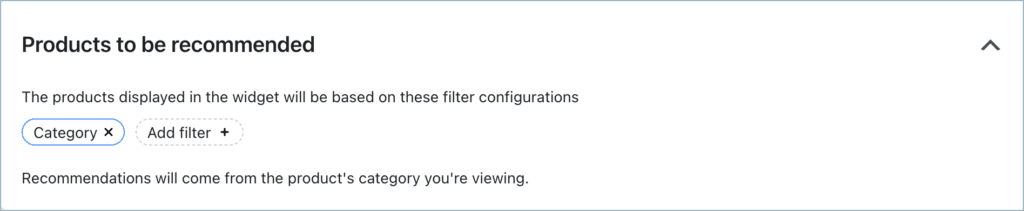
- Price – Provide product recommendations based on price criteria:
- First option – The price threshold is set in terms of a fixed amount. Recommend products with prices greater than or less than a specified value.
- Second option – The price threshold is set in terms of percentage relative to the viewing product’s price. Recommend products with prices greater than or less than the relative price.
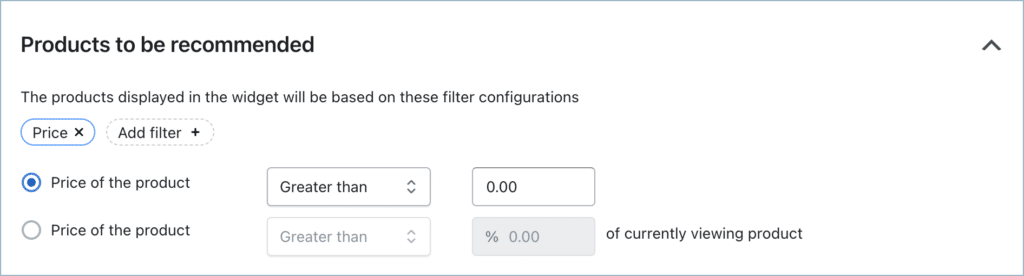
- Recently viewed – Recommend products from the category of items that the user has recently viewed.
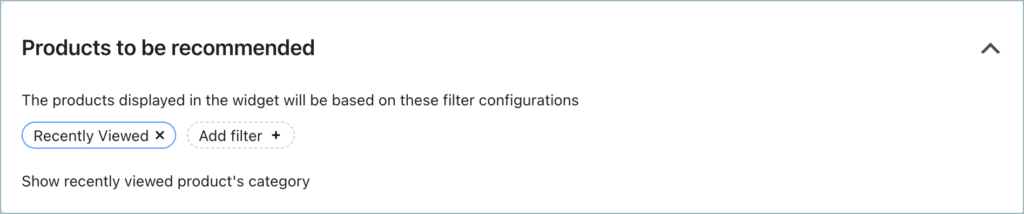
- Collection – Recommend products from the collection that correspond to the currently viewed product.
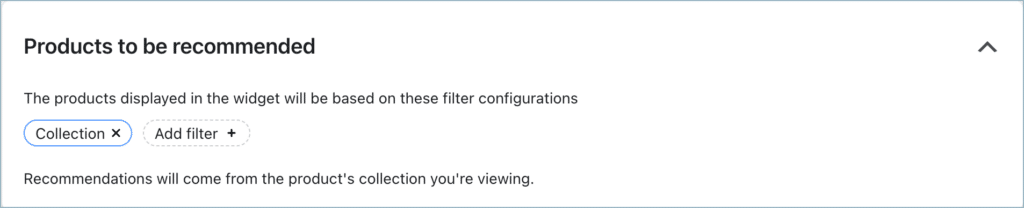
- On sale – Products with an active sale price will be recommended.
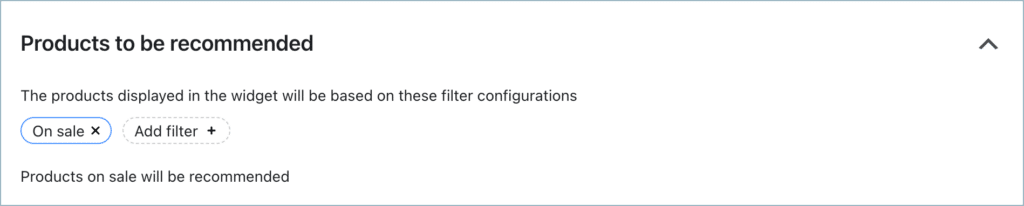
It is possible to add multiple filters to further personalize your recommendations. For instance, let’s display the products on sale.
Step 3: Set up display rules
The recommendation widget will be visible on the selected page only when the filter set using the Display rule option matches the products on the front end. The available filters are:

The available filters under the Display rules will vary depending on the page selection you made.
| Selected page | Available Display rules |
|---|---|
| Product page | Category | Collections | Products | Tags | Viewing date | User Status | Price |
| Collection page | Category | Viewing date | User Status | Price |
| Shop page | Viewing date | User Status | Price |
| Cart page | Category | Collections | Products | Tags | Viewing date | User Status | Price |
| 404 page | User role |
| Display rule | Explanation | Options |
|---|---|---|
| Category | The widget will only appear on the page if the product(s) on the page satisfies the category condition set here. | Include – Recommendations displayed for the products from the selected category. Exclude – Recommendations hidden for the products from the selected category. |
| Collections | The widget will only appear on the page if the product(s) on the page satisfies the collection condition set here. | Include – Recommendations displayed for the products from the selected collection. Exclude – Recommendations hidden for the products from the selected collection. |
| Products | The widget will only appear on the page if the product(s) on the page satisfies the product condition set here. | Include – Recommendations displayed for the products selected. Exclude -Recommendations hidden for the products selected. |
| Product tag | The widget will only appear on the page if the product(s) on the page satisfies the product tag condition set here. | Include -Recommendations displayed for the products with the selected tag. Exclude – Recommendations hidden for the products with the selected tag. |
| Viewing date | The recommendation widget will only appear in the store in the selected interval of time. | Start date – Recommendations start to display from the selected date. End date – Recommendations displayed till the selected date. |
| User role | The recommendation widget will only be visible to the user roles selected here. Don’t configure if you want to display recommendations to all users. | User is guest – Recommendations visible to the guest user. User is customer – Recommendations visible only for customers. |
| Price | The widget will only appear on the page if the value of the product(s) on the page matches the price condition set here. | Greater than – Recommendations displayed on the product pages of items priced higher than the selected value. Less than – Recommendations displayed on the product pages of items priced lower than the selected value. |
Step 4: Set up visual preferences
Click on Customize to customize the appearance of the recommendation widget at the front end of the store. The Visual preference window will provide a wide range of customization options, along with a live preview of how the widget will appear on the store.
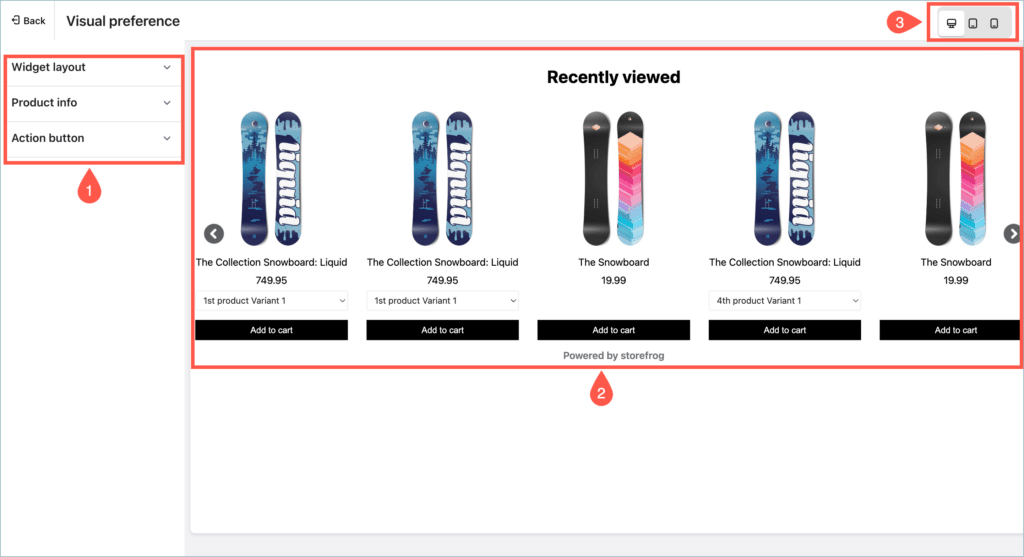
>> Know more about visual preferences.
Step 4: Sort products
Sort products by filter is exclusively accessible during the setup of Custom recommendations. This option is not applicable to preset recommendation templates.
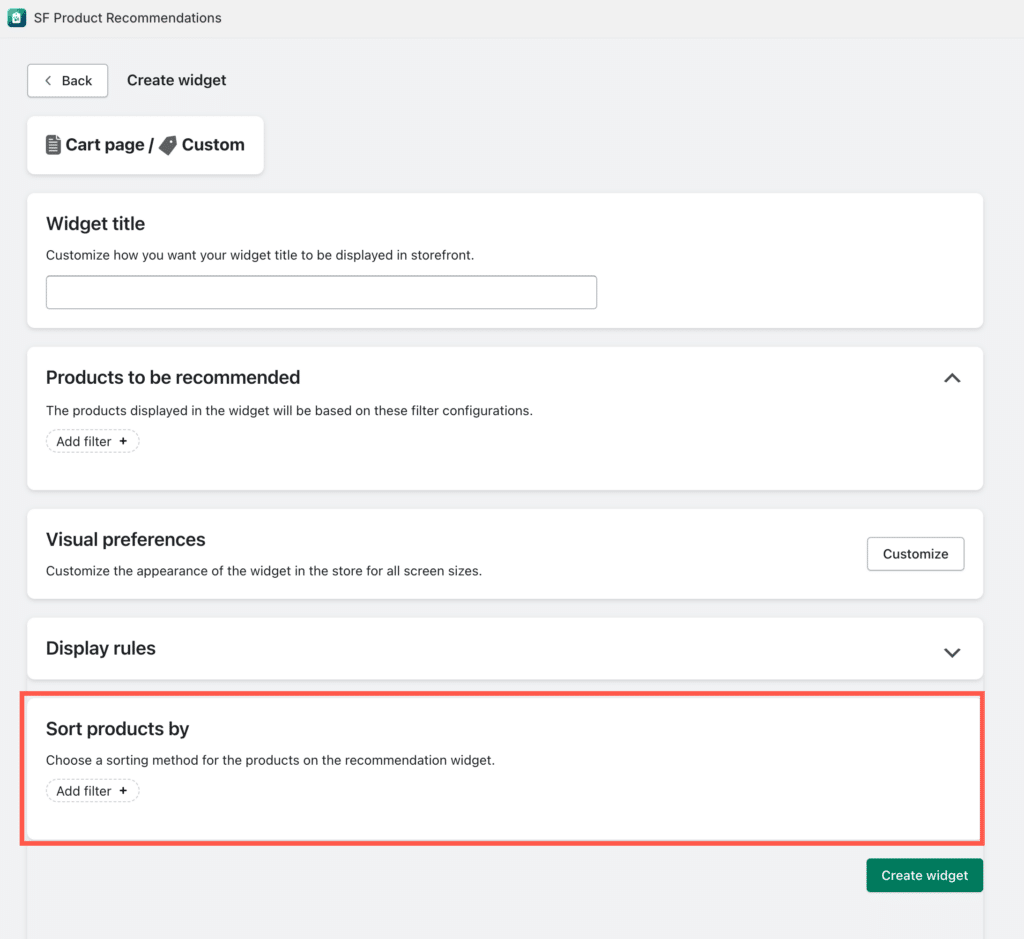
Sort recommended products based on the selected filter. The available filters are:
- Popularity – Sort the products inside the recommendation in the order:
- Most to least popular – The product with a high sale count comes first.
- Least to most popular – The product with a low sales count comes first.
- Created date – Sort the products inside the recommendation in the order:
- Oldest to newest – The product added to the store first comes first.
- Newest to oldest – The product added to the store at last comes first.
- Price – Sort the products inside the recommendation in the order:
- High to low – The product with the highest price comes first.
- Low to high – The product with the lowest price comes first.
- Randomize – The products inside the recommendation will be displayed randomly without any sort of order.
It is possible to add multiple filters to further personalize your recommendations.
Step 5: Generate the widget
After the configurations, clicking on the Create new recommendation will generate the new widget.
If you have App embed functionality enabled for SF Product Recommendations, The recommendation will be added to the store automatically. Otherwise, clicking on the Create new recommendation will only generate the widget. You have to install the widget in your store to display the widget on the store.
>> How to manually install a recommendation widget on the store.
After the process, the recommendations will be live on your shop page.