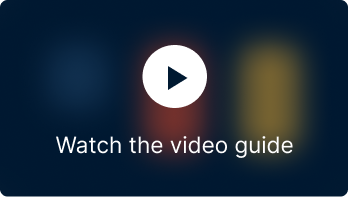Leveraging product recommendations on your e-commerce platform stands out as a highly effective strategy for enhancing sales and increasing customer engagement. StoreFrog Product Recommendations is your one-stop destination for a wide variety of recommendations for your Shopify store. The application lets you create the following recommendations for your store with a few clicks:
- New arrivals
- Hot sellers
- Bestsellers
- Recently viewed
- Our picks for you
- Related products
For this guide, let’s focus on setting up a Bestsellers recommendation for your store.
Installation
- Install the StoreFrog Product Recommendations app from the Shopify app store.
- From your Shopify admin panel, navigate to Apps > SF Product Recommendations.
Creating a Recommendation Widget
Click on Create widget to begin setup.
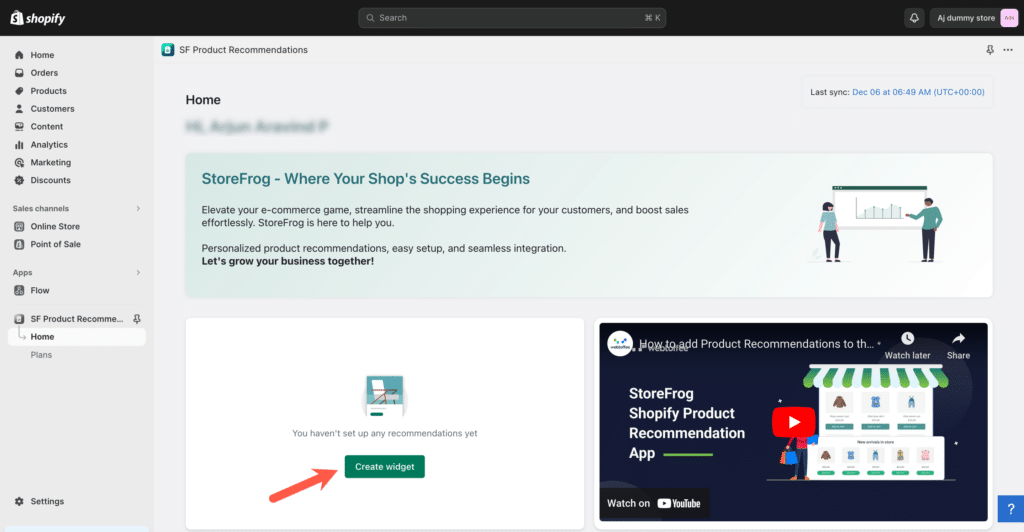
This opens up the Create widget page
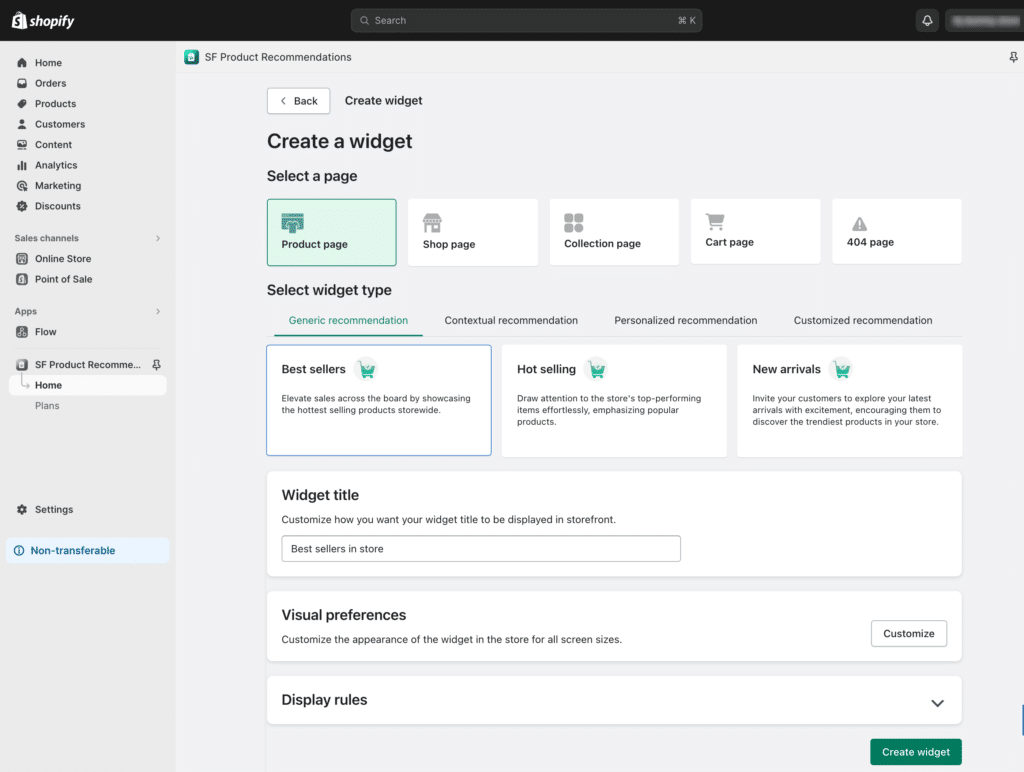
1. Select a Page
Under Select a page, choose where you want the recommendations to be displayed. Options include:
- Product page
- Collection page
- Shop page
- Cart page
- 404 page
Let’s go with the Product page.

2. Select Widget Type
Under Select widget type, recommendations are categorized based on customer preferences and behavior. Choose a recommendation category:
- Generic recommendations: Not tailored to individual preferences, suitable for a broad audience.
- Contextual recommendations: Consider a user’s current activity, like viewed products or search queries. More relevant to the immediate context of the user’s actions.
- Personalized recommendations: Tailored to individual user preferences based on past interactions such as recently visited products, their purchase history, and likes or dislikes, to suggest content or products that are likely to be of interest to that particular user.
- Select the Best sellers template from any of the categories, let’s go with Generic recommendations.
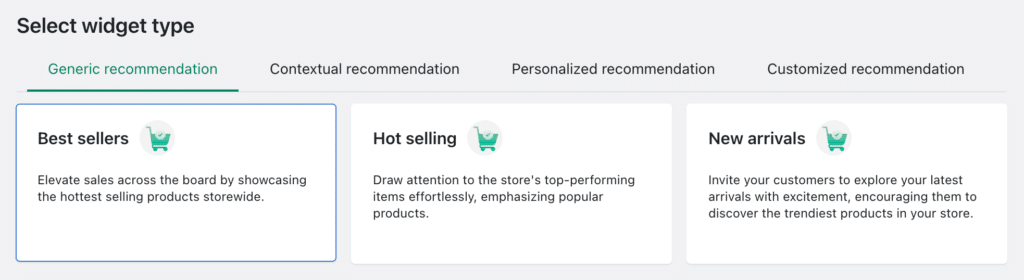
3. Customize widget title
In the Widget title section, modify the title if desired.

4. Set up visual preferences
Under Visual preference, click on Customize to alter the appearance of the widget in the front end.

5. Set up Display rules
Under Display rules, configure conditions to display the recommendation widget on the store.
Configure the recommendation to display only to selected Categories, Collections, Products, Tags, User roles, users viewing the recommendation on selected dates, or only for products in a selected price range. If no selections are made, recommendations will always be displayed.
For this example, let’s display the recommendations for all products. Hence, no selections are made
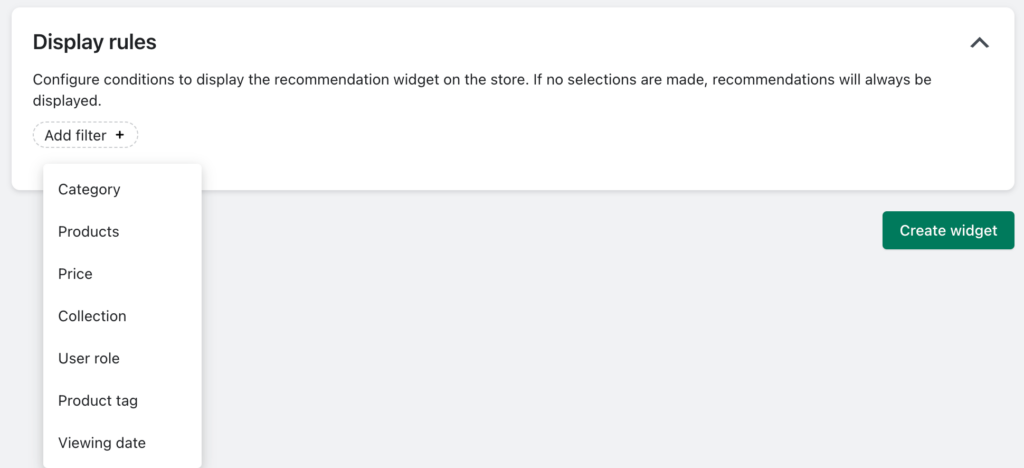
Click Create widget to generate the recommendation.
You have now created the recommendation for your site.It might take a couple of minutes to generate the recommendation based on the size of your store.
The Shopify widgets generated won’t appear on the front end immediately; manual installation is required for them to be displayed. Refer to the article Install Recommendation Widgets in a Shopify Store to learn more about how to install a Shopify recommendation widget.