Elevate your store’s recommendations with Our Picks for You, leveraging advanced analytics to suggest products based on customers’ purchase history with similar browsing patterns. This powerful feature enhances personalization, guiding customers towards items they’re likely to love based on real purchasing behaviors. This setup guide is designed to quickly and effectively assist you in configuring this recommendation with SF Product Recommendations on a Shopify store.
- Install StoreFrog Product Recommendations on your store.
- From the admin panel, head to Apps > SF Product Recommendations.
- Click on Create new recommendation.
- Under Select a page, select a page to display our picks for you recommendations.
- After selecting a page, click on the Our picks for you template under Select recommendation type.
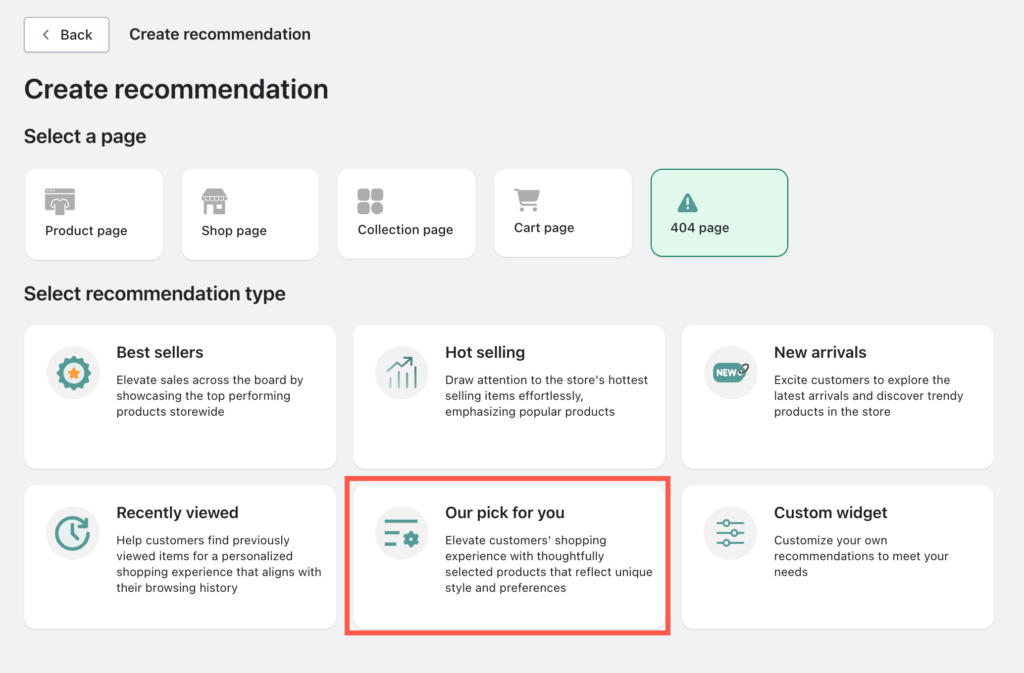
Customize recommendation
Selecting the template will provide you with various options to customize the recommendation.
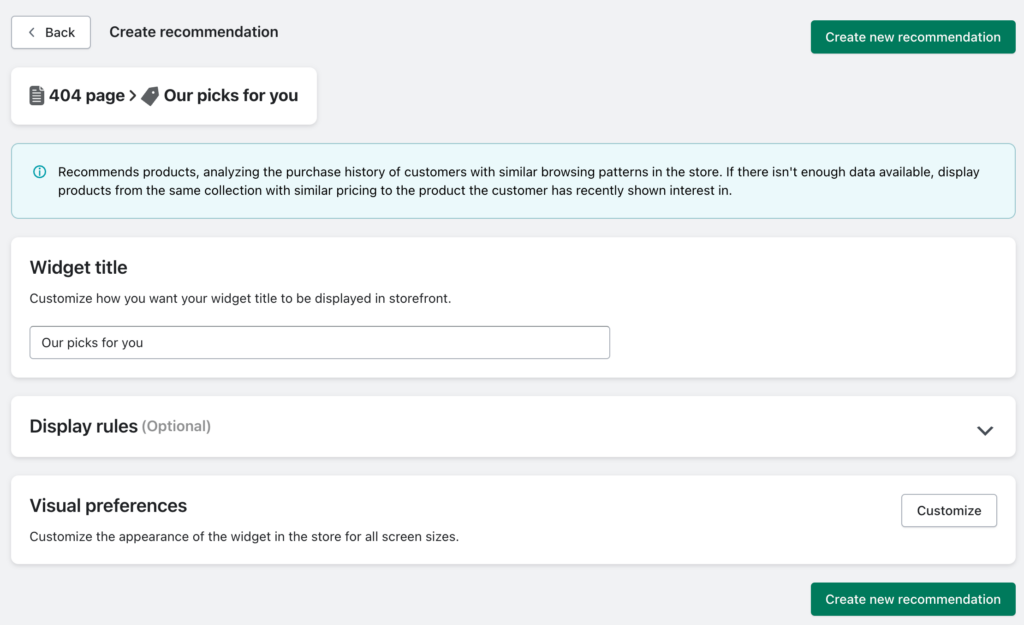
By analyzing the purchase history of customers with similar browsing patterns, the app effectively identifies trends and preferences within specific segments of the customer base. This approach enables to recommend products that have been popular among individuals with similar interests and behavior
Once you’re on the edit page, follow the below-mentioned steps to set up the recommendation.
Step 1: Set up widget title
This text will display as the title of the product recommendation widget in the e-store.
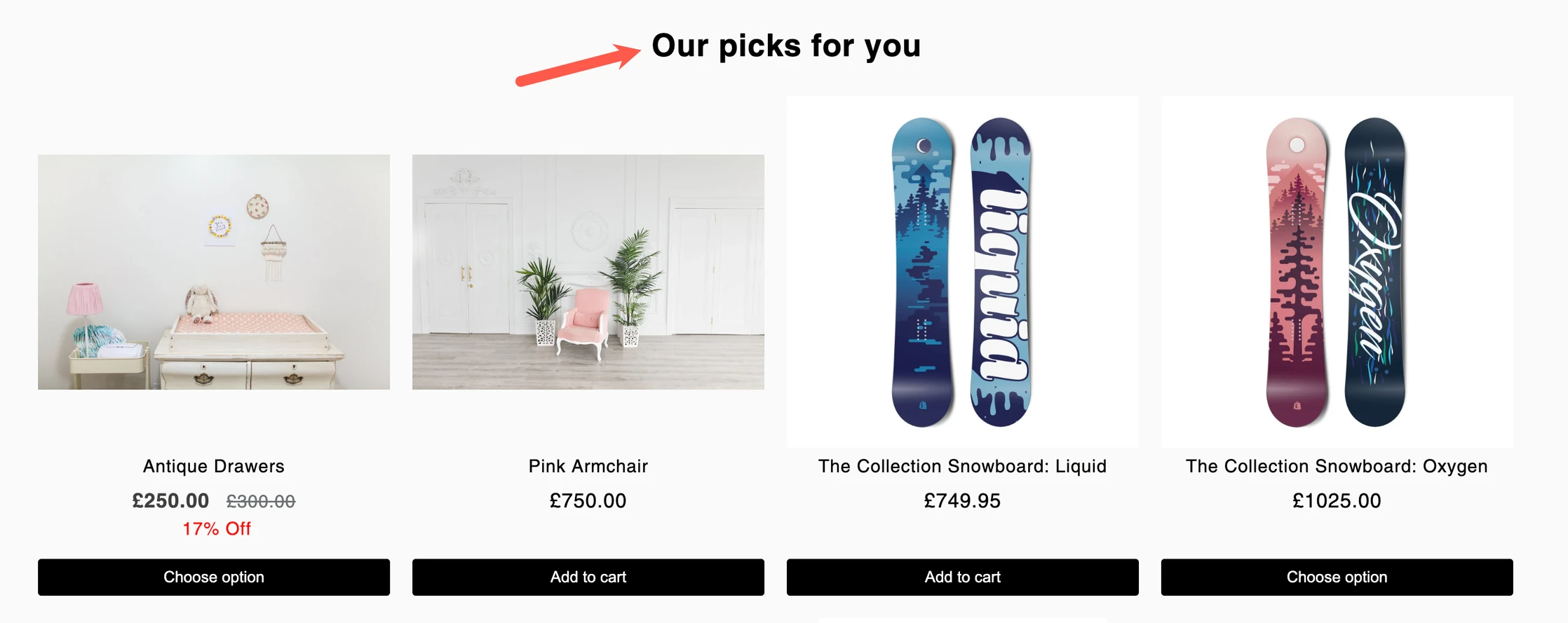
Step 2: Set up display rules
The recommendation widget will be visible on the selected page only when the filter set using the Display rule option matches the products on the front end. The available filters are:

The available filters under the Display rules will vary depending on the page selection you made.
| Selected page | Available Display rules |
|---|---|
| Product page | Category | Collections | Products | Tags | Viewing date | User Status | Price |
| Collection page | Category | Viewing date | User Status | Price |
| Shop page | Viewing date | User Status | Price |
| Cart page | Category | Collections | Products | Tags | Viewing date | User Status | Price |
| 404 page | User role |
| Display rule | Explanation | Options |
|---|---|---|
| Category | The widget will only appear on the page if the product(s) on the page satisfies the category condition set here. | Include – Recommendations displayed for the products from the selected category. Exclude – Recommendation hidden for the products from the selected category. |
| Collections | The widget will only appear on the page if the product(s) on the page satisfies the collection condition set here. | Include – Recommendations displayed for the products from the selected collection. Exclude – Recommendations hidden for the products from the selected collection. |
| Products | The widget will only appear on the page if the product(s) on the page satisfies the product condition set here. | Include – Recommendations displayed for the products selected. Exclude -Recommendations hidden for the products selected. |
| Product tag | The widget will only appear on the page if the product(s) on the page satisfies the product tag condition set here. | Include -Recommendations displayed for the products with the selected tag. Exclude – Recommendations hidden for the products with the selected tag. |
| Viewing date | The recommendation widget will only appear in the store in the selected interval of time. | Start date – Recommendation will start to display from the selected date. End date – Recommendations displayed till the selected date. |
| User role | The recommendation widget will only be visible to the user roles selected here. Don’t configure if you want to display recommendations to all users. | User is guest – Recommendations visible to the guest user. User is customer – Recommendations visible only for customers. |
| Price | The widget will only appear on the page if the value of the product(s) on the page matches the price condition set here. | Greater than – Recommendations displayed on the product pages of items priced higher than the selected value. Less than – Recommendations will only be displayed on the product pages of items priced lower than the selected value. |
Step 3: Set up visual preferences
Click on Customize to customize the appearance of the recommendation widget at the front end of the store. The Visual preference window will provide a wide range of customization options, along with a live preview of how the widget will appear on the store.
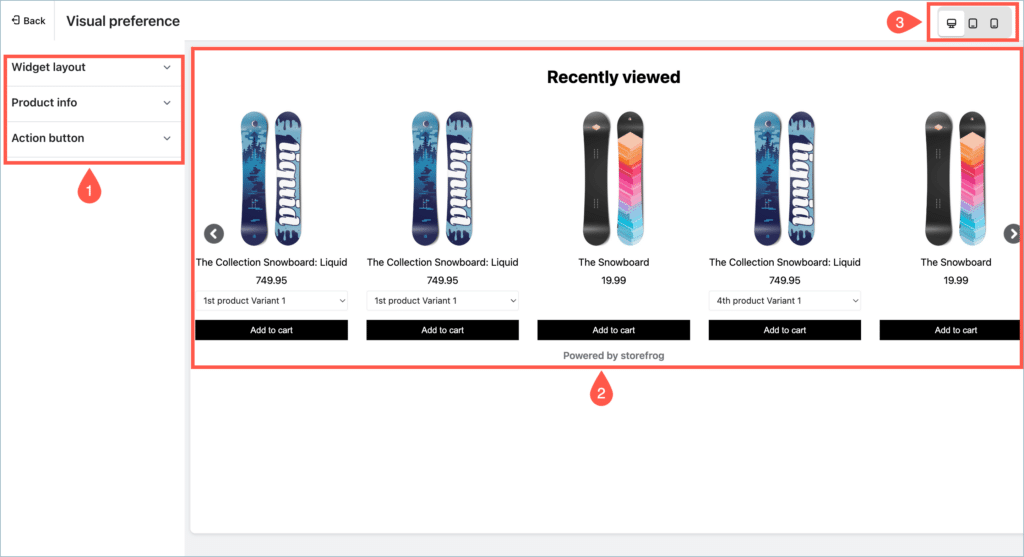
>> Know more about visual preferences.
Step 4: Generate the widget
After the configurations, clicking on the Create new recommendation will generate the new widget.
If you have App embed functionality enabled for SF Product Recommendations, The recommendation will be added to the store automatically. Otherwise, clicking on the Create new recommendation will only generate the widget. You have to install the widget in your store to display the widget on the store.
>> How to manually install a recommendation widget on the store.