PayPal handles the automatic recurring subscription payment in the following two different manners:
- PayPal Standard
- PayPal Reference Transactions
Subscriptions for WooCommerce provide an extension for PayPal, which is the inbuilt WooCommerce payment gateway
Prerequisite
In order to track recurring payments and get updates on subscription status, both payment gateway options, PayPal Standard and Reference Transactions rely on a PayPal business account and a PayPal IPN (Instant Payment Notification).
Configure PayPal IPN
- From your PayPal Business account, navigate to Profile > Account settings > Notifications.
- Update the Instant payment notifications.
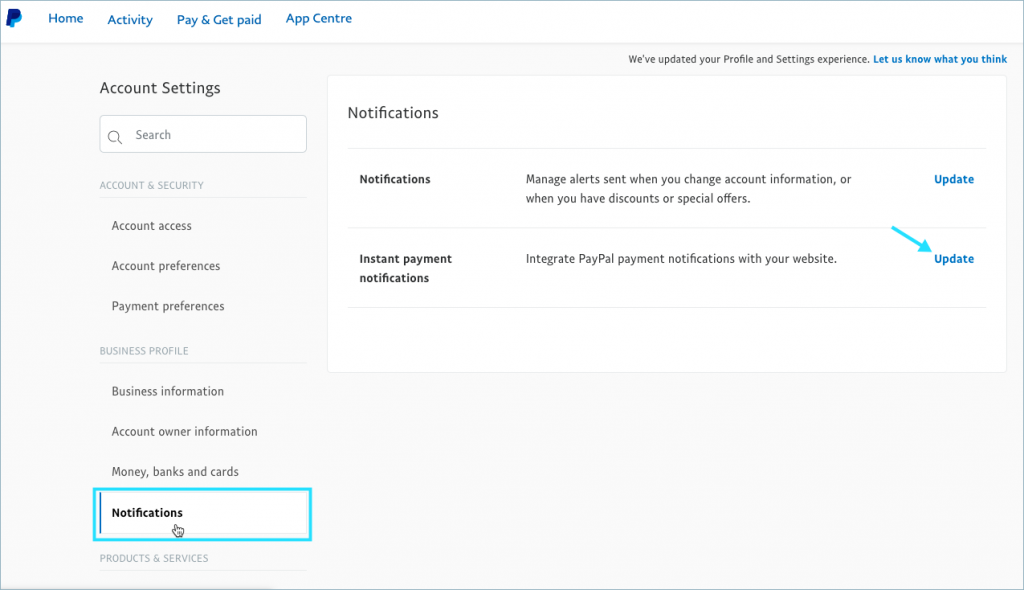
- To start or stop receiving IPN messages and to decide where to send them, click the Choose IPN Settings button.
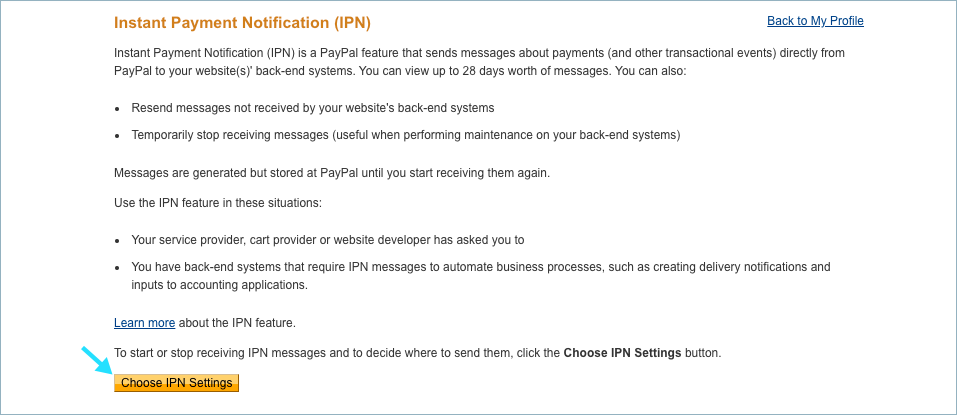
- Enter the notification URL and enable Receive IPN messages as shown below:
- Click on Save to finish.
PayPal Standard
PayPal Standard is a widely used and easy set-up payment method. To configure PayPal Standard integration with WooCommerce, follow these steps:
- From the WordPress dashboard, WooCommerce > Settings > Payments.
- Use the toggle under Enabled to select PayPal.
- Select Set up and this redirects to the PayPal Standard settings.
- Enter your email address in the PayPal Email field. Ensure that the email entered matches the email associated with your PayPal Business account.
Set up advanced options
- PayPal Sandbox – Use this option to test the checkout process during store development. It creates a separate sandbox account for PayPal testing purposes.
- Debug Log – Enable this option for debugging during development. It generates logs that can be accessed at WooCommerce > System Status > Logs.
- Instant Payment Notifications (IPN) – Enable this option to receive IPN email notifications for payment-related events.
- Receiver email – Enter an email address if this address is different from the PayPal email address.
- PayPal Identity Token – This optional field is only required if you signed up for the Data Transfer option on your PayPal account.
- Invoice Prefix – Enter invoice prefix (useful if you have multiple stores).
- Shipping details – Enable sending the shipping details to PayPal to create shipping labels instead of billing.
- Address override – Once enabled PayPal verifies addresses, therefore, it is recommended to keep it disabled, However it can be useful in preventing address information from being modified.
- Payment Action – Select whether to capture funds immediately or only authorize them.
- Page Style and Image URL – Customize the appearance of the PayPal checkout screens by entering the page style name and logo image URL.
Enter API Credentials
To get the API credentials:
- Log in to your PayPal business account.
- Access API Access credentials through either the Activity section or Account settings > API Access.
- Under NVP/SOAP API Integration (Classic), click on Manage API credentials
- Create API keys if not done already or copy the existing API Username, API Password, and Signature.
- Paste the API Username, API Password, and Signature into the respective fields in the plugin’s settings.
PayPal Reference Transactions
PayPal Reference transactions are utilized when the standard PayPal integration does not meet specific requirements or when advanced subscription features need to be implemented. It is important to note that PayPal Reference transactions are available only to privileged customers who have been approved by PayPal. If your PayPal account is approved for Reference Transactions, the Subscriptions plugin will automatically detect this and switch to using Reference Transactions as the payment method for subscriptions. However, if your account does not have Reference Transactions enabled, WooCommerce Subscriptions will continue to use PayPal Standard for both subscription purchases and recurring payments.
To learn more about enabling Reference Transactions with PayPal, please refer to How do I get Reference Transactions Enabled with PayPal?
Multiple options can be selected.

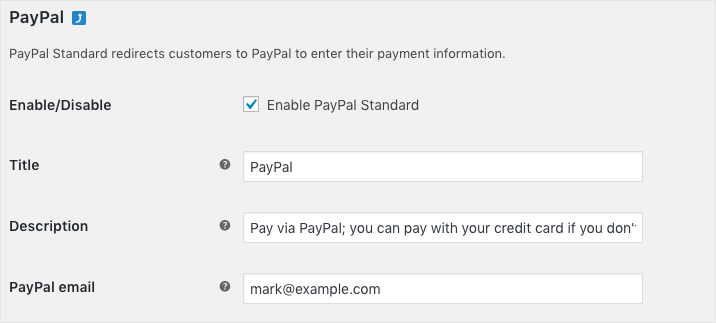
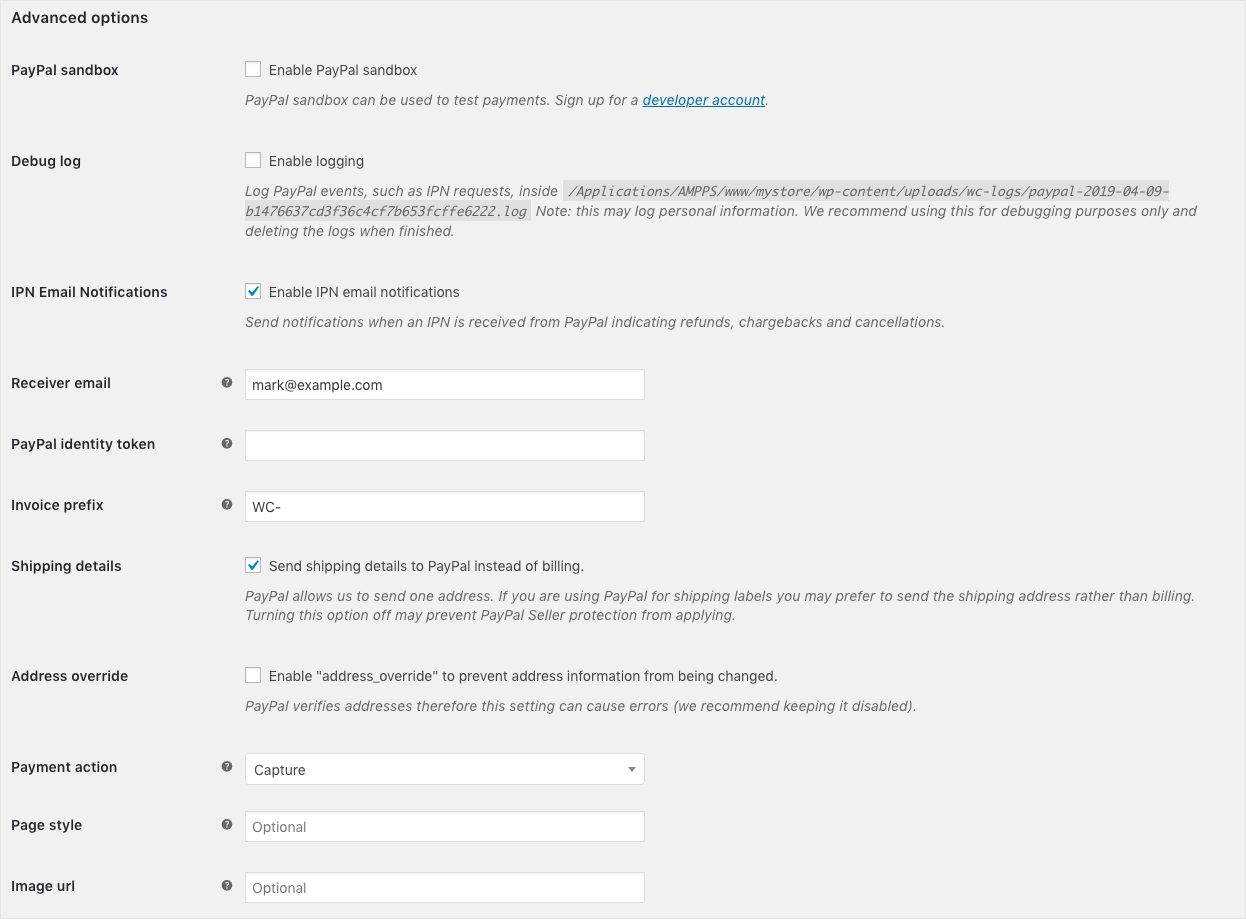
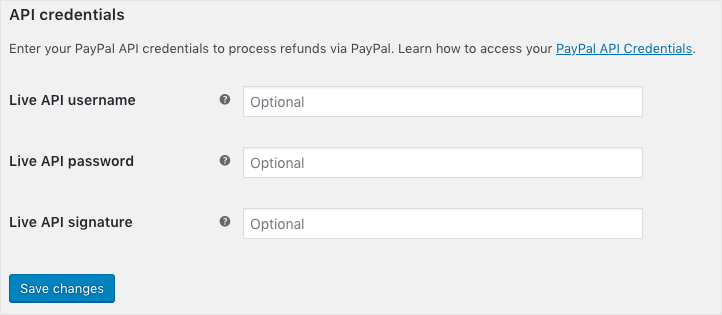
John
October 4, 2022
No longer working? I get an error saying “Sorry, it seems there are no available payment methods which support subscriptions.” now.
Mike
December 5, 2022
Hi John,
In order to enable recurring payments using WooCommerce PayPal Payments, you need to enable the below-listed options in PayPal:
ROBERT EMMA
March 24, 2022
For some reason, paypal standard stopped working for subscription products.
Joanne
February 21, 2022
HI
If I add Subscriptions plugin to my woocommerce page
when I add a product and set it to subscription
how do I make sure it takes the said amount out of their Credit Card (( stripe )) and or (( paypal )) every month or every year automatuically
I am setting up a subscription for a PAID service SEO
thanks
Joanne
Mark
March 21, 2022
Hi Joanne,
Greetings from Webtoffee!
If a user purchases a subscription product created using our Subscription for Woocommerce plugin using a compatible Stripe or PayPal plugin, it will be automatically charged based on the recurring billing charge. There are no special configuration needed.