The WebToffee WooCommerce Gift Cards plugin not only integrates gift card purchasing capabilities into the store, but it also allows the store owner to send a gift card directly from the backend. During the process of sending these gift cards, store owners can include a product suggestion to the gift card with the following steps:
- Navigate to the Send gift card tab.
- Set up a gift card.
- Select the product suggestion from the Add product recommendations field.
- Send mail.
Adding product recommendations to gift cards
To begin :
- From the WordPress dashboard, navigate to Gift Cards > Send gift card.
- Alternatively, if the plugin is installed along with Smart Coupons for WooCommerce , then navigate to Smart Coupons > Gift cards > Send gift cards.
- Configure the gift card with essential details.
- Search and select the product(s) to be recommended in the gift card from the Add product recommendations section as shown below:
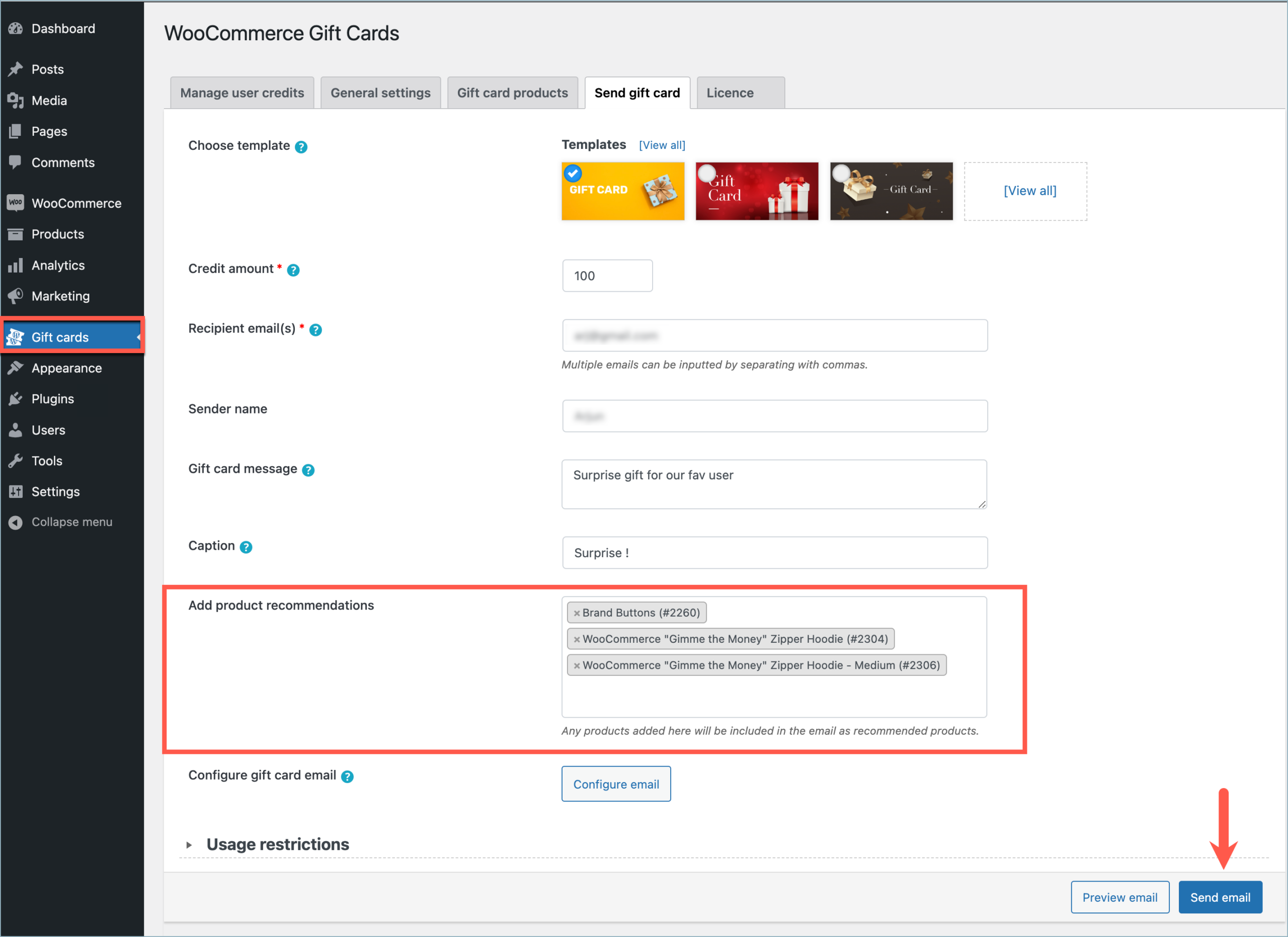
- Click on Send email.
Upon sending the email, the recipient will receive a gift card in the email with the product recommendations attached to the gift card as shown.
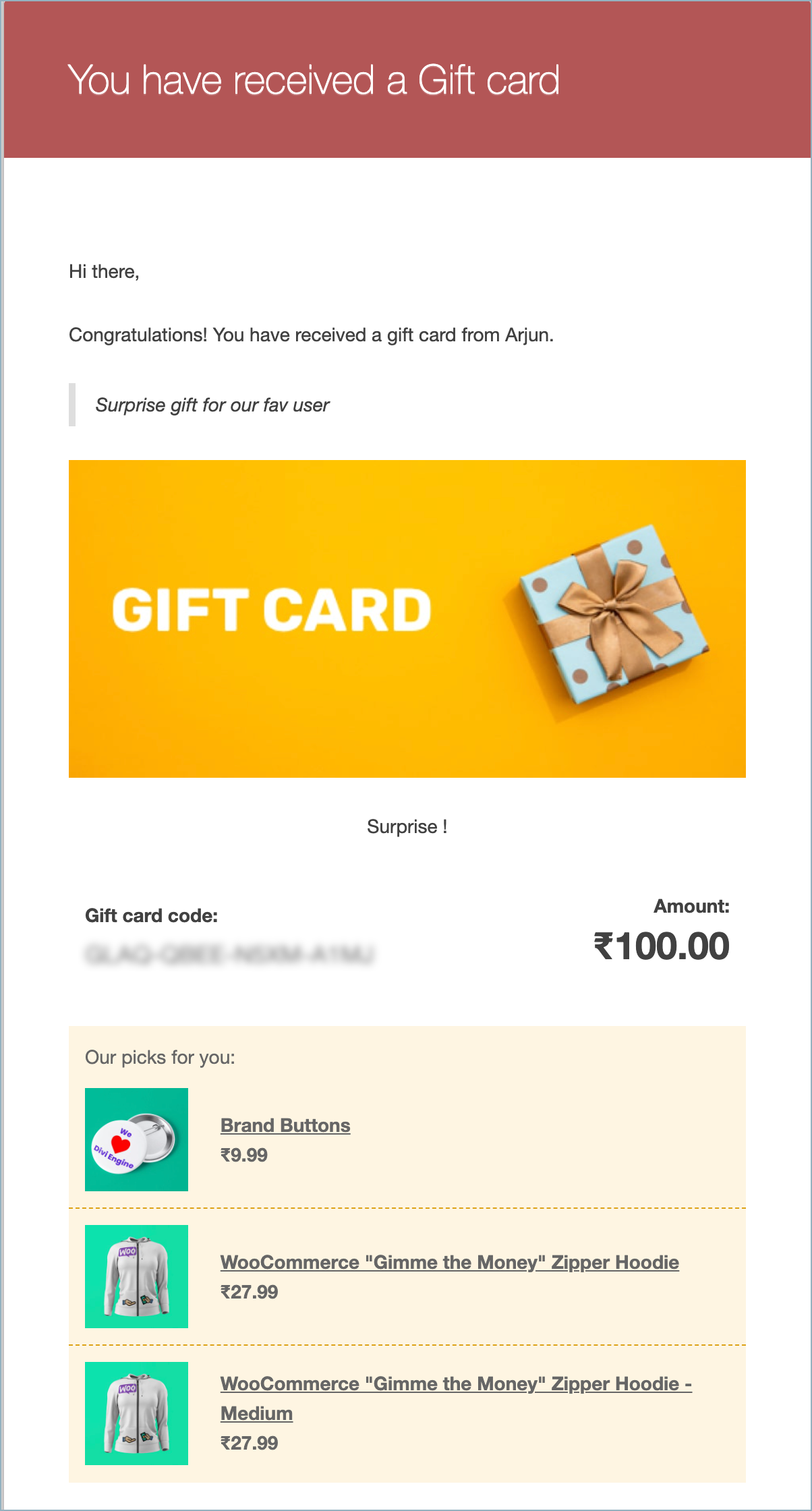
Comments (2)
meosis
November 16, 2023
Is it possible to put security on the gift voucher so that it does not have to be used several times?
Arjun
November 23, 2023
Hi meosis,
Thank you for reaching out. The gift card is reusable until its value is fully depleted. Once the value reaches zero, the gift card becomes unusable.