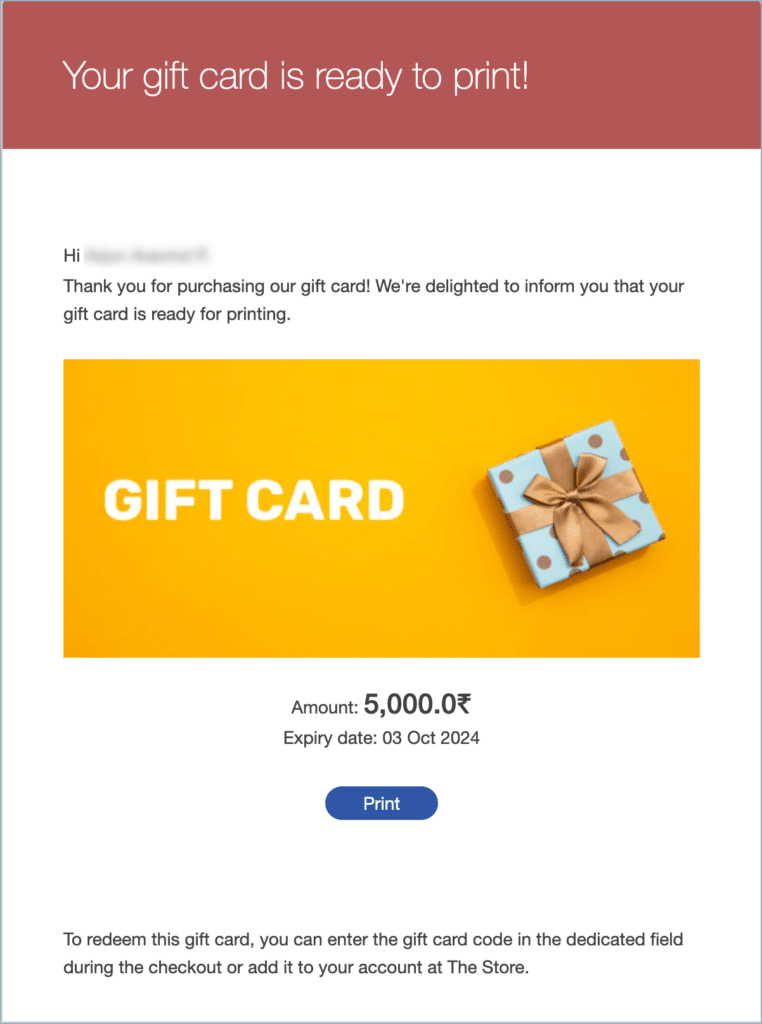Gift cards are a modern trend in e-commerce, offering convenience for both buyers and recipients. Yet, there are instances when users appreciate the physicality of a printed gift card. Often they need it urgently, without waiting for physical delivery. Therefore, the ability to let users print their gift cards is a valuable feature. With the WebToffee WooCommerce Gift Cards plugin by WebToffee, integrating this functionality into your e-commerce store is a straightforward process. Follow the given steps to implement this feature in your store:
Enable print gift card option
To enable the feature:
- From the WordPress admin dashboard, navigate to Gift Cards > General settings > General.
- In the Allow user to option, Enable Print gift card.
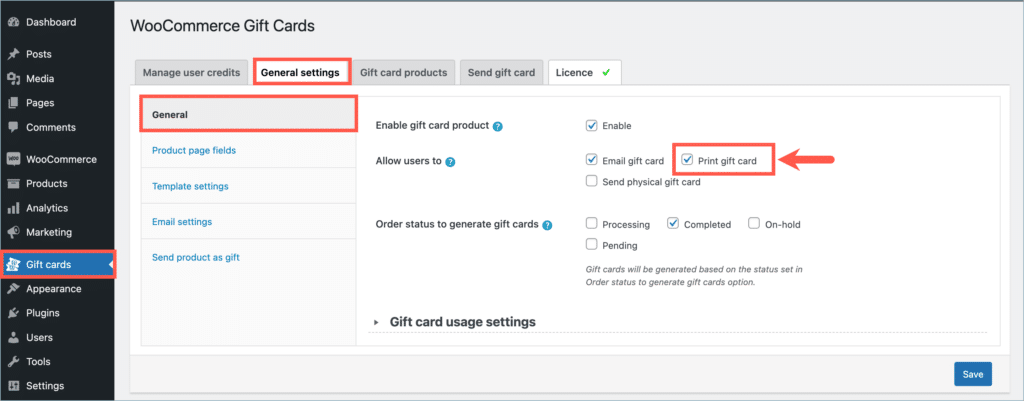
- Click on Save.
On the front end, a new option labeled Let me print will be added under the How do you want to send it section, as shown below.
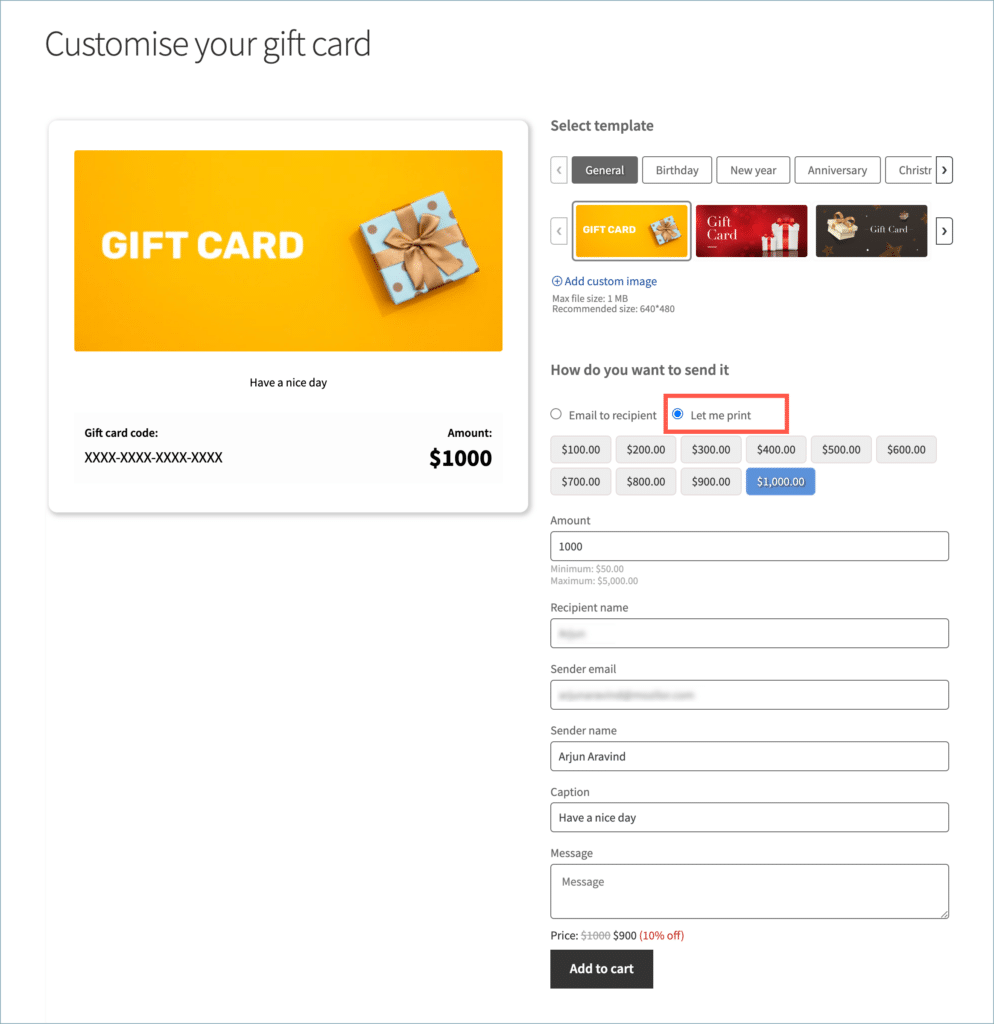
When the user selects the Let me print option during checkout, they will receive an email as shown below. The Email has a Print button which allows the customer to print the gift card.