Gift cards have become a common trend in online stores. This feature not only provides a flexible gift-giving option, but it also plays a crucial part in increasing cash flow and advancing sales, seasonal and event-based marketing, and more, and the WebToffee WooCommerce Gift Cards plugin integrates this feature and some more to your online store.
This article explains how you can embed some usage restrictions on your gift card products to make them exclusive. With the usage restriction, you can create different varieties of gift cards, such as:
- Applicable only for selected categories of products.
- Applicable for only selected products.
- Gift cards with a cap on the maximum usage value.
- Gift cards with an expiry date.
To set up the usage restrictions,
- Install and activate the plugin. From the WordPress dashboard, navigate to Gift Cards.
- When installed as an add-on to the Smart Coupons for WooCommerce plugin, the settings page can be accessed from Smart Coupons > Gift cards.
Restrictions for gift card product
- From the Gift cards plugin home page, go to the Gift card products tab.
- Make sure you have a Gift card product that is ready to apply the restriction; if you are a new user, create a new gift card product for your store.
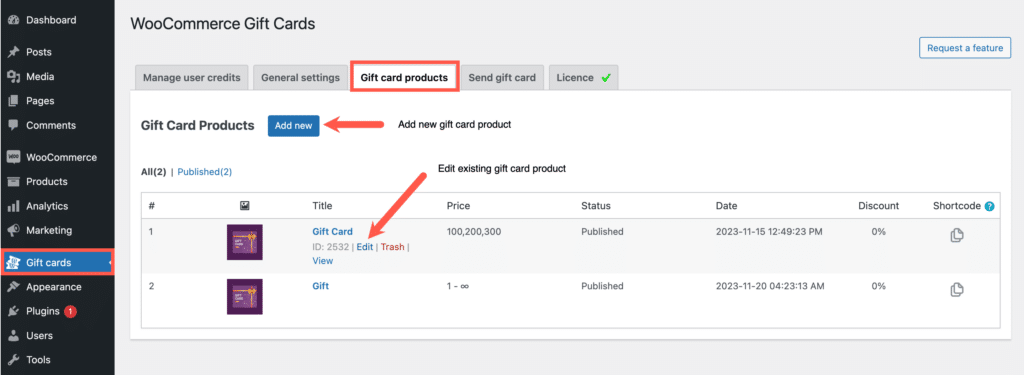
- Once the gift card is all set, go to the Usage restrictions tab from the Add/Edit Gift Card page. Here, you will be provided with many restriction options that can be applied to your gift card product.
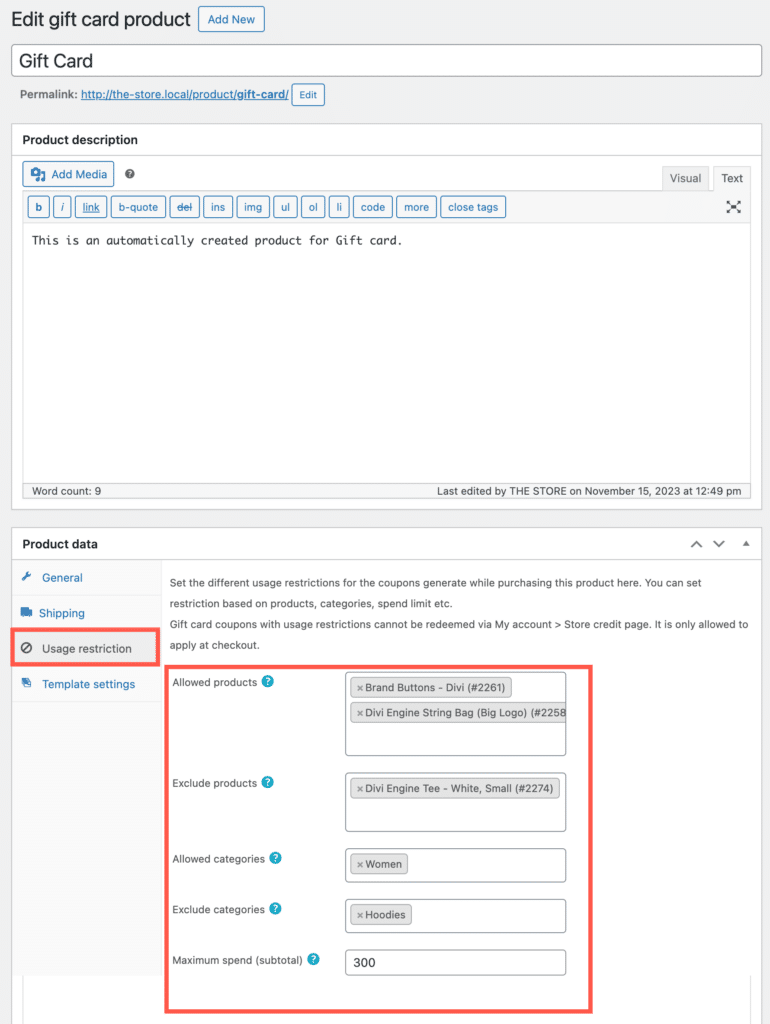
The restriction options include:
Allowed products
When you select a product from here, the gift card will only be applicable to that specific product. You have the flexibility to choose multiple products.
Exclude products
The gift card cannot be used to purchase any of the products selected from here. You have the flexibility to choose multiple products.
Allowed categories
When you select a category from here, the gift card will only be applicable to any product within that selected category. You have the flexibility to choose multiple categories.
Exclude categories
The gift card cannot be used to purchase any of the products from the selected category. You have the flexibility to choose multiple categories.
Maximum spend
By entering a value here, you can specify that the gift card can only be used for up to that amount on a single purchase, even if it has a higher value. For example, if you have a gift card worth $1000 and set the maximum spend at $300, you can only use the gift card for orders with a total cart subtotal of $300 or lower. The remaining amount will need to be used in separate purchases with this same restriction of up to $300 per purchase limit.
- Once the desired usage restrictions are set, click on Publish/Update to make the product available in your store.
The given example is a gift card with usage restrictions set to only the category Women and a $300 maximum limit.

These usage restrictions are also available for the Send product as a gift option.
Restrictions for gift cards send by store owner
In addition to adding a gift card product to your store, you can also choose to send a gift card to a user from the backend. When doing this, you will have an additional usage restriction available where you can set an expiry date for the gift cards you send.
- To send a gift card manually from the backend, navigate to the Send gift card tab from the plugin home page.
- Once the gift card is configured, scroll down to the Usage restrictions section.
- Apart from the usage restrictions that we discussed in the earlier section, you can find an additional option, Set expiry for generated gift cards.
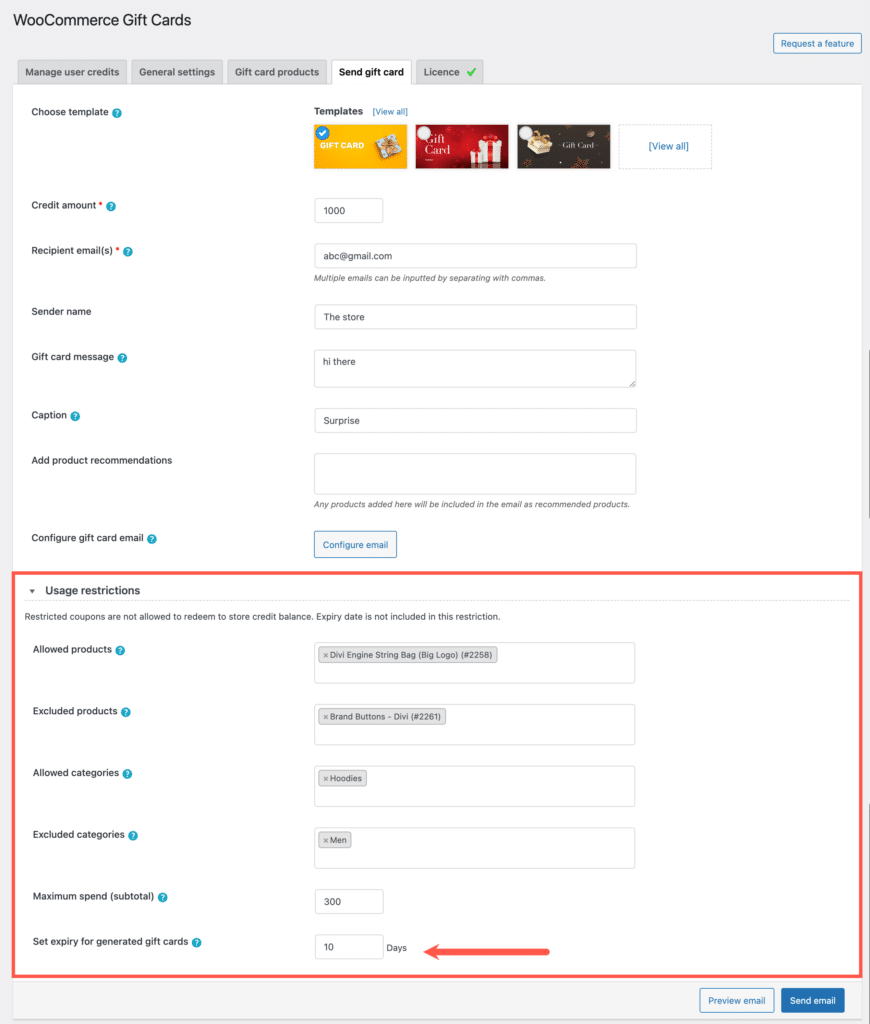
- The expiration date of the gift card is determined by the number of days set. For instance, if you choose 10, the gift card will expire exactly 10 days after it is generated.
- Finally, click on Send mail to share the gift card with the user.
The given below is an example of a gift card being used after its set expiration date.
