Additional third-party plugins related to shipping services, dealer information, etc of products, orders, reviews and other types of post may exist in your store. You may need to export and import these additional data. The Import Export Suite for WooCommerce plugin can manage these custom or additional fields, also known as metadata, from third-party plugins.
Export custom fields from third-party plugins
Let us have a look into how this plugin exports custom fields from third-party plugins.
- Navigate to WebToffee Import Export (Pro), after installing and activating the plugin via Plugin Setup .
- Click on Export > Select the post type and export method > Filter data
- On reaching Step 4, select the required columns under Hidden meta to export custom fields from third-party plugins.
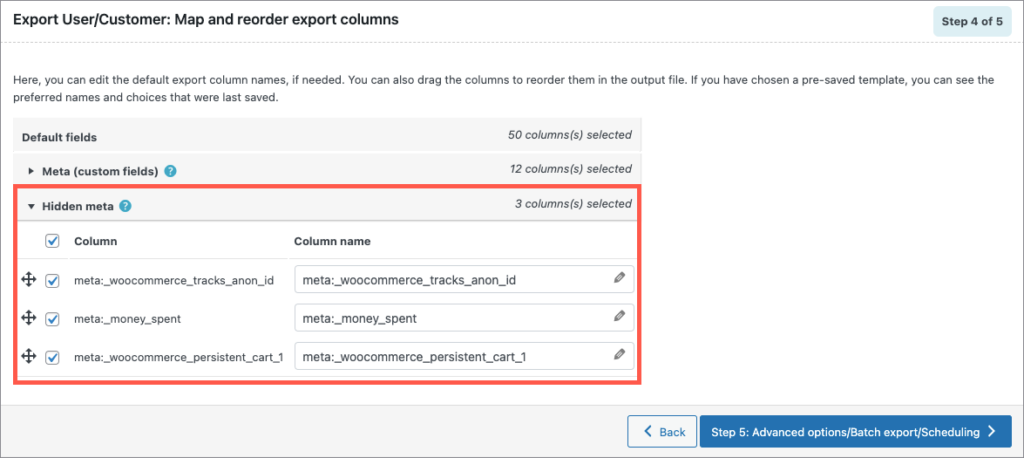
- Click on Step5, Download the file.

Import custom fields from third-party plugins
Let us have a look into how this plugin imports custom fields from third-party plugins.
- Navigate to WebToffee Import Export (Pro), after installing and activating the plugin via Plugin Setup .
- Click on Import > select the post type and import method.
- On reaching Step 3, select the required columns under Hidden meta to import custom fields from third-party plugins.
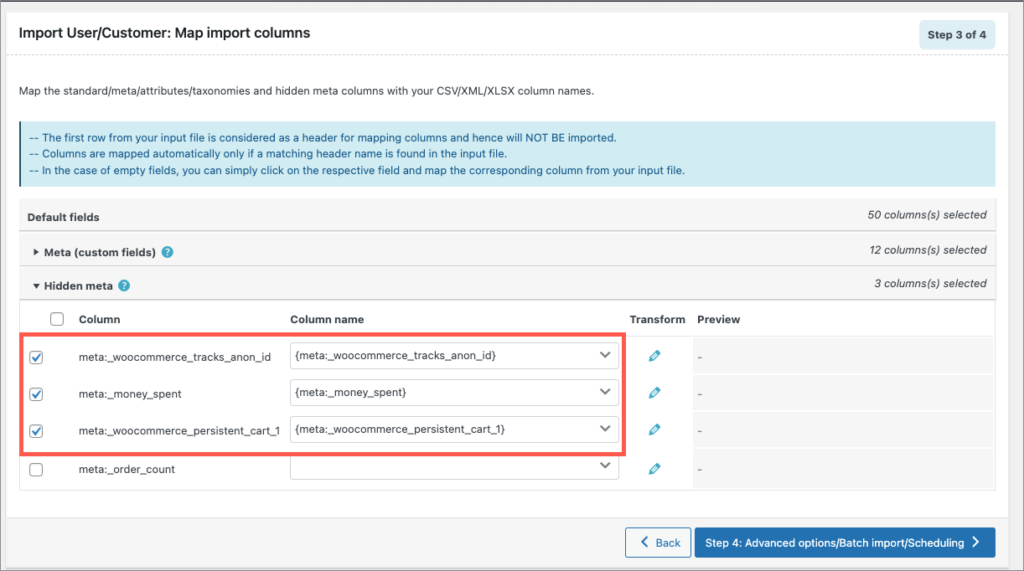
Note: Kindly use the default meta key name, to map and import the custom fields automatically.
Tip: To get the exact meta key header names, you can first export a sample file with hidden metadata and use it for importing. This methodology will help in reducing the compatibility issues considerably.
- You can add Column names via Evaluate fields.
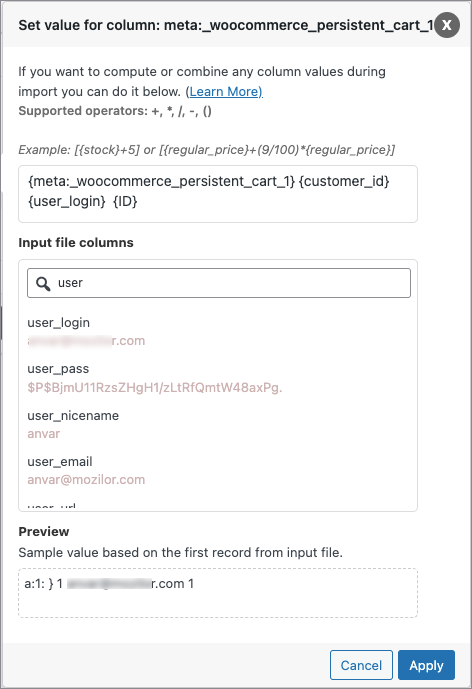
- Click on Step4 to finish.
On exporting, a CSV/XML file in the required format and headers will be generated with custom meta fields. Enter the details into it and import it back to your store in the usual manner. To import data to your store, you must first enter details in the CSV/XML file which is to be uploaded.
Visit our documentation to know more about the plugin features.
Mainospalvelu Laitinen
November 10, 2021
Hi,
I can´t seem to find “Import user / Custom map import columns” option on our Import / Export Suite for Woocommerce -plugin. Help?
Alan
November 19, 2021
Hi,
Can you please reach us via support and share your importing CSV file. Please note that exporting and importing custom fields is supported only in the premium version plugin.
yonatan shalev
July 19, 2021
Does the Import Export Suite for WooCommerce support importing of ACF image gallery fields?
Alan
July 26, 2021
Hi,
If you are using any third-party plugin to create custom data fields to products it will be stored as metadata. You can export/import custom data fields using the pro version plugin. You may please export the product with the option Hidden meta checked in the export mapping and the custom metadata fields will be included in the exported CSV. Later on, you can use the same exported CSV as a template to import data back.