Import and export all the product categories of a WooCommerce store with the Import Export Suite for WooCommerce Plugin. The plugin helps you to export and import product categories as a separate post type in a quick and efficient manner. To import WooCommerce product categories:
- Select the post type as Product Categories.
- Select an import method.
- Map the import columns.
- Use advanced options/ batch import and scheduling.
Import Product Categories
To import WooCommerce products categories, click on WebToffee Import/Export(Pro) > Import.
Step 1: Select a post type
As a first step, you need to choose the post type as Product Categories.
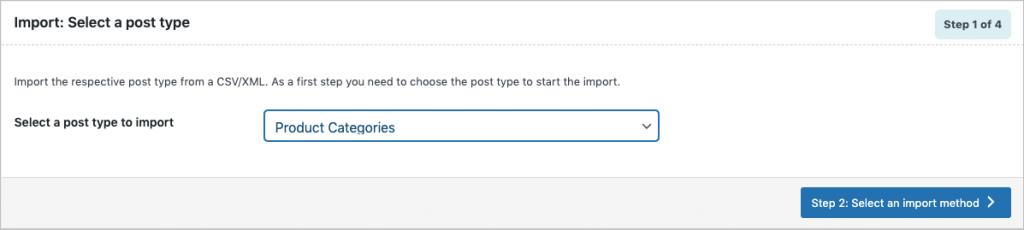
Step 2: Select import method
Choose from the below options to continue with your import:
- Quick import : Preferred if your input file was exported using the same plugin.
- Pre-saved template : Retains the previous filter parameters and other column specifications as per the chosen file and imports data accordingly.This import method will be visible only if you satisfy both of these:
- imported data using the Advanced import method in any of your previous imports.
- saved the selections as a template for future use.
Note: The template will be listed in the drop down only if you have saved it in previous imports, if you go through the Advanced import, at Step 4 you will get an option to save the template. Once you save that, next time when you want to import a pre-saved template, it will be populated within the drop down.
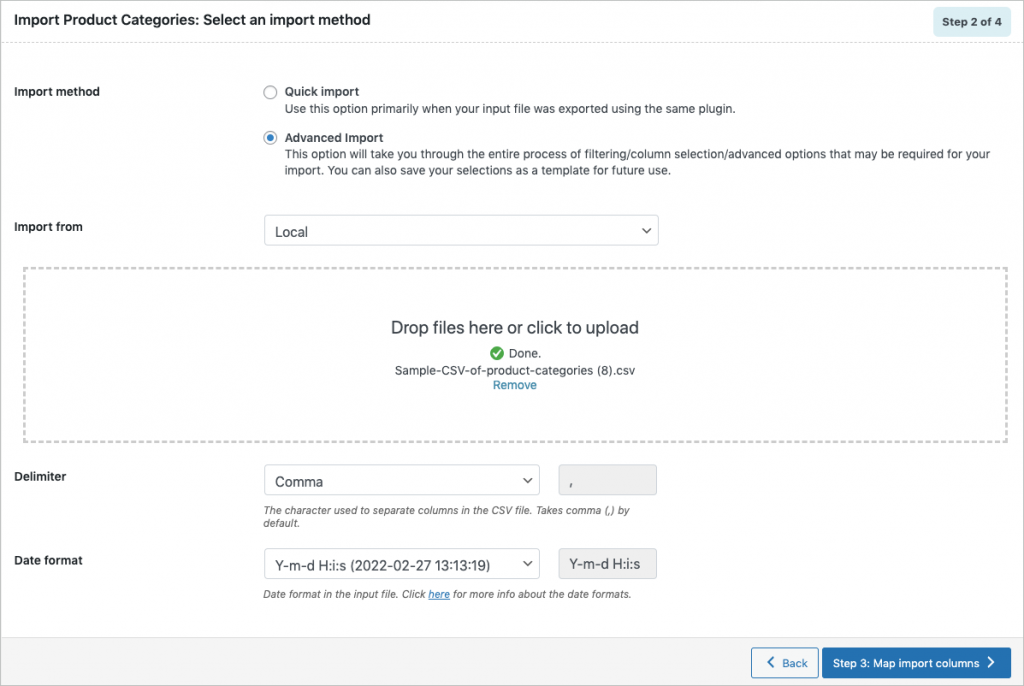
Step 3: Map import columns
The mapping screen of import process lets you to edit the column names if needed. The preferred names and choices that were last saved can be viewed by choosing a pre-saved template.
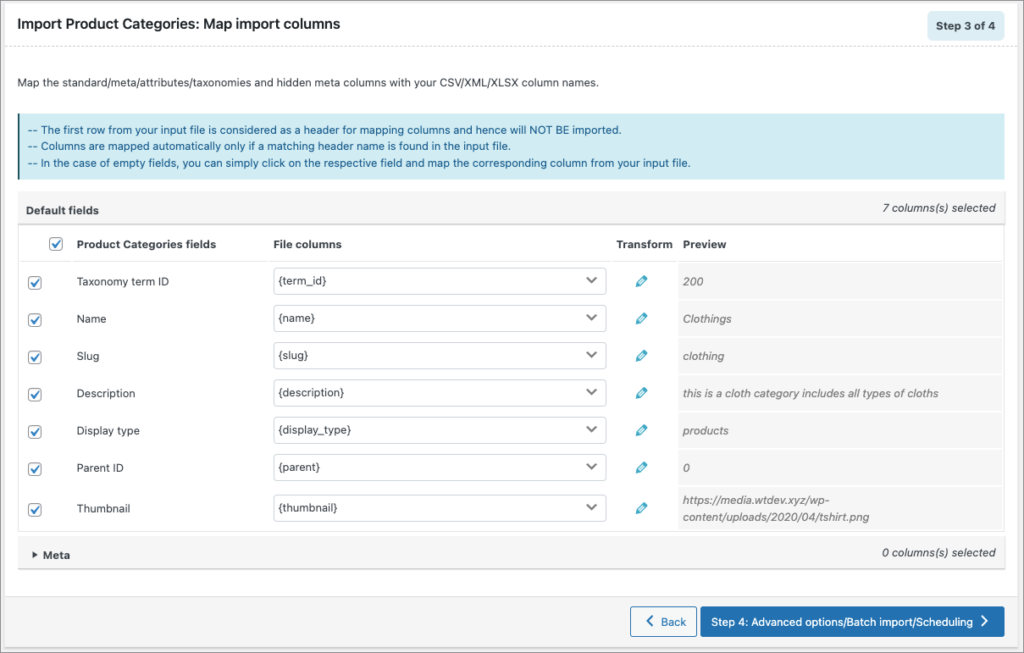
Evaluate field
This field is used to append a value/expression to an existing item while importing. It basically selects/maps any column from the input file and compute the values with expressions and creates output.
- Expression: Any of the operators +*/-()&@ or string constants can be used along with the attributes to manipulate the respective value.
- Input: Select the column from the dropdown which has to be modified.
- Output: Sample value will be created based on the first record from input file.
Note: Columns that have no values in the input file may cause syntax errors if used in an expression.
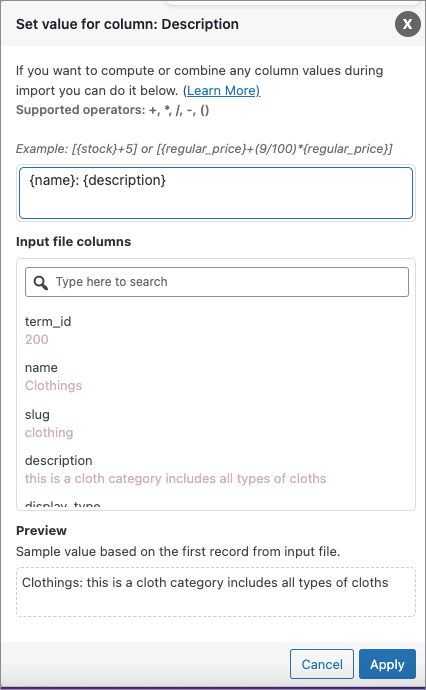
- Click on Step 4 to proceed.
Step 4: Advanced Options/Batch Import/ Scheduling
On reaching Step 4, the following window will appear, from where you can either Skip or Update the entry, if the category exists in the store. On expanding Advanced options, you can :
- Import in batches of: Specify the number of records the server will process for every iteration within the configured timeout interval.NOTE: If the import fails due to timeout, you can lower the batch count and try again.
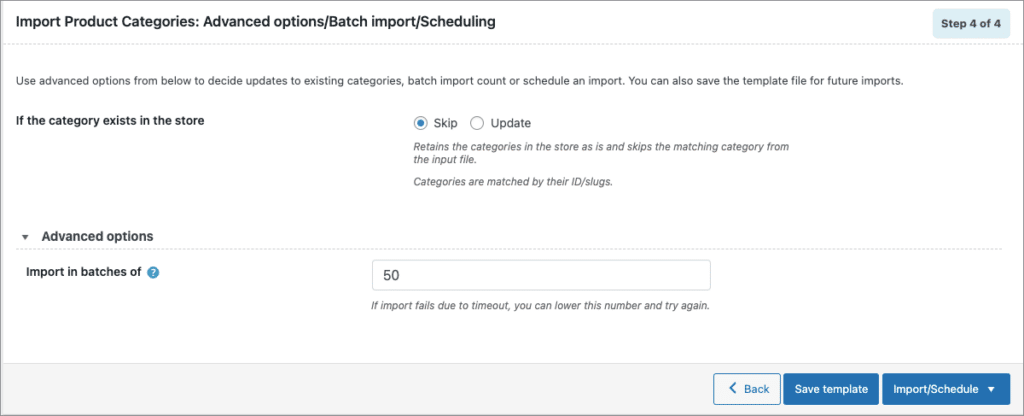
- Save the template file for future imports as shown below(if needed).
- Click on Import/Schedule to finish.
You can either import the products directly into your store or schedule the import using FTP.
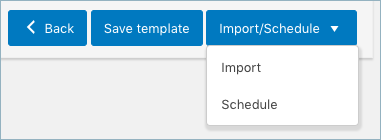
To schedule the import:
- Hit the Schedule option, and you will be taken to the cron schedule window as shown below:
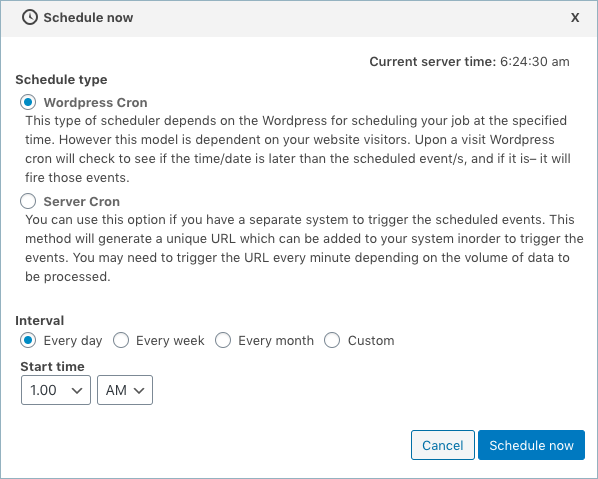
The plugin supports two different schedule types:
- WordPress Cron: Upon a visit, WordPress Cron will check to see if the time/date is later than the scheduled event/s, and if it is– it will fire those events.
- schedules your job at the specified time.
- is dependent on your website visitors.
- Server Cron: You may need to trigger the URL every minute depending on the volume of data to be processed.You can use this option :
- to generate a unique URL that can be added to your system in order to trigger the events.
- if you have a separate system to trigger the scheduled events.
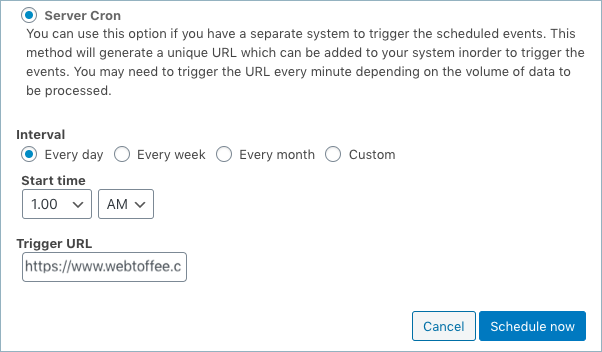
Also, the import/export can be scheduled on a daily, weekly, monthly, custom basis. One can also configure the time at which the import has to be scheduled.
To directly import:
- Hit on the Import option
Once the import is completed, a pop-up will be displayed showing import status which contains the number of successful imports and failed imports (if any).
Following the above mentioned steps, you can export and import all the WooCommerce product categories with ease. Do share your queries in the comment section.
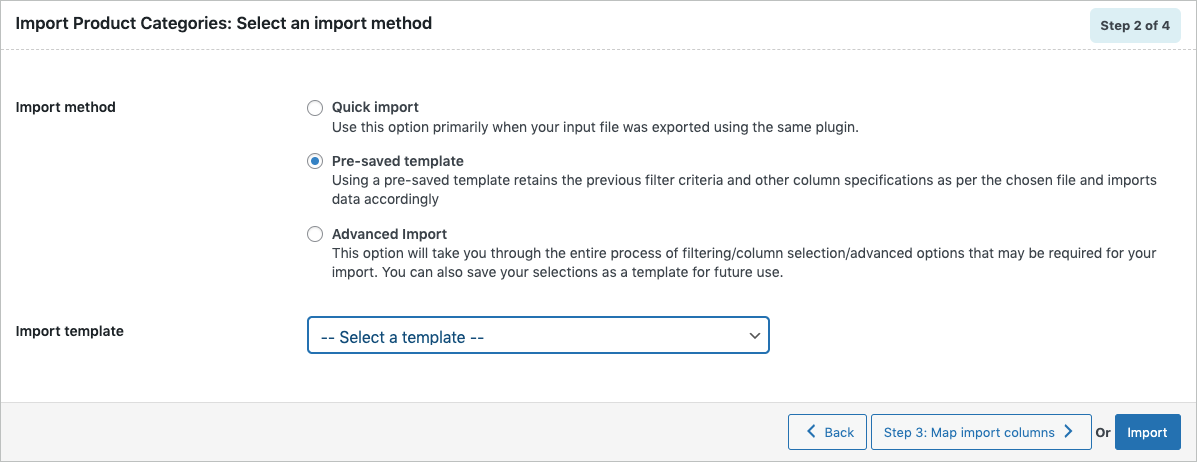
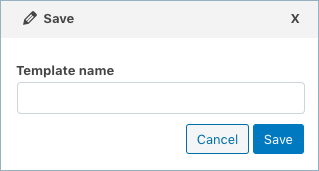
Comments (2)
FRANCOIS
October 21, 2023
Hi
We are unable to import categories with french label even using “” through the json file as for instance “Déco campagne”.
Do you know how we could solve this issue ? if not we could not propose this plugin to our french client.
Regards
François Courtade
CEO Salencia SAS
Vineetha
October 25, 2023
Hi FRANCOIS,
Thanks for reaching out!
Yes, the French language is supported if you are using a CSV file and the file is UTF-8 encoded.