The WebToffee WooCommerce Request a Quote plugin adds a quote request functionality to your store. Using this functionality, customers can easily request a quote for their preferred quoteable products. In addition to this, the plugin also allows store owners to add an expiry period for quotes. The expiry period for a quote begins when the store owner sends the quote to the customer. Follow the below steps to set an expiry period for quotes:
- From the WordPress dashboard, navigate to Quotes > Quote Settings > Quote.
- Under the Quote Settings section, head to the “Set expiry period for quotes as” option.
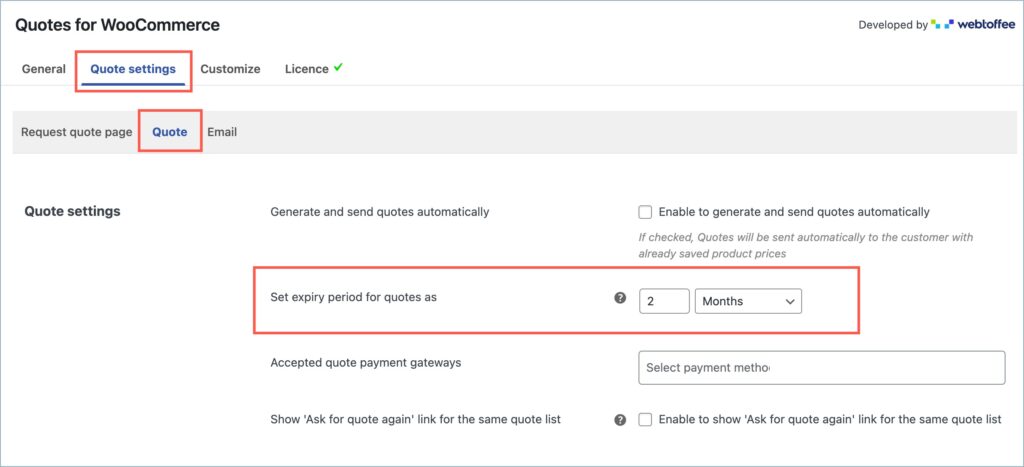
- Here, you can specify a number and select between days, weeks, or months as the expiry period. You can also remove the expiry period by selecting No expiry time from the dropdown.
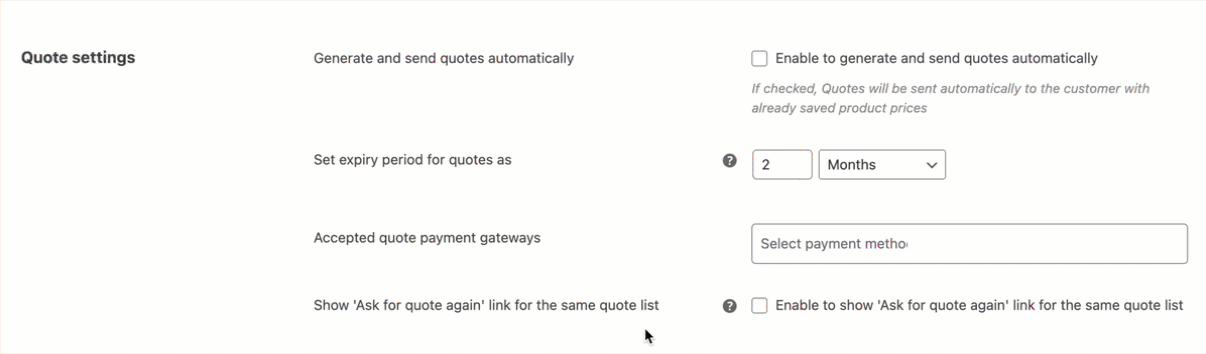
- Finally, click on Update Settings to save changes.
Additionally, store owners can set a custom expiry period for a particular quote from the backend under the quote details section.
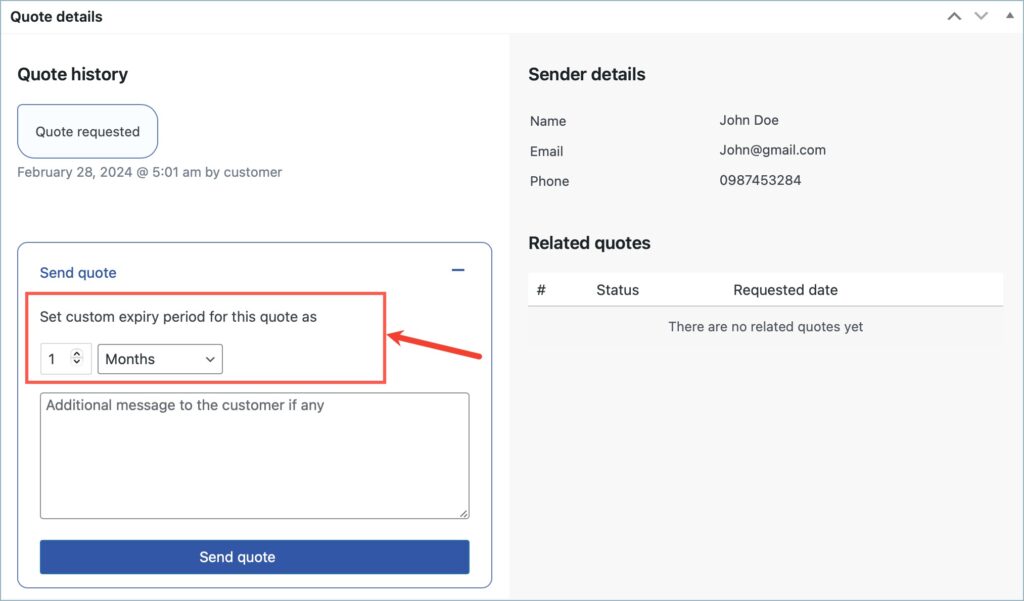
Use Case
The store owner sets the expiry period for quotes as 3 months. Now a customer places a quote request on 23rd February 2024 and the store owner sends the quote to the customer on 24th February 2024. If the customer leaves the quote unattended, it will expire on 24th May 2024. Before the expiry date, the plugin will send a quote reminder to the customer. The quote reminder email will look like this:
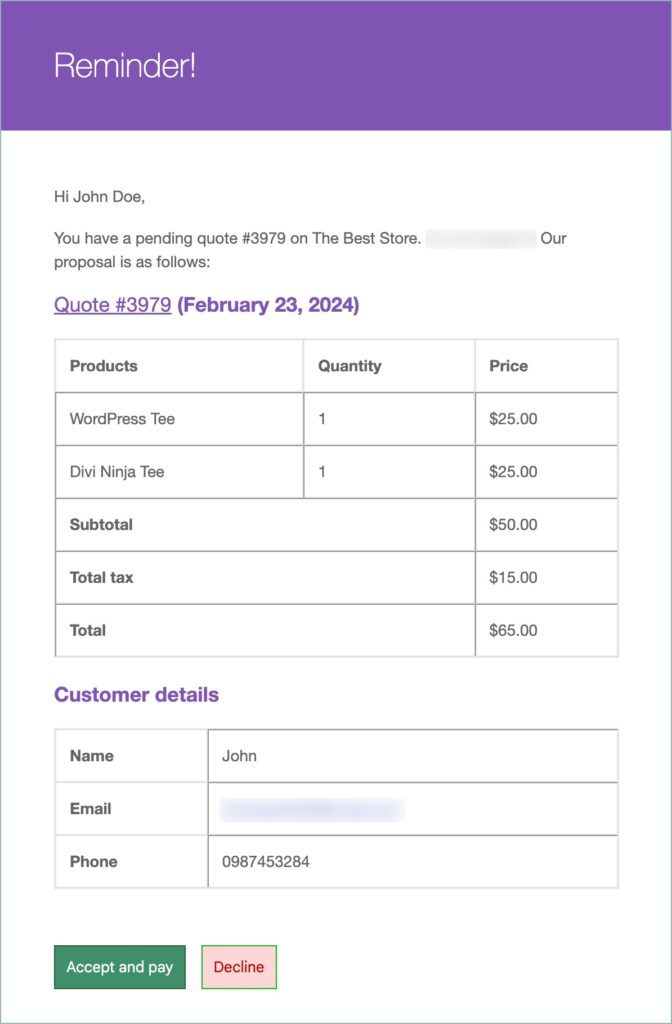
Upon expiry, the plugin will send a quote expiry email to the customer.