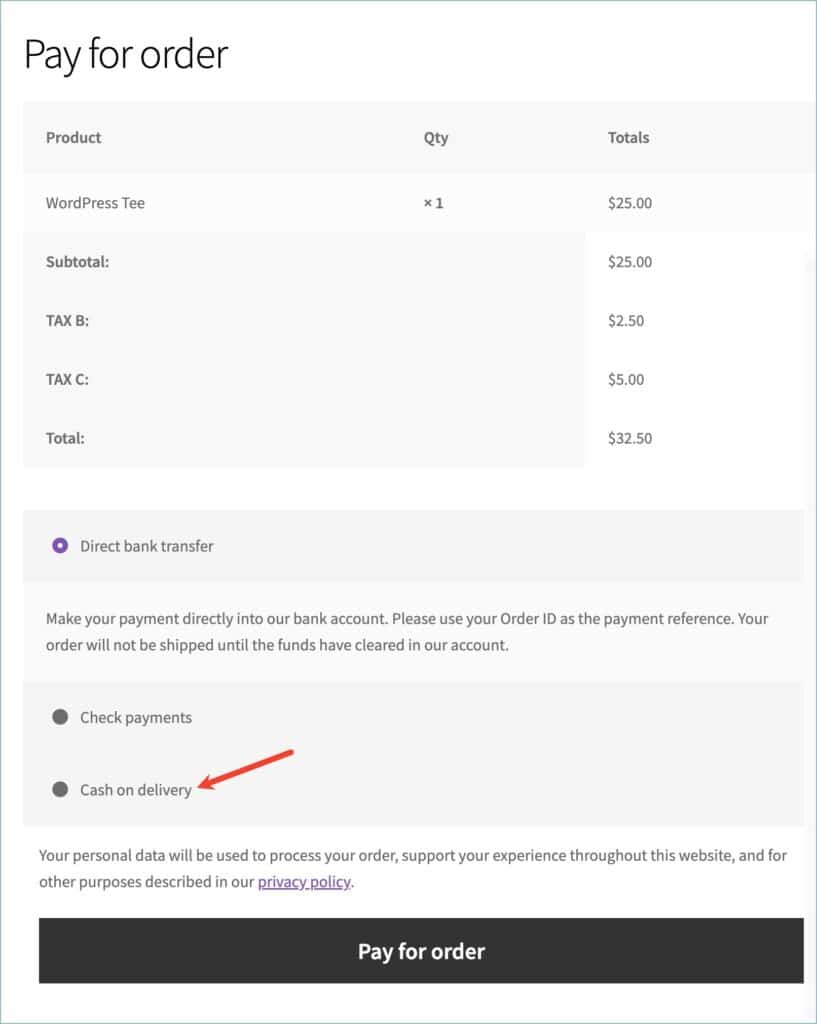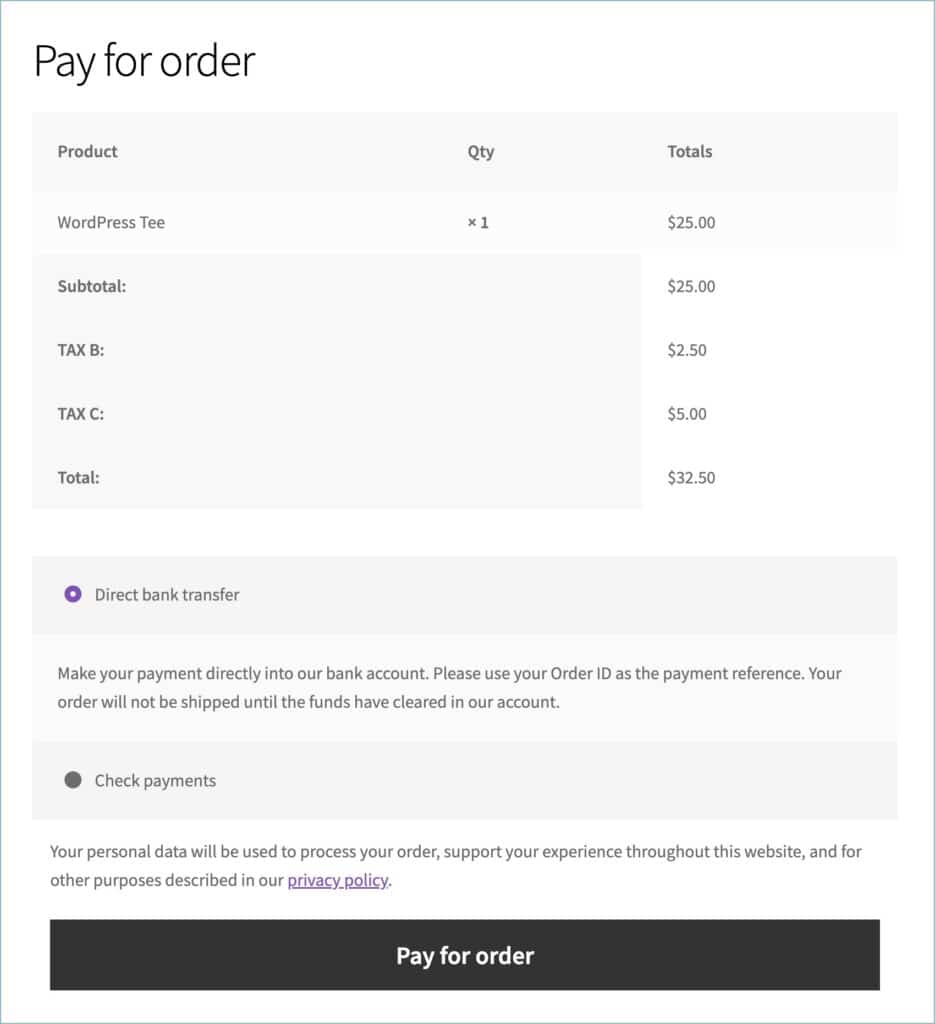There may be instances where a store owner would like to add certain payment options to the quotes and exclude a few. The WebToffee WooCommerce Request a Quote plugin helps store owners achieve this. The steps for the same are as follows:
- Navigate to Quotes > Quote settings > Quote.
- Under the Quotes settings section, find the Accepted quote payment gateways option.
- From the payment methods dropdown, select the payment methods you wish to show on quotes.
- Click on Update Settings.
Prerequisite
- Payment methods set up/enabled under WooCommerce Payments (WooCommerce > Settings > Payments).
Adding preferred payment methods
All payment methods set up on your WordPress site will be available as payment options in quotes by default. The payment methods will be visible to the customers on the checkout page when they click on the Accept and pay button in the quote email/My account page. To show a particular payment gateway in quotes, follow the below steps:
- From the WordPress dashboard, navigate to Quotes > Quote settings > Quote.
- Under the Quote tab, find the Quote settings section and head to the Accepted quote payment gateways option.
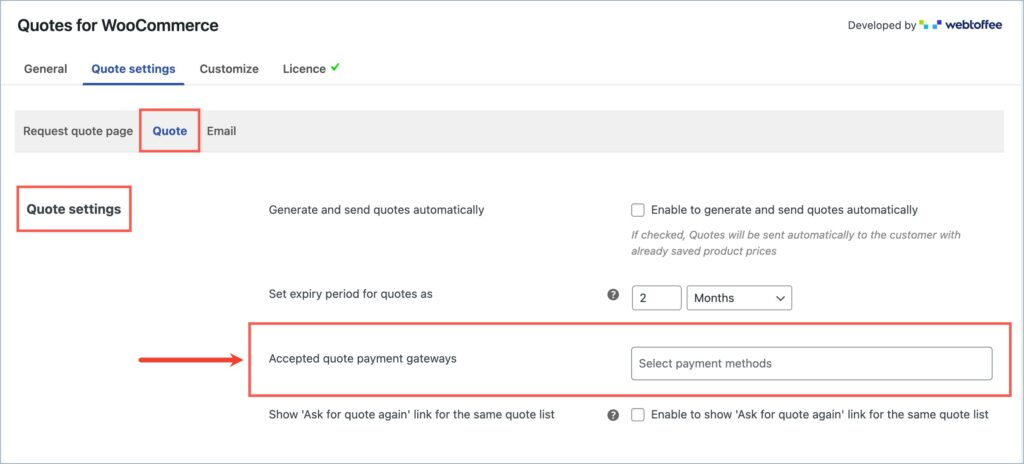
- The payment methods dropdown on the right lists all the payment gateways in your store. Here, select the payment methods that you wish to show on quotes. Unselected payment methods will remain hidden.
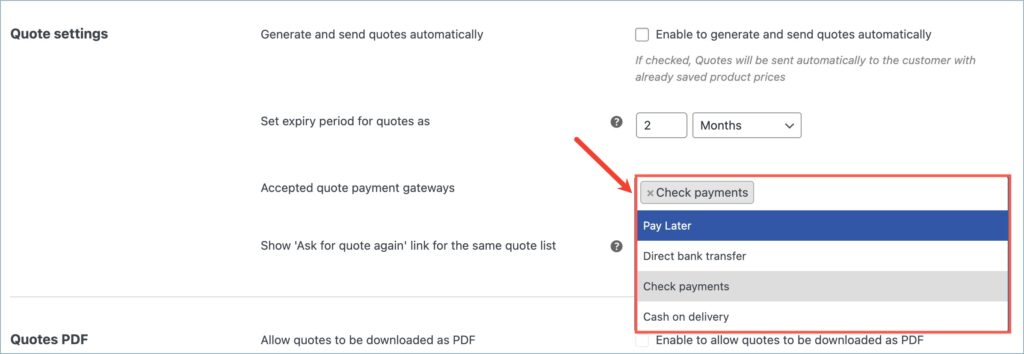
- Finally, click on Update Settings to save the changes made.
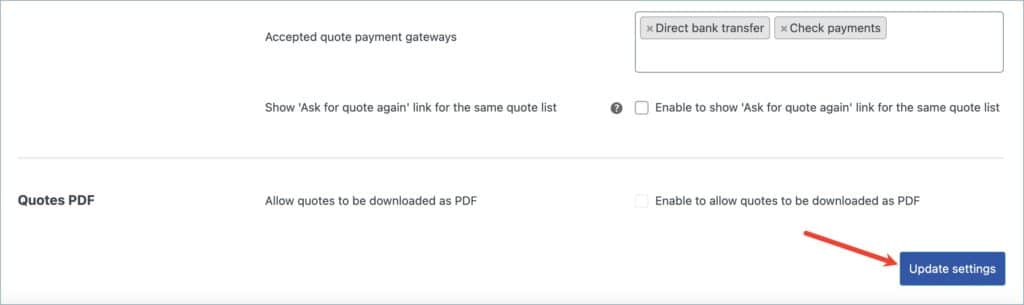
Use case
A store owner wishes to show only ‘Direct bank transfer’ and ‘Check payments’ as the payment methods in quotes. So, the store owner follows the above-mentioned steps and selects ‘Direct bank transfer’ and ‘Check payments’ under the Accepted quote payment gateways option. Now, when a customer clicks the Accept and pay button in the quote email/My account page, the system will redirect them to the checkout page where they can view only the selected payment methods.