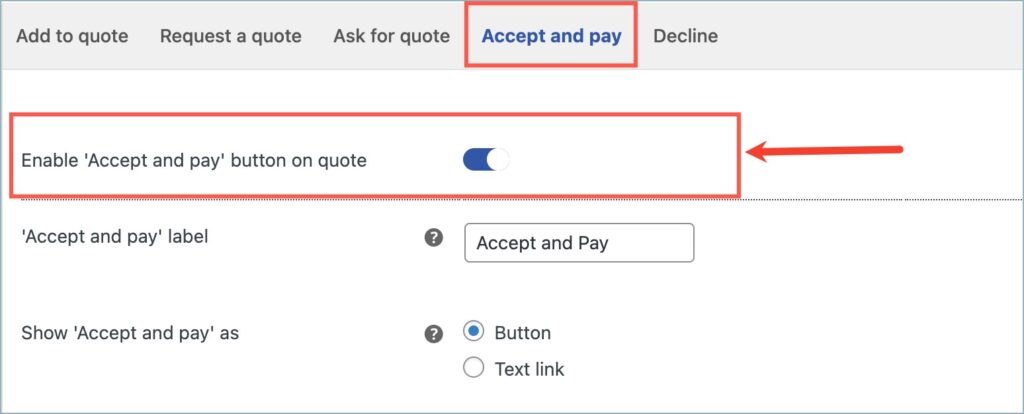The WebToffee WooCommerce Request a Quote plugin provides different quote-related buttons like Add to Quote, Request a Quote, Ask for Quote, and more. These buttons appear in the front end and the quote emails. Store owners can customize the text and appearance of these buttons. In this article, we will be looking at how to customize the different quote-related buttons.
Customizing the Add to Quote, Request a Quote, and Ask for Quote buttons
The steps to customize the quote-related buttons are as follows:
- From the WordPress dashboard, navigate to Quotes > Customize > Buttons.
- Click on Add to Quote, Request a Quote, or Ask for Quote. Here, Add to quote is chosen.
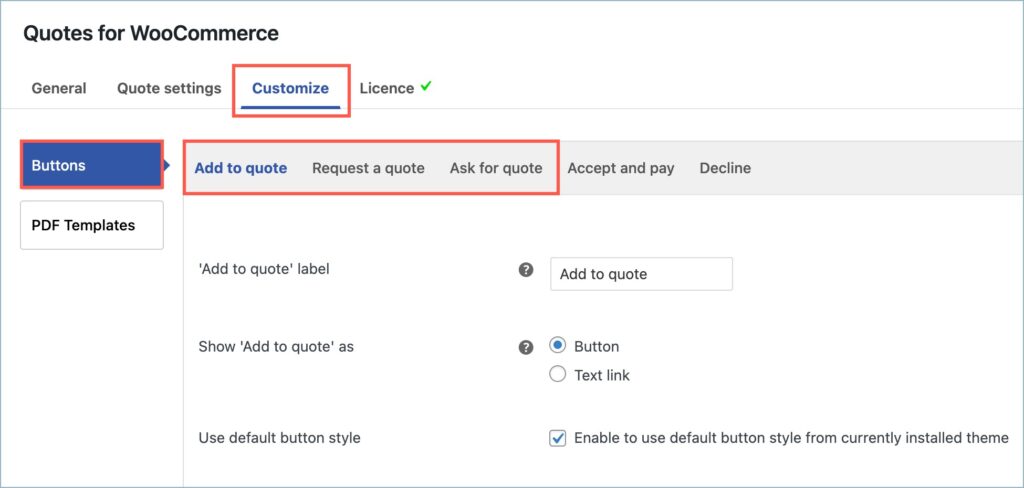
- You can customize the button label/text. Key in your preferred label name in the text box. This will appear on the button.
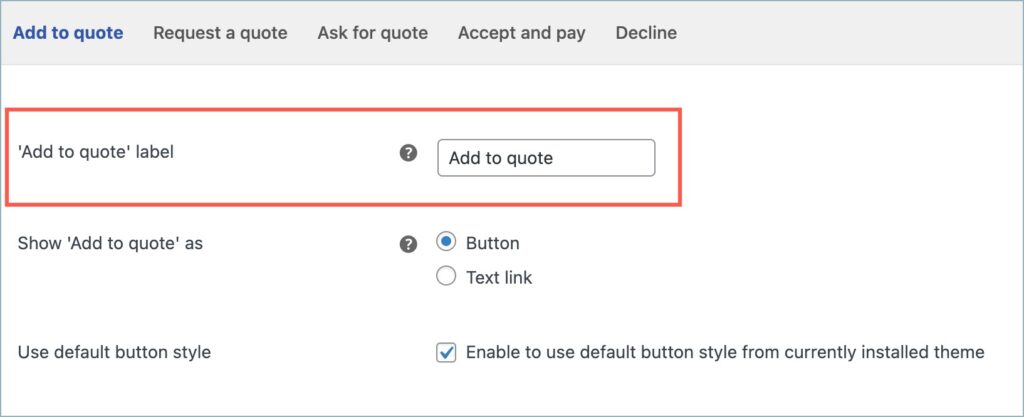
- Under the “Show ‘Add to quote’ as” option, you can select the display style for the button. You can either have it as a button or as a hyperlink.
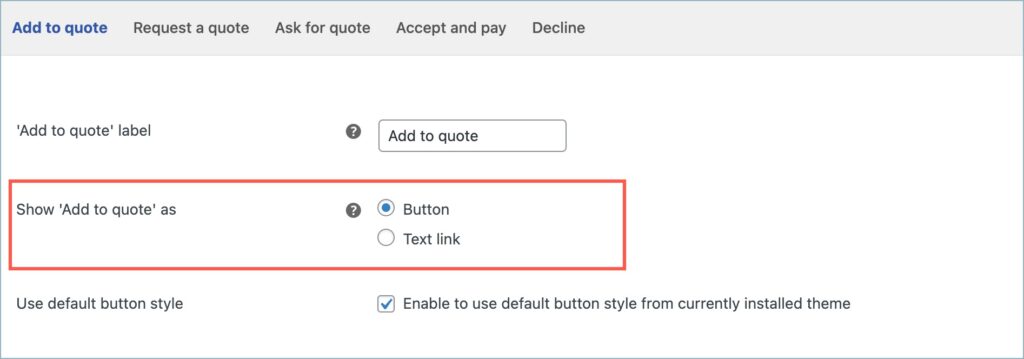
Choosing button as the display style offers additional customization features:
a. You can have the default button style from the current theme.
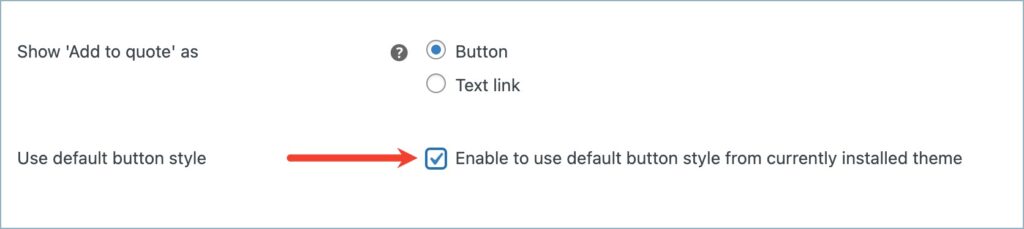
b. If you wish to have a customized button, uncheck the checkbox next to the “Use default button style” option. Under the Button color section, customize the overall appearance of the button.
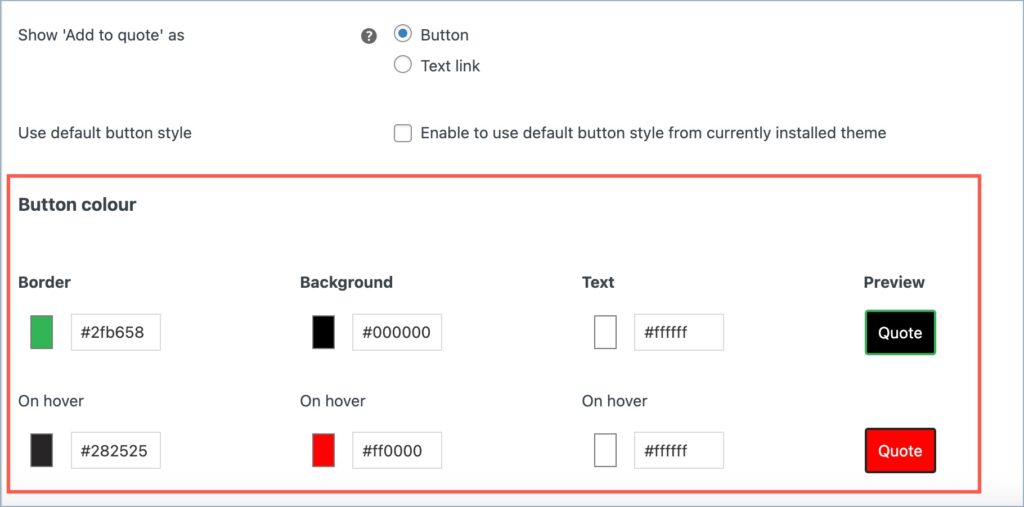
- Finally, click on Save Changes to reflect the changes.
Customizing the Accept and Pay and Decline buttons
For Accept and pay and Decline buttons, in addition to the above customization options, there is an additional option to enable and disable these buttons on quotes.