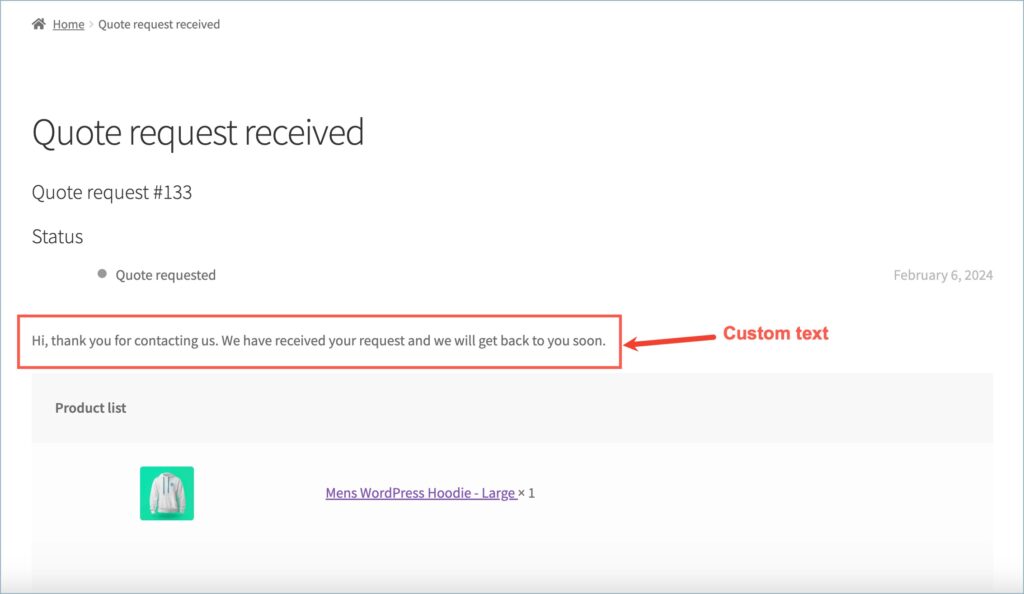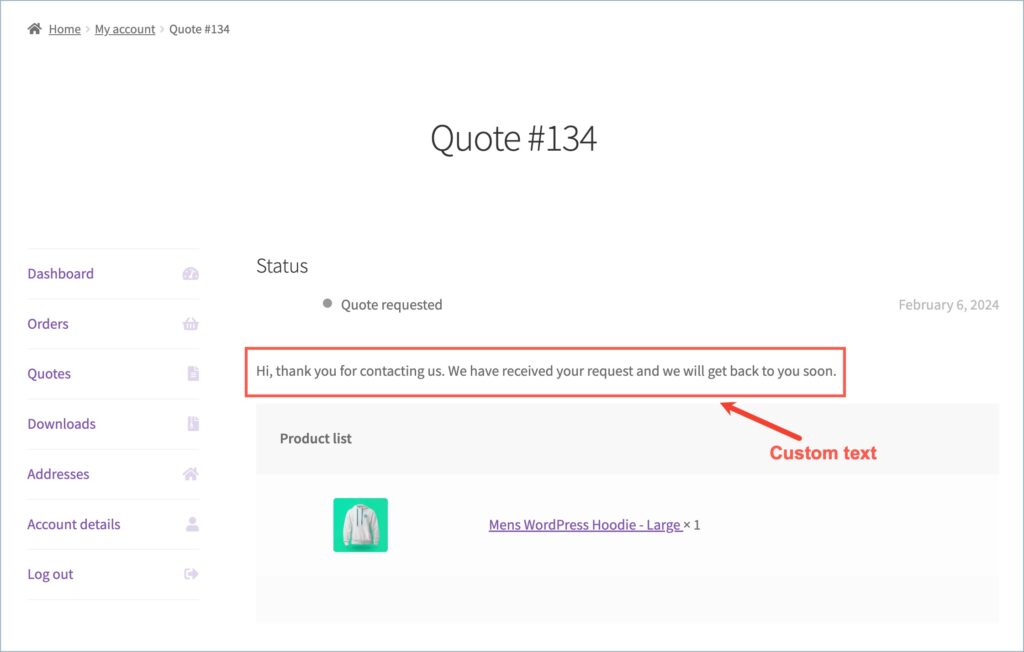Using the WebToffee WooCommerce Request a Quote plugin, store owners can decide on the page to which the customers must be redirected upon placing a quote request. They can also add custom texts to display on the redirection page. This article will guide you through the detailed steps:
- Navigate to Quotes > Quote Settings > Request quote page.
- Under the Request quote page settings section, navigate to the After sending request, redirect to option.
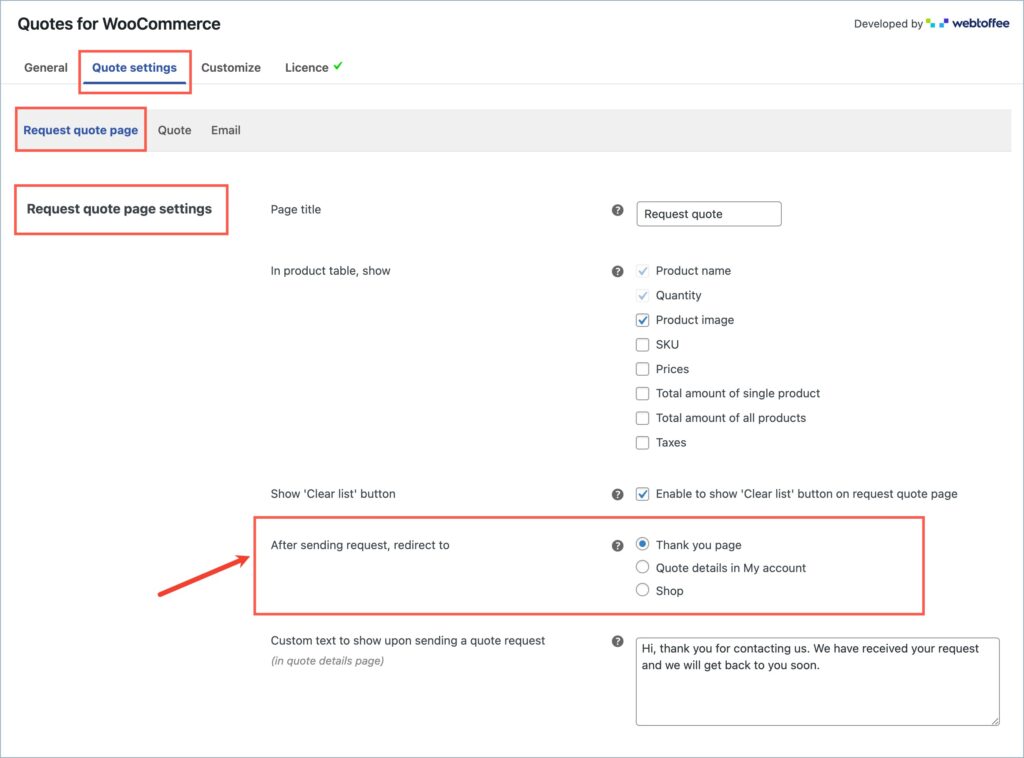
- Here, you can select from the three pages available. You can either select the Thank you page, Quote details in My Account page, or the Shop page of your store. Click on the radio button next to the preferred page to make the selection.
- Now, scroll down and find the Custom text to show upon sending a quote request option and add a custom text to display on the redirection page.
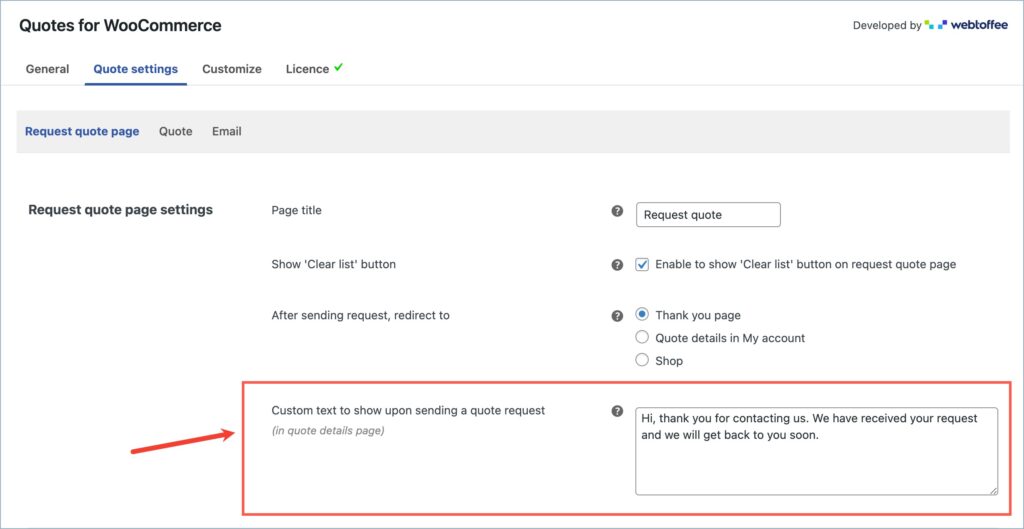
The image below shows the Thank You page and the Quote Details page after placing a quote request.