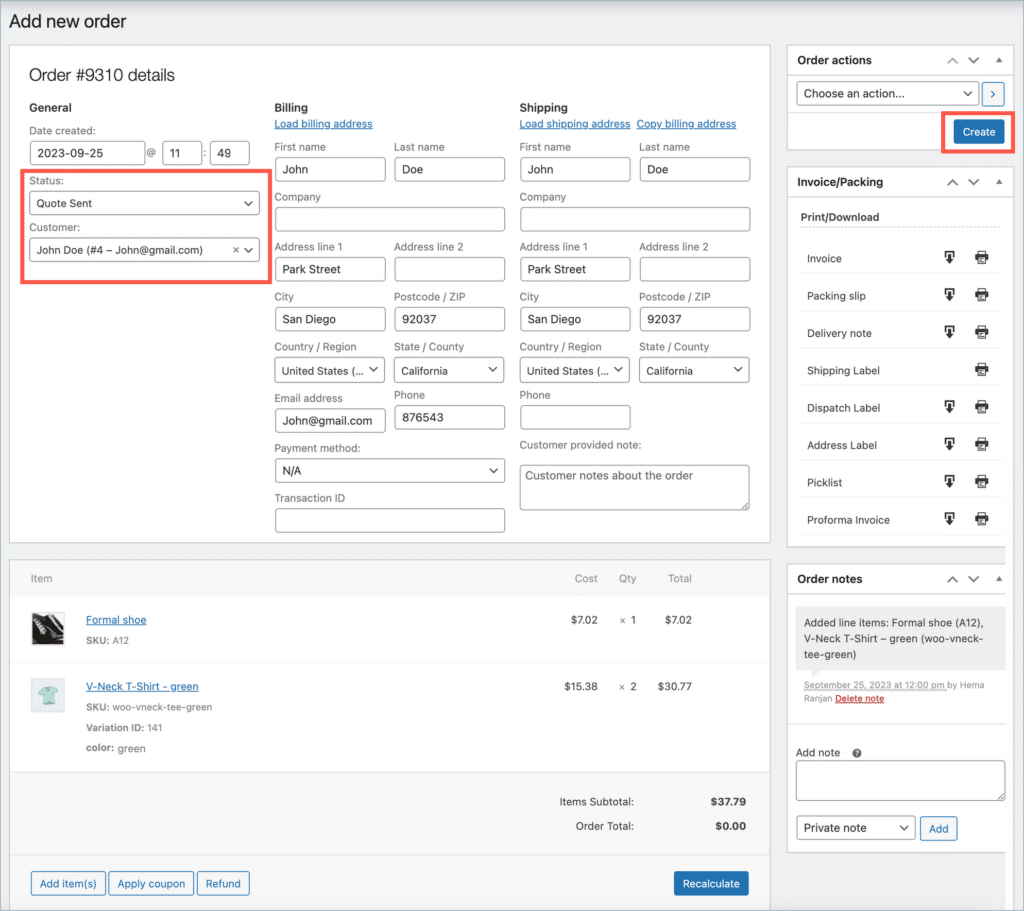Admins can monitor the abandoned carts and now convert them into quotes. Configure the quote details, including the price, quantity, and any other relevant information, and send it to the customer for consideration. The WebToffee’s Request a Quote plugin allows initiating this process from the Admin side by setting the order status to “Quote sent”. Later, Reach out to the buyer via email or any other preferred method to notify them of the quote.
- Monitor the abandoned cart manually
- Create a Quote for the abandoned cart items manually.
Step 1: Monitor Abandoned cart
Monitor abandoned carts using any WooCommerce plugin. Select the preferred abandoned carts / high-valued carts and potentially convert them into quotes manually.
Step 2: Create a Quote from backend
- From the dashboard navigate to WooCommerce > Orders.
- Now click on the Add order button. This will open an Add new order page.
- Now set the Status as “Quote sent”.
- Configure the quote details, product, price, quantity, and any other relevant information.
- Now select the customer name from the Customer list box, to whom the quote must be sent.
- Finally, click on Create button to create a new quote.
The below image shows a quote sent from the admin side. Here the status is set as “Quote sent” and the customer name is selected as John Doe. The products added to the cart are Formal shoe and V-neck T-shirt.