Using the WooCommerce Product Feed plugin by WebToffee, you can create product feeds for popular sales channels. In this article, let us explore how to add custom fields such as color, size, age group, gender, unit price, etc and map them to the corresponding channel’s product attribute. For example: let us add a custom field age group to the Google feed.
- First, go to the product’s edit page (for which you want to add the fields).
- Select the product’s age group as required (here, for example, the value ‘Adult’ is selected for the age group)from the drop-down.
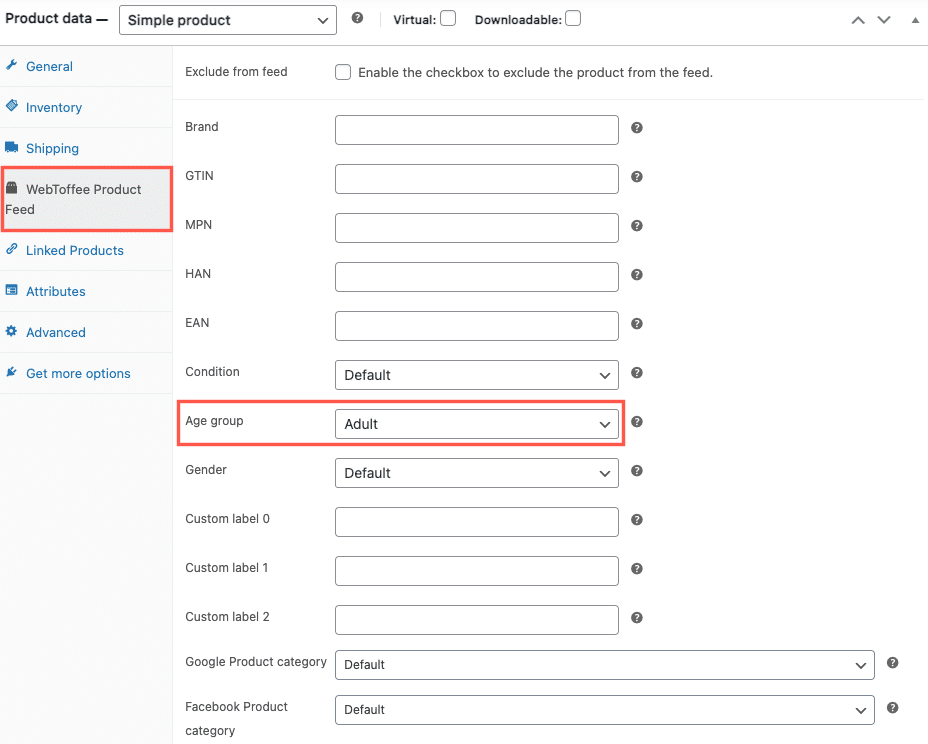
Update the product to save the changes and begin generating the feed.
- As step 1, fill in the required fields for creating a new feed. Refer to this article for a detailed explanation.
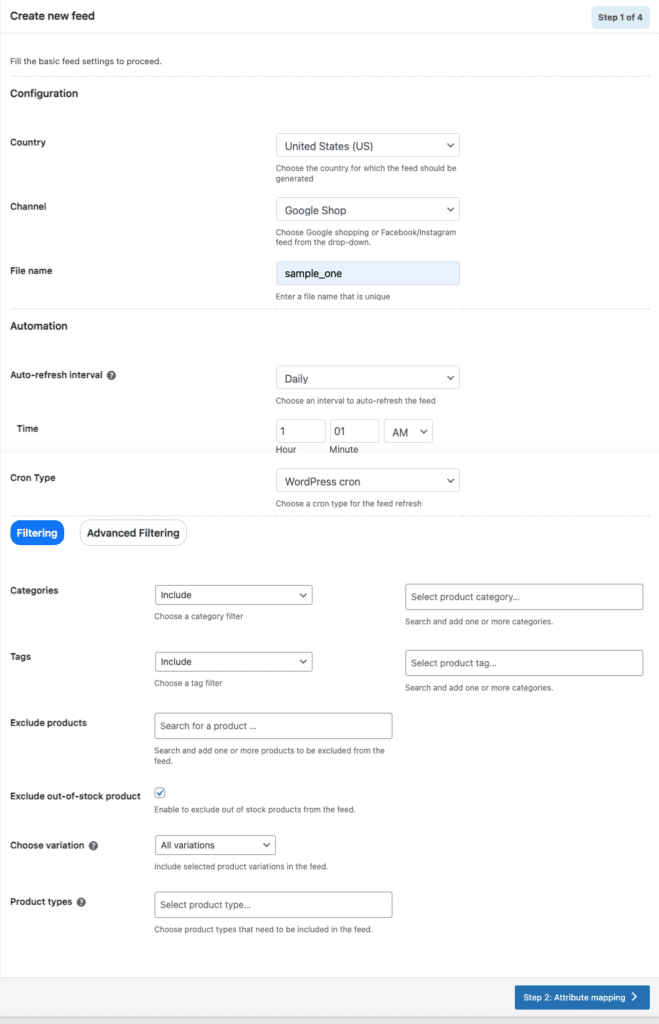
- In step 2, map the attributes. Map the custom field within the attribute mapping section while creating the feed.
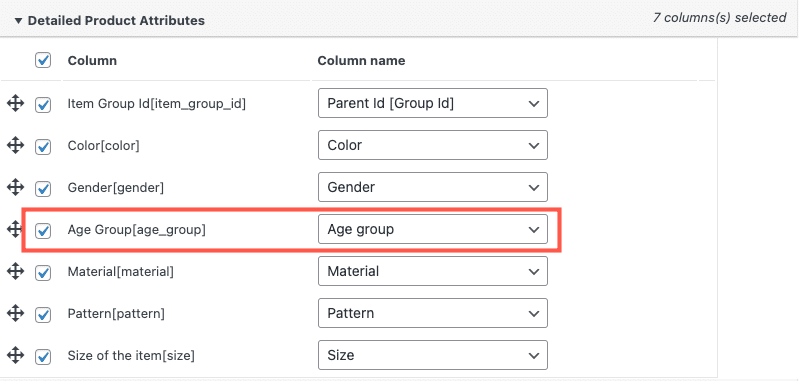
- Proceed to category mapping and map the categories as needed.
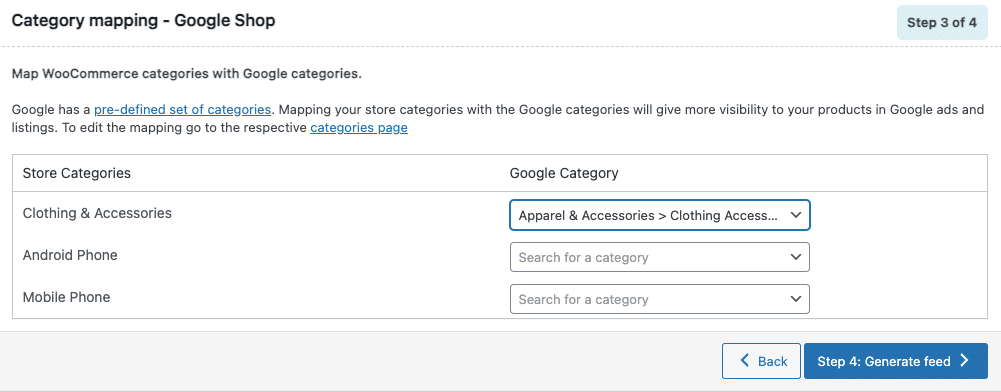
- In the final step, click on Generate to generate the feed.
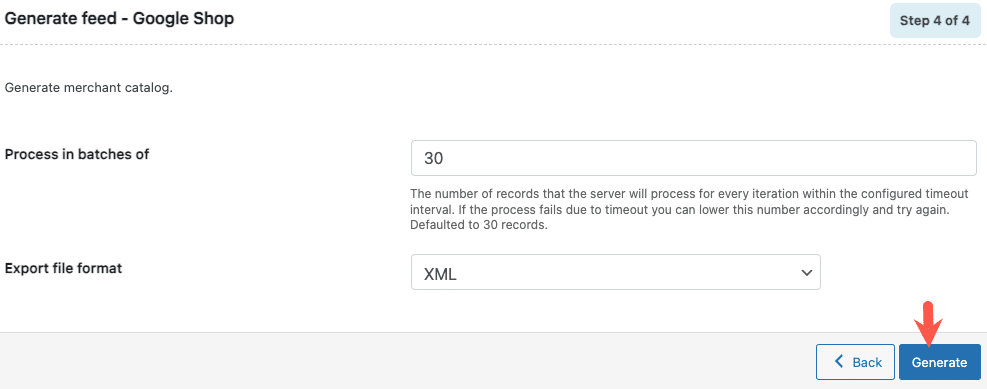
For a more detailed step-wise procedure on how to generate feed, refer to Generating Feed for Popular Sale Channels.
The generated feed will contain age_group data as shown below.
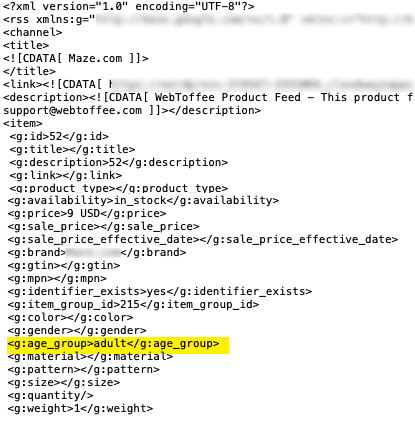
Likewise you can add more additional fields like color, gender, GTIN, MPN, etc.