Pinterest is a visual search tool for ideas and inspiration. With the introduction of Pinterest Shopping, the process of selling on this platform has become remarkably straightforward. To seamlessly bring your WooCommerce website’s products to Pinterest, you’ll need to create a Pinterest feed. Using the WebToffee WooCommerce product feed and sync manager plugin, generating a Pinterest feed can be effortlessly achieved with the following steps.
- Create a new feed with the Channel as Pinterest Shop.
- Map the attributes and categories.
- Generate the feed.
- Use the Generated URL to set up the feed in the Pinterest Business account.
Generate a Pinterest feed
From the WordPress admin dashboard, navigate to WebToffee Product Feed > Create new feed.
- Under Configuration, choose a Country, select the Channel as Pinterest Shop, and key in a unique File name.
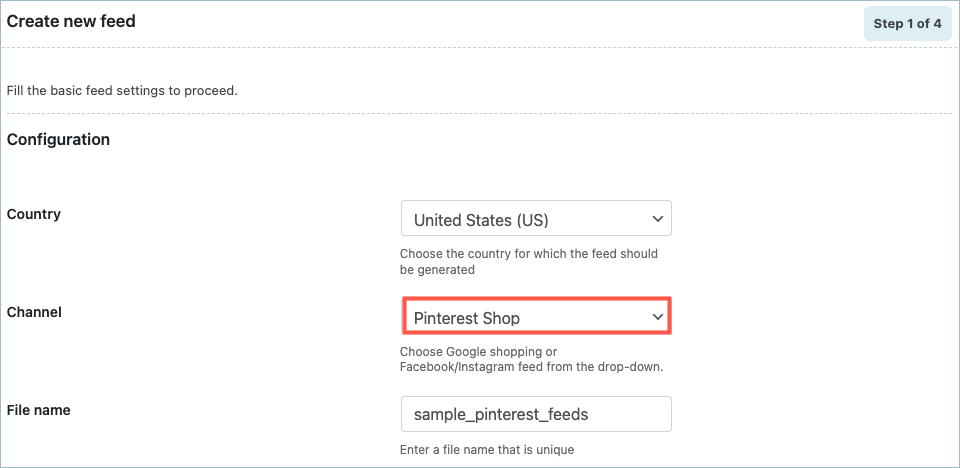
- Use the Automation and Filter options if needed and move to the second step.
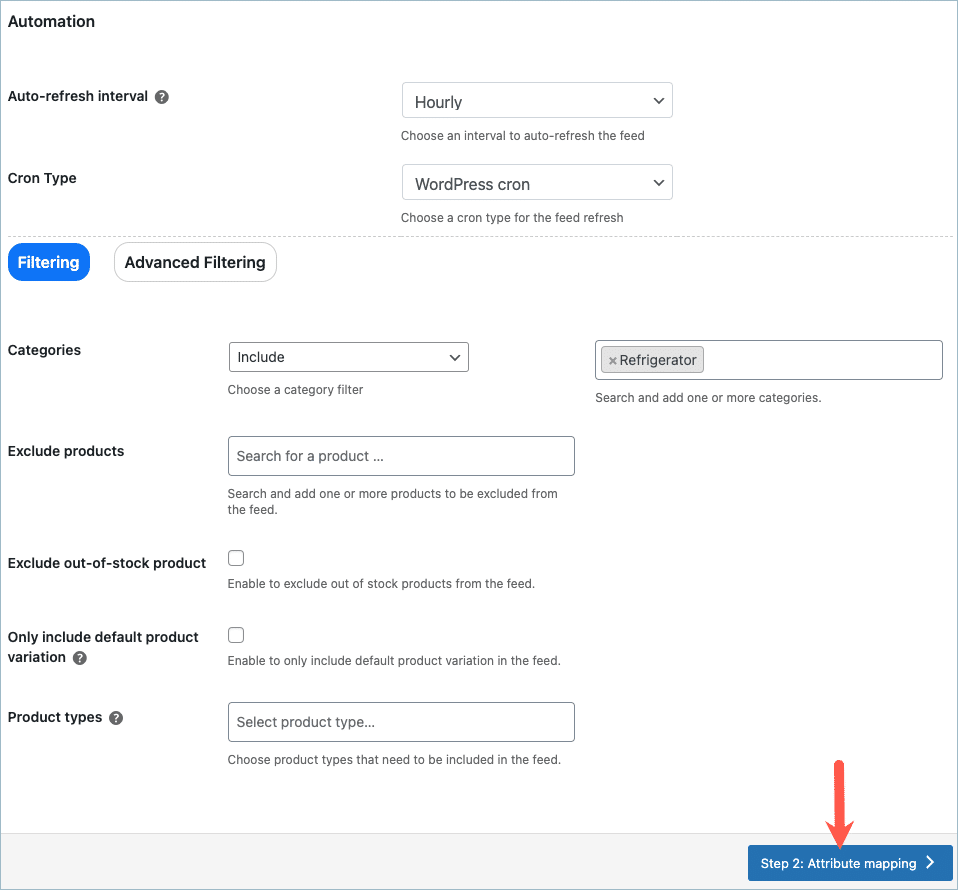
- In step 2, all the required attributes will be mapped by default. Map the additional fields if required.
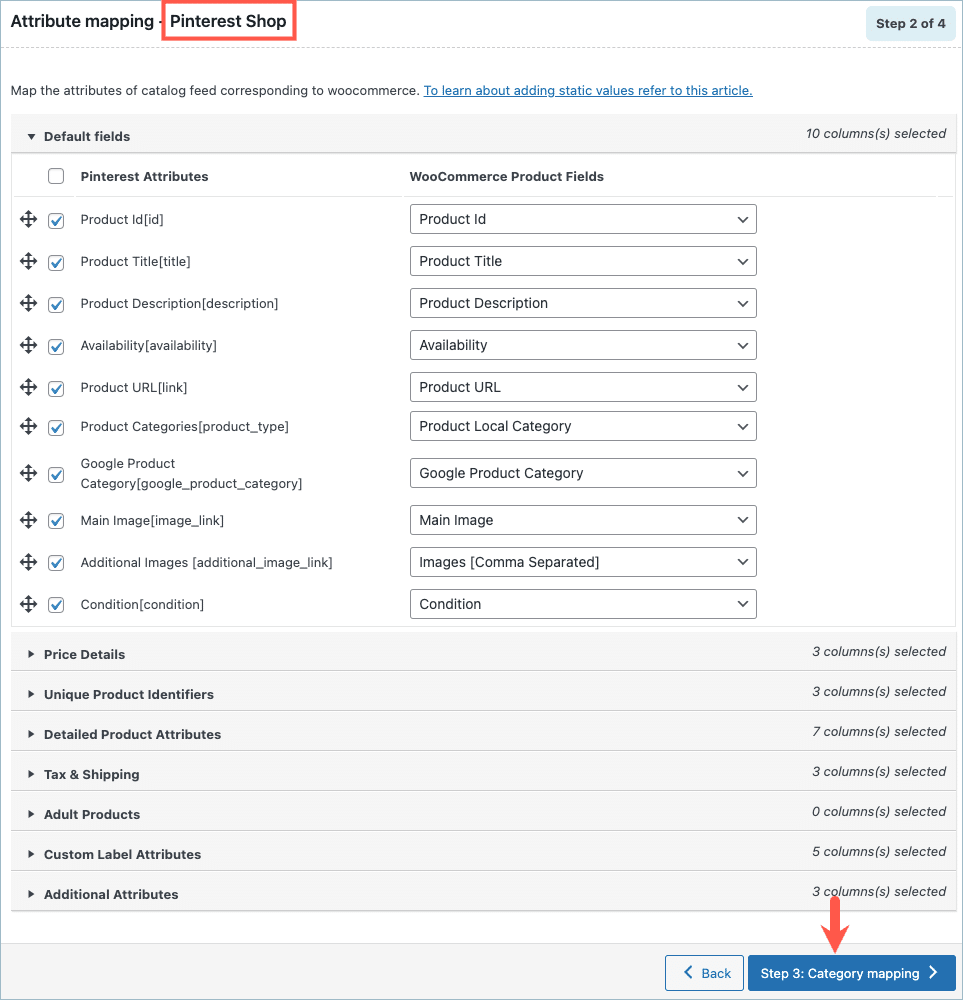
- In step 3, map the Store categories with Pinterest categories for Pinterest Shop.
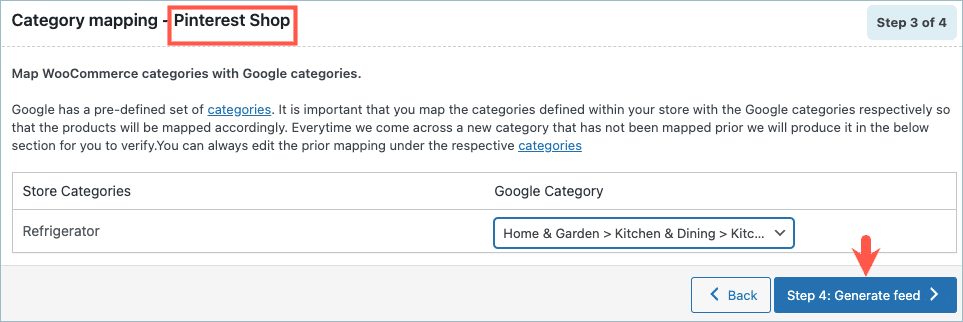
- On reaching step 4, the Generate feed page, click on Generate.
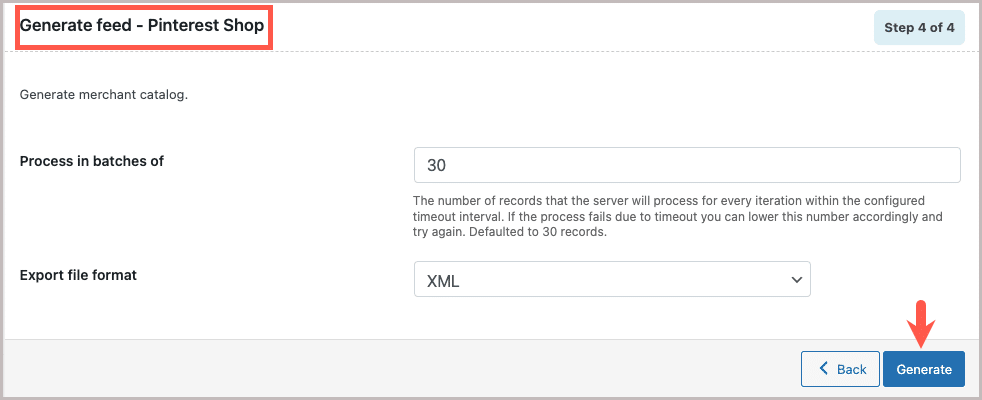
- On successful feed generation, a pop-up will appear from where you can download/copy the generated feed.
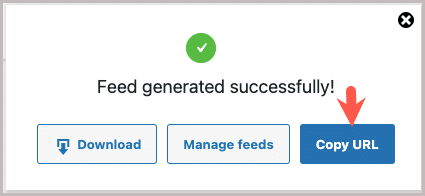
- Click on Copy URL to collect the file URL.
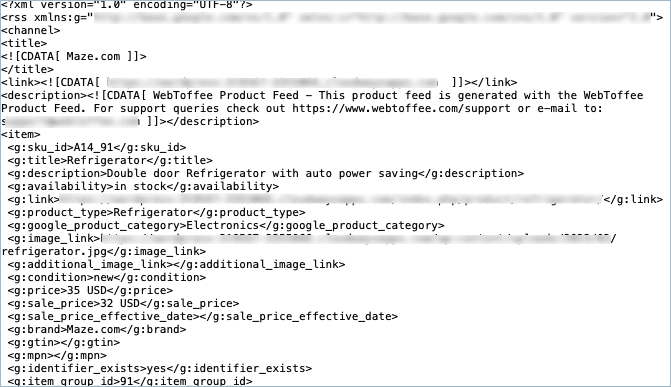
This URL can be later used to set up the feed in the Pinterest Business account.