Both the free and the premium version of the WebToffee WooCommerce Product Feed and Sync Manager plugin allow for easy configuration of the tax attribute for the Google feed. When generating the feed, configuring tax outside the USA simply requires mapping the Google attributes to the required WooCommerce Product Fields. To configure TAX/VAT for Google feed:
- Create feed with Channel as Google Shop.
- For the required configuration, map the attributes accordingly.
- Map the store categories.
- Generate feed.
Pre-Requisite
- Ensure the tax section is enabled and configured within the general settings of WooCommerce. For more details, refer to Setting up Taxes in WooCommerce.
Configuring TAX outside USA
Once the WebToffee WooCommerce Product Feed and Sync Manager plugin is installed and activated, navigate to WebToffee Product Feed > Create new feed from the WordPress admin dashboard and follow the below mentioned steps.
- Step 1: Create new feed
- Select Channel as Google Shop and provide other essential details to create feed.
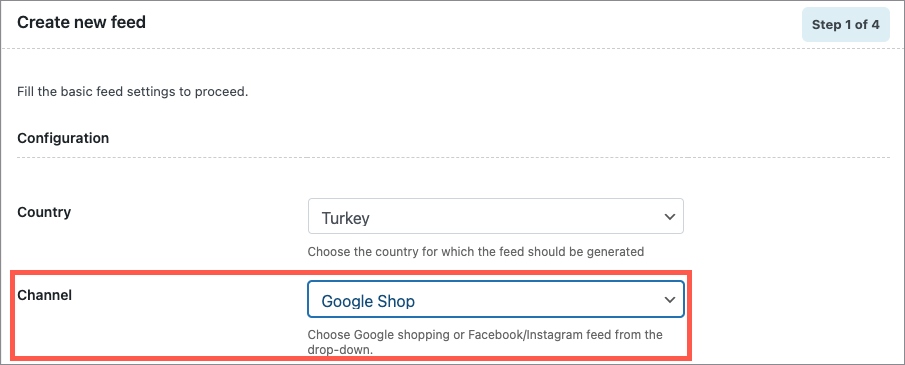
- Step 2: Map the attributes as shown.
- To configure tax outside USA, map the Google attributes Regular Price and Sale price with the WooCommerce Product Fields Regular Price With Tax and Sale Price With Tax respectively.
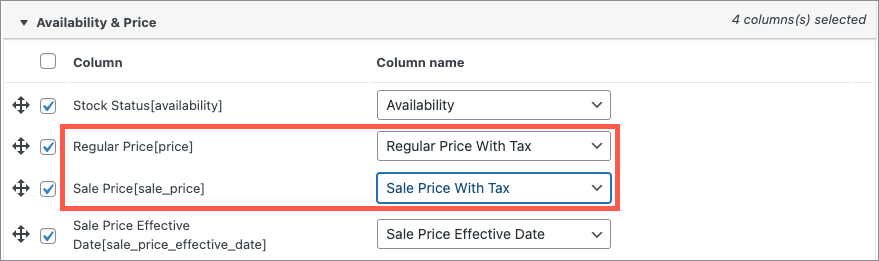
This action will let the plugin add the TAX with your regular price according to your region and you don’t need to configure any TAX information in Google Merchant.
- Step 3: Map the Store categories with Google categories.
- Step 4: Generate feed to finish.
Know more about creating a feed in detail.