Idealo is a valuable performance marketing tool for digital businesses. It is a customer review and price comparison website. To seamlessly bring your WooCommerce website’s products to Idealo, you’ll need to create an Idealo feed. Using the WebToffee WooCommerce product feed and sync manager plugin, generating an Idealo feed can be effortlessly achieved with the following steps.
- Create a new feed with Idealo Shop as the channel.
- Map the attributes.
- Generate the feed and copy the URL. This URL can be later used to set up the feed in the Idealo Business account.
Generate an Idealo feed
From the WordPress admin dashboard, navigate to WebToffee Product Feed > Create new feed.
- Under Configuration, choose a Country, select the Channel as Idealo Shop, and key in a unique File name.
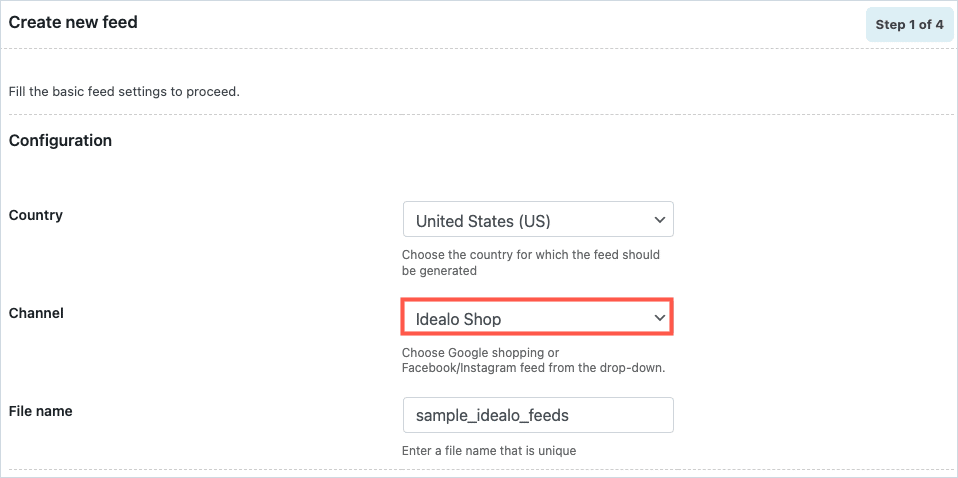
- Consider generating Idealo feed for the category Refrigerator. Under the Filtering section, set the category filter to Include, and select the category Refrigerator from the list. Move to the second step.
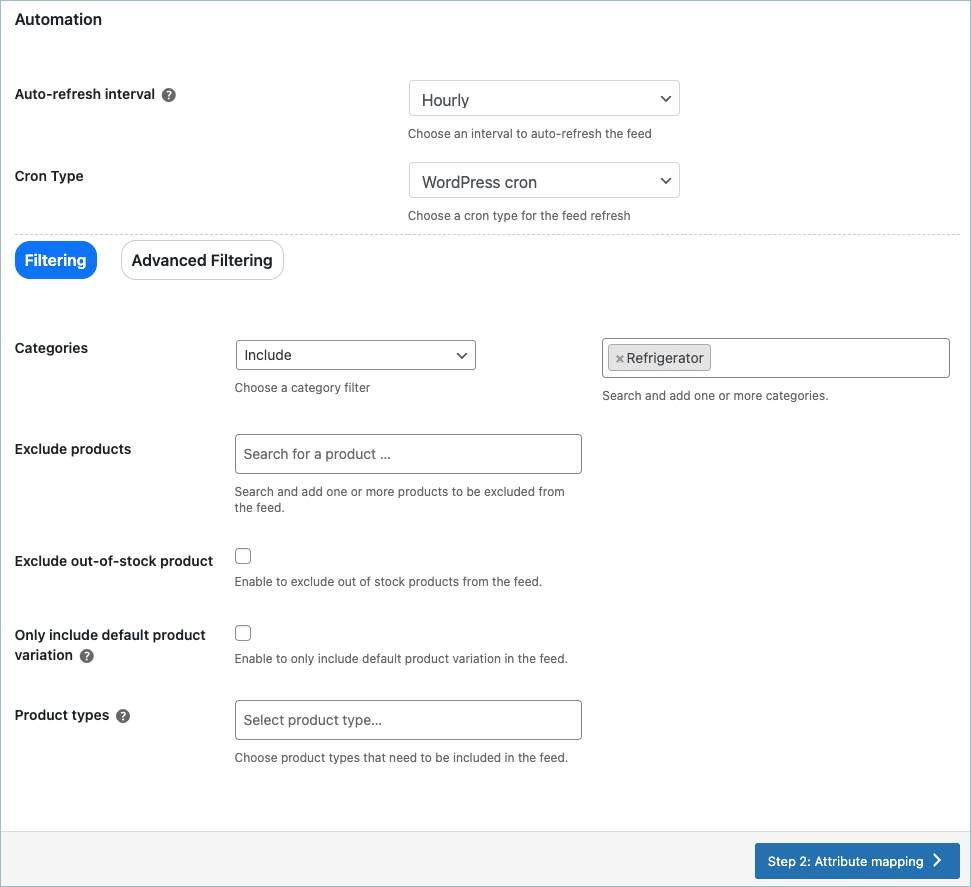
- In step 2, all the required attributes will be mapped by default. Map the additional fields if required.
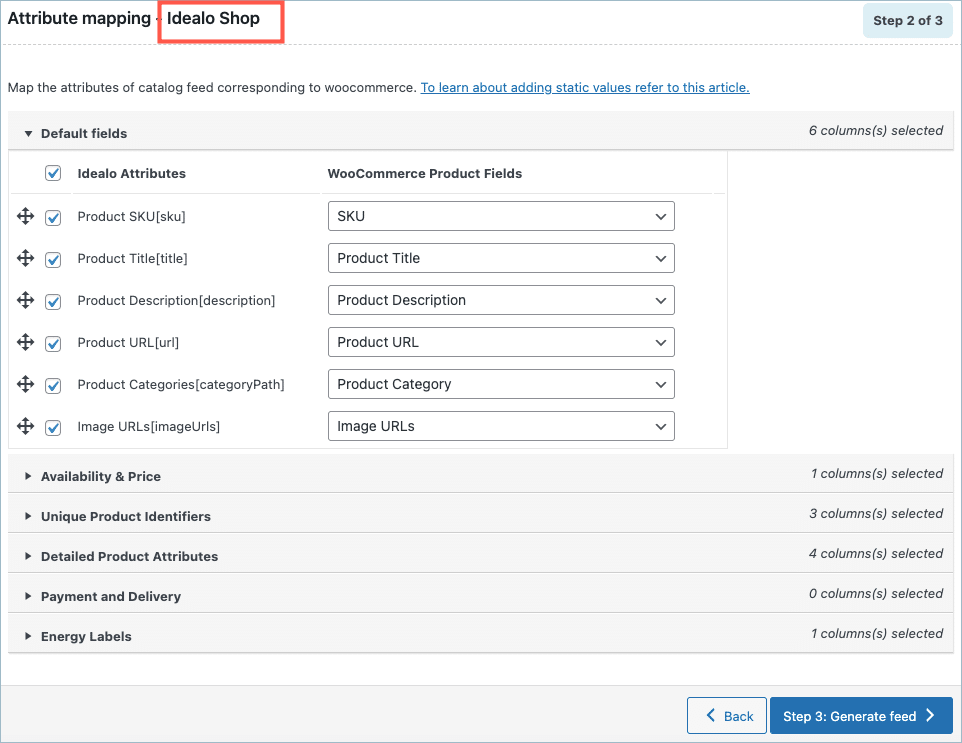
- On reaching step 3, the Generate feed page, click on Generate.
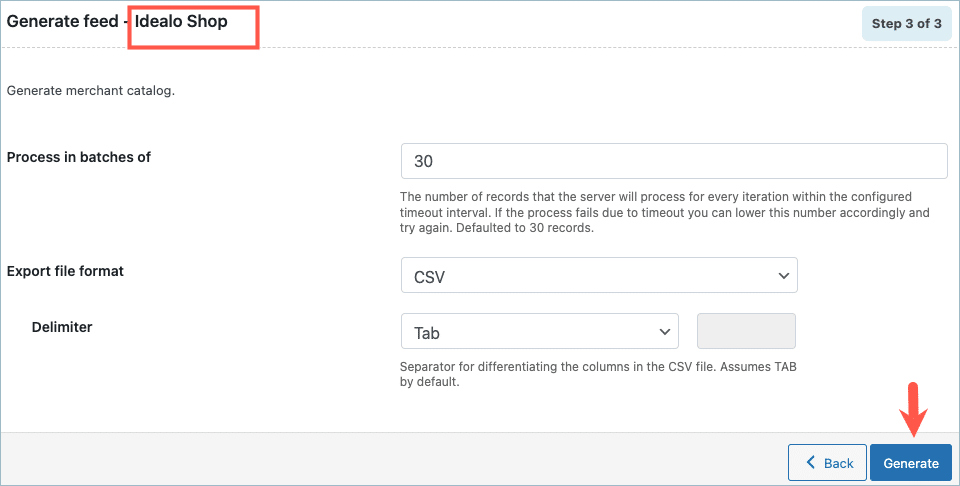
- On successful feed generation, a pop-up will appear from where you can download/copy the generated feed.
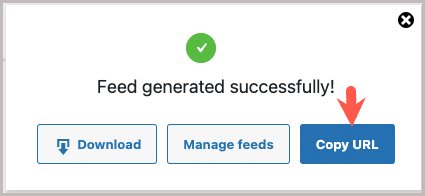
- Click on Copy URL to collect the file URL. Shown below is a sample feed generated in CSV format.

This URL can be later used to set up the feed in the Idealo Business account.