Snap Store is your one-stop shop for anything associated with Snapchat and Bitmoji. To seamlessly bring your WooCommerce website’s products to Snapchat, you’ll need to create a Snapchat feed. Using the WebToffee WooCommerce product feed and sync manager plugin, generating a Snapchat feed can be effortlessly achieved with the following steps.
- Create a new feed with the Channel as Snapchat Shop.
- Map the attributes and categories.
- Generate the feed.
- Use the generated URL to set up the feed in the Snapchat account.
Generate a Snapchat feed
From the WordPress admin dashboard, navigate to WebToffee Product Feed > Create new feed.
- Under Configuration, choose a Country, select the Channel as Snapchat Shop, and key in a unique File name.
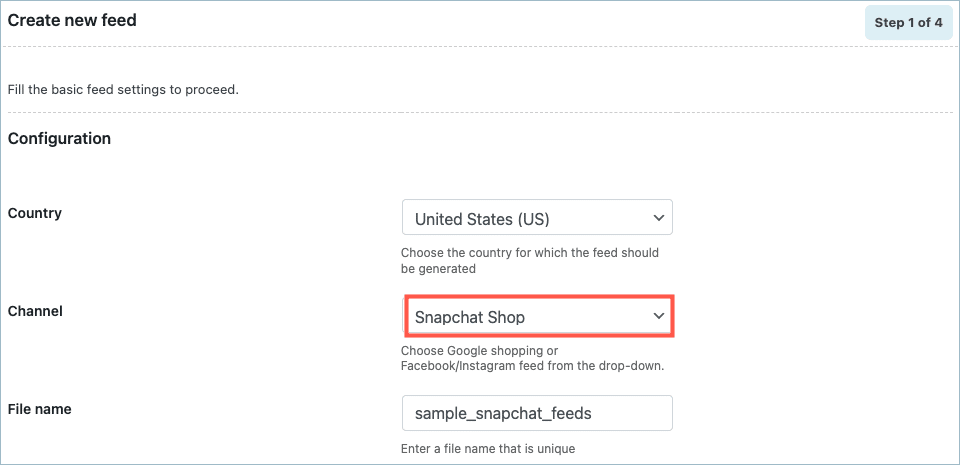
- Use the Automation and Filter options if needed. Here, we are generating Snapchat feed only for the category Refrigerator. Move to the second step.
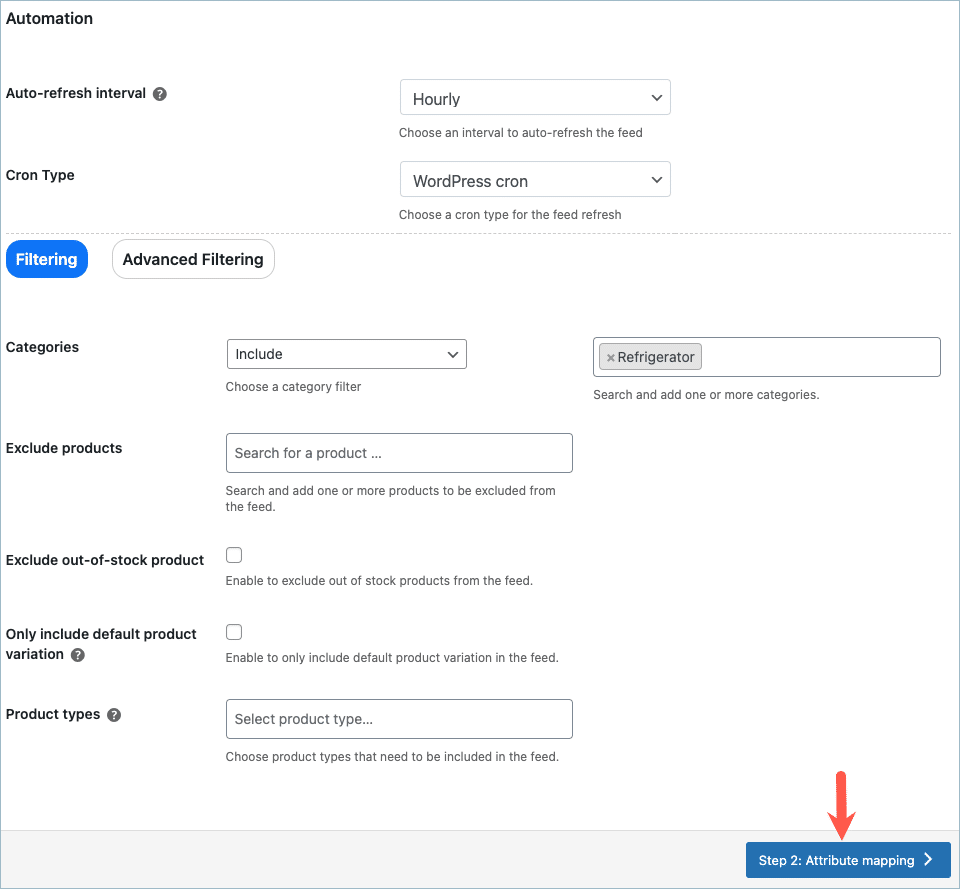
- In step 2, all the required attributes will be mapped by default. Map the additional fields if required.
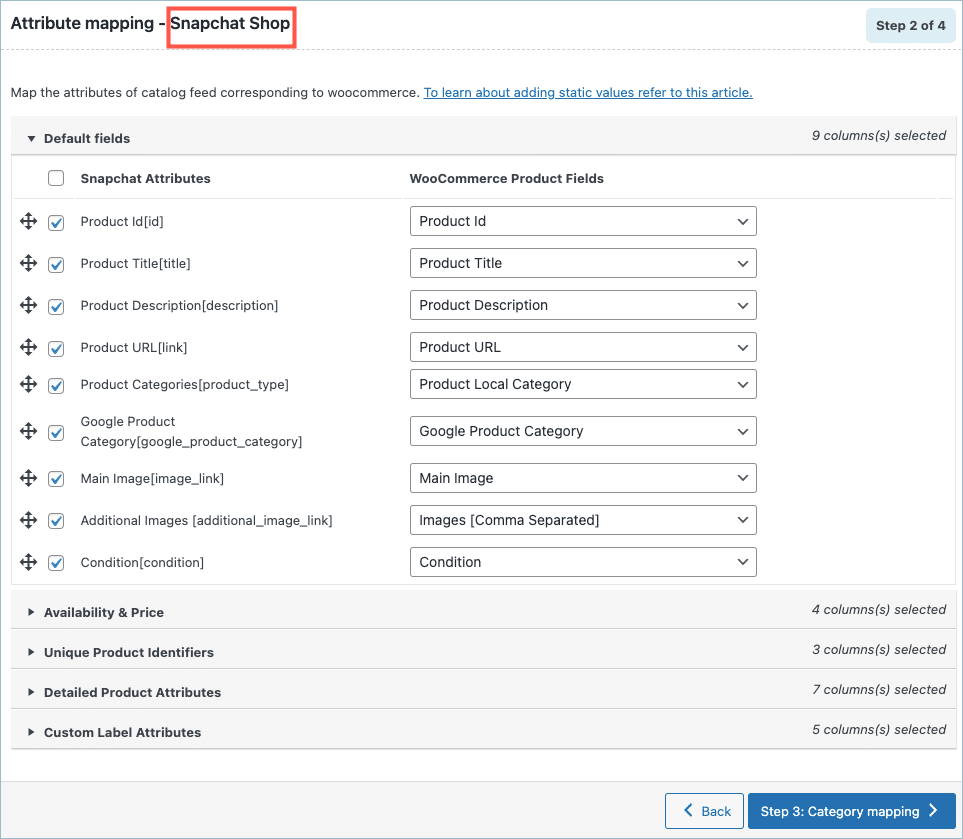
- In step 3, map the categories for Snapchat Shop.
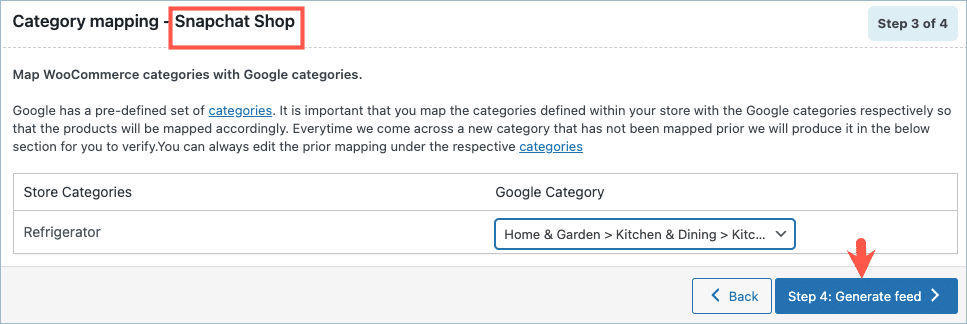
- On reaching step 4, the Generate feed page, click on Generate.
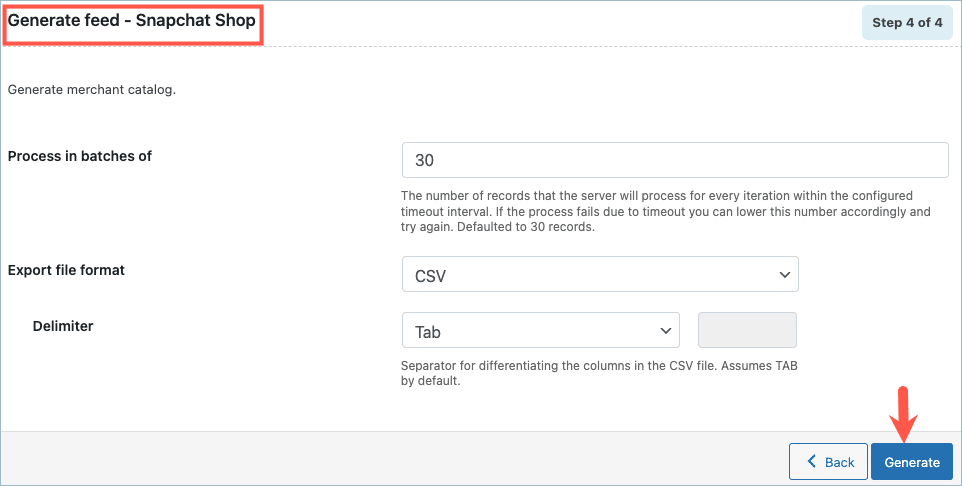
- On successful feed generation, a pop-up will appear from where you can download/copy the generated feed.
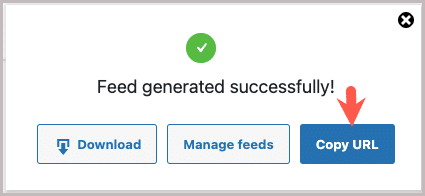
- Click on Copy URL to collect the file URL.

This URL can be later used to set up the feed in the Snapchat account.