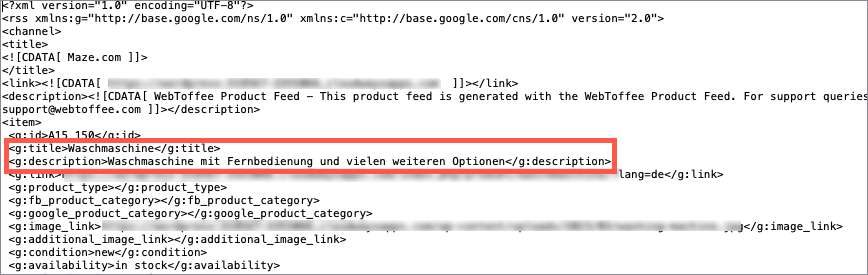Using the premium version of the WebToffee WooCommerce Product Feed and Sync Manager plugin, you can create feeds for multiple languages. To create multi-language feeds:
- Configure WPML to your site.
- Translate the products to the required language.
- Generate the feed using the product feed plugin.
For example, consider generating a product feed for the Facebook/ Instagram shop that includes a German translation of the product washing machine.
Step 1: Setting up WPML
Firstly, install and configure the WebToffee WooCommerce Product Feed and Sync Manager plugin along with all the listed WPML plugins. Download the WPML plugins from here.
- WooCommerce Multilingual
- WPML Multilingual CMS
- String Translation by WPML
- Translation Management by WPML
During configuration of WPML, select the one or multiple languages in which you want to translate the site into. Here, the opted translation languages are French and German. Let us translate the product to German and generate the feed.
For detailed instructions on setting up WPML, refer to the WPML getting started guide.
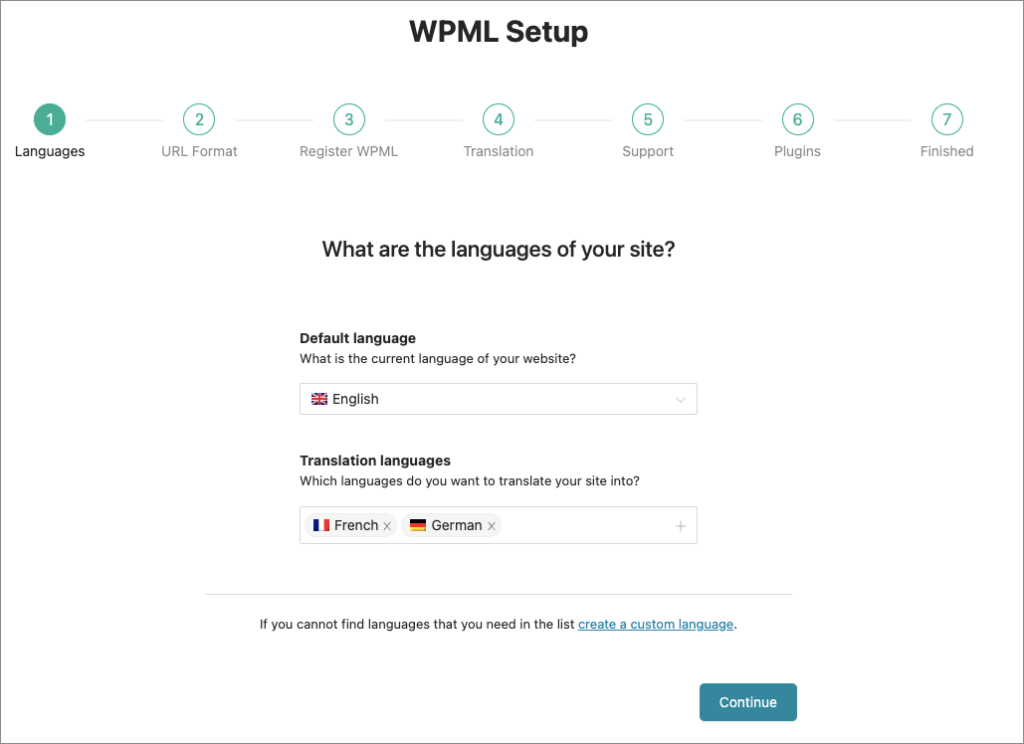
Step 2: Translate Products to German
- From the WordPress admin dashboard, navigate to Products > All Products.
- Once WPML is configured, the site will be automatically translated or you can start translating the products into the desired languages. In this example, the product “Washing machine” is translated into the German language.
Know more about the translation.
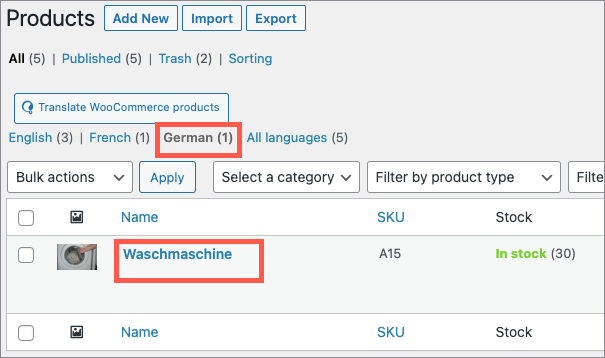
Step 3: Generate German Product Feed File
To generate product feed in German language:
- From the WordPress admin dashboard, navigate to WebToffee Product Feed > Create new feed.
- Step 1: Create new feed.
- Under Configuration, select the country, channel, file name. Select the language as All or as Deutsch to generate feed in German.
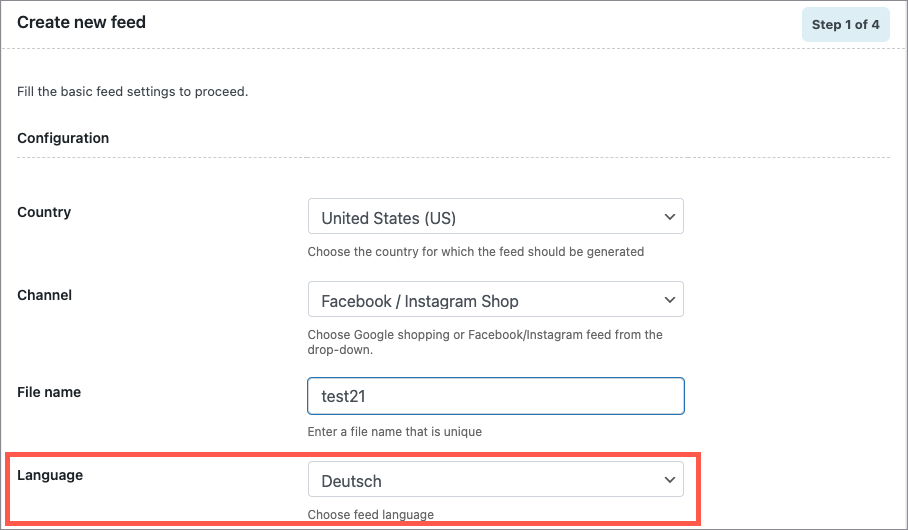
- Step 2: Attribute mapping
- Map the Facebook attributes with WooCommerce product fields.
- Step 3: Category mapping
- Map the Store categories with the corresponding Facebook/Google categories.
- Know more about Attribute and category mapping.
- Step 4: Click on Generate feed to finish.
Step 4: Download the feed file.
On clicking Generate feed, a download option will appear, from where you can download the feed file. You can also download the feed file from the menu: WebToffee Product Feed > Manage Feeds.The product translated into the German language will be listed in the file as shown.