StoreRobo Product Import Export app lets you export or schedule the export of products in Shopify using FTP/SFTP. To begin:
- Create an FTP profile.
- Select the profile.
- Export or Schedule the export.
Getting Started
From the Shopify admin dashboard, click on Apps > SR Product Import Export > Home.
- Under Export Products, choose the Export Template and click on Proceed.
- In step 2 of Select the Options, filter the data and select the required columns to export.
Creating an FTP/ SFTP profile
- Now, to create an FTP profile, select the option Enable FTP for exporting file.
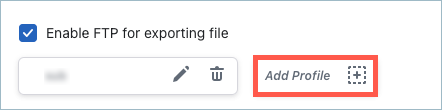
- A pop-up will appear as shown below. Fill up the required details and click on Connect & Save to establish the connection.
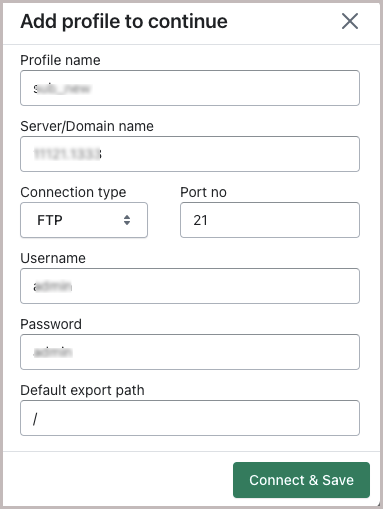
- Then, choose the FTP profile and provide the export path. Click on the Schedule or Export button.

Export Shopify products using FTP/SFTP
On clicking the Export button, the export process will get initiated. Below is a sample screenshot of the export process in progress.
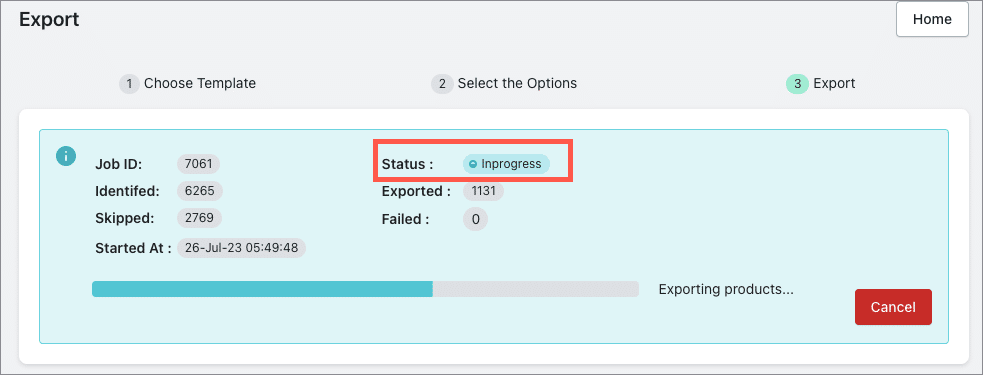
Scheduling export via FTP/SFTP
On clicking the Schedule button, a pop-up will appear as shown below. Specify the scheduling details and click on the Schedule now button. This will schedule your export operation on the selected date and time.
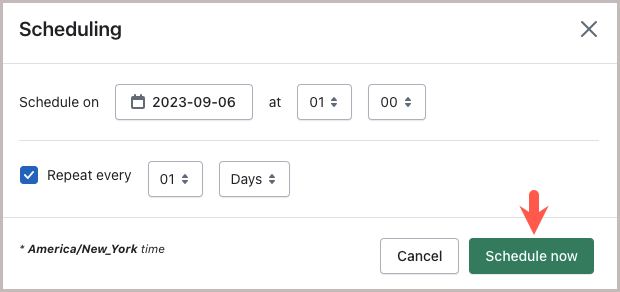
On successful completion of the export process, the user will be notified via email.