Shopify’s smart collections offer a powerful way to automatically group products based on specific criteria set by the store owner. Unlike custom collections, which require manual selection of each product, smart collections serve as dynamic organizers that save time and effort.
While importing or exporting Shopify smart collections, it’s crucial to understand the concept of mapping fields. Mapping all fields correctly is essential for the plugin to function properly. Any errors in your import file could lead to unexpected issues with your product import.
This article provides a detailed overview of the data columns that can be imported or exported using the StoreRobo Import Export Suite.
>> Download sample CSVBasic Columns
Basic columns in a Shopify smart collection export file typically contain the core smart collection related information essential for managing your product data.
| Column | Explanation | Allowed values / Examples |
|---|---|---|
| ID | Unique characters generated by Shopify to identify each collection. | Allowed values: Number Example: 232342332 |
| Handle | This is a URL-friendly version of a collection’s title. URL address has a great impact on SEO, so be sure to give it a meaningful name. For the given URL, men's-t-shirts is the handle.https://thestore.com/collections/mens-t-shirts | Allowed values: Any characters Example: men's-t-shirts |
| Title | Title of the collection | Allowed values: Text Example: Men’s T-Shirts |
| Body (HTML) | Description created using HTML markup. This description gets displayed on the collection page itself. | Allowed values; Text/HTML Example: <b>Description</b> <p>This is a demo descriptionin paragraph format</p> |
| Sort Order | Defines the sort order for products within a custom collection. | Allowed values:
|
| Template Suffix | Template Suffix allows you to use an existing template from your theme for this specific collection. The name of the template will be used here. | Allowed values: Text Example: Shirts |
| Updated At | Timestamp of the last modification made to the collection. | Allowed values: Date & Time Example: 2024-12-17 18:20:07 +0200 |
| Published | Indicates whether the product is live and visible on your online store for customers to purchase. | Allowed values:
|
| Published At | Timestamp indicating when the collection was published on the store. | Allowed values: Date & Time Example: 2024-12-17 18:20:07 +0200 |
| Published Scope | Specifies where the collections are published. Global – Product available on all sales channels. Web – Product only available on online storefront (web channel). | Allowed values:
|
| Image Src | Publicly available image URL for the collection. This image will be used as the collection image. | Allowed values: Text Example: https://store.com/images.png |
| Image Width | Width of the collection image in pixels. | Allowed values: Number Example: 1232 |
| Image Height | Height of the collection image in pixels. | Allowed values: Number Example: 1232 |
| Image Alt Text | Alt Text for the Collection image. Great for SEO, because then search engines will know, what is inside the image | Allowed values: Text Example: This is an image of shirts |
Rules
Rules are the core functionality that defines which products automatically qualify to be included in the collection. These rules act like filters, constantly evaluating your product data to ensure the collection stays up-to-date.
This is the same as you can enter in Shopify Admin for collection.
Example: include products where the product tag is equal to Plants.
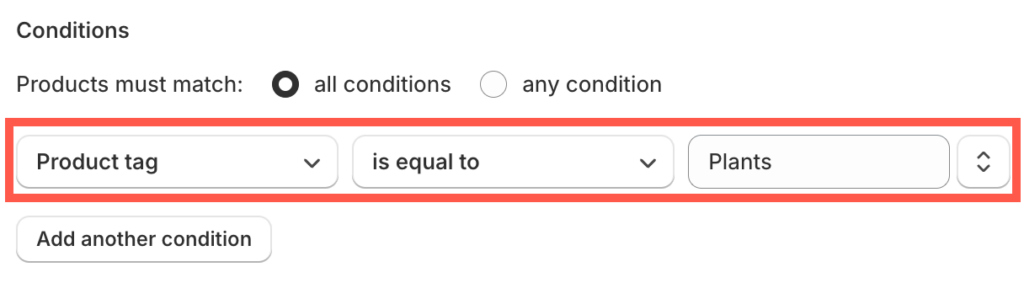
| Column | Explanation | Allowed values / Examples |
|---|---|---|
| Must match | Determines whether a product needs to meet all the specified conditions or just one of them in order to be included in a smart collection. | Allowed values:
|
| Rule: Product Column | Defines which Product Column should be the rule applied for. Same as the one available in the Admin panel. | Allowed values:
Example: Tag |
| Rule: Relation | Defines what relation should be applied for that product column and the condition. | Allowed values:
Example: Equals |
| Rule: Condition | Condition value set on the selected product column. | Allowed values: Text Example: Plants |
Linked Products
linked products are the building blocks of custom collections, individual items you’ve chosen to include within a custom collection.
| Column | Explanation | Allowed values / Examples |
|---|---|---|
| Product: ID | During export, all products linked to the collection will be listed under a Product: ID column. This feature is useful when importing a custom collection with linked products to another Shopify store, as it helps identify which products need to be linked in the new store using the Product: ID. Make sure to add the correct product ID in case of migration/import as ID on the import site might not be the same when migrating. | Allowed values: Number Example: 232342332 |
| Product: Handle | Product handle for linked products. Complements the Product: ID by providing a user-friendly identifier for each linked product. | Allowed values: Any characters Example: polo-shirt |
| Product: Position | Specifies the order in which each product appear within the collection on your storefront. This information might not always be present in the export, depending on the collection’s “Sort Order” setting | Allowed values: Number Example: 23 |
Product Count
Exporting product counts allows you to track your overall inventory levels across different categories or brands. This can help you identify potential stockouts and plan your ordering needs more effectively.
| Column | Explanation | Allowed values / Examples |
|---|---|---|
| Products Count | Total number of products preset in each collection. | Allowed values: Number Example: 35 |
Meta Fields
The Meta Field column in the Shopify export data refers to custom data you’ve added to your products, collections, orders, or customers. Shopify itself doesn’t have data fields for every specific detail you might want to track. Meta fields are a way for you to add your own custom fields to store that extra information.
SEO Data
If you’re migrating your store to a new platform, having your SEO data readily available can save time and ensure a smoother transition. You can import the data into the new platform and potentially maintain your existing SEO efforts.
| Column | Explanation | Allowed values / Examples |
|---|---|---|
| SEO title | The SEO title you set for each product within a smart collection is what matters for search engines. This title is displayed in search results when someone searches for terms related to your product. | Allowed values: Text Example: Polo Shirt |
| SEO description | SEO descriptions, displayed in search results beneath the title, are crucial for product visibility. | Allowed values: Text Example: Description about the product. |